Email Delivery Status in the Communication Log
Agency staff can now check the status of ad hoc messages sent through user messaging service (UMS) to make sure that all messages were delivered as requested. After sending an email ad hoc message, agency staff can run the Sync Email Message Status ESS job to see if any email messages failed. If any messages fail, agency staff can review and take action.
A new icon appears on the Communication tab for a permit:
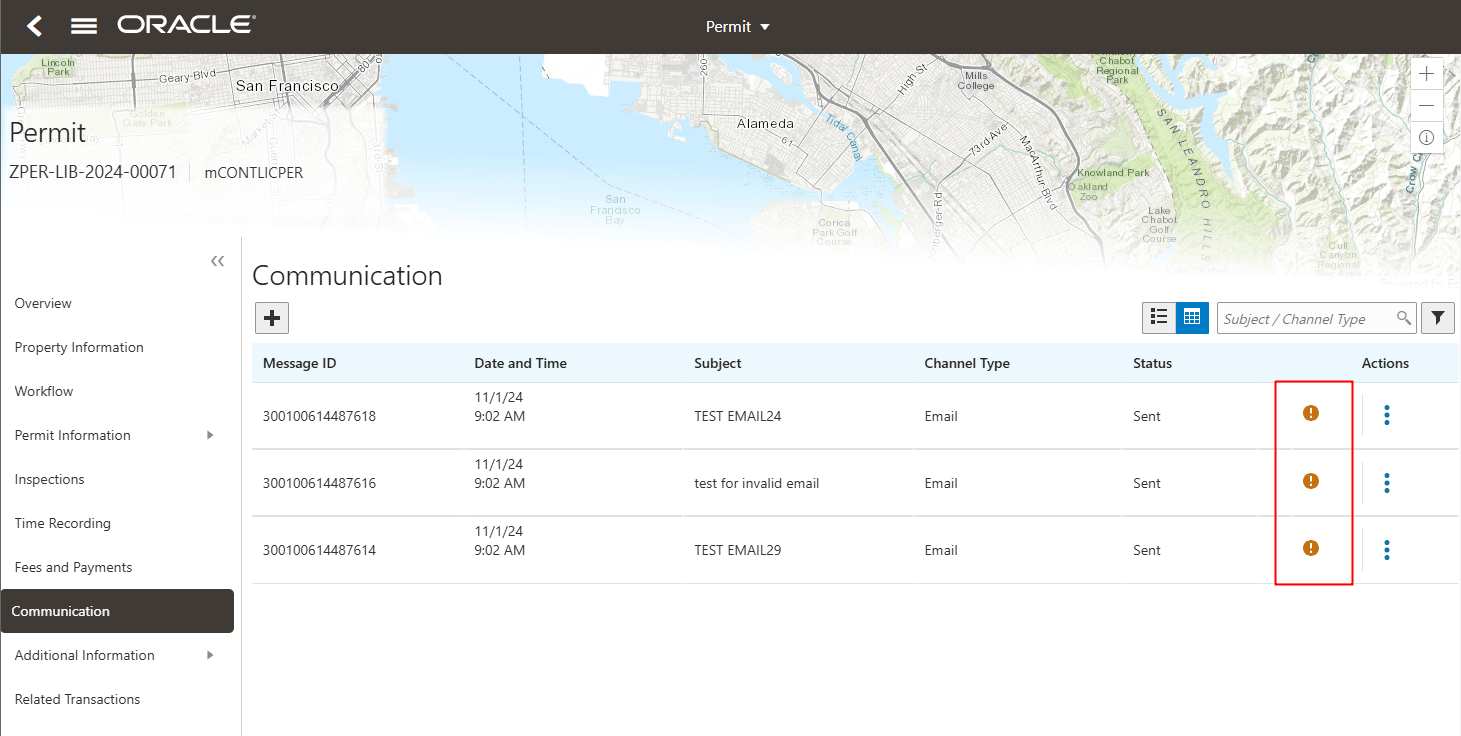
Communication Tab for a Permit
On the Communication Error Log page, new fields have been added to the Error Log Details page: Delivery Status, Job Process ID, Delivery Error, Delivery Datetime:
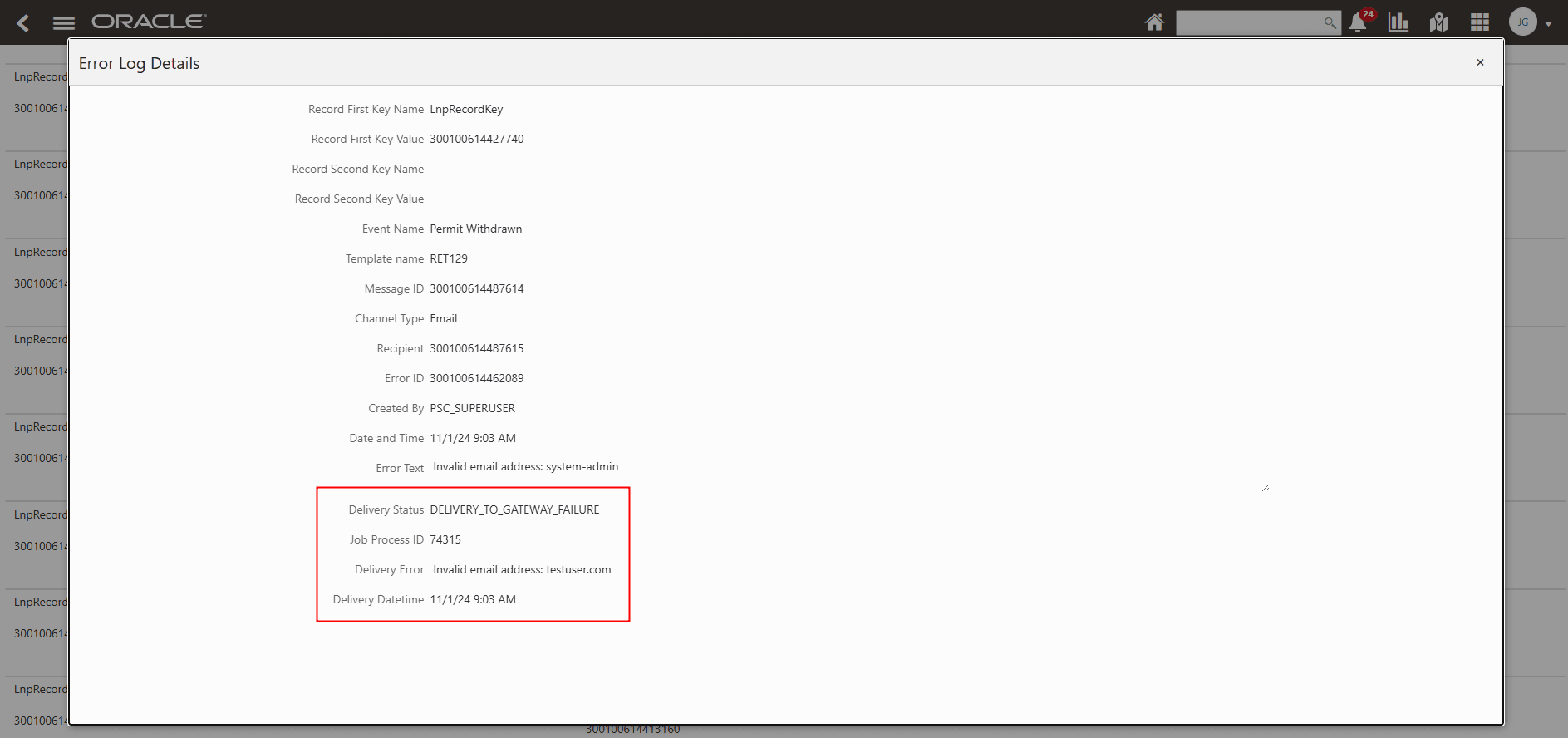
Error Log Details Page
This provides agency access to the UMS status for troubleshooting message delivery failures.
Steps to Enable and Configure
To enable the sync email message status job:
- Navigate to Common > Sync Email Message Status.
- Complete the Parameters, Schedule, and Notification tabs as desired for this process.
- Click Submit.
If you want to be notified about any UMS server related errors, complete the following optional steps.
- Navigate to Common Setup > Agency.
- Click on your agency row.
- Scroll to the bottom of the page and click on the Email Configuration link.
- A new page opens. Click Add.
- Complete the New sender email configuration drawer. Ensure that at least one email address has the Enabled switch and Agency Default switch enabled.
- Back on the Agency page, navigate to the Business Rules Framework section.
- Enter the email in the Error Notification Email field.
- Enable the Notify on Error switch.
- Click Save.
Key Resources
- See Using Community Development Permits, "Managing Communications," Using the Communication Center on the Oracle Help Center.