Oracle Inspector Application Use on Phone and Other Enhancements
Updates to the Inspector Application using the Redwood Experience support inspectors using a phone to perform inspections and enhance the inspection process. Inspectors and inspection supervisors can now do this and more:
- Use the status filter to view or hide overdue inspections on the Inspection Tasks page.
- Change the sort order on the Inspection Tasks page. For example, view the inspections in ascending or descending order.
- Select the View Map action when viewing the Inspection Tasks page on a phone to display the property map above the list of inspections.
- View the business's doing business as (DBA) name for license inspections on the Inspection Tasks page and on the Inspection Overview page.
- Submit results without intermediate saves on the Inspection Result page and Result Multiple Inspections page.
In addition, the Checklist and Result Multiple Inspections pages have been optimized for better viewing, regardless of the type of device inspectors are using. You can also view signatures in the results sections on the Inspection Details page that can be accessed from the permit details.
This example illustrates how the View Map and Hide Map functionality works when they open the Inspection Application on an inspector's phone. Click the View Map button to open the map and the Hide Map button to close the map.
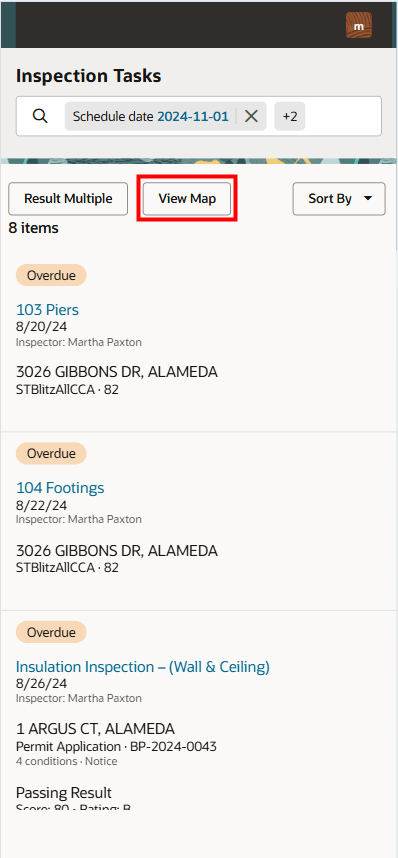
Inspection Tasks Page with the Map Closed
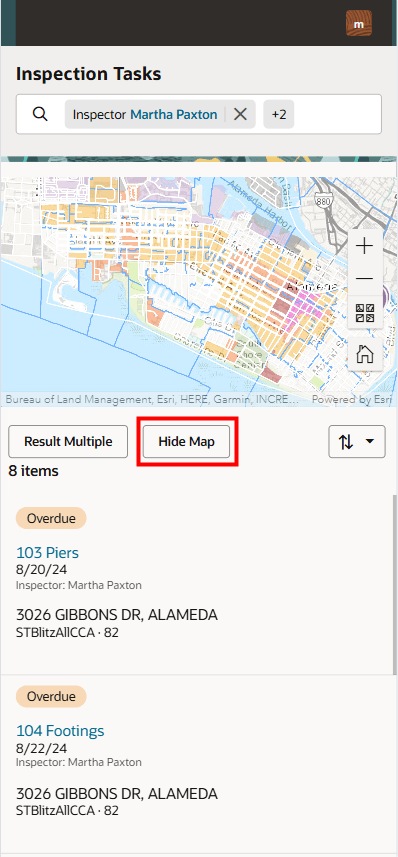
Inspection Tasks Page with the Map Open
Enhances the user experience for Oracle Inspector.
Steps to Enable and Configure
You don't need to do anything to enable this feature.
Key Resources
- See Using Community Development Permits, "Using Oracle Inspector" Viewing Inspection Tasks on the Oracle Help Center.
- See Using Business Licenses,"Using Oracle Inspector," Viewing Inspection Tasks on the Oracle Help Center.