Block Pricing
Customers in some industries (e.g. communications, utilities, hosting services) price products by blocks of units rather than per unit. For example, a customer may want to price software in blocks of hundreds or thousands and charge a price for the entire block rather than per each user. Oracle CPQ 24A provides the option to use blocks rather than units for pricing. CPQ pricing supports both block and unit pricing for the same product price or charge under the same conditions. CPQ also supports Block Pricing for Dynamic Tier Pricing.
Block Pricing applies different unit price values to different items of a single transaction line. The total price or discount of the transaction line is based on aggregating the pricing brackets for all units of the item for that transaction line.
-
Pricing values can be prices or discounts, as established by the Price Model List Type.
-
Block Pricing is established when Block Pricing is enabled and the Block Size is greater than 1.
Block Pricing is disabled by default. To enable Block Pricing, administrators click the Mange Columns icon, and select the Block Size option when adding a product price or charge to a Price Model Item.
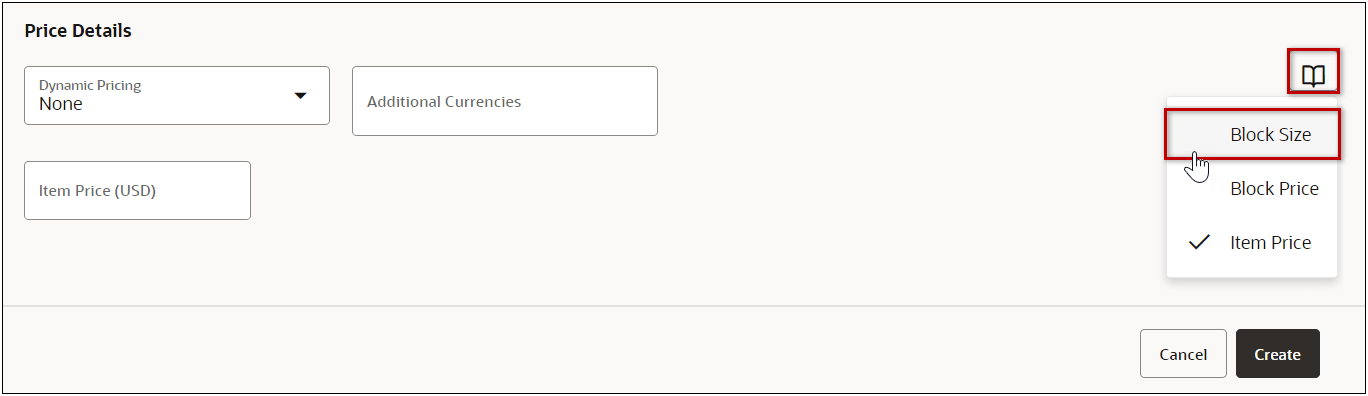
For example, a customer selling CAD software subscriptions uses block pricing to offer discounts on yearly subscriptions purchased in blocks of 10. The block size is 10 and the block price is $9,000. The price for items not purchased in blocks of 10 is $1,000 each.
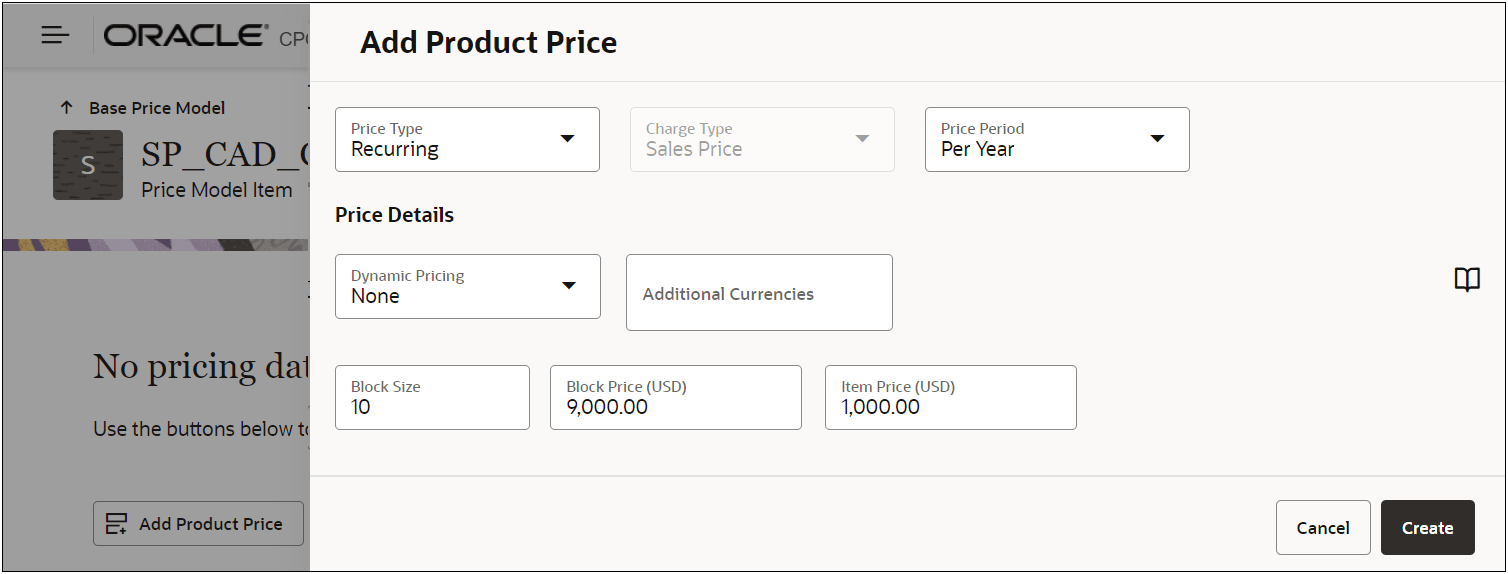
If a customer with block pricing orders 15 yearly subscriptions, the following pricing is applied:
-
The block pricing is applied to the subscriptions that are purchased in blocks of 10. (1 block of 10 at a price of $9,000 = $9,000).
-
The item price of $1,000 is applied to the 5 subscriptions not in a block of 10. (5 items at a price of $1,000 = $5,000)
-
The total aggregated price is $14,000 ($9,000 + $5,000).
-
The List Price is the average price for all 15 subscriptions ($14,000 ÷ 15 = $933.33).

Another example, a customer selling CAD software subscriptions uses block pricing to offer discounts on yearly subscriptions purchased in blocks of 10. The block size is 10 and the block price is $9,000. The price for items not purchased in blocks has not been defined in any Price Model.
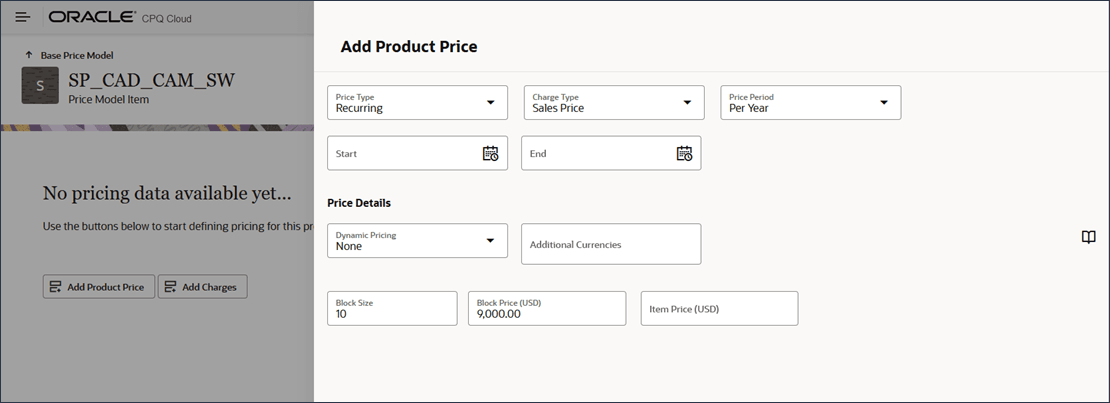
If a customer with block pricing orders 15 yearly subscriptions, the following pricing is applied:
- The block 1 pricing is applied to the subscriptions that are purchased in blocks of 10. (1 block of 10 at a price of $9,000 = $9,000)
- The block 2 pricing is applied to the remaining 5 subscriptions that are purchased in blocks of 10. (1 block of 10 at a price of $9,000 = $9,000)
- The total aggregated price is $18,000 ($9,000 + $9,000).
- The List Price is the average price for all 15 subscriptions ($18,000 ÷ 15 = $1,200.00).
An amount or percent discount works out a bit differently. For example a customer selling CAD software subscriptions uses block pricing to offer discounts on yearly subscriptions purchased in blocks of 10. The block size is 10 and the block discount is 10%. The price for items not purchased in blocks has not been defined in any Price Model.
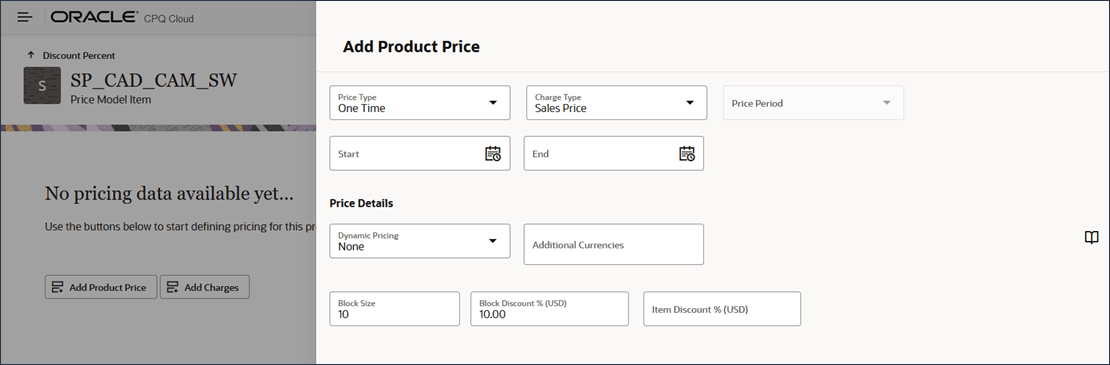
If a customer with block pricing orders 15 yearly subscriptions, the following pricing is applied:
- The block discounting is not applied to the subscriptions until a block of 10 is reached. (9 or less subscriptions are not discounted per above definition)
- The 1 block discounting is applied to the block of subscriptions that are purchased in blocks of 10. (1 block of 10 at a discount of 10% = $9,000 if product price is defined as $1,000 initially)
- The 5 additional subscriptions do not have block pricing discounting applied as block 2 has not been met. (5 subscriptions at no discount = $5,000 if product price is defined as $1,000 initially)
- The aggregated price is $14,000 ($9,000 + $5,000).
- The List Price is the average price for all 15 subscriptions ($14,000 ÷ 15 = $933.33).
Block pricing provides more flexibility, encourages larger purchases, and simplifies fulfillment, rating, and invoicing processes.
Steps to Enable
Add a Product Price or Charge with Block Pricing
Complete the following steps to create a Product Price or Charge with Block Pricing.
-
Navigate to the Admin page.
-
Click Pricing Portal in the Products section.
-
Click on the Price Models card.
-
Click on the applicable Price Model Item (product or BOM Item).
If the desired product is not listed, refer to Add a Price Model Item for instructions.
-
Perform one of the following:
-
To add a Product Price, click Add Product Price - OR - select Add Product Price from the Actions drop-down.
-
To add non-Rate Plan Charges, click Add Charges - OR - select Add Charges from the Actions drop-down.
-
To add Charges to a Rate Plan, click on the Rate Plan ellipse, and then select Add Charges.
-
Note: Rate Plans are currently only available for Subscription type products.
-
When enabled, select a Charge Definition.
Charge Definitions standardize charge categories and define the valid combinations of price types and charge types.
-
Select a Price Type to define the basis on which a price or charge is levied.
-
For Charges, select a Charge Type to define the value that will be received by the customer for a charge price.
-
If applicable, select the Price Period to define the time frequency, periodicity, or recurrence with which the price is levied or charged.
-
(optional) Choose a Start Date to set the effective start date for an individual charge.
-
(optional) Choose an End Date to set the effective start date for an individual charge.
-
If applicable, select Additional Currencies from the drop-down.
-
Click the Manage Columns icon and select the Block Size option.
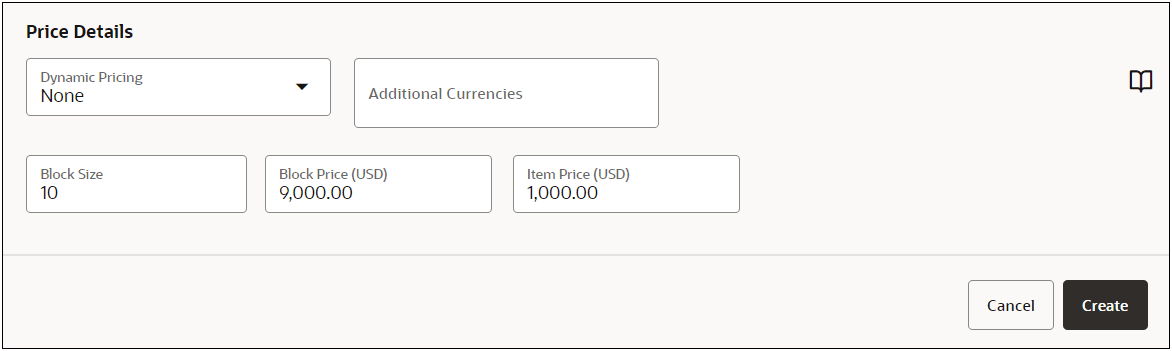
-
Enter the Block Size value that is greater than 1.
-
Enter the Block Price value for each applicable currency.
-
Enter the Item Price value for each applicable currency.
-
Click Create.
Note: To add Block Pricing to Dynamic Pricing Tiers, refer to the Oracle CPQ Administration Online Help Pricing > Pricing Portal > Price Models.