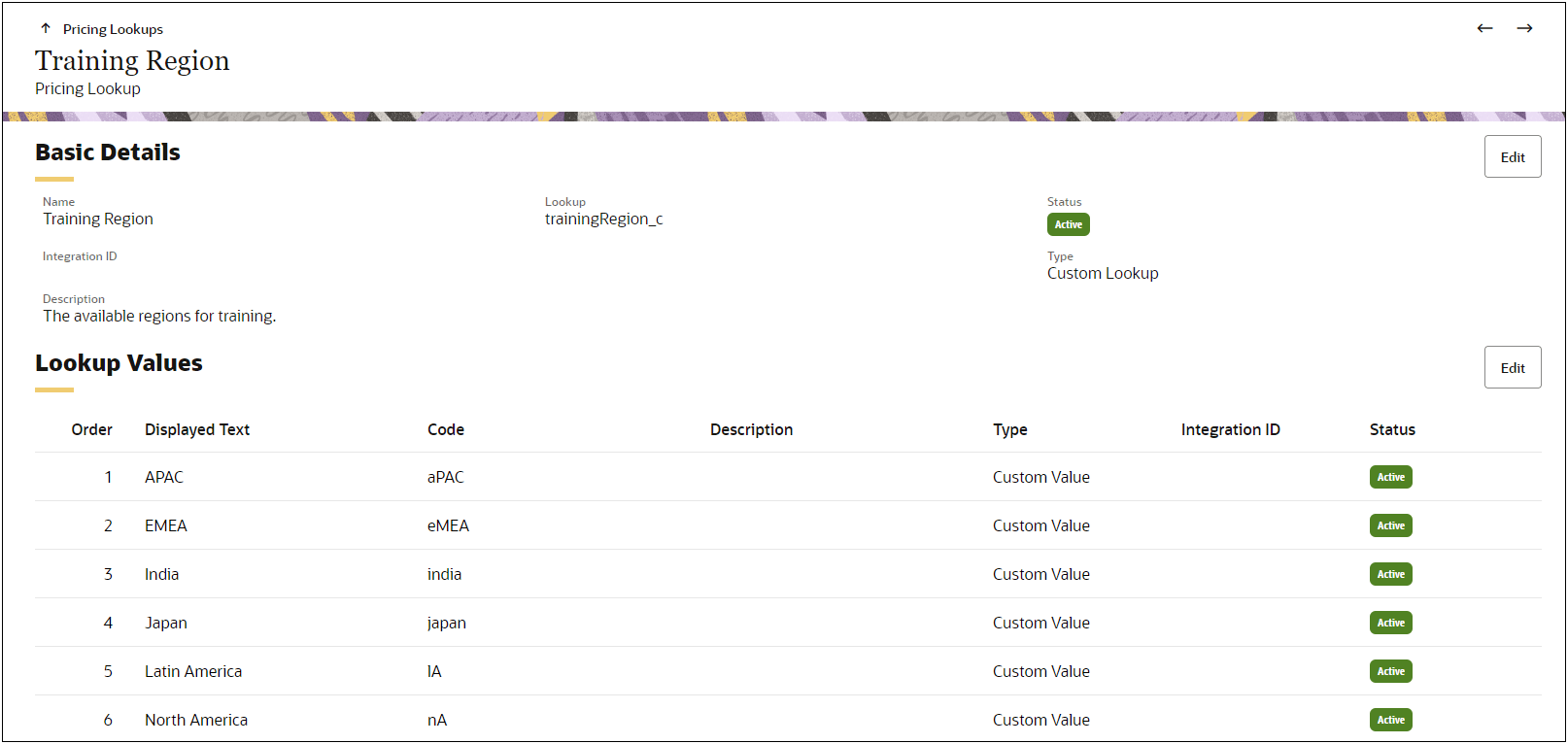Migration and Bulk Services for Pricing Reference Data
Oracle CPQ 24A adds CPQ Migration Center support for Charge Attributes, Charge Definitions, and Pricing Lookups and Pricing Lookup Types. This allows customers to transfer updated (extensible) charge schema and charge definitions using migration packages and migration between sites. Migration saves administrators time by eliminating the need to manually recreate components on a different site and eliminates error by ensuring that exact copies of all migrated components end up on the target site.
Note: In the Migration Center, Charge Attributes are listed with Pricing Attributes in the Attributes folder.
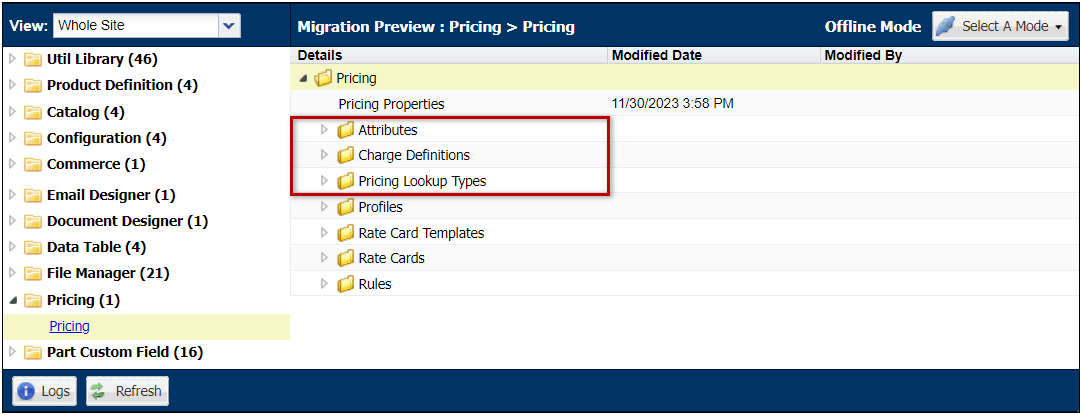
Oracle CPQ 24A also supports bulk services to update Pricing Lookups. This allows management of Pricing Lookups and values in Excel. The following Excel files are provided in the zipped Pricing Information download file.
-
The PRICING_LOOKUP_TYPES.csv provides definition information for all of the Pricing Lookups. This includes Name, Variable Name, Description, Type, Integration ID, Active status, and translations (if applicable).
-
The PRICING_LOOKUP_VALUES.csv provides the defined values for all of the Pricing Lookups. This file provides the Displayed Text, Variable Names, Descriptions, Lookup Type, Type, Integration ID, Active status, Order, and translations (if applicable).
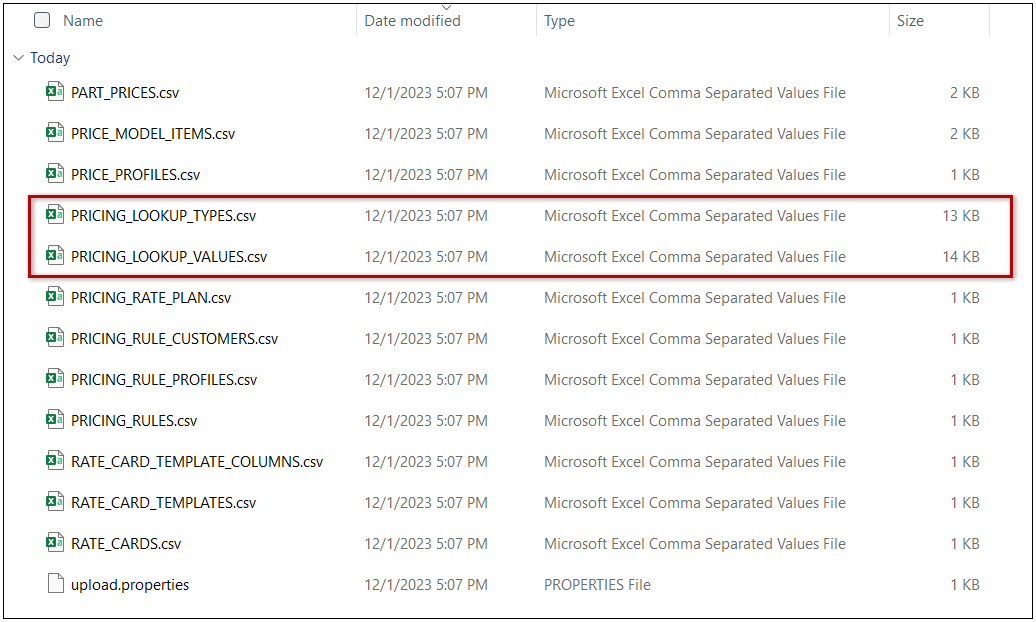
Migration and bulk services for Pricing reduces site setup time and ensures consistency between sites.
Steps to Enable
The recommended process for modifying Pricing Lookups using Bulk Services is:
-
Download Pricing Information
-
Modify Pricing Lookup Excel Files
-
Upload Pricing Information
Download Pricing Information
Complete the following steps to download Pricing Information using Bulk Download.
-
Navigate to the Admin page.
-
Click Download in the Utilities section.
-
Select the Pricing Portal option, and then click Next.
- Click Download, and then click OK to continue.
Notes:
- When the Status is Completed, a Pricing Portal Information link is provided on the Download Status page.
- To navigate to the Download Status page from the Admin home page, click the (Status) link next to Download in the Utilities section.
-
Click the Pricing Portal Information link to download the zipped pricing files.
Modify Pricing Lookup Excel Files
Complete the procedure to add, modify, or delete Pricing Lookups types and values.
Note: You can only add, modify, or delete Custom Lookup types and values. Standard Lookups and Lookup values can't be modified or deleted.
When updating Pricing Lookups using an Excel file the first column will specify the action for the line. The following actions can be used:
- ADD: add a new row/record if one does not already exist. If one does exist, an error will be thrown.
- MODIFY: modify or add the column data in the row/record. A new row is created if the record is not found.
- DELETE: delete all the column data from a row/record.
- UPDATE: modify all the column data in the row/record. Update will fail if the record is not found.
Modify Pricing Lookup Types
-
Unzip the downloaded PricingPortalInformation.zip file.
-
Open the PRICING_LOOKUP_TYPES.csv file.
-
Populate the rows with the desired data. The first column is used to specify the desired action.
For example, the following file will add a Training Region custom Pricing Lookup.
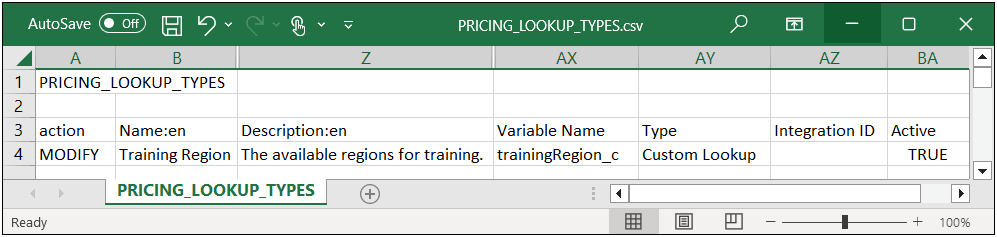
-
Save and close the updated PRICING_LOOKUP_TYPES.csv file.
Modify Pricing Lookup Values
-
Unzip the downloaded PricingPortalInformation.zip file.
-
Open the PRICING_LOOKUP_VALUES.csv file.
-
Populate the rows with the desired data.
-
The first column is used to specify the desired action.
-
The "Order" column specifies the order of the options in Pricing Lookup drop-downs.
For example, the following file will add values to the Training Region Pricing Lookup.
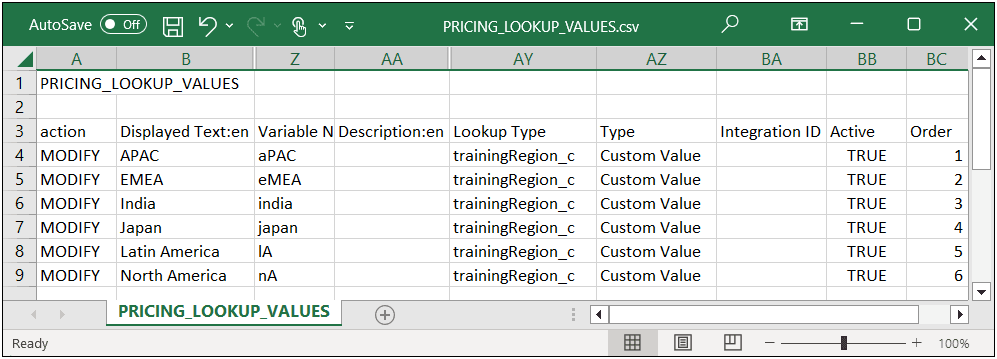
-
Save and close the updated PRICING_LOOKUP_TYPES.csv file.
Upload Pricing Information
Complete the following steps to upload Pricing Information using Bulk Upload.
-
Zip the modified Excel files and the upload.properties files.
-
Navigate to the Admin page.
-
Click Upload in the Utilities section.
-
Click Choose File, locate and select the desired zip file, and then click Add.
-
Select the zip file, and then click Upload.
Notes:
-
When the Status is Completed, a Pricing Portal Information link is provided on the Upload Status page.
-
To navigate to the Upload Status page from the Admin home page, click the (Status) link next to Upload in the Utilities section.
After the Bulk Upload is completed successfully the Pricing Lookup and values are available in the Pricing Portal.