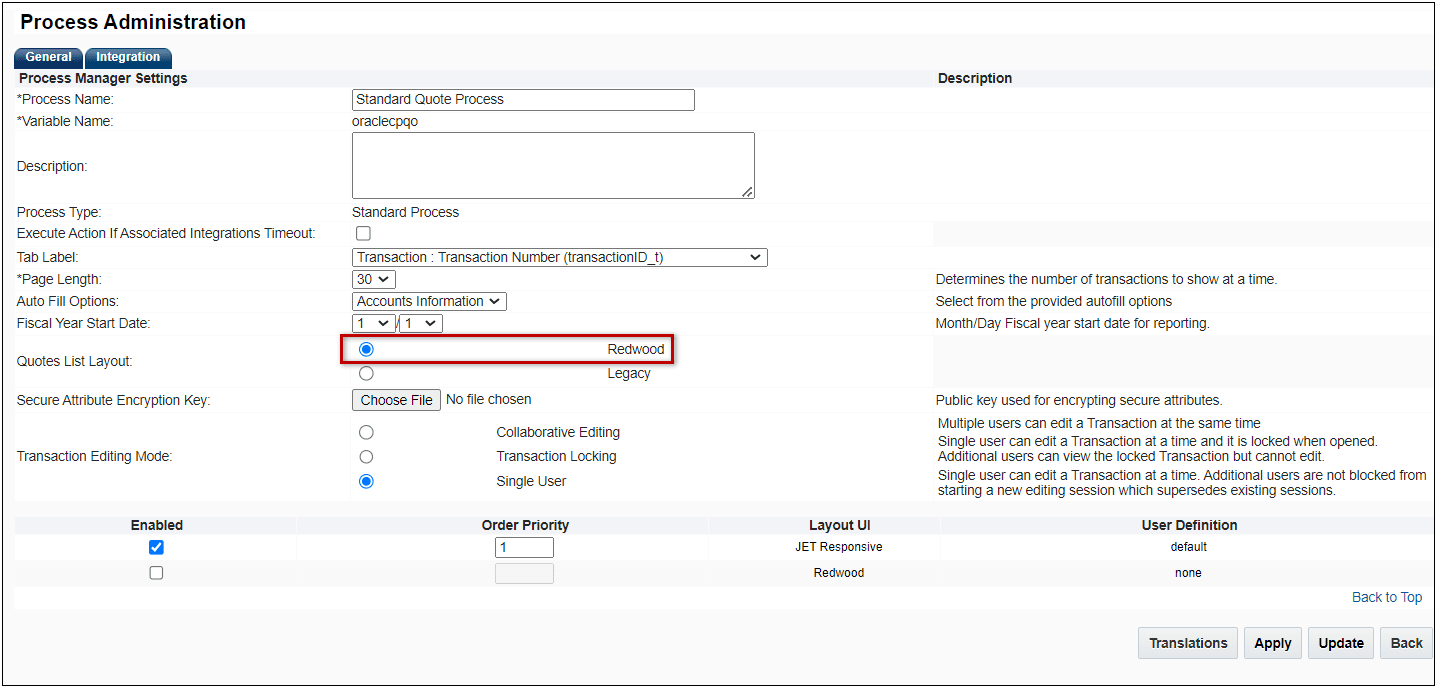New Quotes List UI
Oracle CPQ 24B introduces a new Quotes List page using Redwood design standards to enhance the user experience and align with other Oracle products. The redesigned Redwood UX supports existing functionality and provides additional usability improvements to the Quote List Page, such as, filtering, sorting, creating, and managing saved searches, etc. When enabled, the new Quotes List page replaces the existing legacy Transaction Manager. The navigation link URL for the existing legacy Transaction Manager is also updated to the new Quotes List URL.
Users click on the Quotes List icon to access the new Quotes List page. This page provides the following:
- The navigation menu has been updated with a modern redwood design. Users will notice the updated navigation menu at the top of the page, providing seamless access to different sections.
- The site default or user default saved search is displayed.
- Select a Saved Search or to define criteria for a custom search.
- Save the current list view to saved searches, Manage Saved Searches, Manage Columns, View Archives, or Archive All Results. (Archive options are only visible for administrators)
- Create a new transaction.
- The Results field displays the number of transactions returned for the current search.
- Sort search results using the chosen column header.
- Forward, Copy, Print, Email, Open Transaction, or Archive the selected transaction. (Archive options are only visible for administrators)
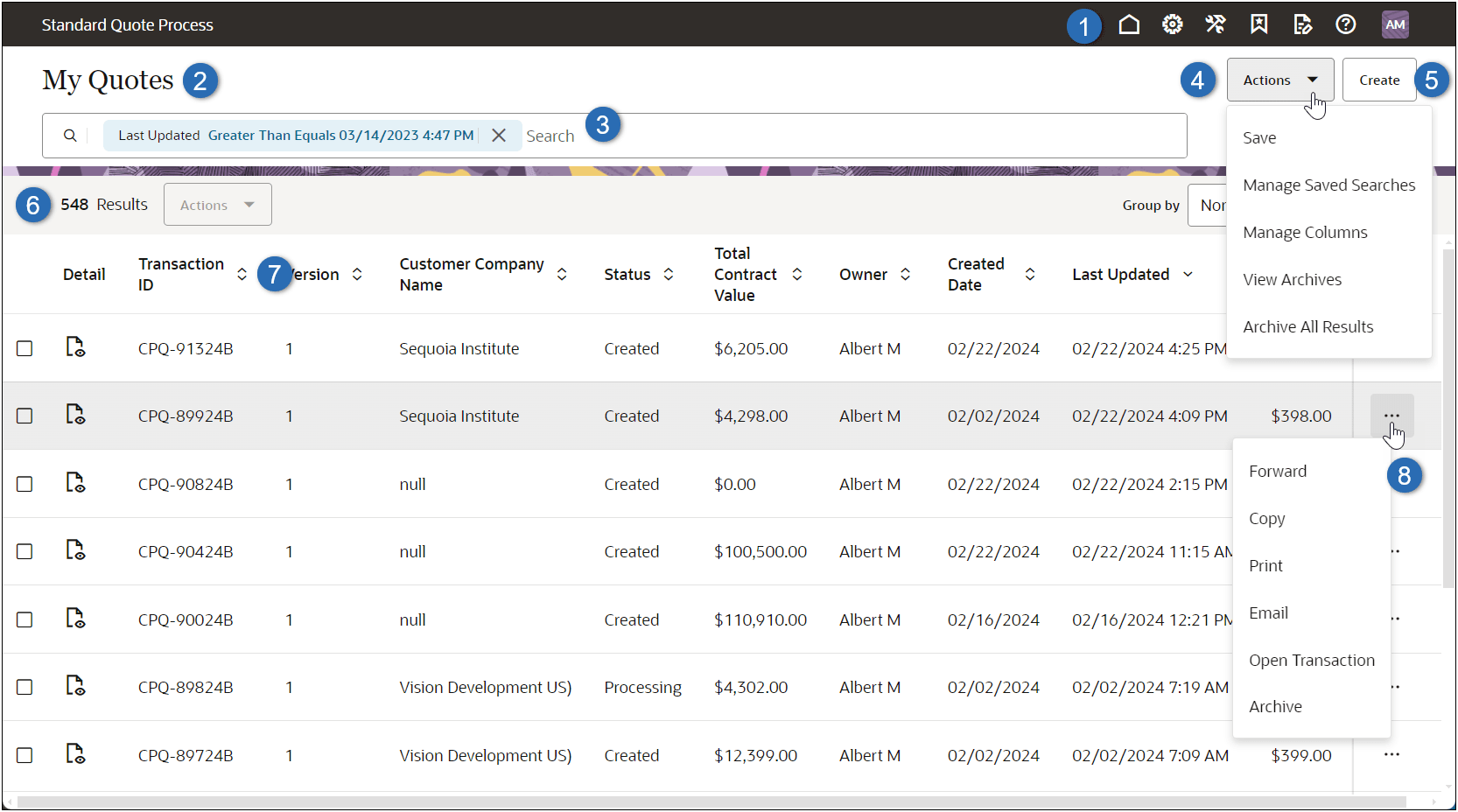
When multiple transactions are selected, users can access the results Actions to Forward or Archive multiple lines.
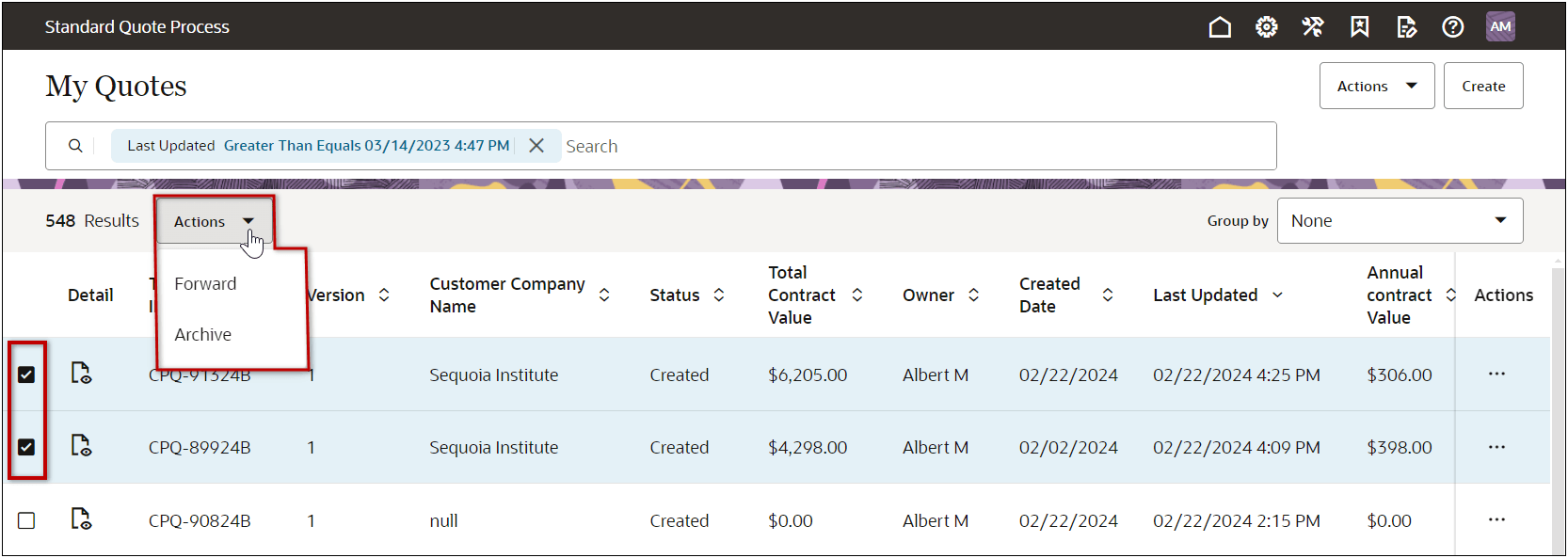
Group by
Additionally, the new Quotes List page allow users to group the data for text and menu attributes. When a user selects an available Group by option the results are returned in grouped lists. The group with the most results is expanded and displayed. The other group lists, along with the corresponding results count, are displayed below the current grouped list.
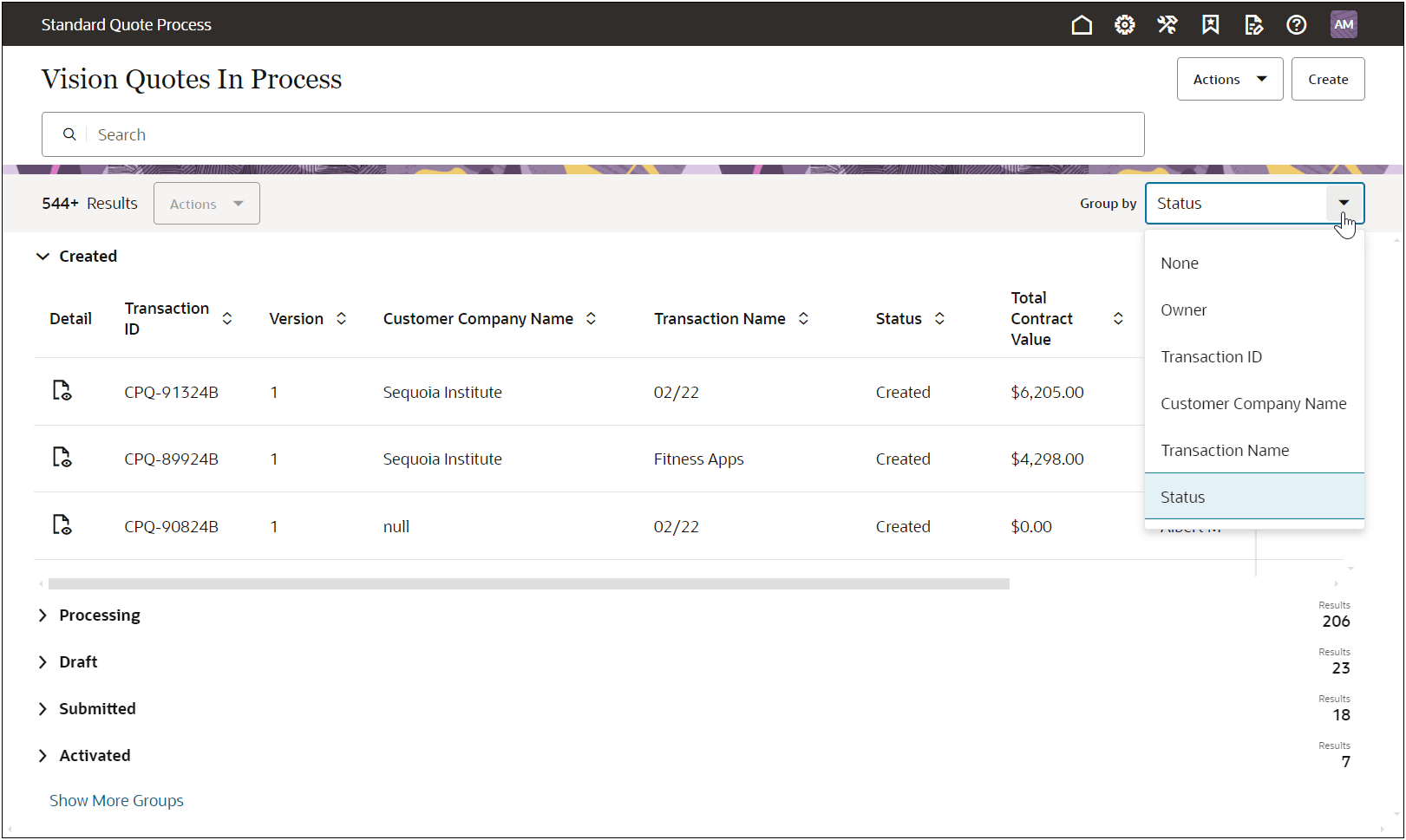
Saved Searches
Commerce Text and Single Select Menu attributes mapped in the Data Columns can be used as filter inputs to the search. The user can specify criteria for the attributes, sort results using the column headers, and group results so that the search returns only those records that satisfy the criteria. Search results will be returned based on user permissions. In the Quotes List UI, the Saved Search functions replace the View Manager functions that were provided in the legacy Transaction Manager. Oracle CPQ 24B provides a default 'My Quotes' saved search that returns a list of transactions that were modified in the last year. When the Quotes List UI is enabled, existing legacy Transaction Manager views will be available as Saved Searches in the new UI.
View a Saved Search
When users click inside the Search field, the list of existing Saved Searches is displayed. When the desired search is selected, the results are displayed in the Quotes List UI.

Filter Search Results
To filter the current search results, click inside the Search field and enter text to view a list of available attributes.
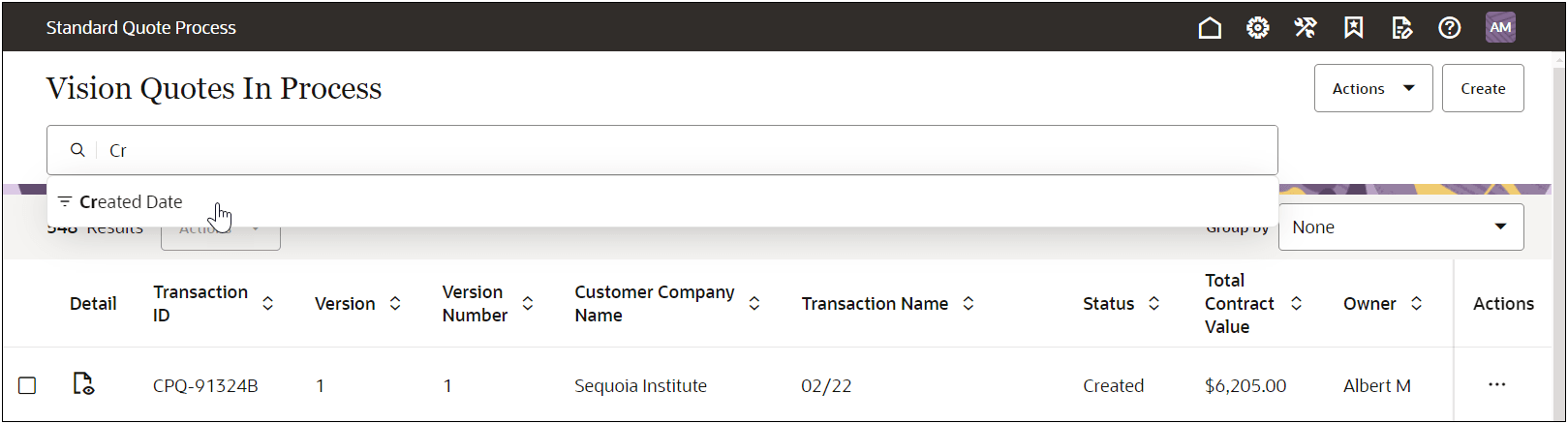
After selecting an attribute, enter the desired search criteria and click Apply.
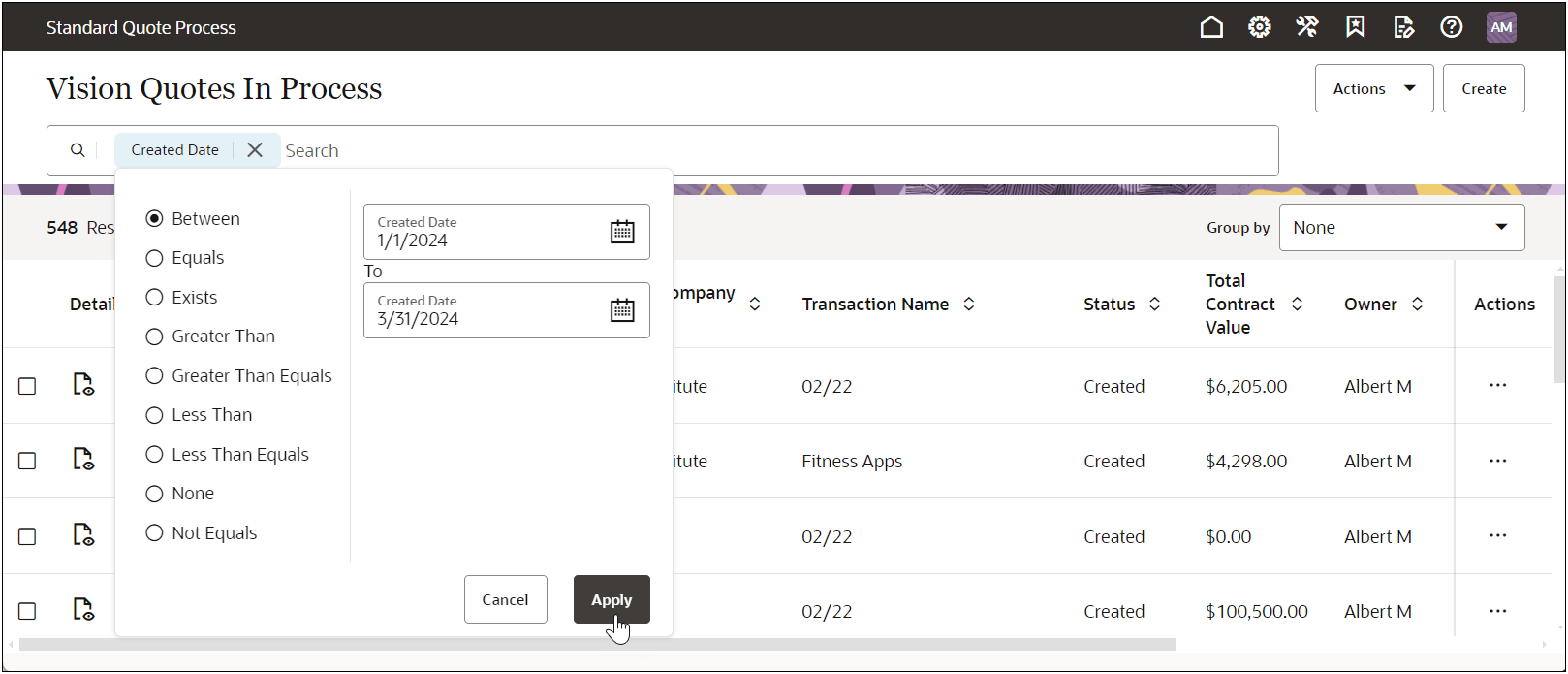
Save Search Results to a Saved Search
User-defined searches (including grouped views) can be saved to a Saved Search.
- Enter the desired search.
- (optional) Select the applicable Group by option to apply grouping.
- (optional) Click on the applicable column header to sort the search results.
- Select Save from the Actions drop-down.
- Enter a Name for the search.
- Click Save.
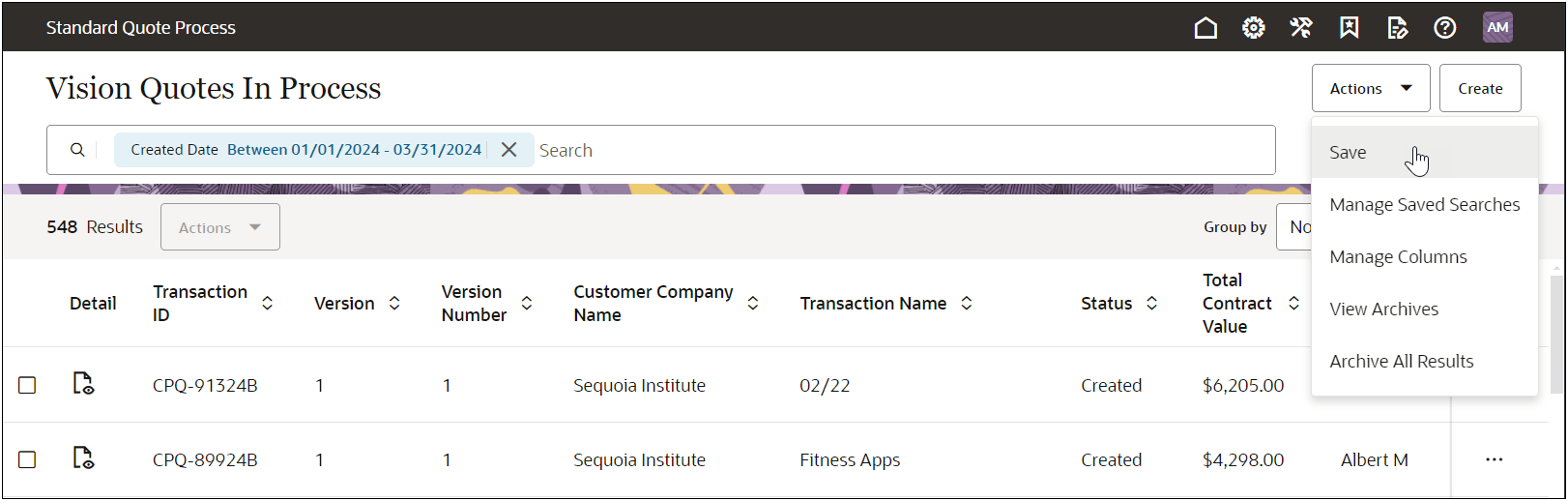
Manage Saved Searches
Users can select Manage Saved Searches from the Actions drop-down to perform the following:
- View a list of Saved Searches
- Select the User Default Saved Search
- Administrators can select the Site Default Saved Search
- Define Visibility and Shared access for Saved Searches
- Delete a Saved Search
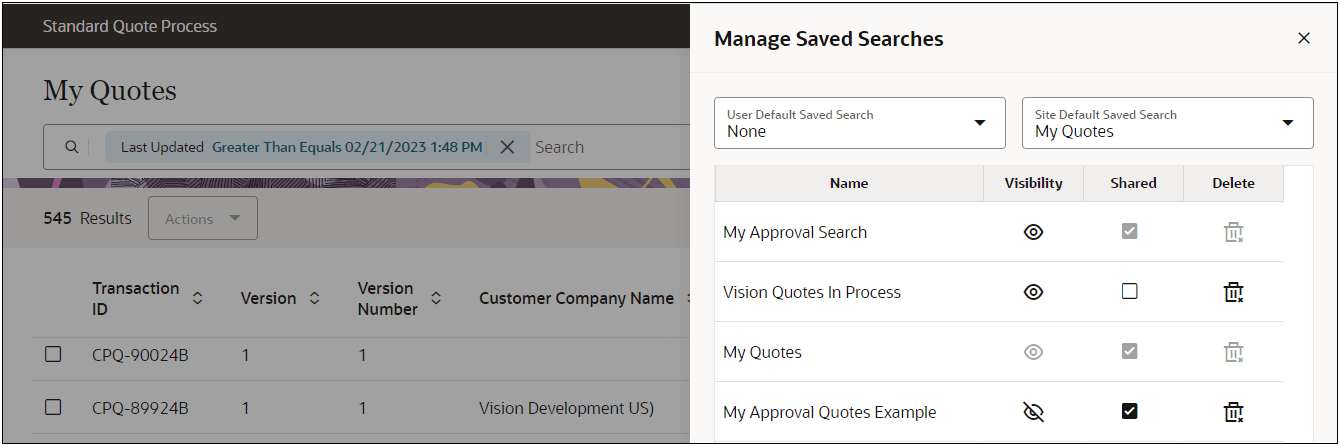
The redesigned Redwood UX supports existing functionality and provides additional usability improvements to the Quote List Page, such as, filtering, sorting, creating, and managing saved searches, etc.
Steps to Enable
Enable the Quotes List UI
Complete the following steps to enable the Quotes List UI for a Commerce Process.
IMPORTANT: If your Commerce Process was created using a Blank Process, you must have at least one saved search in the legacy Transaction Manager before enabling the new Quotes List UI. If the new Quotes List UI is enabled without any saved searches, you will not be able to create saved searches in the Quotes List UI.
- Navigate to the Admin page.
- Click Process Definition in the Commerce and Documents section.
- Click on the Name link for the applicable.
- Select the Redwood option for the Quotes List Layout setting.
- Click Apply or Update.
IMPORTANT:
- The new Quotes List UI is not visible until the Commerce process is deployed (or redeployed).
- If your site uses Top Navigation or Side Navigation, you must also deploy Navigation Menus to update the link to the new Quotes List UI.