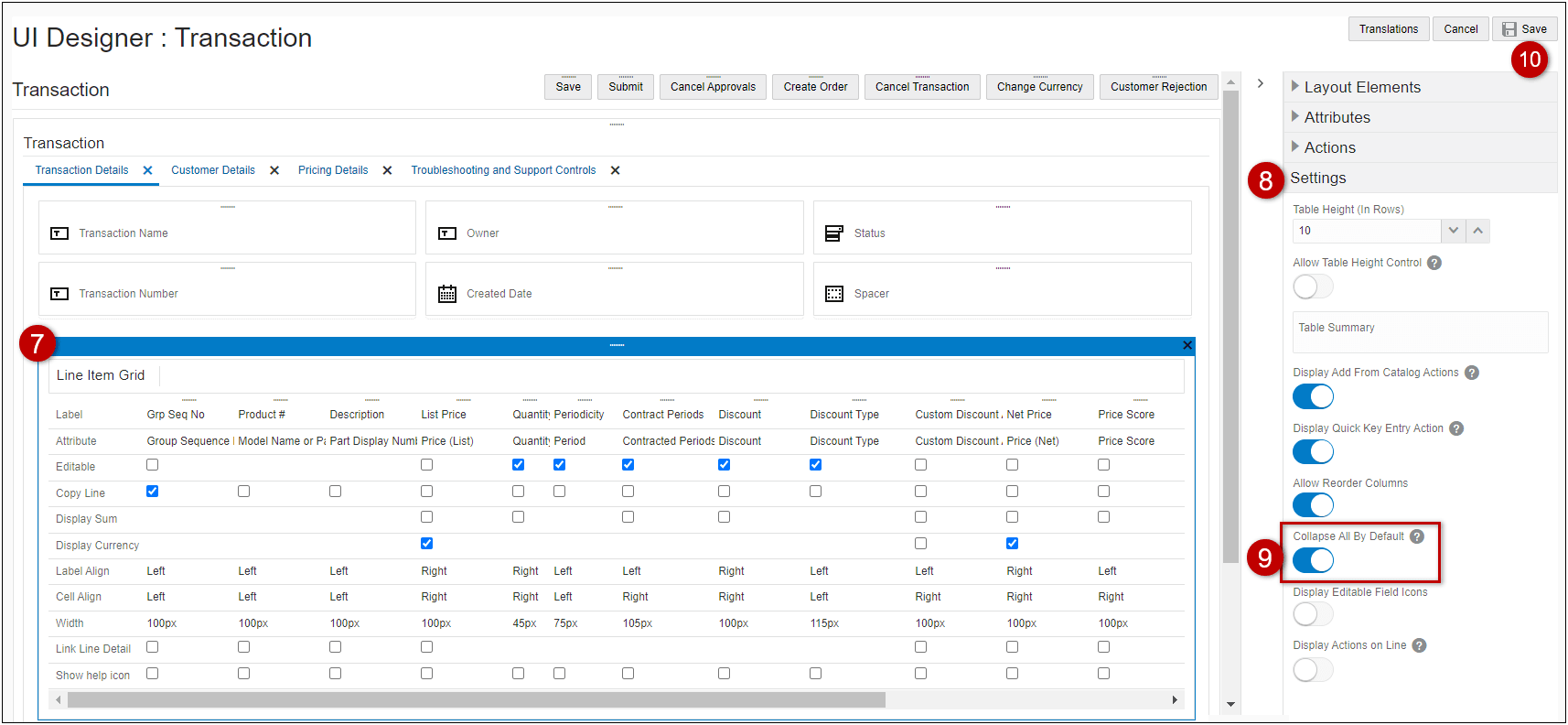Collapse All By Default Option for Line Item Grid
Collapse All By Default Option for Line Item Grid
Oracle CPQ 23D introduced default collapsed mode for hierarchical products in the Line Item Grid. The Expand All mode could be enabled and saved to a user's Line Item Grid personalization. Oracle CPQ 24B introduces the Collapse All By Default option in the Commerce Layout Editor, to allow administrators to set default collapsed or expanded behavior for hierarchical products in the Line Item Grid. The option is disabled by default.
When Collapse All By Default is disabled, sales users can:
- Use the Collapse All menu item to collapse all models / product hierarchies, or
- Click on an individual Collapse icon to collapse the selected item.
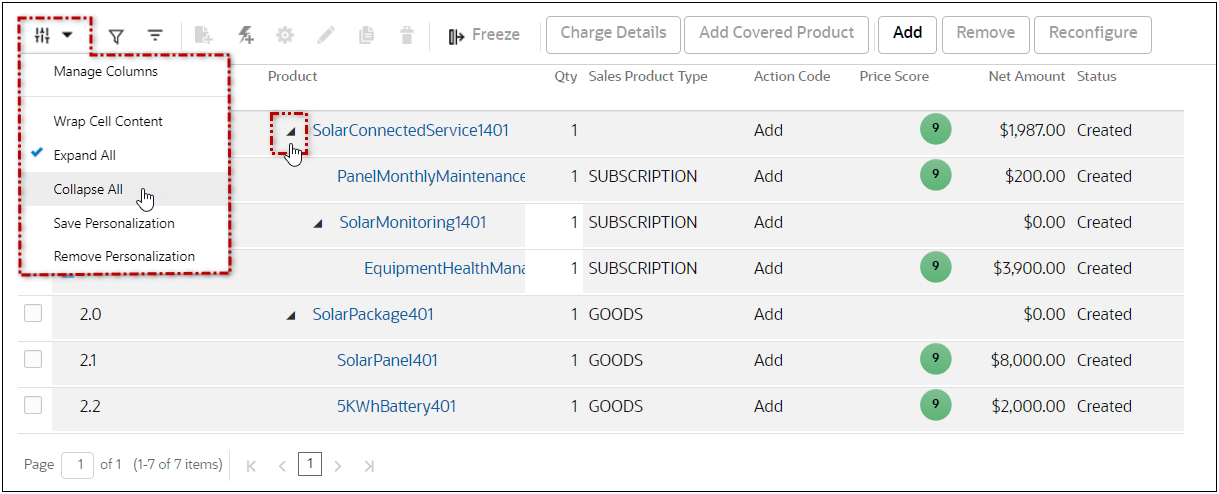
When Collapse All By Default is enabled, sales users can:
- Use the Expand All menu item to expand all models / product hierarchies, or
- Click on an individual Expand icon to view all items within the selected model / product hierarchy.
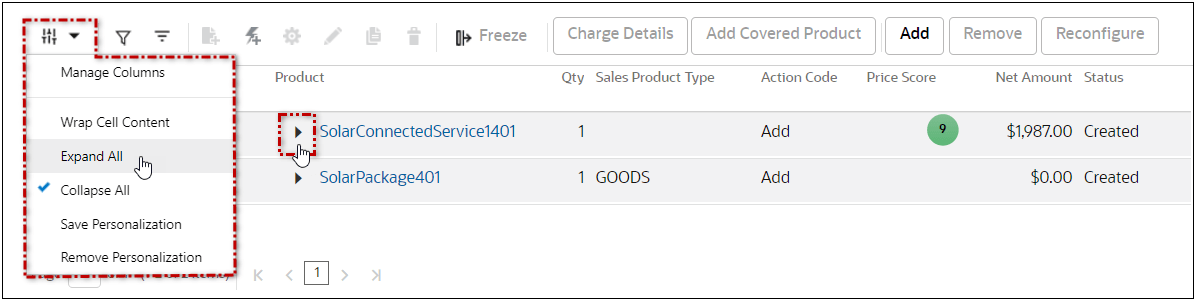
Customers can define default collapsed or expanded mode for hierarchical products in the Line Item Grid.
Steps to Enable
Enable Collapse All By Default
Complete the following steps to collapse all hierarchical products by default in the Line Item Grid.
Note: If a user has saved Expand All or Collapse All behavior to their User Personalization, their personalization will remain in effect and will continue to override enabling or disabling this Commerce Layout setting.
- Navigate to the Admin page.
- Click Admin to go to the Admin Home Page.
- Click Process Definition in the Commerce and Documents section.
- For the applicable process, select Documents in the Navigation column, and then click List.
- Select JET Responsive Layout the Navigation column for the main document (e.g. Transaction).
- Click List.
- Click on the Line Item Grid element in the layout section.
- Open the side panel Settings section.
- Enable the Collapse All By Default option.
- Click Save to retain the layout changes.
Note: Commerce layout updates are not visible until the Commerce process is deployed (or redeployed).