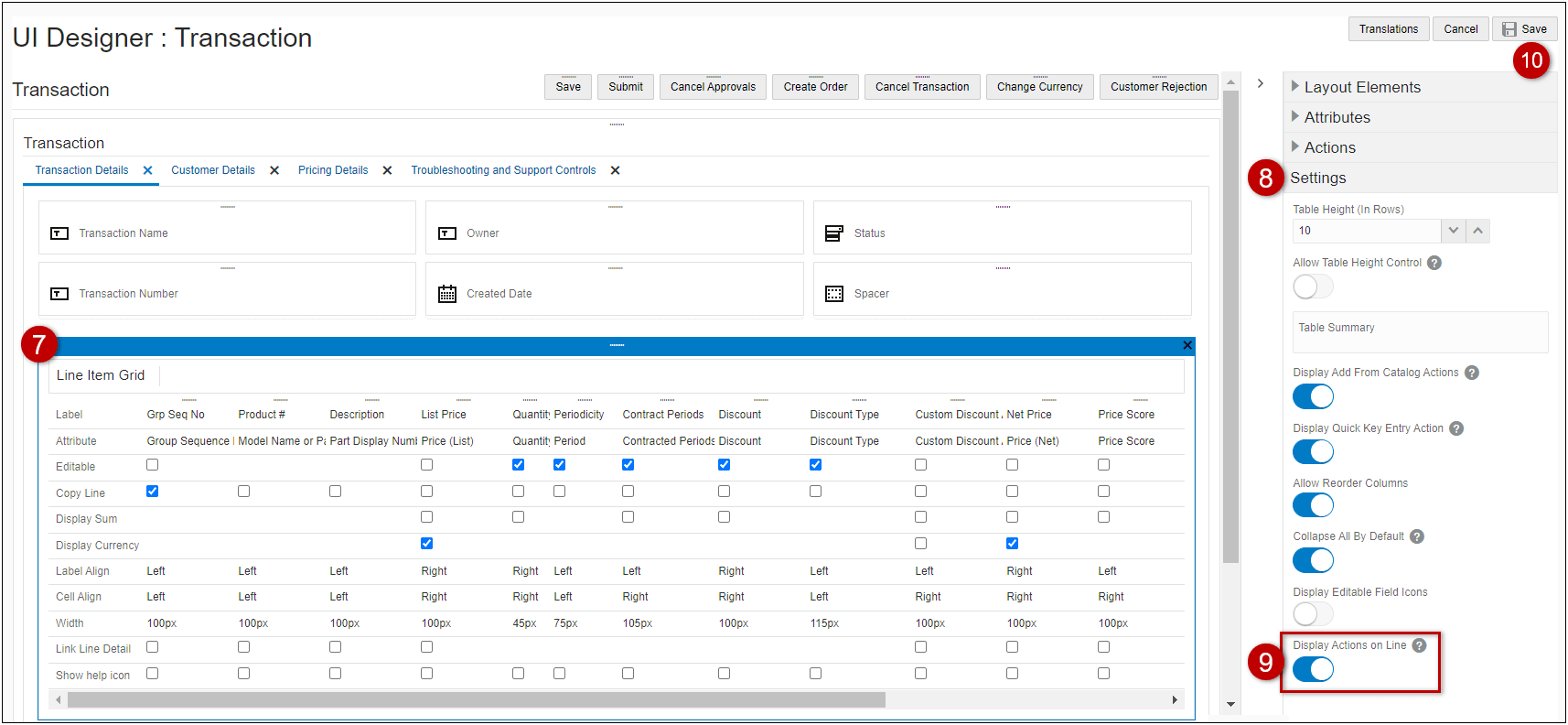Support Line Actions for Line Item Grid Lines
Support Line Actions for Line Item Grid Lines
Currently sales users select a line item then click an action button to invoke an action for a Commerce line item. Beginning in Oracle CPQ 24B, customers can display Reconfigure, Edit, Delete, and Charge Details actions for Line Item Grid line items. The option is disabled by default.
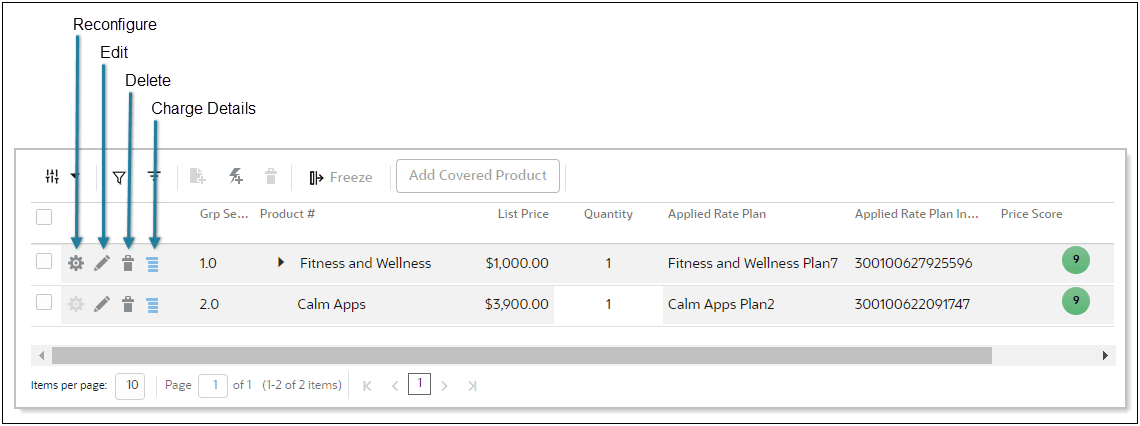
When the Display Action on Line option in the Commerce Layout Editor option is enabled, sales users can invoke available actions for the applicable line item using a single click action.
Steps to Enable
Display Action Icons on Transaction Line Items
Complete the following steps to display action icons on Transaction Line Items.
- Navigate to the Admin page.
- Click Admin to go to the Admin Home Page.
- Click Process Definition in the Commerce and Documents section.
- For the applicable process, select Documents in the Navigation column, and then click List.
- Select JET Responsive Layout the Navigation column for the main document (e.g. Transaction).
- Click List.
- Click on the Line Item Grid element in the layout section.
- Open the side panel Settings section.
- Enable the Display Actions on Line option.
- Click Save to retain the layout changes.
Note: Commerce layout updates are not visible until the Commerce process is deployed (or redeployed).