Sales Agreements Pricing
A sales agreement refers to a formal contract or arrangement between a seller and a customer that outlines the terms, conditions, pricing, and other details related to the products or services being sold. Buyers and sellers agree on the commercial and legal terms as per the sales agreement, with the understanding that the future orders coming from the buyer will honor the agreement and be priced accordingly.
Oracle CPQ 24B introduces the new Price Agreements module to allow customers to specify agreement pricing within the Pricing Engine UI, via bulk upload, or with REST APIs. Pricing administrators specify the account details, and then add the applicable agreed upon pricing data. As required, Price Agreement pricing is applied to the calculated price. When the CPQ Pricing applies a Price Agreement to a product or service, the Applied Agreement Name, Number, and Integration ID are included in the transaction line item.
Price Agreements are applied as part of the Base Pricing Rule automatically. When discounts or adjustments are specified in a subsequence Pricing Rule/Model these adjustments are not applied since the Agreement price represents the final price negotiated for that customer.
The Pricing Agreements page lists available Price Agreements. Pricing administrators can perform the following tasks from this page:
- Navigate to Pricing Portal.
- Enter search criteria to filter Pricing Agreements.
- Add a new Pricing Agreement or Manage Columns.
- Sort Pricing Agreements using the Name, Number, Account, Account ID, Start date, End date, or Integration ID column headers.
- Edit an existing Pricing Agreement by clicking on the appropriate Name link or selecting Edit from the line ellipsis drop-down.
- Edit or Delete an existing Pricing Agreement.
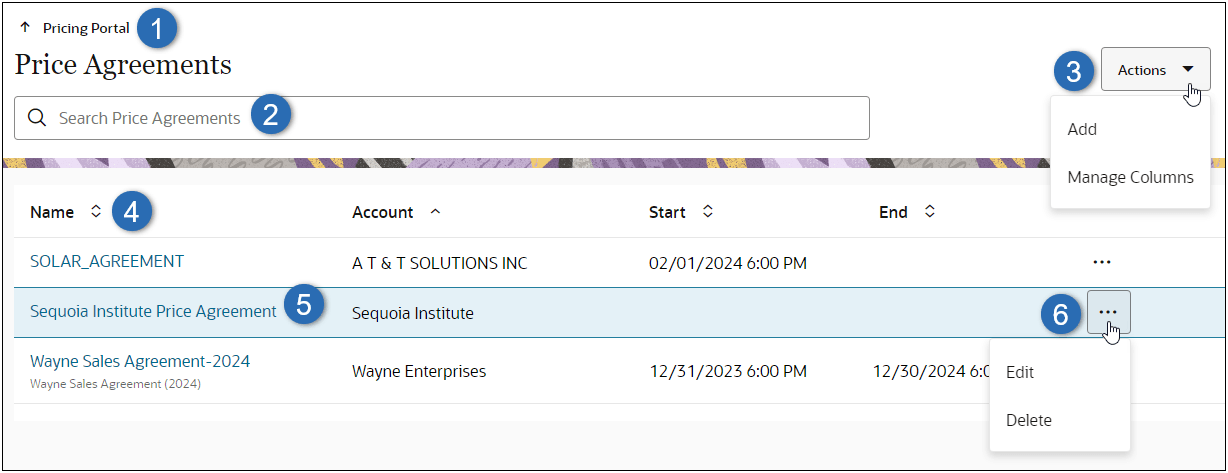
The Pricing Agreement page allows administrators to manage Basic Details and Pricing Data for a Pricing Agreement. Similar to the Price Models page, the Pricing Agreement page provides a default structured view that provides easy access to manage product Pricing Data Items. Pricing administrators can perform the following tasks from this page:
- Navigate to the Pricing Agreements list page.
- Navigate to Next or Previous Price Model in the Pricing Agreements list or filtered Pricing Agreements search results list.
- Click Edit in the Basic Details section to modify the Agreement Name, Start date, End date Description, or Integration ID. You can also click the More Details toggle to display or hide the Integration ID.
- Enter search criteria to filter associated products.
- Select Structure View or Table View for the Pricing Data.
- Only the default Structure View provides access to manage existing Pricing Data.
- The Table View displays additional information for the Pricing Data Items.
- Add a new Pricing Agreement or Manage Columns.
- Sort Pricing Agreements using the Product, BOM Item, BOM Item Variable Name, Root BOM Item, or Root BOM Item Variable Name column headers.
- Edit an existing product by clicking on the appropriate Product link or selecting Edit from the line ellipsis drop-down.
- Edit or Delete an existing Pricing Agreement.
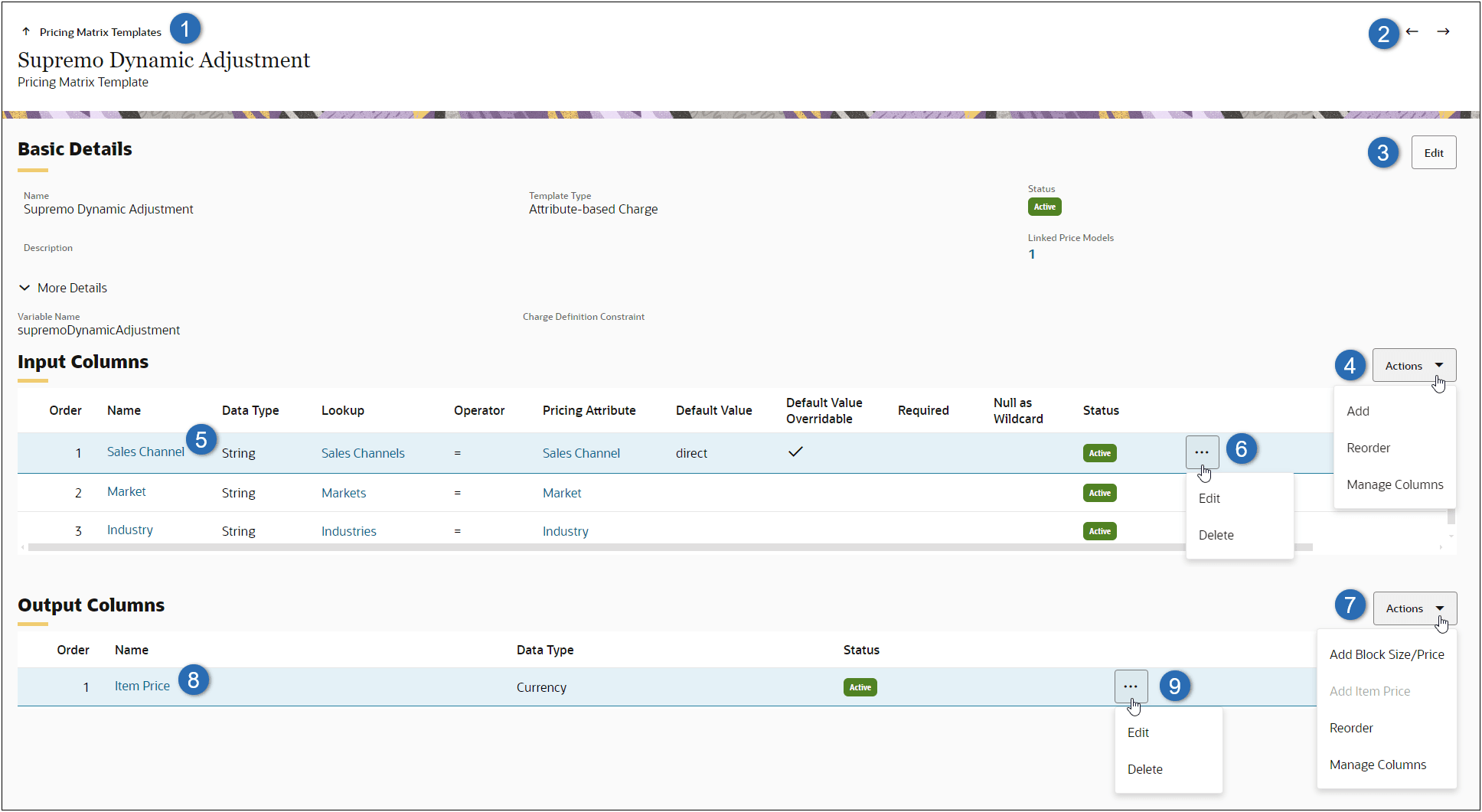
The Table View allows administrators to view a summary of information for all Pricing Data Items on a single page. From this view, administrators can click Actions to:
- Edit Prices directly in the Pricing Data section.
- Manage Columns that are displayed in the Pricing Data section.
Additional attributes that can be displayed include Type, Product Description, BOM Item, BOM Item Variable Name, Root BOM Item, Root BOM Item Variable Name, Dynamic Pricing, Quantity From, Quantity To, Rate Card, Block Size, Block Price, Service Duration Type, Service Duration, Service Duration Period, Item Price, and pricing items for applicable currencies.

Customers can use CPQ Price Agreements to apply sales agreement pricing to products and services.
Steps to Enable
Add a Price Agreement
Complete the following steps to create a Price Agreement in the CPQ Pricing Portal.
- Navigate to the Admin page.
- Click Pricing Portal in the Products section.
- Click on the Price Agreements card.
- Select Add from the Actions drop-down.
- Select the applicable account form the Accounts drop-down.
- Enter the Name for the Price Agreement.
- Enter the Price Agreement Number.
- If a Number is not provided, this field will be automatically populated using the Name and Account ID.
- (optional) Choose a Start Date to set the effective start date.
- (optional) Choose an End Date to set the effective start date.
- (optional) Enter a Description.
- Click Create.
To add sales agreement pricing items, refer to CPQ Administrator Online Help > Pricing > Pricing Portal.> Price Agreements.