Update DocuSign Certificate via Oracle CPQ Integration Center
Prior to 24B, the DocuSign certificate could not be rotated when it expired. Administrators were required to delete the connection and recreate a new connection with a new certificate.
The new DocuSign connector which uses the OAuth-based authorization flow eliminates this restriction. Administrators can update the certificate on an existing integration while retaining all other settings. This ensures that all users can continue using any existing tokens without disruption. It also allows administrators to increase security by more frequently rotating their certificates.
Steps to Enable
To manage the DocuSign certificates, administrators with proper permissions can perform the following steps:
IMPORTANT: If you are creating a new DocuSign eSignature integration type or entering a DocuSign certificate for the first time, follow the steps provided in Oracle CPQ Supports OAuth Provider for DocuSign Integration within this document.
- Click Integration Center in the Integration Platform section of the Admin Home page.
- Click on the existing DocuSign eSignature integration. The DocuSign eSignature integration page displays with fields automatically populated.
- (Optional) If you want to download the existing certificate, click Download Certificate. The certificate file is downloaded to your hard drive.
- Click Browse and navigate to a valid certificate (for example, a.crt file) on your hard drive. This certificate must be the same as the one created in the DocuSign environment. It is essential that the certificate created in the DocuSign environment and one uploaded to Oracle CPQ match.
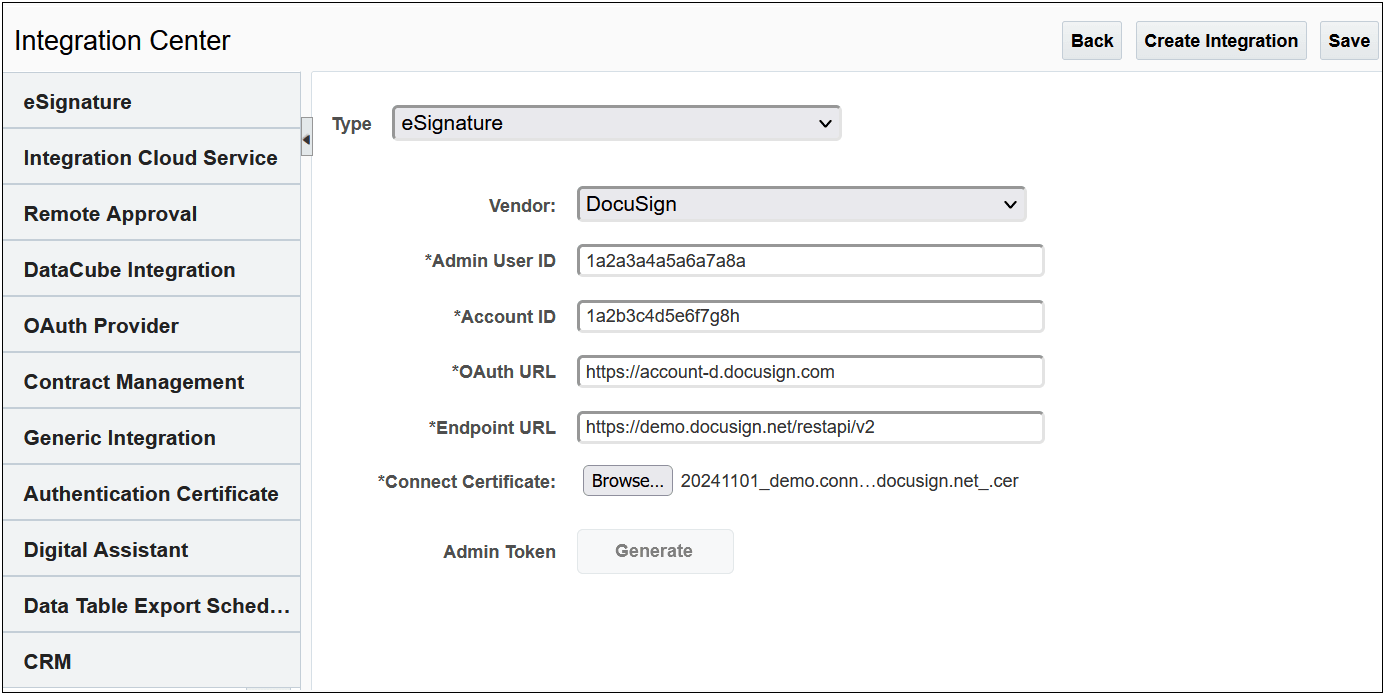
- Click Save. The updated certificate is stored and available for download.
IMPORTANT: The updated certificate is stored and available for download. The Last Modified date associated with the updated certificate is automatically populated.