Capture internal emails on a Sales Contact
Sales Reps can now associate business-critical emails in Outlook to relevant sales contacts who were not in the original email thread. These interactions are captured as manually logged interaction in Sales, thus preventing direct replies to the contact from the activity stream of the associated sales records.
With the email open in Outlook, search for the contact in the Sales add-in and choose Log this Interaction to share the email.
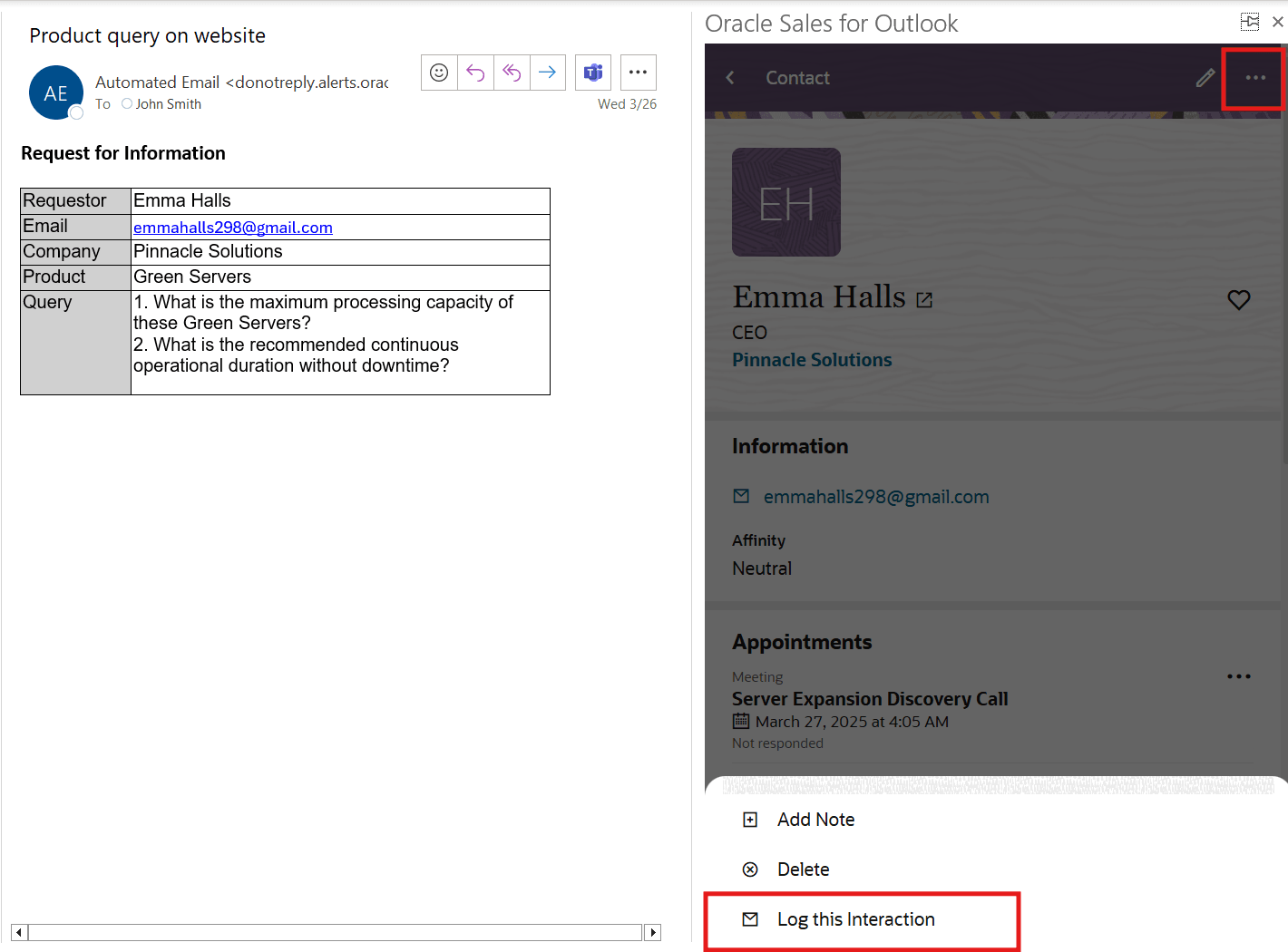
Contact record in the Sales add-in in Outlook
Improve visibility of customer relationships with clear view of all past communication and internal discussions for better informed decisions
Steps to Enable
Leverage Application Composer to expose and adjust page layout and attributes. To learn more about extending your application using Application Composer, visit Oracle Help Center > your apps service area of interest > Books > Configuration and Extension.
- Sign in as the sales administrator or as a setup user.
- Ensure that you're working in an active sandbox.
- Go to Navigator > Configuration > Application Composer.
- Select Productivity Applications Setup from the Overview region.
- Select the Oracle Sales for Outlook tab to get to the Oracle Sales for Outlook Composer.
- Select Contact > Summary layout from the Application Features region.
- In the Layouts pane, click the Click to Clone icon for the standard layout, and enter a layout name that reflects the purpose of the layout
- Click the more icon (three horizontal dots) on the page for the list of available actions. Click + on Log this Interaction action to add the action.
- Click Save in the Oracle Sales for Outlook page.
- Test your new page layouts and then publish the sandbox according to your company's practices.
Tips And Considerations
The new contextual action is not enabled in the default Summary Layouts. Admins needs to enable this action on a custom Contact Summary layout.
Key Resources
- See How can I add actions to a layout? topic for more details and See the Test Your Oracle Sales for Outlook Configurations topic for details about how to check your Oracle Sales for Outlook configurations