How can I add actions to a layout?
You can remove or add contextual actions while configuring any Related List or Summary Page Layouts.
Here's how:
-
Sign in as a sales administrator or as a setup user.
-
Ensure that you're working in an active sandbox.
-
Go to .
-
Select the feature for which you want to add or remove actions. For example, click the Accounts feature.
-
In the Accounts View pane, select the type of page view. Actions are available on Related List or Summary Page Layouts. For example, click the Summary view.
-
In the Layouts pane, click the Click to Clone icon for the standard layout and enter a layout name that reflects the purpose of the layout
-
In the interface designer, click the Customize Contextual Actions icon (three horizontal dots) as shown in the screenshot in the Summary Layout header section (or on Related List card) and remove the options that you don't want to appear by clicking the cross icon. This removes the options from the Summary Page for Accounts.
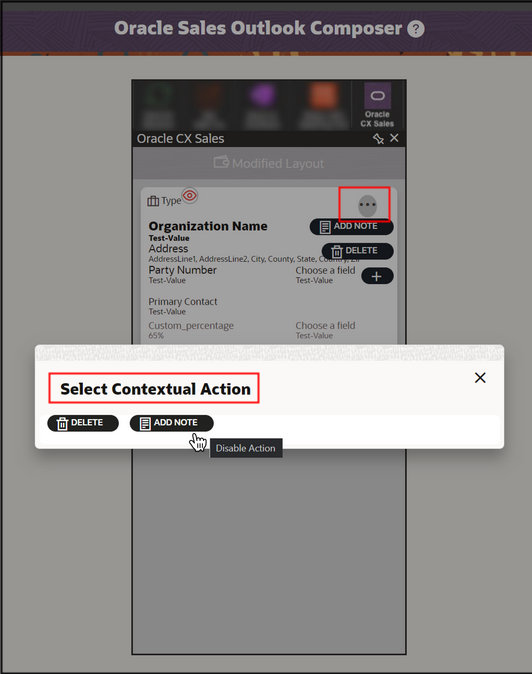
- Click Save.
- Test and publish your new page layout. See the Test Your Configurations or Extensions topic for details about how to check your Oracle Sales for Outlook configurations.