Extend Sales Forecasting Configurability
You can use VB Studio to extend the information shown in the sales forecast opportunity cards for each opportunity from the sales forecasting in the Redwood UX pages. You can also add other team and activity stream information related to each opportunity so that sales managers can view important opportunity and forecasting information within the sales forecasting UI.
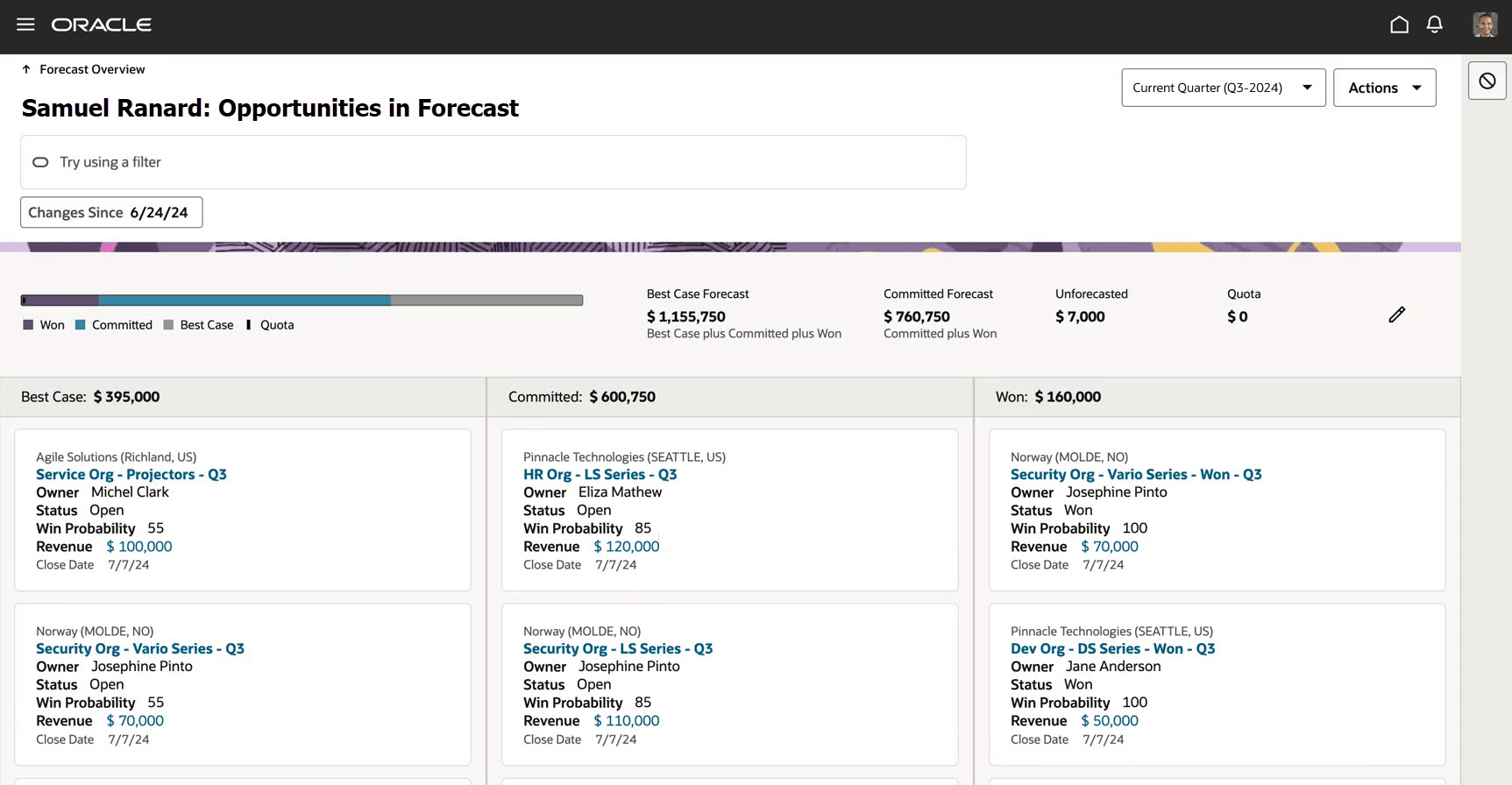
Extended Opportunity Card

Configure Additional Opportunity Related Information
Allows salespeople to see the important opportunity and forecasting information while in Sales Forecasting.
Steps to Enable
Use Visual Builder Studio to extend the opportunity and sales forecasting information that is included in opportunity cards in the Opportunities in Forecasts page.
Use the Edit Page in Visual Builder Studio to include additional fields in the Opportunity cards in the Opportunities in Forecast page
Example fields to include are:
- Predicted Win Probability
- Sales Stage

Visual Builder Studio Layout for Forecast Opportunity Card
Follow the steps below to add the Team Members and Activities tabs in the forecast Opportunity Summary drawer:
Steps to Add Team Member & Activities Tabs:
- Edit Page in Visual builder Studio
- Select a workspace
- Click on CX Sales -> cx-sales -> forecasts -> forecasts-line
- Set the ‘showSummaryDrawerExtnTabs’ constant to be true
- Update the ‘summaryDrawerExtnTabs’ array value as required. Examples: [{"name":"Team Members","id":"optyTeam"},{"name":"Activities","id":"activityFeed"}]
- In Page Designer tab:
- ‘Design’ tab (between ‘Live’ and ‘Code’ tabs)
- Click ‘Opportunity Tabs Container Layout Rule Set 1’
- In the Properties window in the right click on +Case button to add a new case
- Set the condition of the case to ‘$base.constants.showSummaryDrawerExtnTabs’
- Click on ‘+’ and select ‘New Section’. NOTE: Id should be same as the id value set for one of the values in the array updated in Step 8
- Repeat the above step for each element in the array updated in Step 5
- Click on JSON tab located after JavaScript tab. Modify “displayProperties” under the “layout” section: "displayProperties": [ "[[ $base.page.variables.summaryExtnTabSelected]]"
- Click on ‘Code’ tab (after ‘Design’ tab)
- In template code section, embed the fragments using the examples on next slide
- We have exposed the following Opportunity related variables for the users to leverage them while embedding Opportunity related fragments in our page. We have added the description for each variable which the user can see in the VB editor\
- $base.page.variables.currentOpportunityNumber - Opportunity PUID
- Number $base.page.variables.currentOpportunityId - Opportunity ID
- Click on ‘forecasts-overview’ page and Preview to run and verify the page. A local URL is generated in the browser.
- Admin can share this local URL for other users to verify. Note. Admin could click on ‘Publish’ button in the VB editor and publish the changes so that it will be available for user directly without using the local URL

Visual Builder Studio Variables for Tabs in Forecast Opportunity Summary Drawer
Key Resources
See: Sales Forecasting in Redwood - Using and Implementing Videos in Cloud Customer Connect.
Access Requirements
Once configured, this feature is available to sales managers who have the Manage Sales Forecast from Digital Sales (ZSF_MANAGE_DIGITAL_SALES_FORECAST) privilege and the View Sales Forecast from Digital Sales (ZSF_VIEW_DIGITAL_SALES_FORECAST) privilege.