Manage Contract Requests
You can now create, approve, assign, and manage the entire lifecycle of a contract request. Users in your organization who don't have the required permissions to author contracts, can raise a contract request by providing details about the contract. Such details include the type of contract, party, dates and so on and they can also upload the necessary documents in support of their contract request. Requests can be auto-approved or routed to approvers based on the approval setup configured by your administrator. Once approved, requests are automatically assigned to the appropriate resource organization or resource for review. The requester and assignee can collaborate on the request through messages and send emails from the Interactions tab of the request. The assignee can create the contract automatically from the details provided in the contract request.
If necessary, your administrator can add custom fields in the UI to capture additional information. The entire contract request process is optimized for simplicity and speed, benefiting both the requester and the reviewing teams.
There are 5 user personas.
- Requester - User who is requesting a contract. It could be any employee in the organization
- Owner - User on whose behalf the request is created by the requester. By default the requester and owner are the same
- Approver - User who approves the request, typically the requester's manager as per the contract request approval workflow setup
- Assignee - User from the contract or legal department who reviews the request and creates a contract
- Administrator - User who performs the essential setups such as creating contract request types and setting up approval workflow
Manage Contract Request Types
Administrator can setup the contract request types and the corresponding contract types. Also the assignee resource or resource organization can be setup for each contract type. This UI is available from the contracts landing page Setup->Manage Contract Request Types.
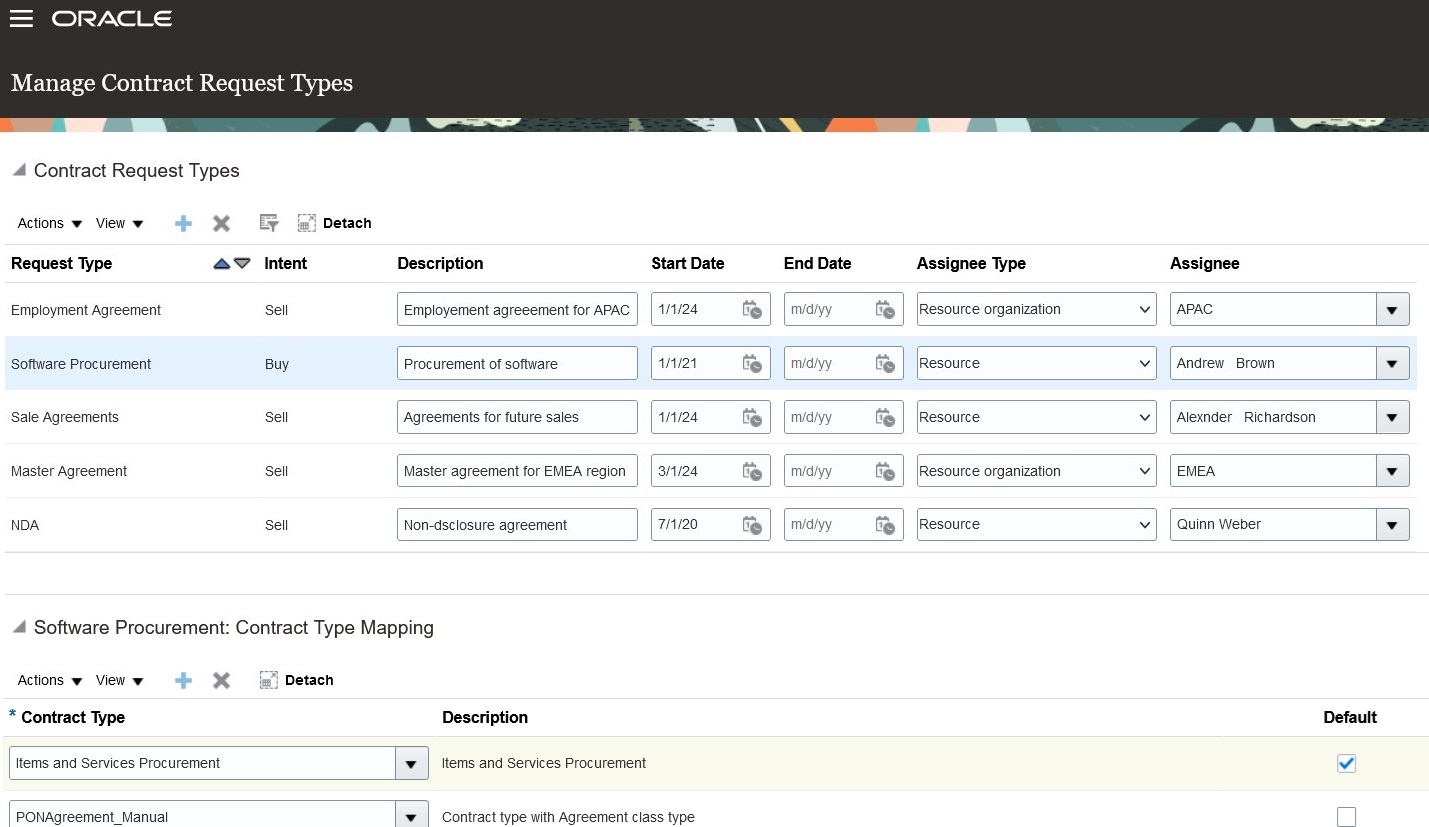
Manage Contract Request Types
Contract Request List Page
You can access this UI from Navigator->Contract Management->Contract Requests. From this page, you can search for the requests created by you or assigned to you or your team. You can create, edit and delete requests from this UI.
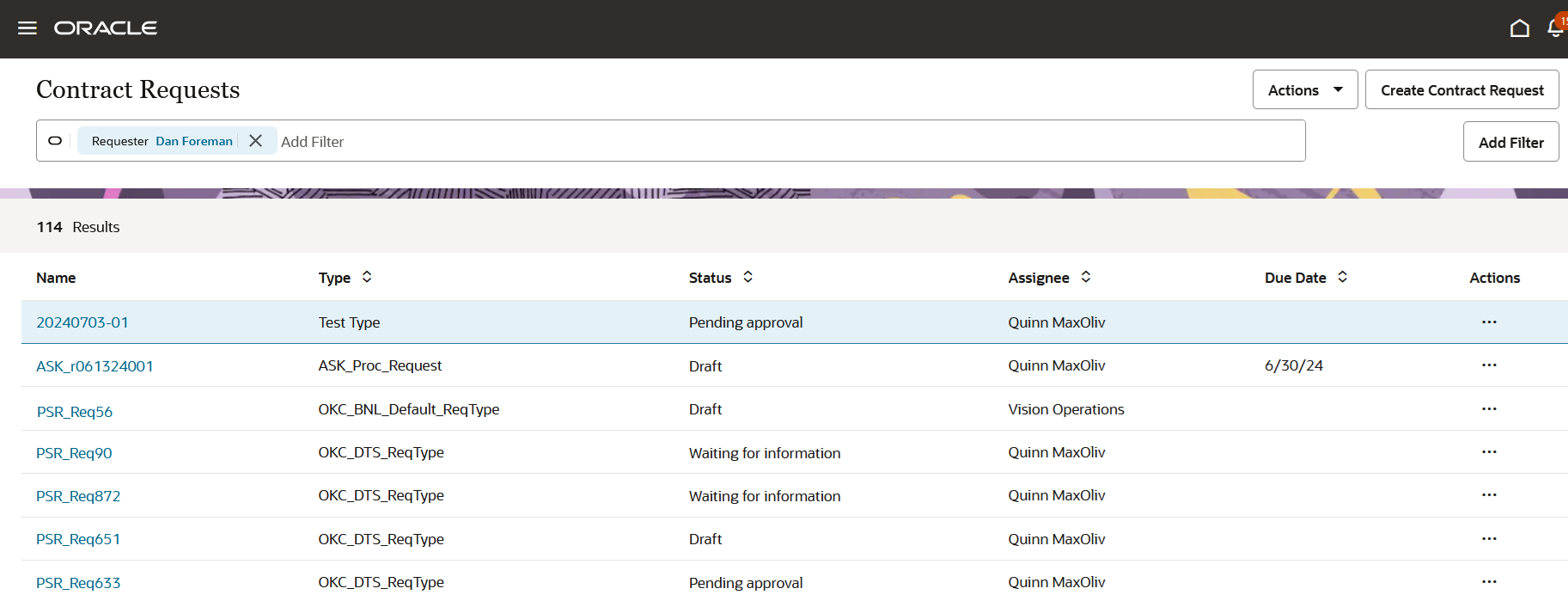
Contract Request List Page
Create Contract Request
Click on Create Contract Request button to create a new contract request by entering the essential details like Name, Type, Due Date and Description.
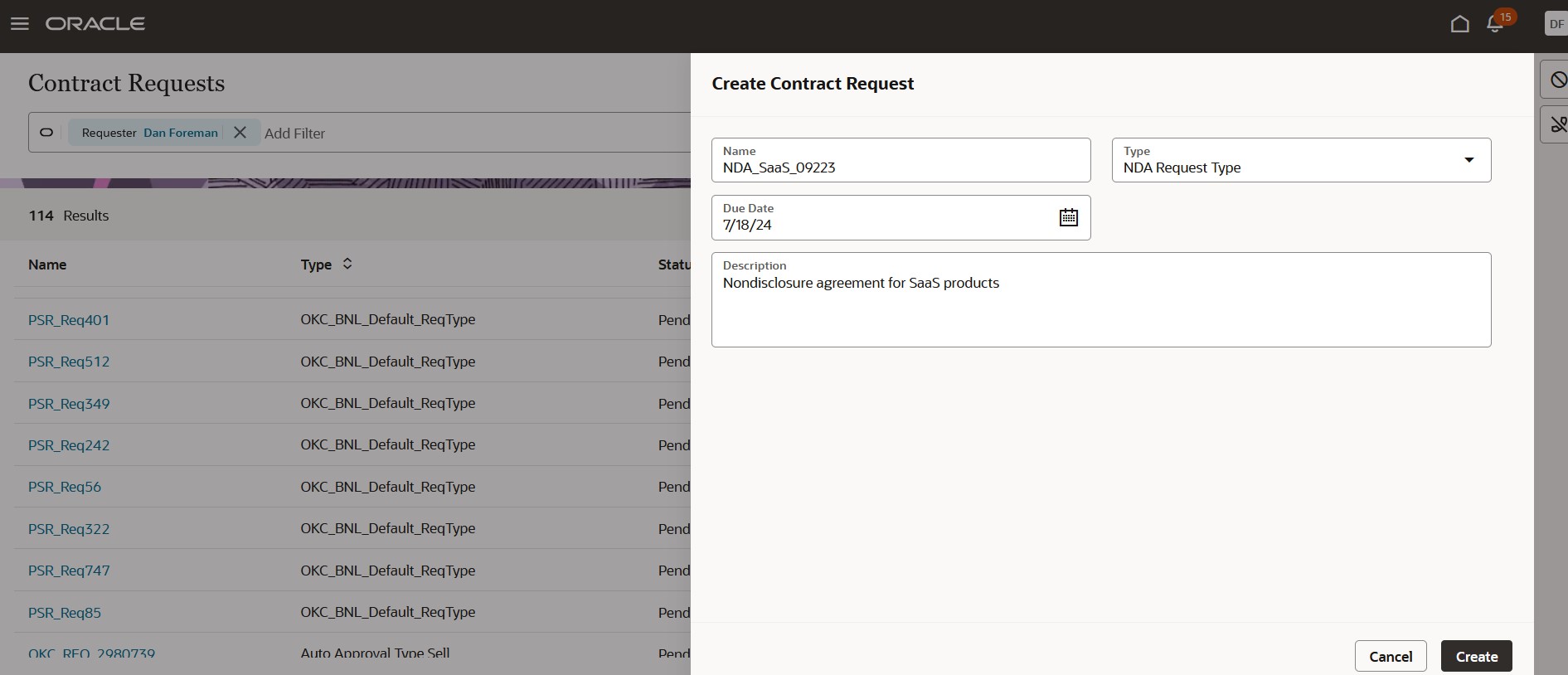
Create Contract Request
Edit Contract Request
Requester can fill-in the necessary details and submit the request for approval. Out-of-the-box the requests are auto-approved, you can setup your own approval rules and hierarchy in Business Process Manager. The approver will receive the email and bell notification. Once the request is approved, the status becomes 'In-Review' and assignee will be able to view and verify the details of the request. Assignee can be a resource or resource organization to whom the contract is assigned to. Assignee will receive a notification.
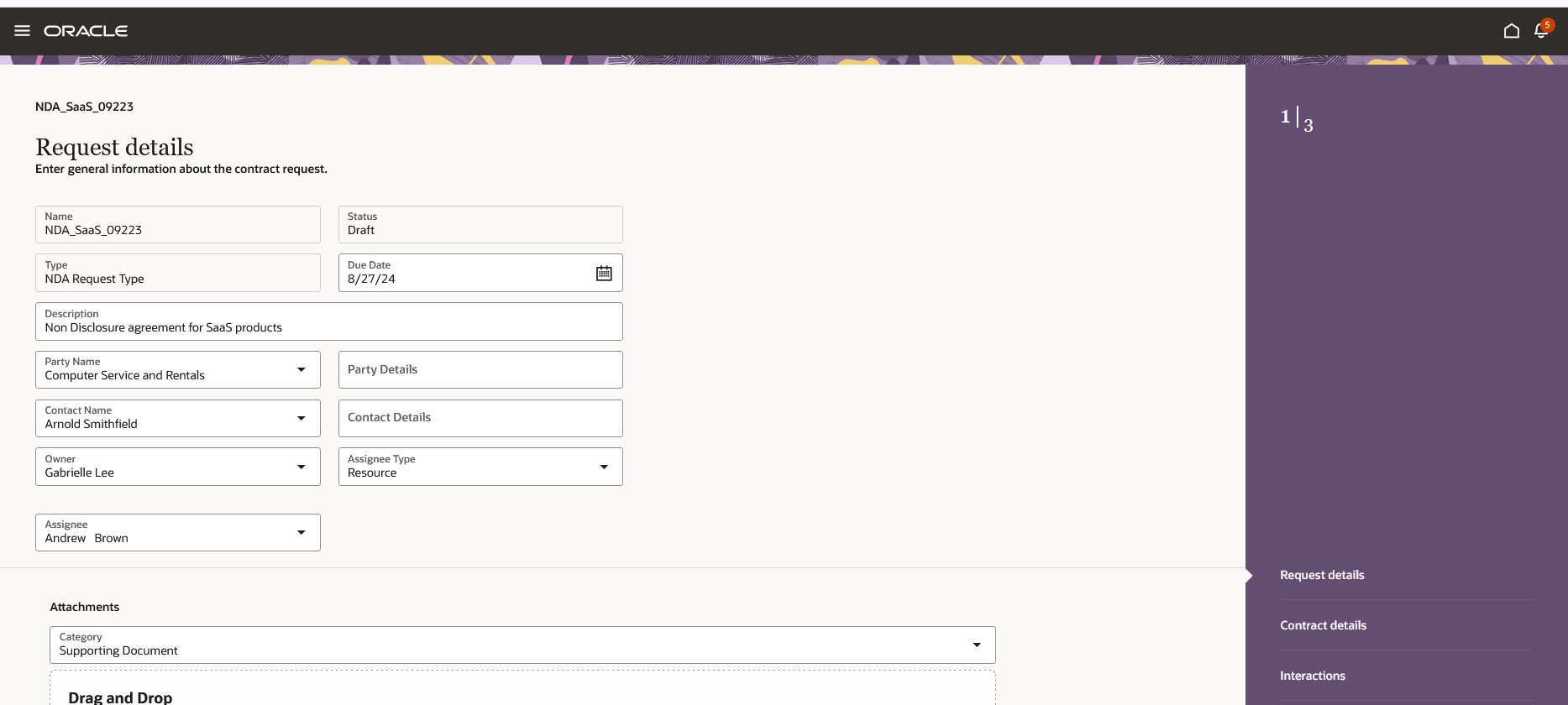
Edit Request Details
Contract Details Tab
In the Contract Details tab, enter all the necessary information needed to create a contract. Clicking on Create Contract will create a contract with the details from the request. You can view the contract number once the contract is activated and also download the contract document. A document attached in the category 'Third-party Contract Document' will be added as Primary Contract Document to the contract. Supporting documents added in the request will be added as Supporting Documents in the Documents tab of the contract.
. 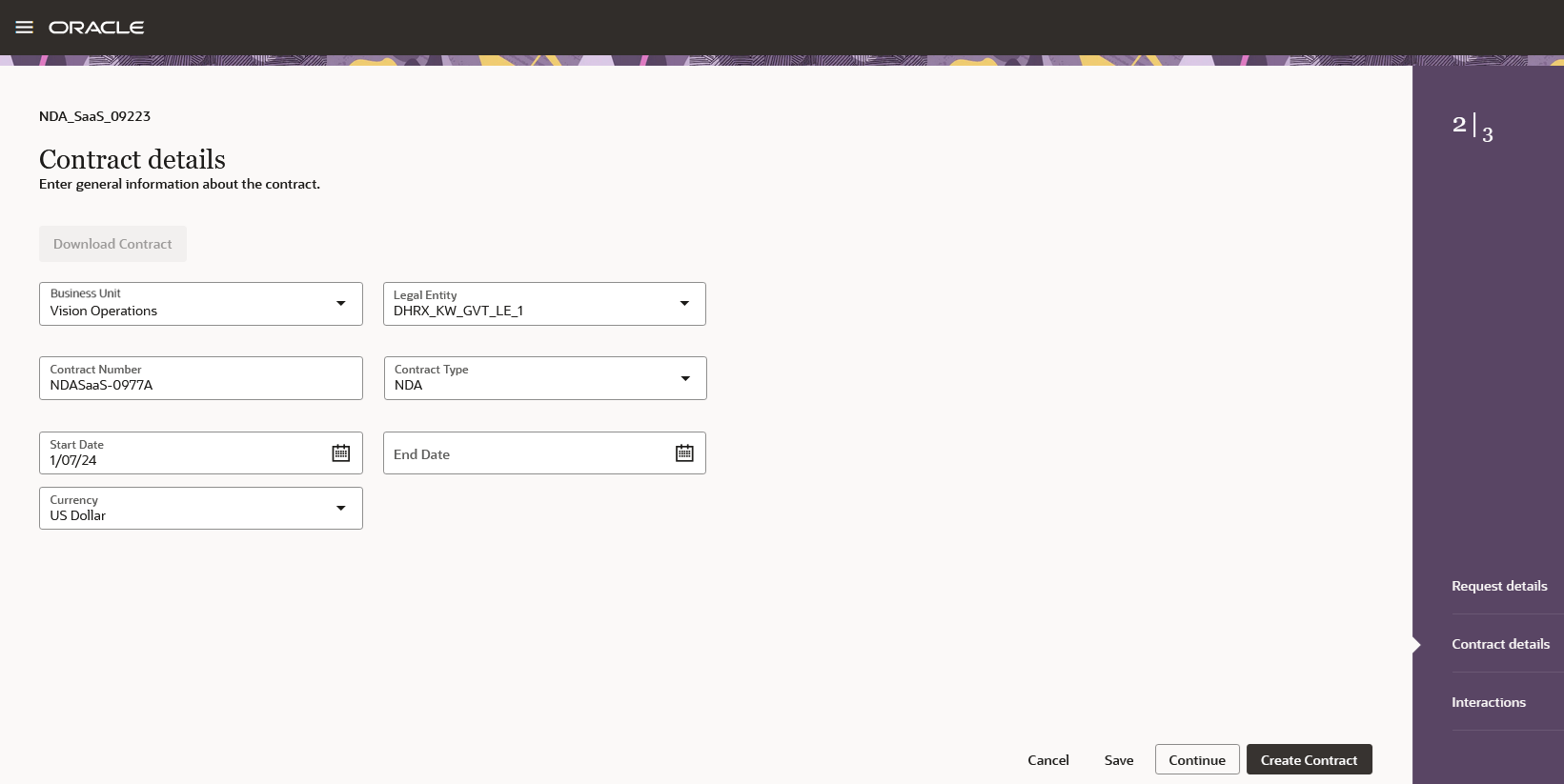
Contract Details Tab
Interactions
If the assignee needs any clarification from the requester, an email or message can be sent from this tab. All the interaction history is captured.
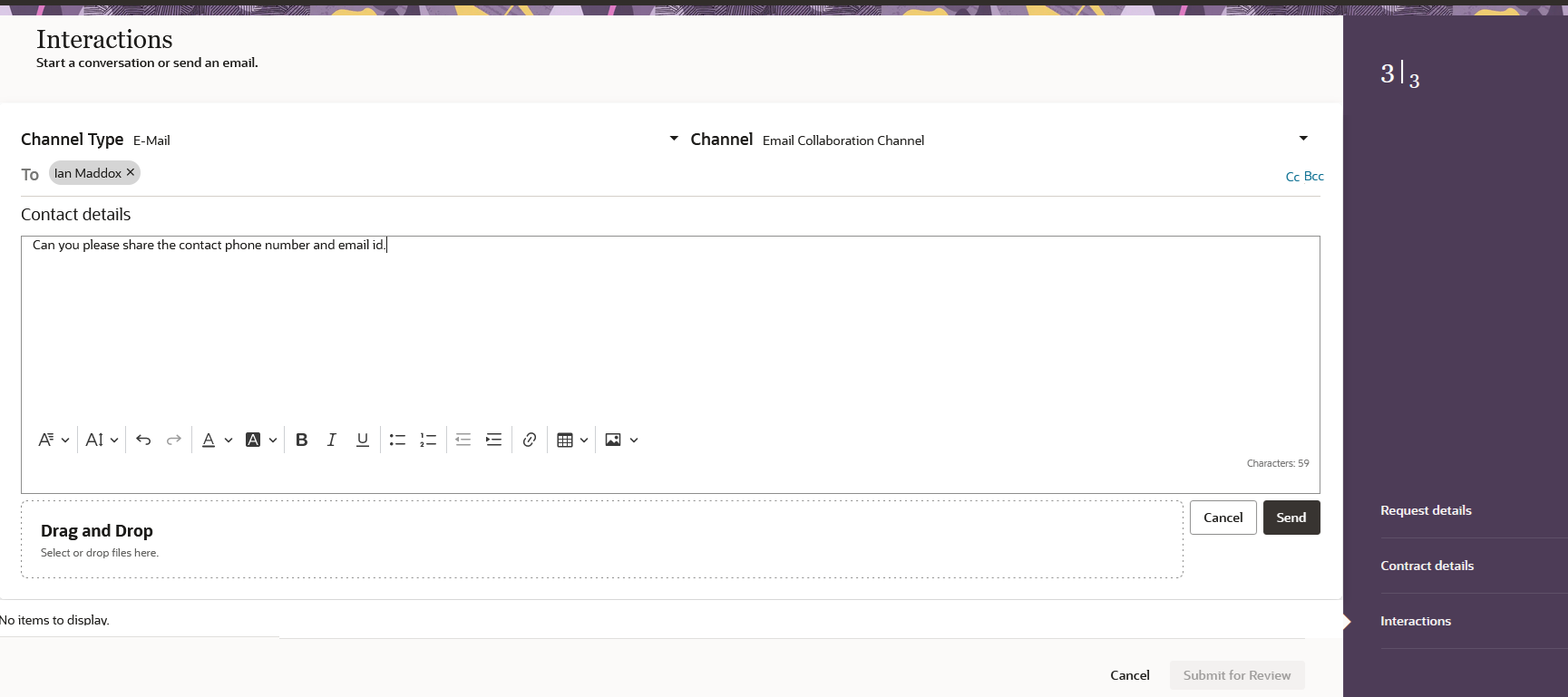
Interactions
The entire contract request process is streamlined and automated. This speeds up contract authoring also ensuring that no information is omitted. The transparent process allows collaboration between the requester and assignee and provides complete visibility to the stakeholders.
Steps to Enable
Use the Opt In UI to enable this feature. For instructions, refer to the Optional Uptake of New Features section of this document.
Offering: Enterprise Contracts
Set up the contract request types as per the above section.
A new task Manage Content Request Types is available from the contracts landing page. This task is available only when the feature Manage Contract Requests is enabled using the Opt In UI and the user has the privilege Manage Contract Request Type.
Key Resources
- For detailed information, please refer the play book How do I configure and use contract requests?
Access Requirements
Enable the opt-in Manage Contract Requests.
Manage Contract Request Type privilege is added to Contract Setup Duty role. Users with this role can perform the below setup.
- Manage Contract Request Types
Contract Request Authoring duty role is added to the Sales Representative job role. Users with this role can perform the following tasks.
- Search Contract Requests
- Create Contract Request
- Edit Contract Request
- Delete Contract Request
Contract Request Review duty role is added to the Supplier Contract Manager, Customer Contract Manager and Enterprise Contract Manager job roles. Users with this role can perform the following tasks.
- Search Contract Requests
- Edit Contract Request
- Review Contract Requests