Administration Interface to Manage Prompts Used for Generative AI Features
Use administration UI to manage GenAI prompts used with CX Sales and other Oracle Fusion applications. The UI allows you to ingest fields from objects into the prompt, define desired output format. You can preview the result within the UI by replacing field values with sample test data., Once you're satisfied with the response, you can save the prompt and it then becomes available within the app.
Customize the prompt to your own unique requirements to generate best response using Gen AI that works best for your users.
Steps to Enable
- Create a sandbox
- Select HCM Experience Design Studio tool
- Navigate to HCM Experience Design studio tool
- Click on AI Configurator
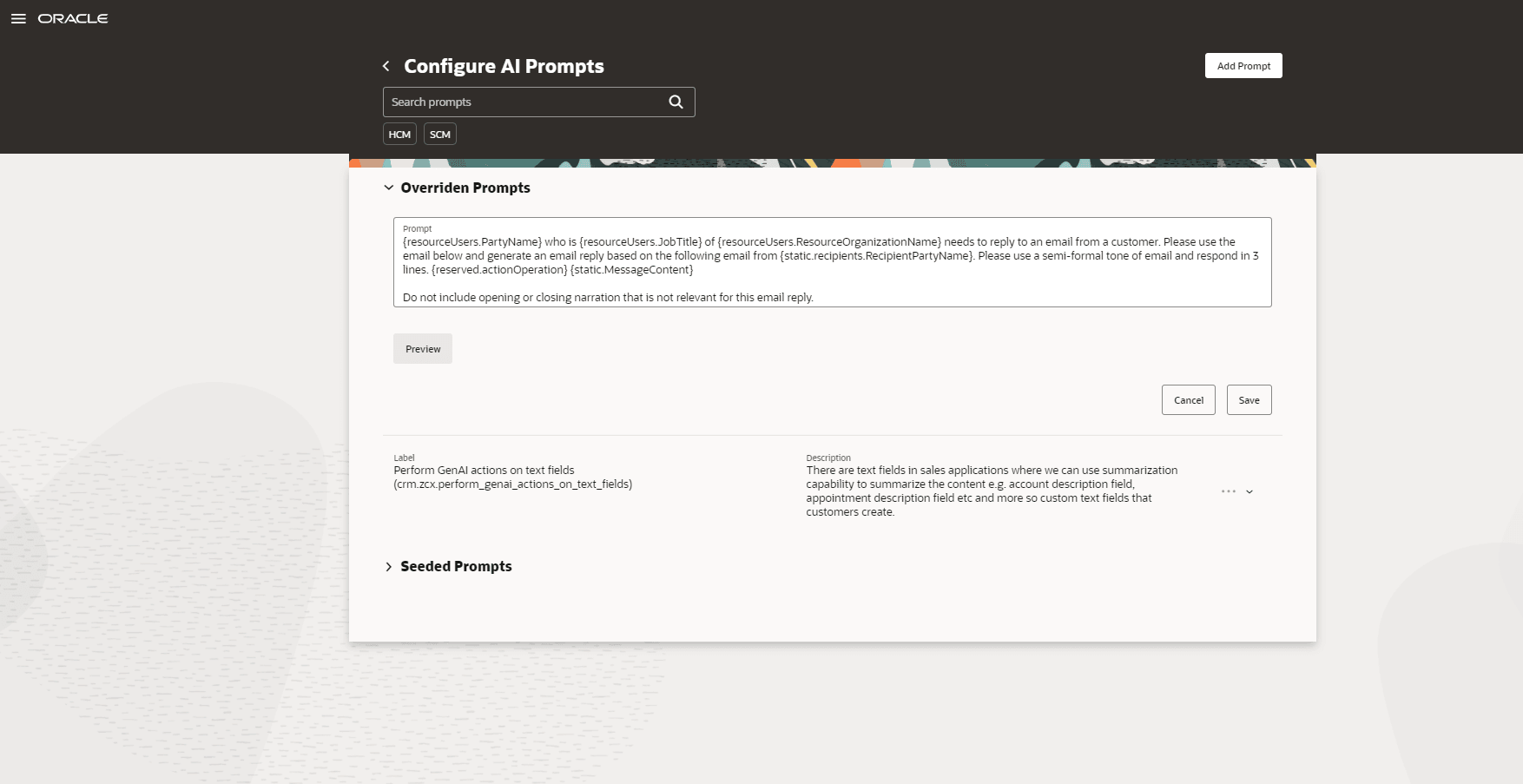
Prompt Management
Tips And Considerations
- At this time, only ingest an objects header level field into the prompt.
- Each prompt is associated to an object e.g. when sending an email from lead object, the prompt is grounded to the lead object. For ingesting a field from Lead objects, follow the following syntax {object.fieldName}. Not field names are case senstiitive and refer to the internal API name of the field as obtained REST Describe call on the object resource.
- Don't use the Configure UI Prompts UI to create a custom prompt. You must clone an existing prompt and then modify it to suit your requirements
- Use the Variable tab to replace token variables when testing and previewing the prompt. When you receive the responses that you want, save the prompt.
- As with all generative AI features, it's important that your users clearly check and verify the content generated for correctness and accuracy.
Access Requirements
HCM Experience Design Studio require user be granted "HRC_ACCESS_HCM_TRANSACTION_CONFIGURATOR" privilege. To use this privilege, within Security Console, create a custom role and grant the custom role this privilege. Next, grant this role to users you would want them to manage prompts e.g. administrator.