Create expressions using Generative AI
Use Generative AI to help build formula expressions.
Login as the Incentive Compensation Plan Administrator and create a new expression.
Click on the Type Expression tab. You can either use the Expression AI assistant to build your expression or directly type in your expression.
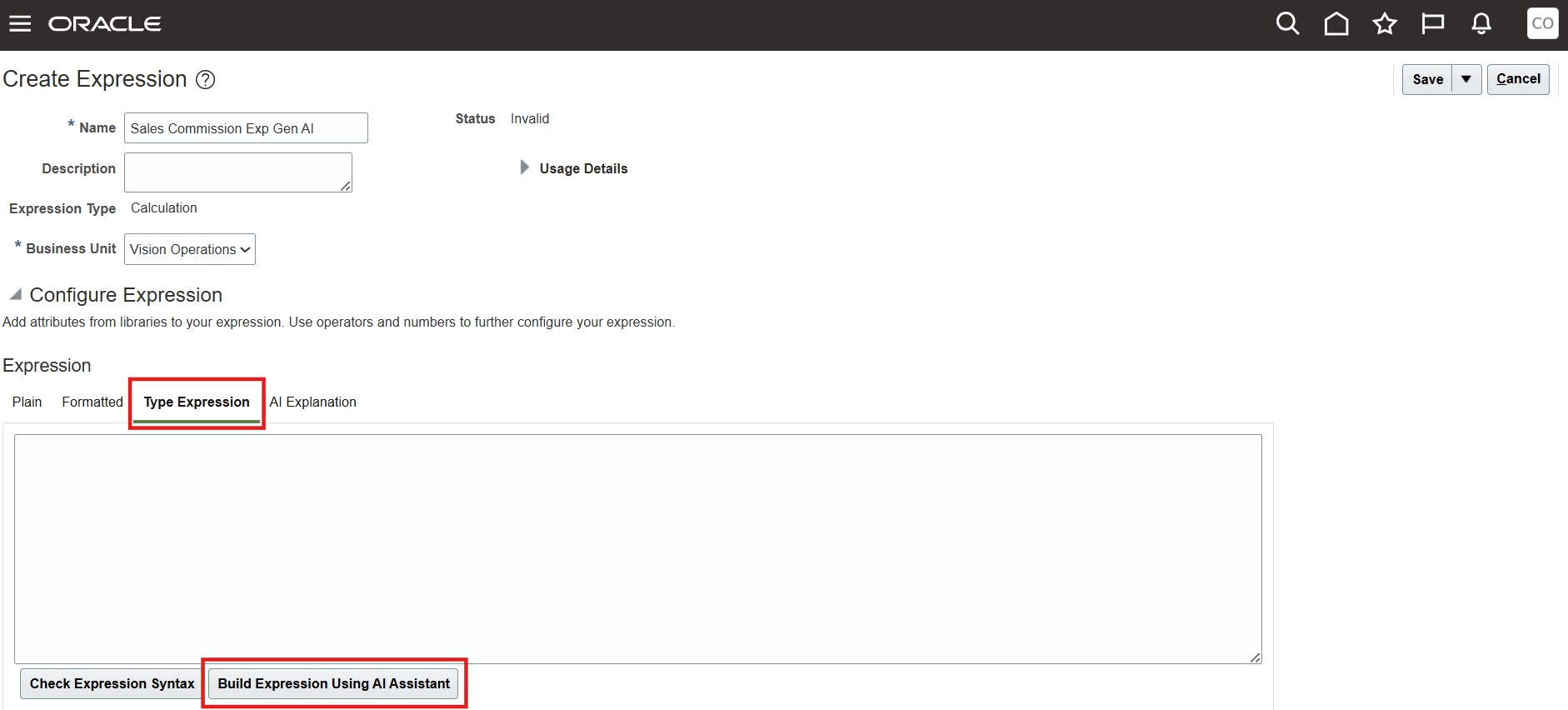
Type Expression
If you choose to directly type in the expression, click Check Expression button before you save it. Check expression checks the syntax of the expression typed in against the configuration for that business unit. In case the typed in values don't match with the configuration, it will either suggest a modified expression or ask you to enter it again or build the expression by clicking and picking attributes.
If you decide to use the AI assistant to build your expression, click the Expression AI Assistant button to open up a new window.
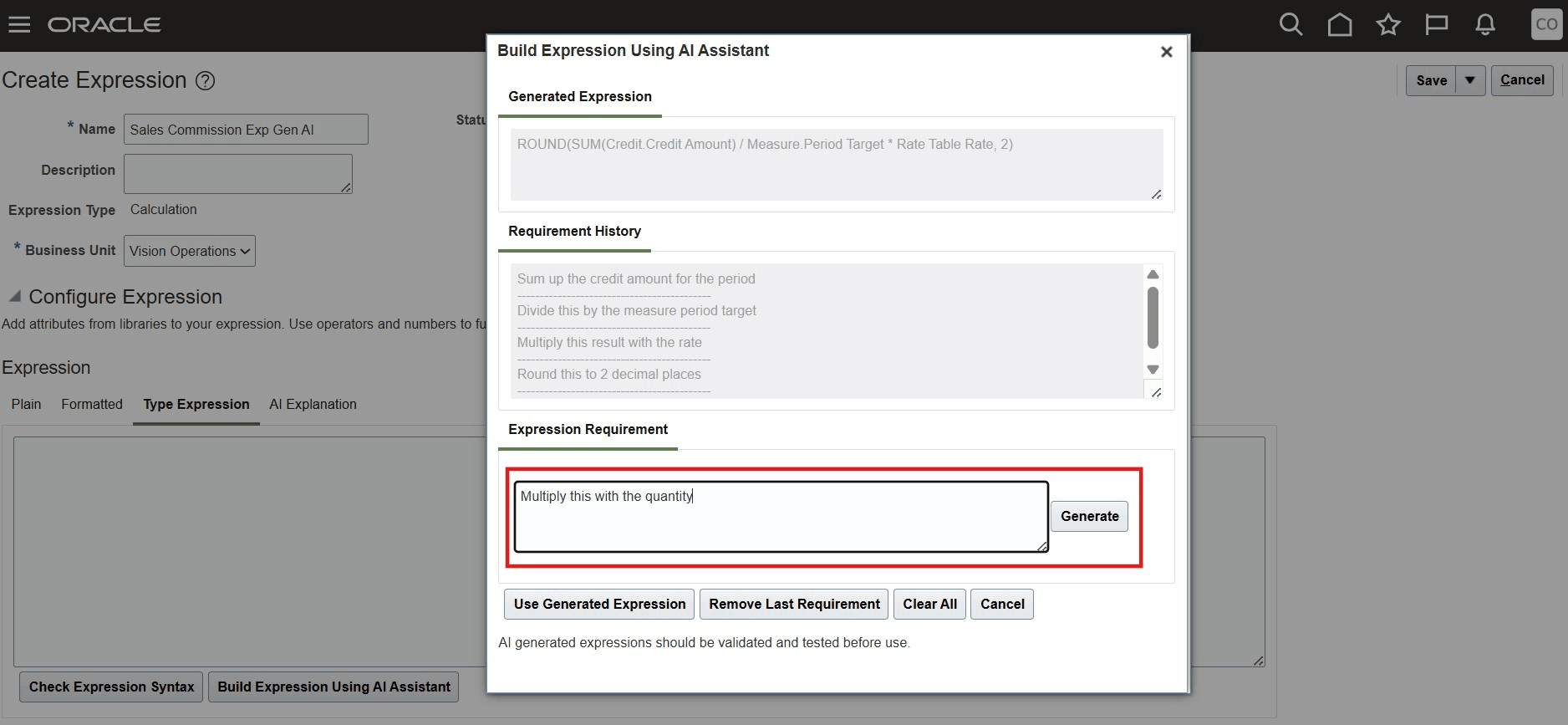
Expression Builder AI Assistant
Enter your requirements in the Expression Requirement field and click Generate. The AI assistant will convert this into an expression and display it in the Generated Expression field. You can add instructions in the Expression Requirement field to refine the Expression that is generated. If you are not satisfied with the result generated after adding a requirement, you can undo that by clicking on the Remove Last Requirement button. Once you are satisfied with the expression generated, click on the Use Generated Expression button to copy the expression to the Type Expression field. Make any changes if you want and click Check Expression before you save it.
Create expressions easily instead of clicking and picking attributes.
Steps to Enable
Use the Opt In UI to enable this feature. For instructions, refer to the Optional Uptake of New Features section of this document.
Offering: Sales
- Login as an administrator
- Click Navigator and then on My Enterprise
- Click on Offerings
- Select Sales
- Click on Opt-in features
- In the Intelligence in Sales row, make sure enabled checkbox is checked and click on pencil icon in Features column.
- Make sure "Use Generative AI Features in Sales" is enabled.
Next under Setup and Maintenance, under Sales
- Click on the Tasks icon on the right and click Search.
- Search for "Enable Generative AI Features in Sales".and click on that task in the results.
- Under Incentive Compensation, Enable the feature "Generate Incentive Compensation Expression".
- Click Save..
Note:
To manage Generative AI features, grant the Manage Generative AI Features in Sales privilege ( privilege code ZCA_MANAGE_GENAI_IN_SALES) to the sales administrators in your enterprise.
For the incentive compensation plan administrator to be able to use this feature, grant them the Use Generative AI Features in Sales privilege (privilege code ZCA_USE_GENAI_IN_SALES_PRIV).
Tips And Considerations
This feature uses Generative AI and so may not be accurate all the time. Any responses from Generative AI should be vetted before you use it.
Access Requirements
Users should have Incentive Compensation Plan Administrator role as well as the Use Generative AI Features in Sales privilege (privilege code ZCA_USE_GENAI_IN_SALES_PRIV) granted.