Upload participant paysheets to payment batch in bulk
Create paysheets in bulk by uploading a participant file to a payment batch.
Using the Manage Payments Batch page, search for an unpaid payment batch and click on the payment batch to go to the Manage Paysheets page. Click the Upload Participant File icon to upload a csv file which contains the identifiers of the participants for whom you want to create the paysheets for..
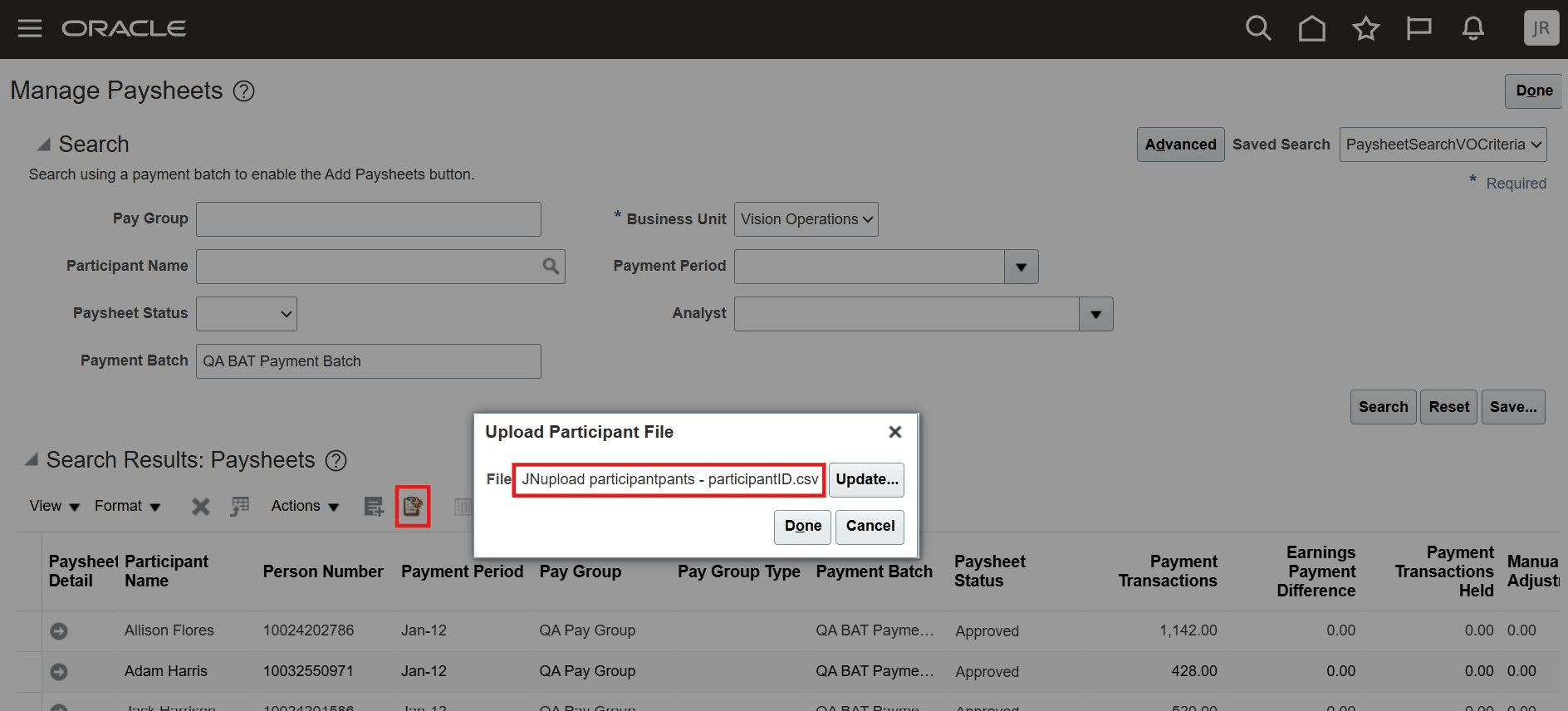
Upload Participant File
Participants in the csv file can be identified using any of the following fields:
- Participant ID
- Participant Name
- Person Number
- Worker Number
- Party Number
- Party ID
- Email Address
The file should contain only one of the participant identifying fields. The column header in the file should match one of the above values.
Note the status of the process that is submitted. If paysheets for all the participants are created, it will end in a status of Success. If none are created, the status will be Error. If only some are created and not all, it will end in a status of Warning. Look at the log and output files to get details of the participants for whom paysheets could not be created.
Reduce time and effort by adding paysheets to payment batches quickly with this feature.
Steps to Enable
You don't need to do anything to enable this feature.
Tips And Considerations
- The performance may be different based on which field you use to identify the participant. Example: Using Participant ID may be faster than using email address or participant name.
- Use identifiers that can uniquely identify a participant. Example: if you use Participant Name and more than one person has that name, that record will error and paysheets won't be created for that participant.
Access Requirements
- Incentive Compensation Analyst role
- Incentive Compensation Manager role