Redwood Quote UI Preview Price Waterfall for Charges and Product Pricing
Price Waterfall Visualization helps businesses determine the factors impacting net revenue and profitability. In the final pricing for a quoted product, several factors come into play, such as pre-set promotions and special pricing for a selected set of accounts based on status, geography, industry, etc. Additionally, sales users can apply manual discounts as part of the negotiation with the customer. Currently, all of this data is captured on the quote, but it is difficult for users to visualize the full picture.
Oracle CPQ 25C introduces a quoting price waterfall for the Redwood Quotes UI. The price waterfall enables sales users to view a detailed Price Waterfall Visualization for each quoted product so that they can understand how the final price was derived from various pricing components (like base price, discounts, promotions, and manual adjustments). When enabled, the price waterfall displays in the charge drawer. The Charge Details View displays the charge information and also displays additional selected attributes for price waterfall.
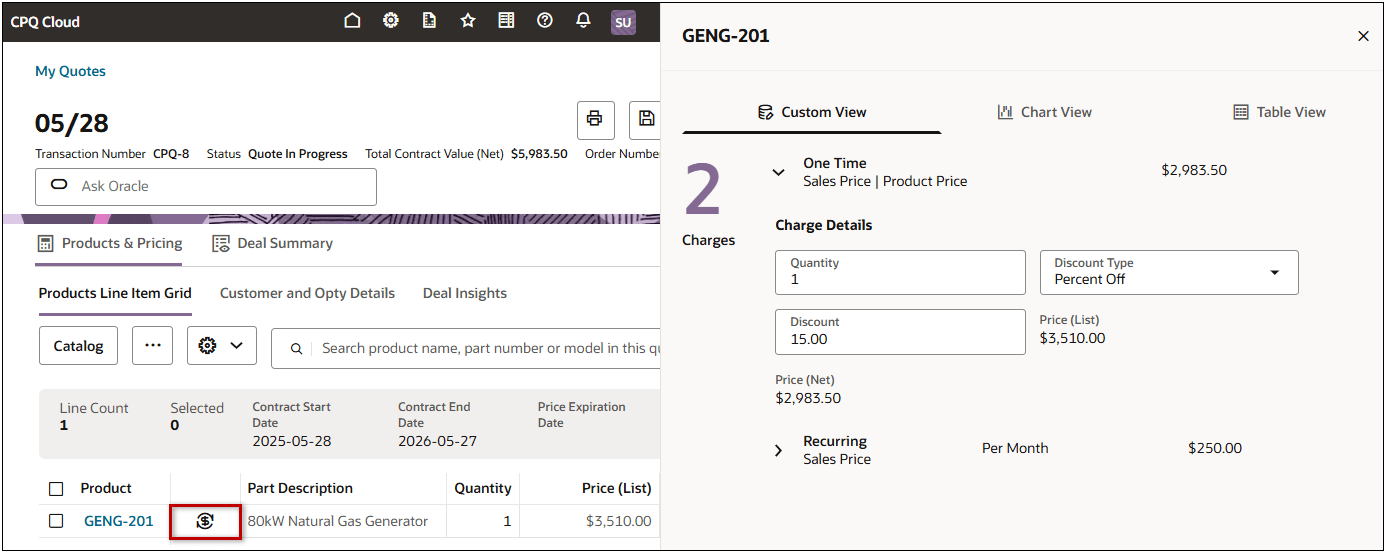
For example, the GENG-201 80kW Natural Gas Generator the base price is $3,500.
-
A Customer Loyalty adjustment, from the Pricing Engine, applies a $250 discount.
-
An Item Surcharge adjustment, from the Pricing Portal, applies an 8% markup.
-
An additional Manual Discount of 15% is also applied by the sales user in the quote.
Users can open the Graph View to display a visualization of the price waterfall. Users can hover over the graph items to display the exact amount for the item.
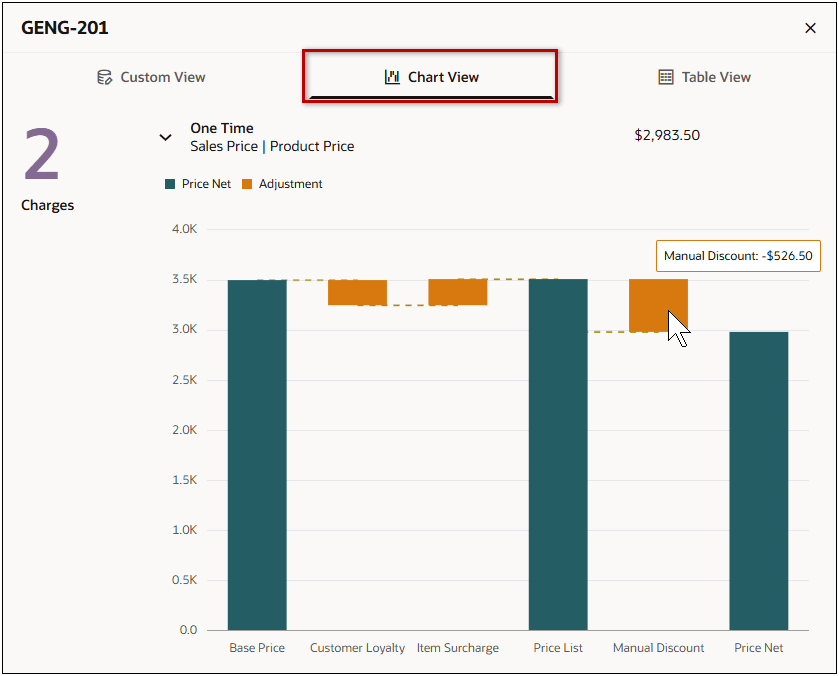
Users can open the Table View to display a summary of adjustments for the selected charge item.
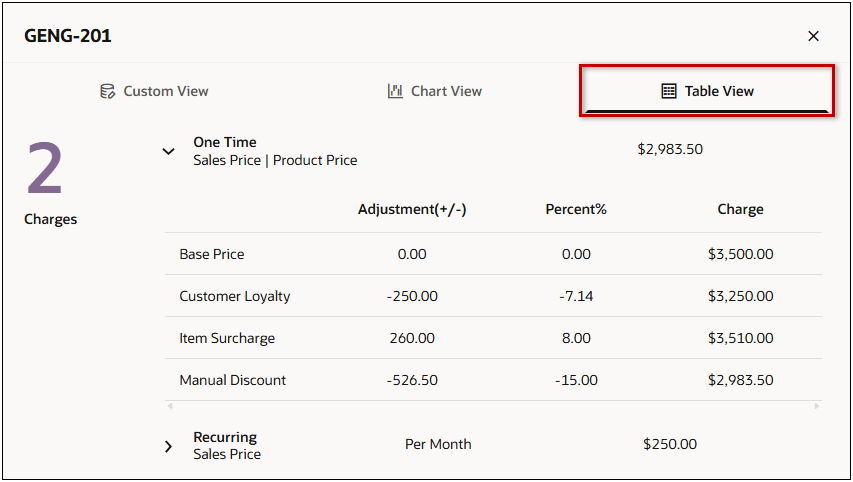
Oracle CPQ 25C introduces the following Redwood Designer updates to support the price waterfall.
The price waterfall is enabled using the new Enable Price Waterfall option in the Line Item Grid > Customize Page Properties section.
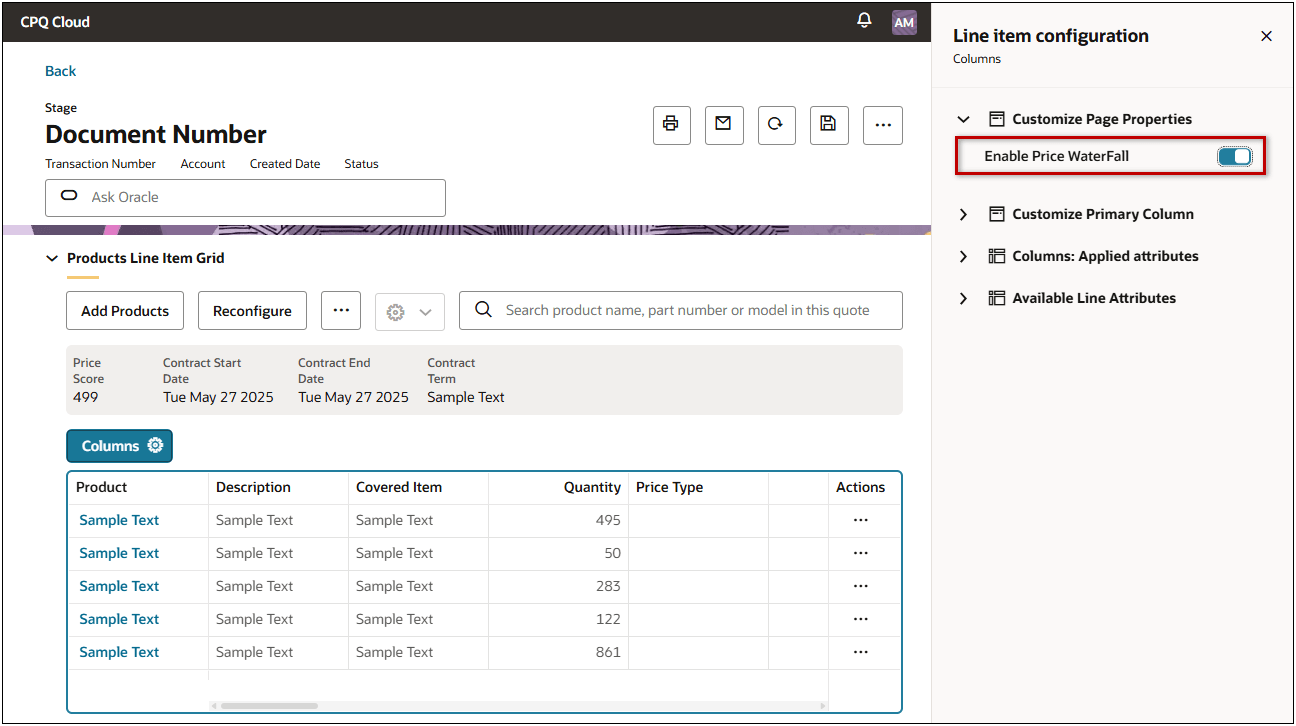
There are also two new options settings for Line Item Grid attributes:
-
The Display in Price Waterfall option displays the selected attributes in the Charge Details View when price waterfall is enabled. Only Currency, Float, Integer, Menu, and Text type attributes can be displayed in the Price Waterfall.
-
When the Is Net Price Attribute option is enabled for a Currency type attribute, the value of that attribute will be treated as the Net Price in the Price Waterfall Chart and Table View. This allows customers using non-standard pricing attributes to still benefit for the price waterfall visualization.
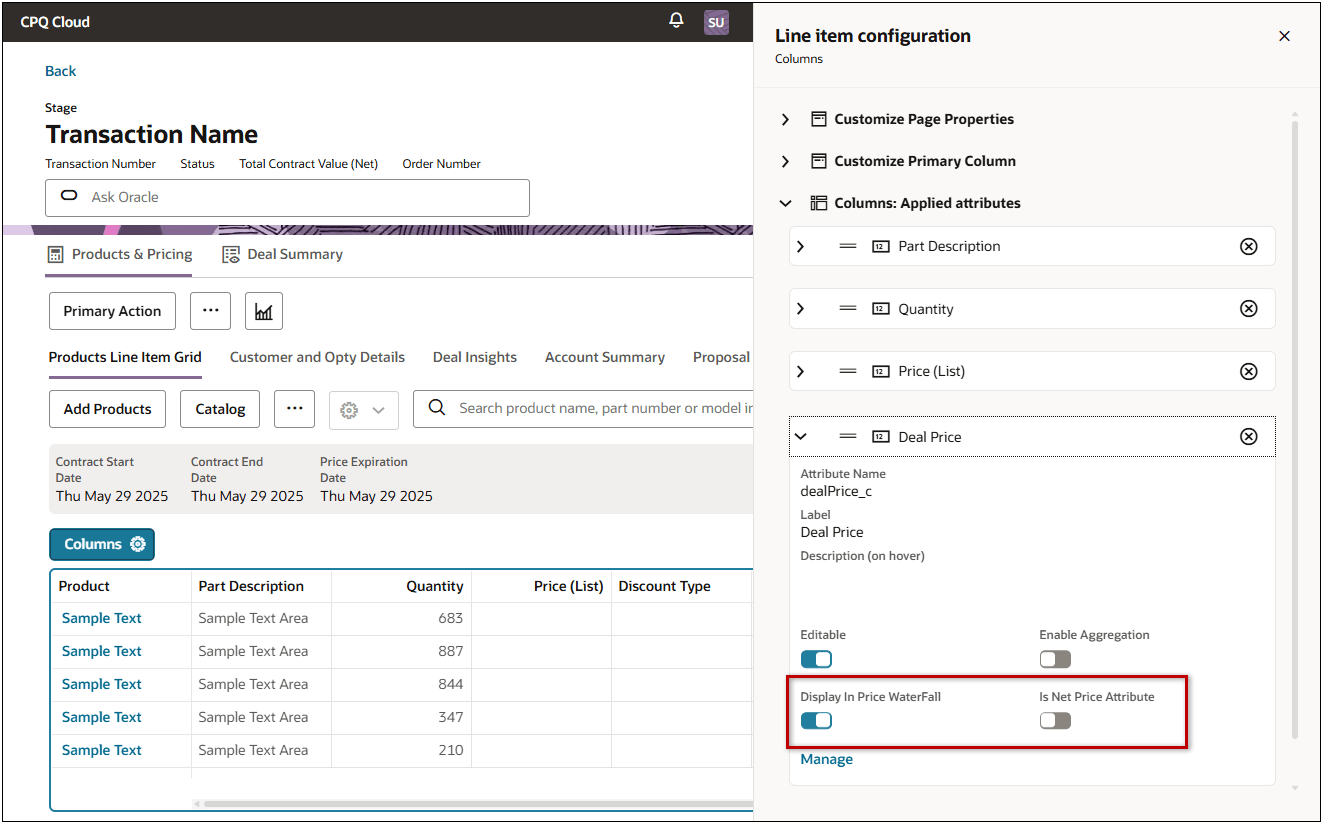
The Price Waterfall Visualization provides sales teams with clear, real-time insight into how final prices are derived, factoring in base price, discounts, promotions, and manual adjustments. This transparency improves sales efficiency, empowers informed customer conversations, supports effective negotiations, and ensures alignment with pricing strategies. By simplifying complex pricing data into a visual format within the Quote UI, it enhances trust, accelerates deal cycles, and boosts both sales performance and customer satisfaction.
Steps to Enable
Complete the following steps to display the price waterfall in the Redwood Quote UI.
-
Open or create a Redwood quote, then click Design.
-
Click the applicable view. (Products & Pricing is the default view for the Line Item Grid).
-
If the Products Line Item Grid section is collapsed, click the Products Line Item Grid.
-
Click inside a Line Item Grid column.
-
Click Columns.
-
Click Customize Page Properties.
-
Select the Enable Price Waterfall option.
-
Display additional attributes in the Charge Details View for price waterfall.
-
Click on the desired attribute in the Columns: Applied attributes section.
-
Select the Display in Price Waterfall option.
-
Repeat this step for all desired attributes.
-
Designate the Net Price attribute.
-
Click on the desired attribute in the Columns: Applied attributes section.
-
Select the Is Net Price Attribute option.
-
Click Live to save the Designer changes.