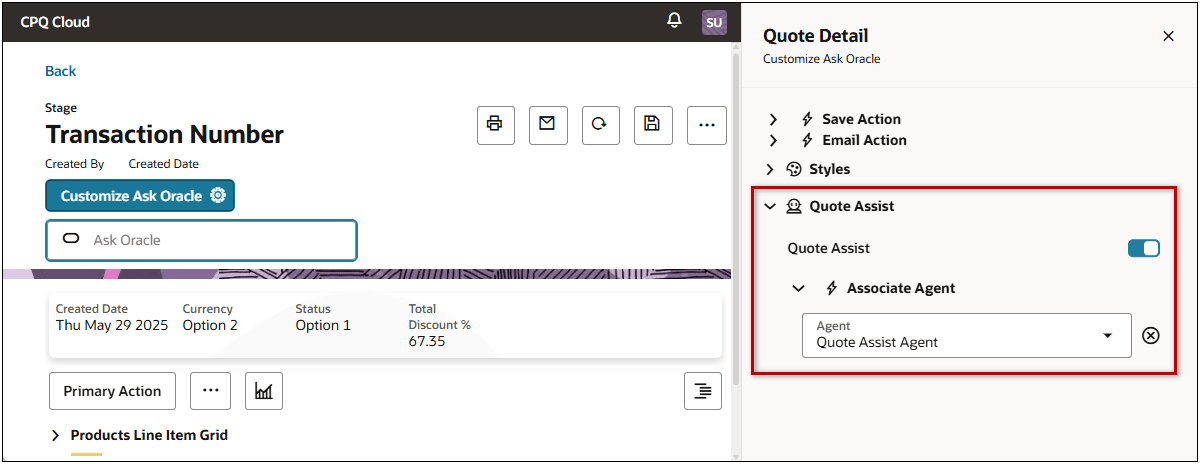AI-Powered Quote Assistance Agent
Oracle CPQ 25C introduces the AI-Powered Quote Assistance Agent to help sales users understand relevant business processes, quoting flows, and newly available product features. The Quote Assist Agent uses natural language to answer questions and allows customers to quickly understand complex concepts like Price Waterfall and Deal Optimization without reading product documentation.
Note: For non-Oracle CRM (e.g Salesforce or Microsoft Dynamics) integrated sites, customers must have a provisioned Oracle Fusion environment. Contact My Oracle Support to enable GenAI features on the Oracle Fusion environment.
When Quote Assist is enabled, sales users can access the Quote Assist Agent from the Redwood Quote UI. You can select the Quote Assist option from the Ask Oracle drop-down or type your question into the Ask Oracle Assist Bar.
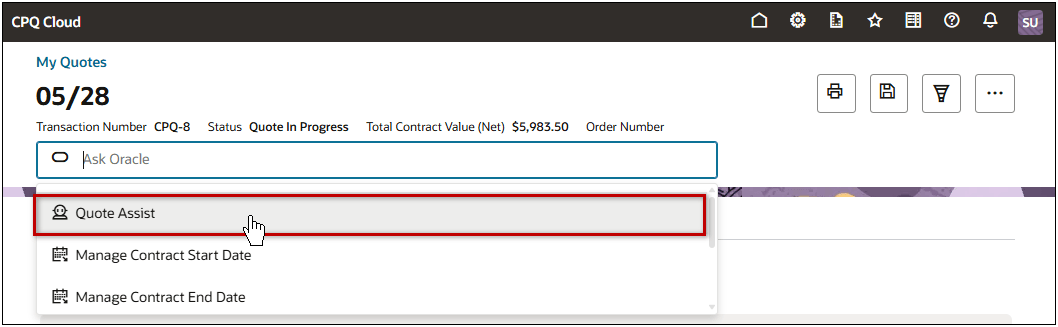
When enabled, you can also access the Quote Assist Agent from the Redwood Quotes List. Simply type your question into the search bar and select the "Assist with" option from the drop-down.
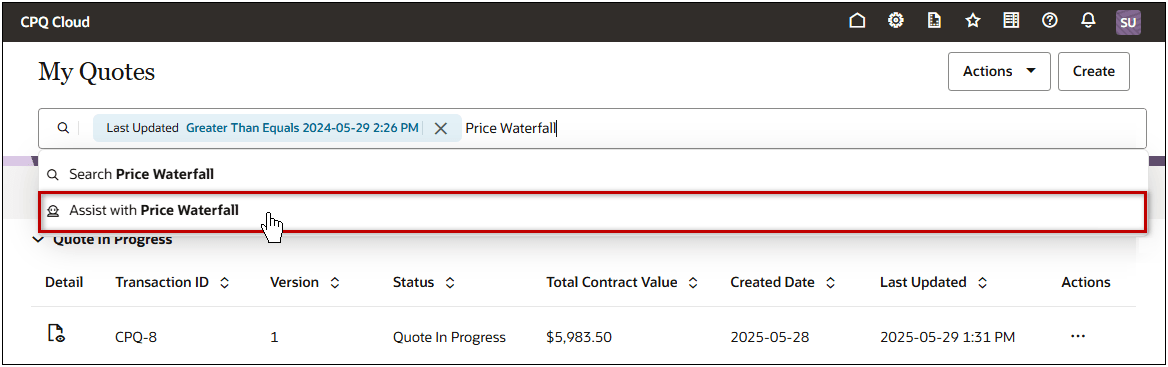
After you enter a question, the Quote Assist drawer opens and provides a reply.
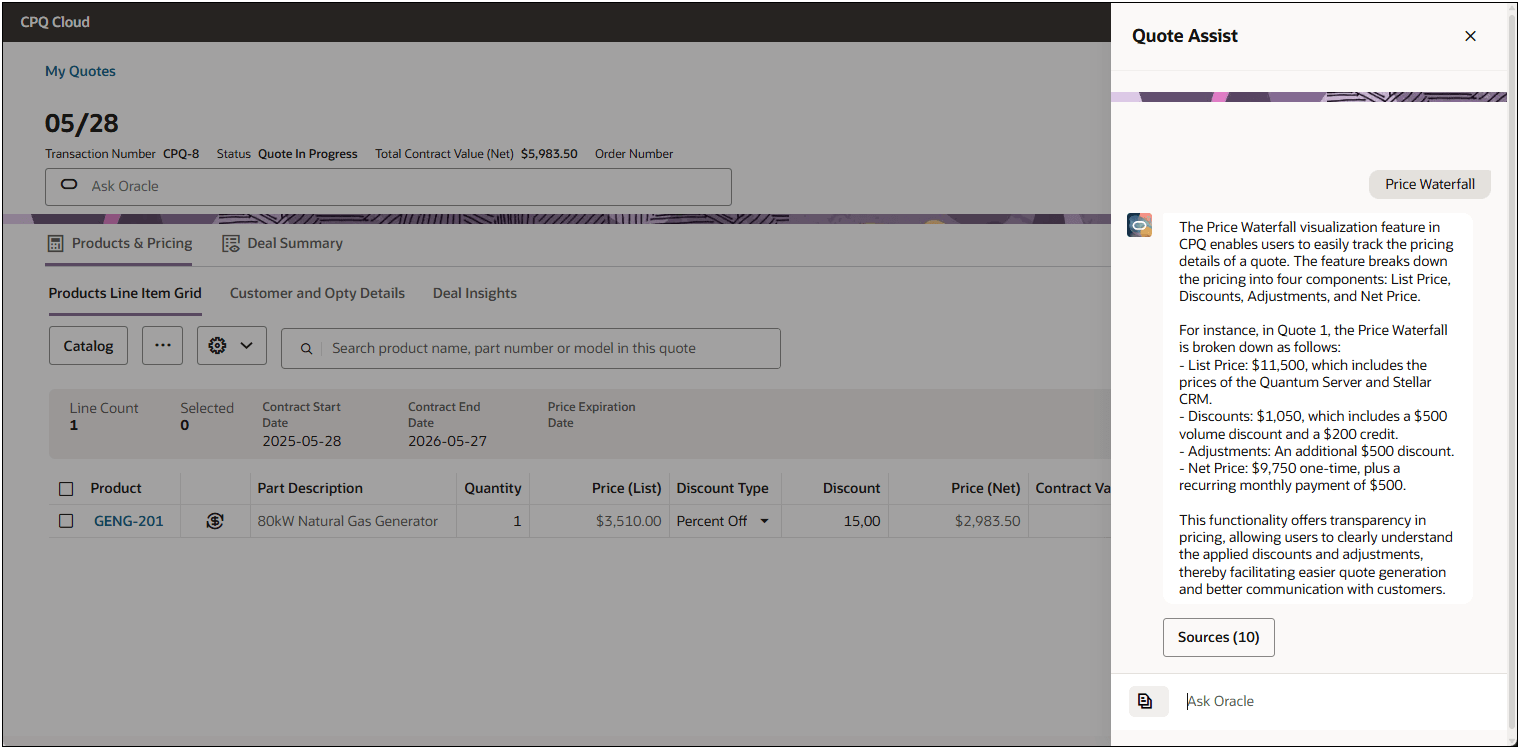
You can click Sources to view replies from a specific source and also enter follow-up questions in the Agent chat.

The AI-powered agent provides real-time answers using natural language, based on product documentation and first-party data, enables faster decision-making, improves quoting accuracy, reduces onboarding time, and enhances overall sales efficiency within the quoting flow.
Steps to Enable
Pre-Requisites
Prior to enabling the Quote Assist Agent in CPQ, you need to set up an AI Agent for Redwood pages. Refer to Oracle CPQ Administration Online Help Commerce > Transactions | Quotes > Redwood > Redwood Quote UI: Enable a Quote Assistance Agent > Set Up an AI Agent for Redwood Pages.
Enable the Quote Assistance Agent in the Redwood Quote UI
Complete the following steps to enable the Assist Bar in the Redwood Quote UI.
-
Open or create a transaction in the Redwood Quote UI.
-
Click Design (in the top navigation bar) to open the Redwood Quote Designer.
-
Click inside the Ask Oracle Assist Bar.
-
Click Customize Ask Oracle.
-
Open the Quote Assist section.
-
Enable the Quote Assist option.
-
Open the Associate Agent section.
-
Select the applicable agent from the Agent drop-down.