Redwood: Subscription and Subscription Products List
Oracle Subscription Management now uses Oracle's Redwood design system for the Subscription list and a new Products list (for products associated with subscriptions). This replaces the older UI with a more user-friendly, responsive, and accessible experience that aligns with Redwood patterns.
The new experience brings several enhancements, including:
- Redesigned list pages (Subscriptions & Products): A cleaner layout with readable rows for faster scanning, key information columns, and built-in Personalized Saved Searches.
- Advanced Search & preferences: Build search queries with multiple criteria, save them as Saved Searches, and set a default search preference so your view opens exactly how you work.
- Grouping & robust filtering: Group records by attributes (Customer, Status, etc.) and refine with filters and range pickers to quickly locate the lines you need.
- Inline actions: Perform key tasks directly from the list without leaving the page.
- Customizable columns: Show/hide columns, reorder them, and set your preferred arrangement so the most important fields are always in view. You can save your choices and view them the next time you return.
You navigate faster, act in place, and manage subscriptions and related products more efficiently, directly from the list page without extra clicks or context switching.
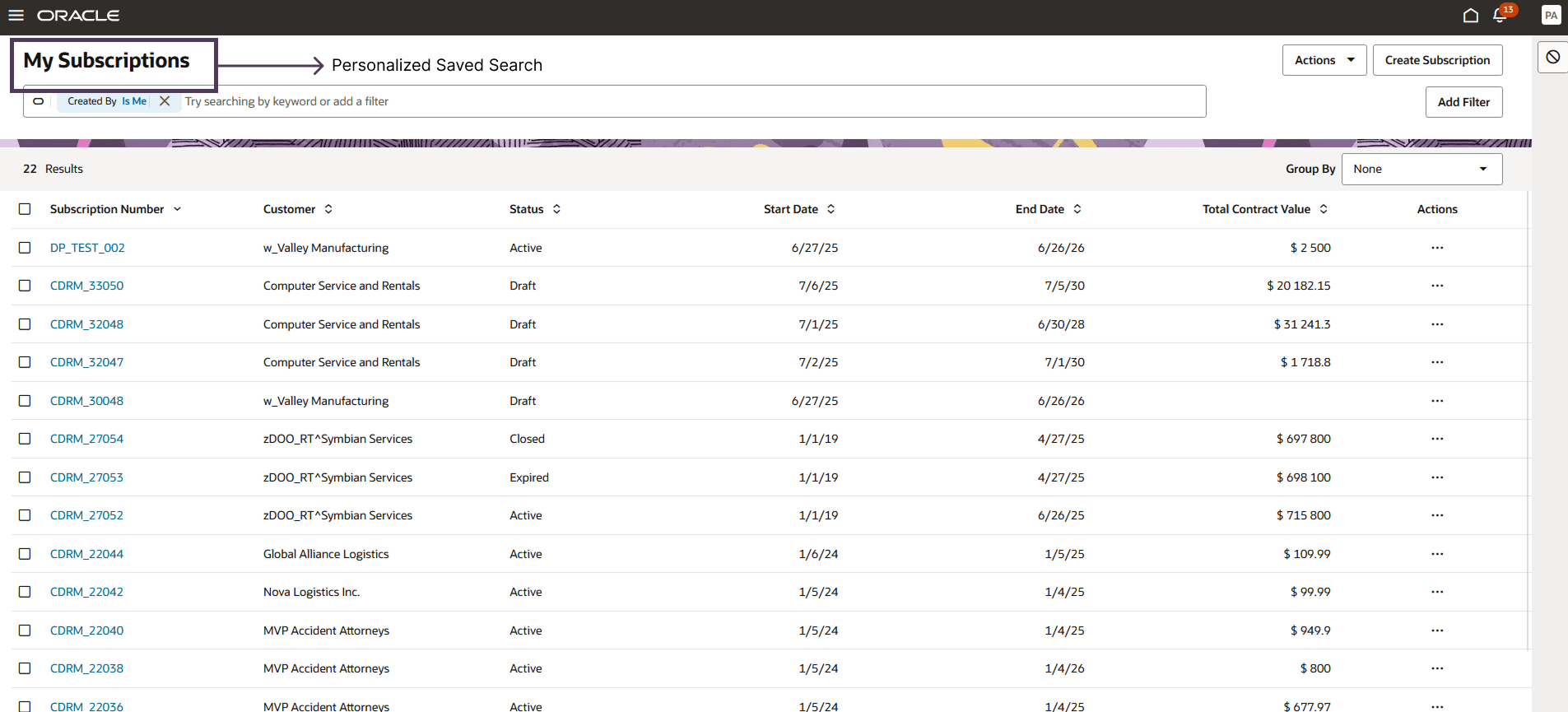
You can apply multiple filters such as Status, Date range, Customer, Owner, etc, and the list page updates instantly. Keyword search is also supported to match text across key fields, and you can combine it with filters to narrow results quickly. Filters appear as options beneath the search bar for one-click add/edit/clear, support rich operators along with a multi-select record option. You can save any combination as a saved search and set it as your default.
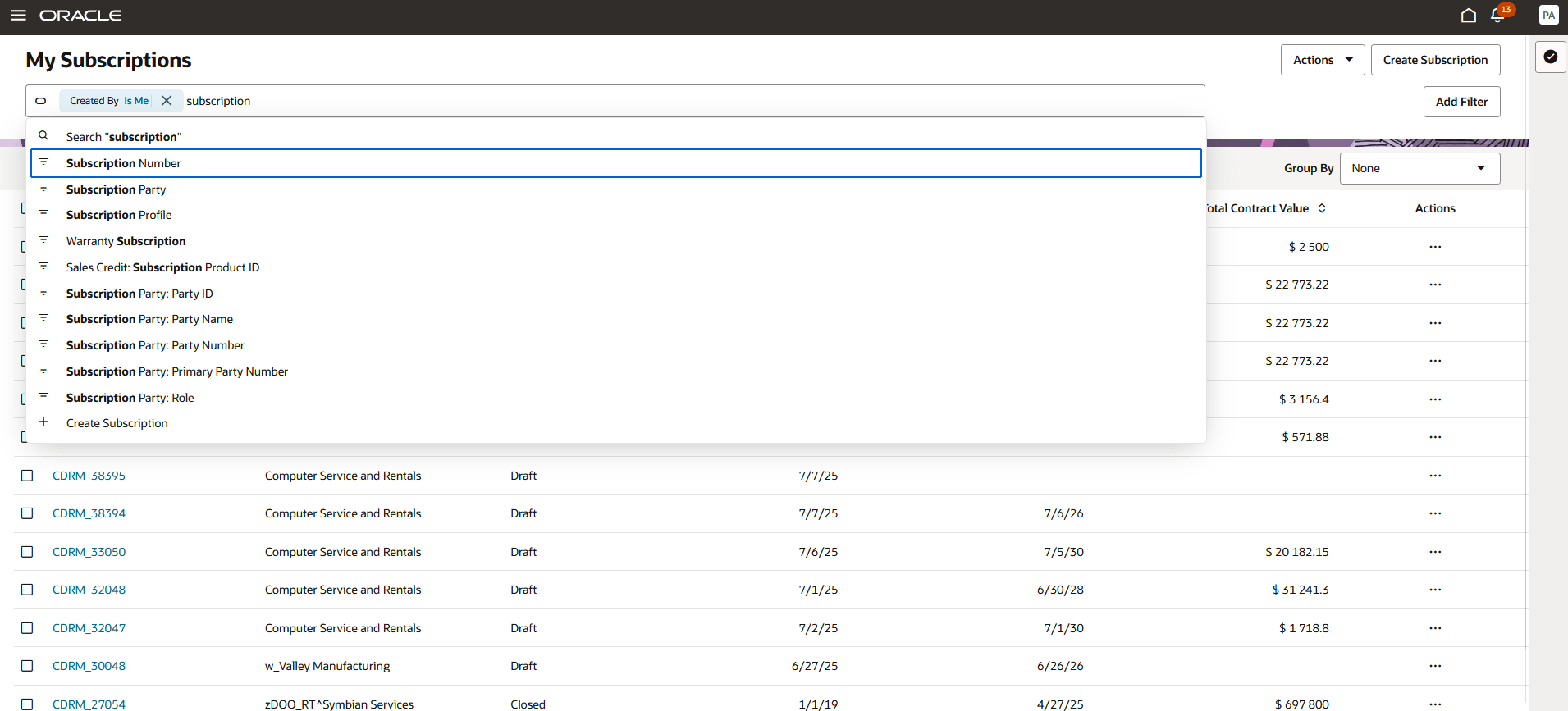
You can also group the list to organize subscriptions by attributes such as Customer, Status, or other available fields. When grouping is applied, records are arranged into collapsible sections with a header that shows the group label and record count, so you can expand or collapse segments to focus on what matters. Grouping works seamlessly with keyword search, filters, and sorting, and results update instantly as you refine criteria.
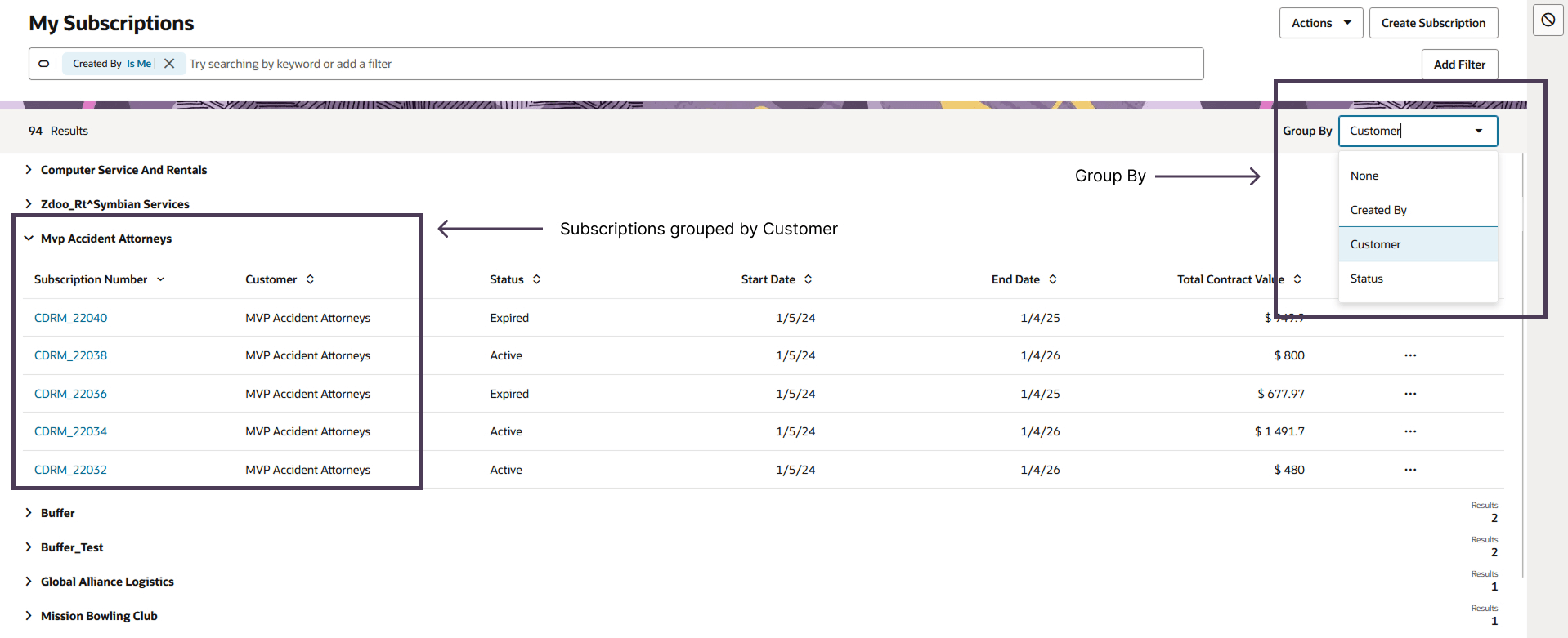
Manage Saved Searches:
You can capture your current view as a Saved Search, including keyword search, filters, grouping, column selections and order, and sort so you can reopen the list exactly as you left it. Use Save to create or update a view. switch between saved searches from the toolbar. Saved searches are personal to you, and you can share your custom Saved Searches with teammates or specific roles, so they can work from the same criteria.
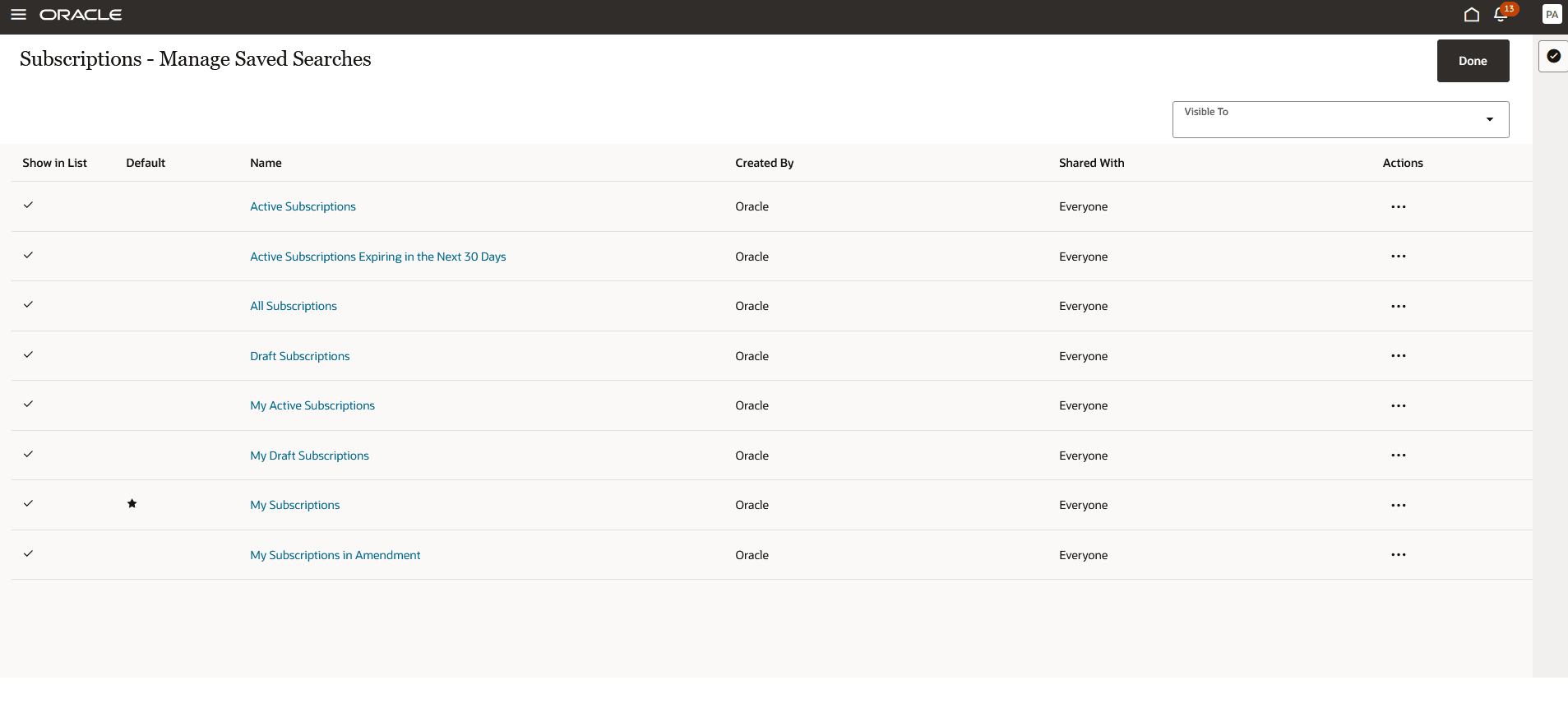
Subscription Products List page:
As part of the new Redwood experience, the dedicated Subscription Products list lets you work at the product-line level across all subscriptions, ideal for cross-subscription review and quick updates without opening each parent record. This page has its own Saved Searches (separate from the Subscriptions list), so you can create product-specific views and set a default. Each row is a product line with the parent subscription and customer in context. From this view, you can open the line record directly, bypassing the subscription detail and eliminating extra clicks. Inline actions on each row let you perform product-level tasks directly from the list page.
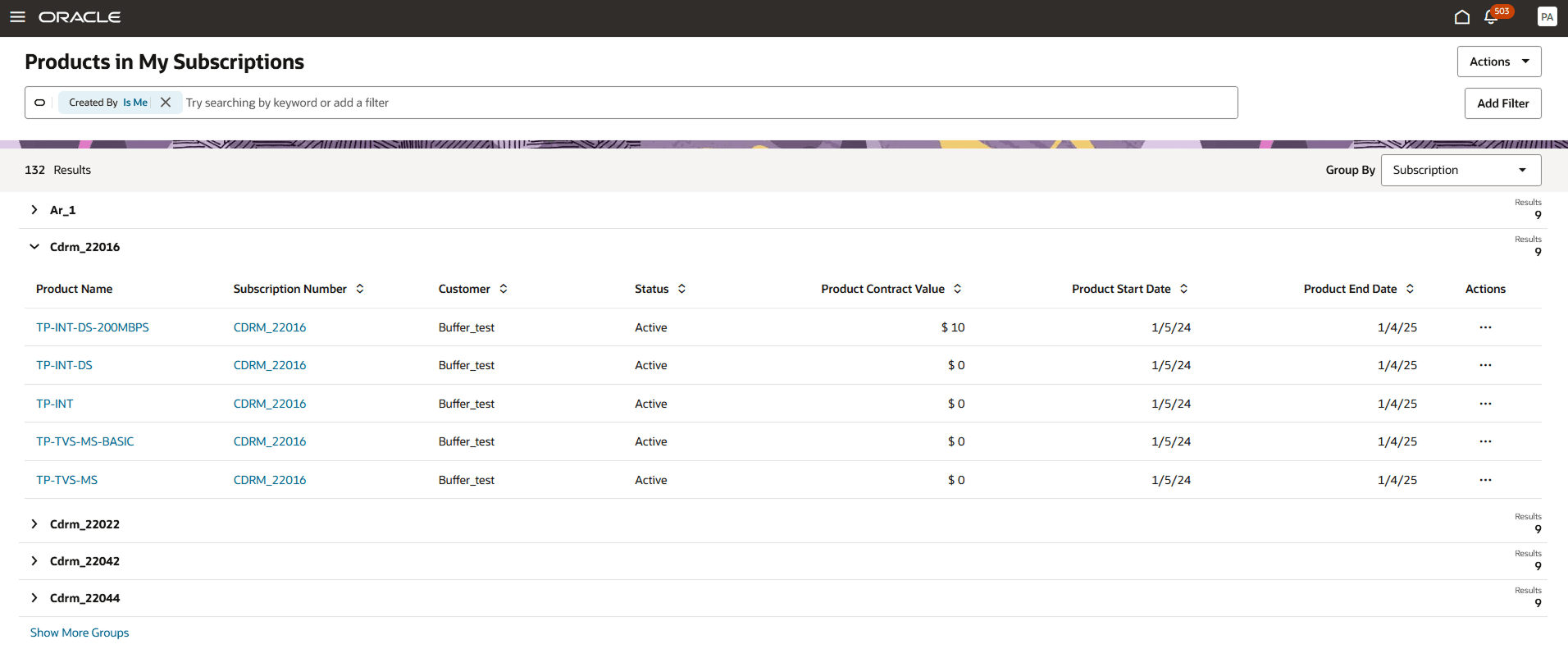
- Faster record discovery with keyword search, multi-filter options, and grouping with results updating instantly.
- Reduced page transitions via inline actions and direct access to line records on the Subscription Products list.
- Improved prioritization by grouping and sorting with per-group counts.
- Personalized views using Manage Columns and custom Saved Searches
Steps to Enable
To create and manage subscriptions from Redwood, the Subscription Management (New) and Subscription Products menus must be enabled. Use the opt-in mechanism to enable this feature.
Steps to enable from the Home page:
- Create and enter the sandbox using Manage Sandboxes in the user menu (Appearance and Structure should be enabled in the Sandbox for menu configurations)
- Navigate to Setup and Maintenance and select Change Feature Opt-in under the Functional Area section
- Select Subscription features
- Enable the Redwood Subscription Management feature
- Click on Save and Close
- Test the changes by verifying the menu items Subscription Management (New) and Subscription Products being present under the Subscription Management navigator group menu
- Publish the sandbox.
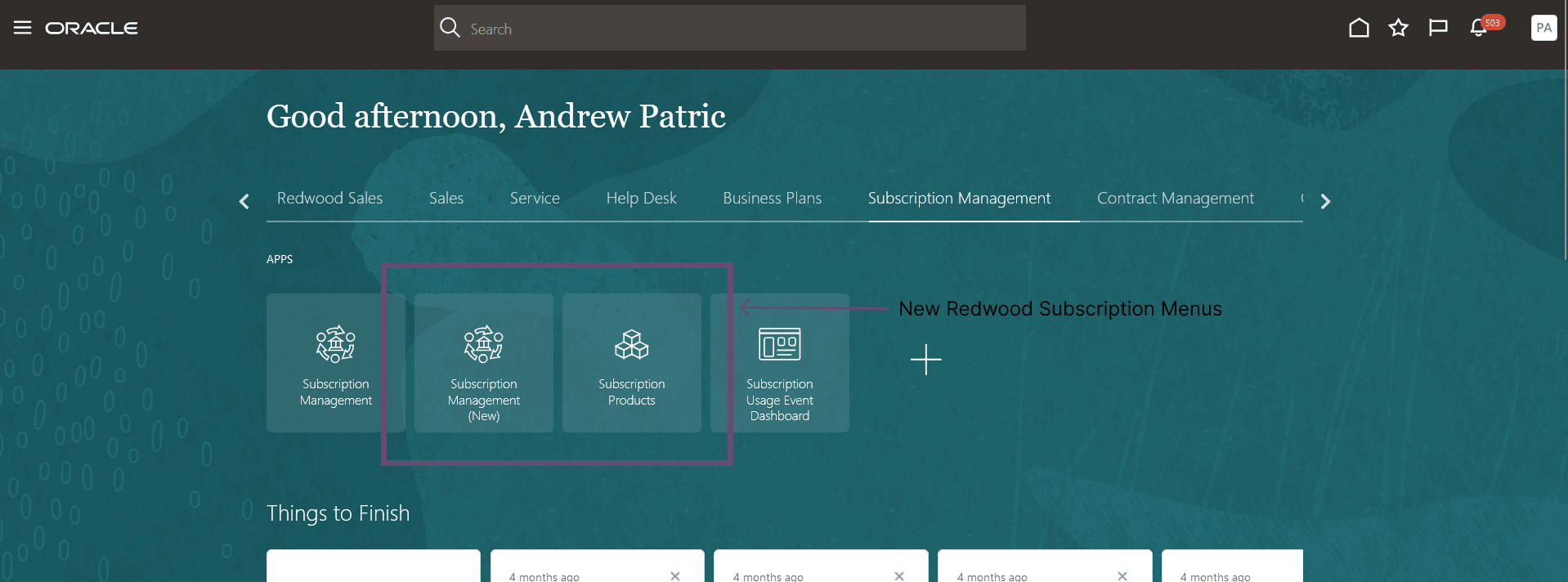
Steps to enable Ask Oracle:
- Create and enter sandbox using Manage Sandboxes in the user menu
- Navigate to Configuration --> Appearance and Click on Create Theme.
- Select Redwood in the Colors.
- Change Home Page value to Home with Ask Oracle and click Apply.
- New theme popup dialog comes up. Provide a name for the theme and click Create button
- New home with Ask Oracle will be applied in the current sandbox
- Fuse Welcome home URL will redirect to Redwood URL and O-tag will show up at the bottom-right corner in every work area
- Publish the sandbox and all users in the environment will have this enabled
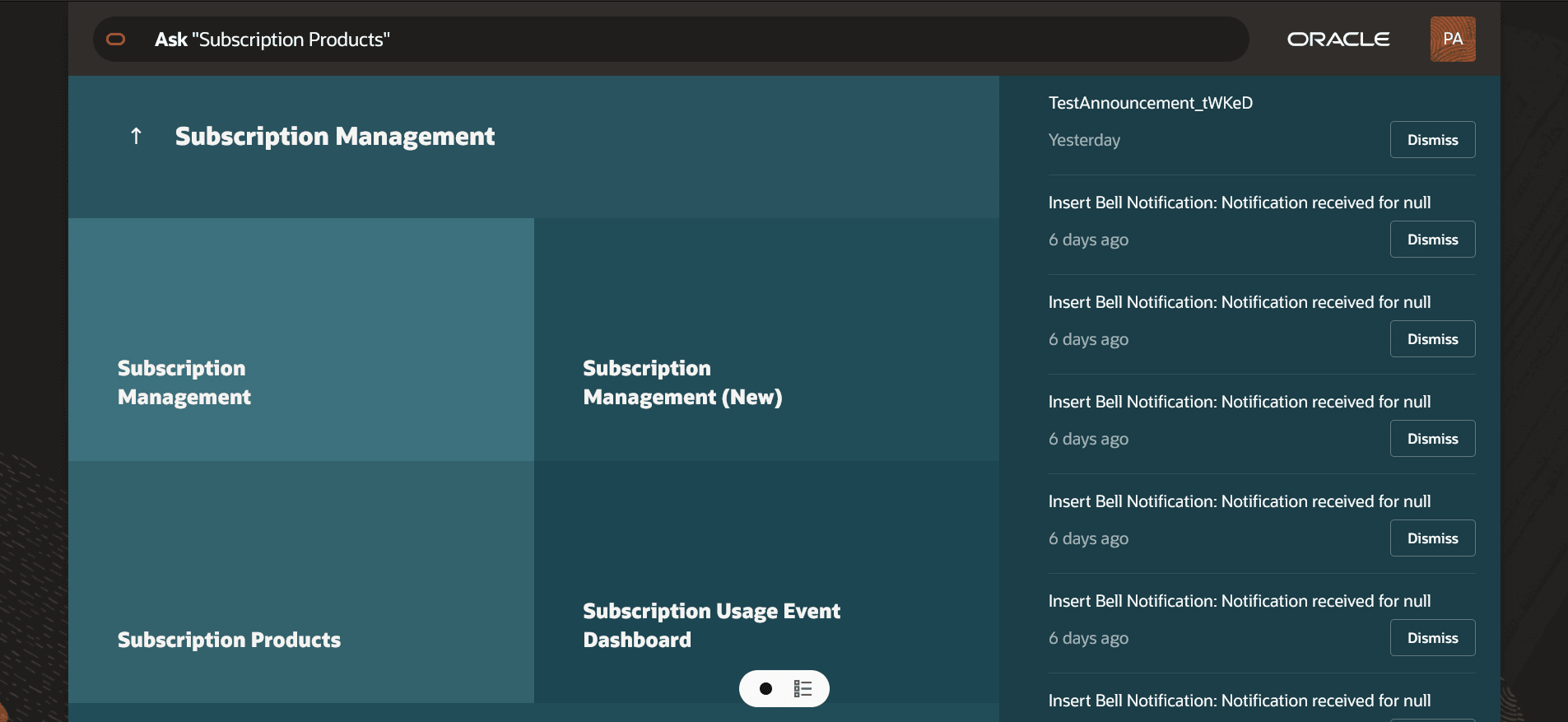
Tips And Considerations
- Mass update of records from list pages is still in progress. In the interim, continue using your existing path (i.e., classic pages or API processes)
Access Requirements
Users who are assigned a configured job role that contains these privileges can access the Redwood Subscription pages in the Subscription Management work area:
OSS_VIEW_SUBSCRIPTION_VBCS_RESOURCE