Redwood: Create and Manage Subscription and Subscription products
The redesigned Subscription Management pages deliver a cleaner, faster experience to create and manage subscriptions and subscription products. The Redwood layout improves layout visibility and streamlines common flows, so users finish tasks with fewer clicks and less context switching.
Creating a Subscription:
You can create a subscription using the 'Create Subscription' action from the Subscription list page.
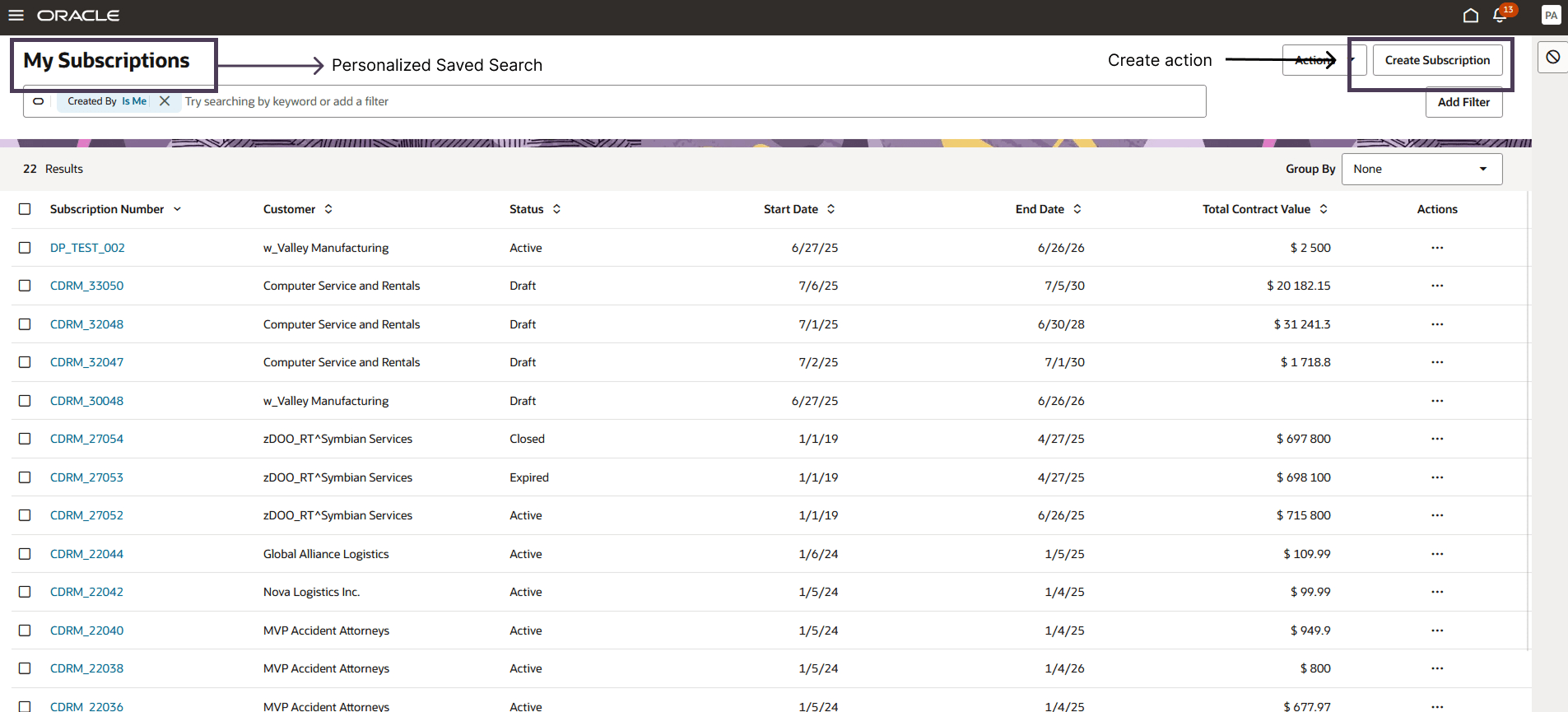
Only must-have fields are shown up front to reduce time-to-first-save. You can use Visual Builder Studio to hide and show only the attributes that are frequently used, and then quickly tab through to set the values.
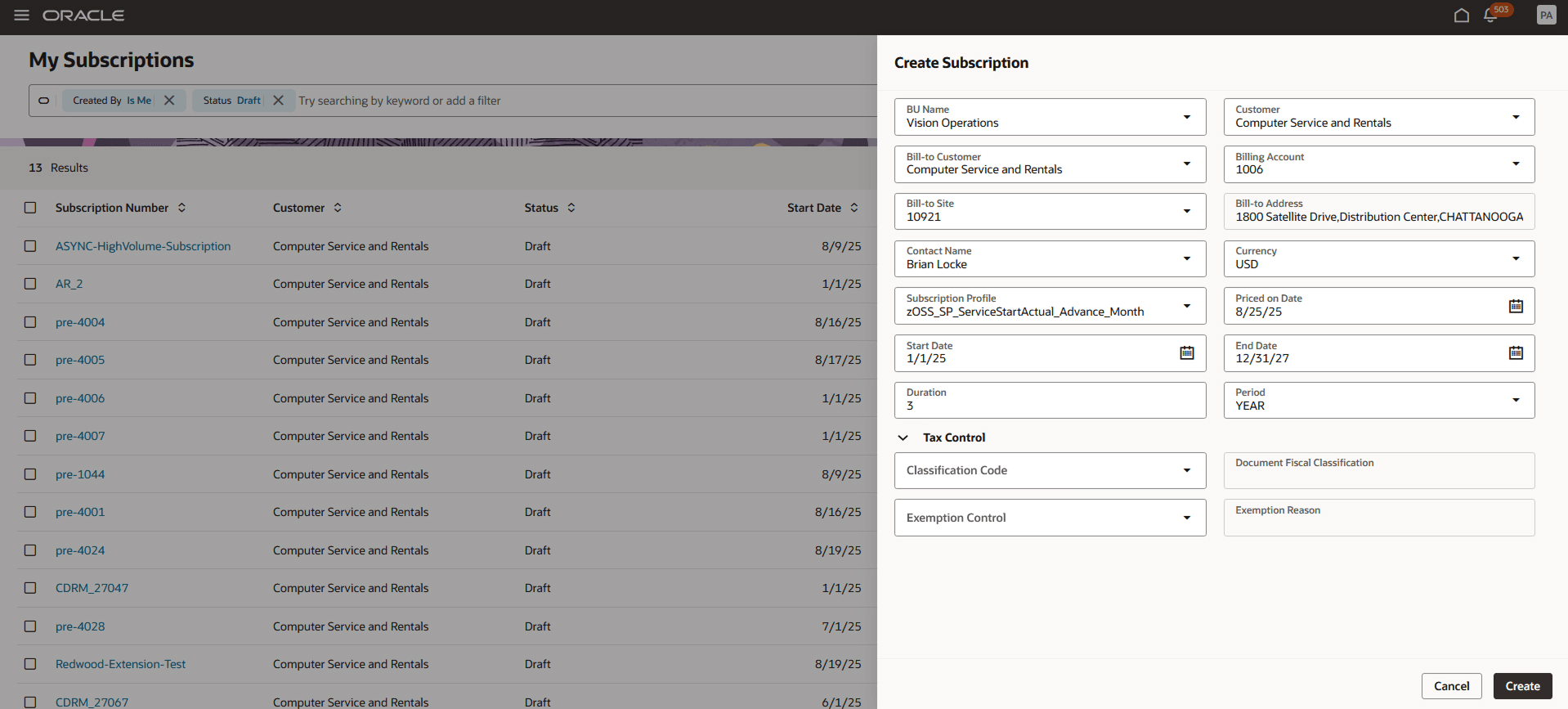
Once the initial details are provided, a draft subscription is created, and you can add various details related to the subscription by navigating to different tabs within the record. Users can also extend objects and fields beyond the standard ones available. Additionally, it is also equipped with an Assistant Bar, you can use it to perform any action on the subscription record.
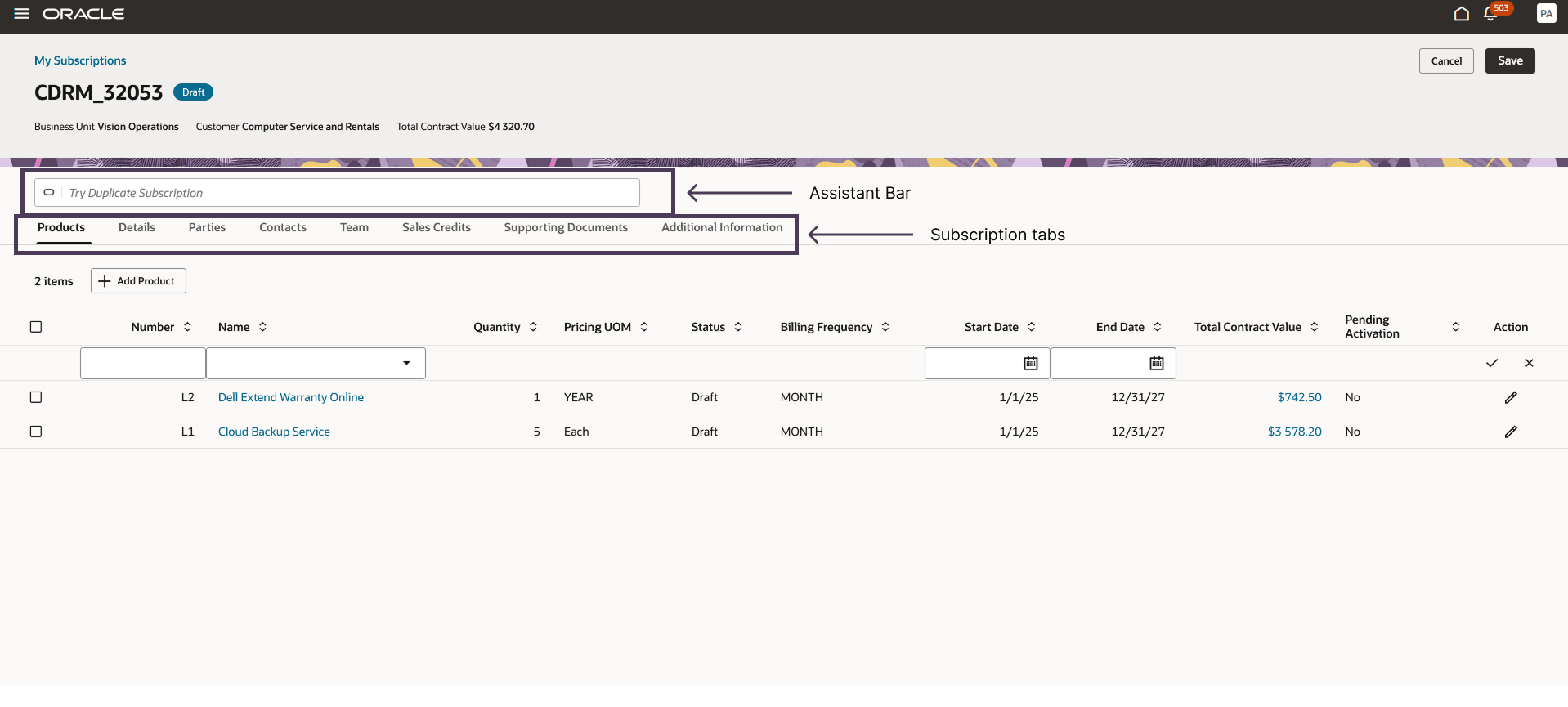
Click on the Details tab to get a full picture of the subscription details.
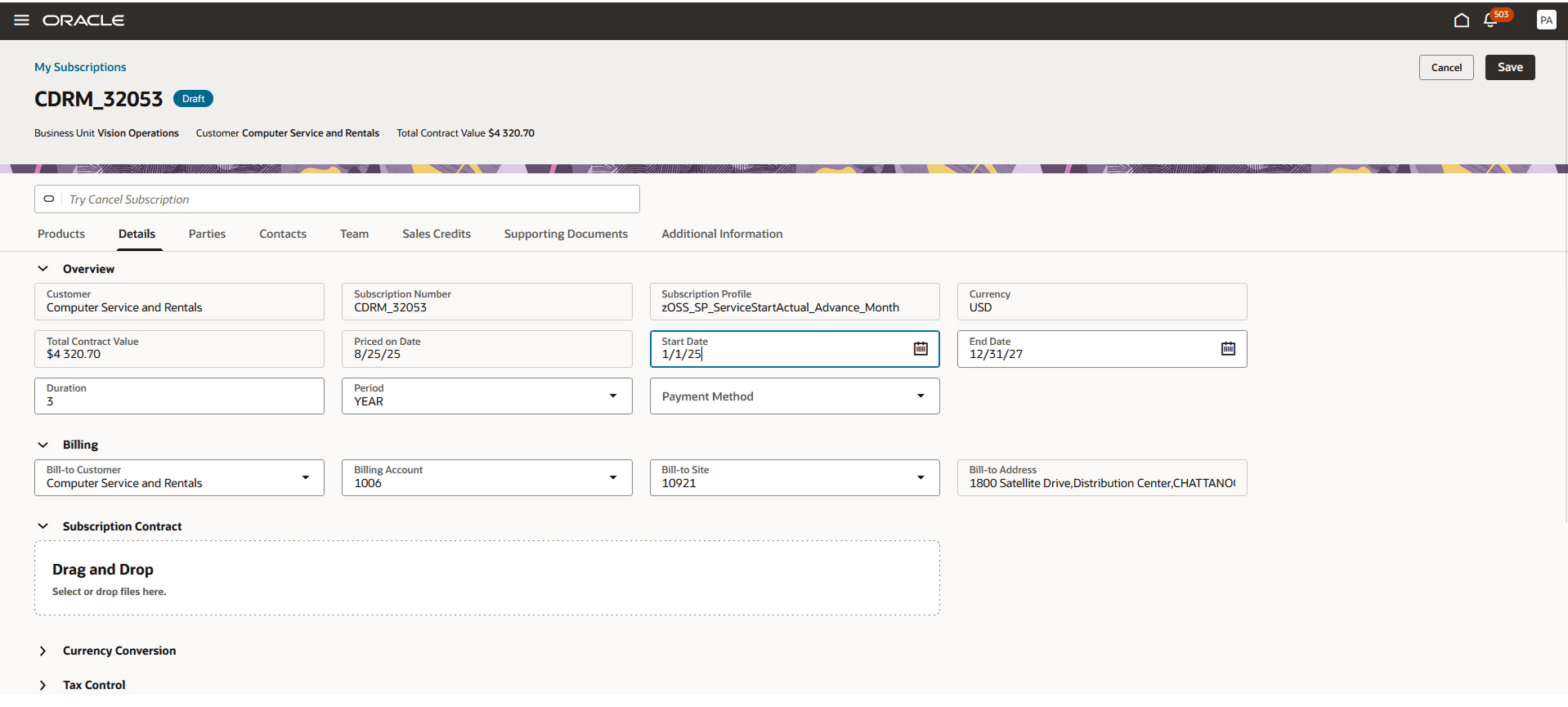
Attachments:
You can now select and upload multiple files in one go, supported by a Drag-and-drop mechanism, for a more seamless and efficient file management experience.
Adding products to a subscription record:
The new Redwood Products and Pricing view provides a familiar table-like interface for product lines with the following capabilities:
- Quickly add products from the inline table or use the drawer when you need to capture more details.
- Line-item data loads dynamically as you scroll, maintaining fast performance even with large datasets.
- Filter product lines using criteria from the Assistant bar to focus on the items you need.
- Extend the product table by adding or removing columns as required.
- Links in the product table open the related pricing, asset, or custom details directly in the Products tab so that you can drill into the right view without extra clicks.
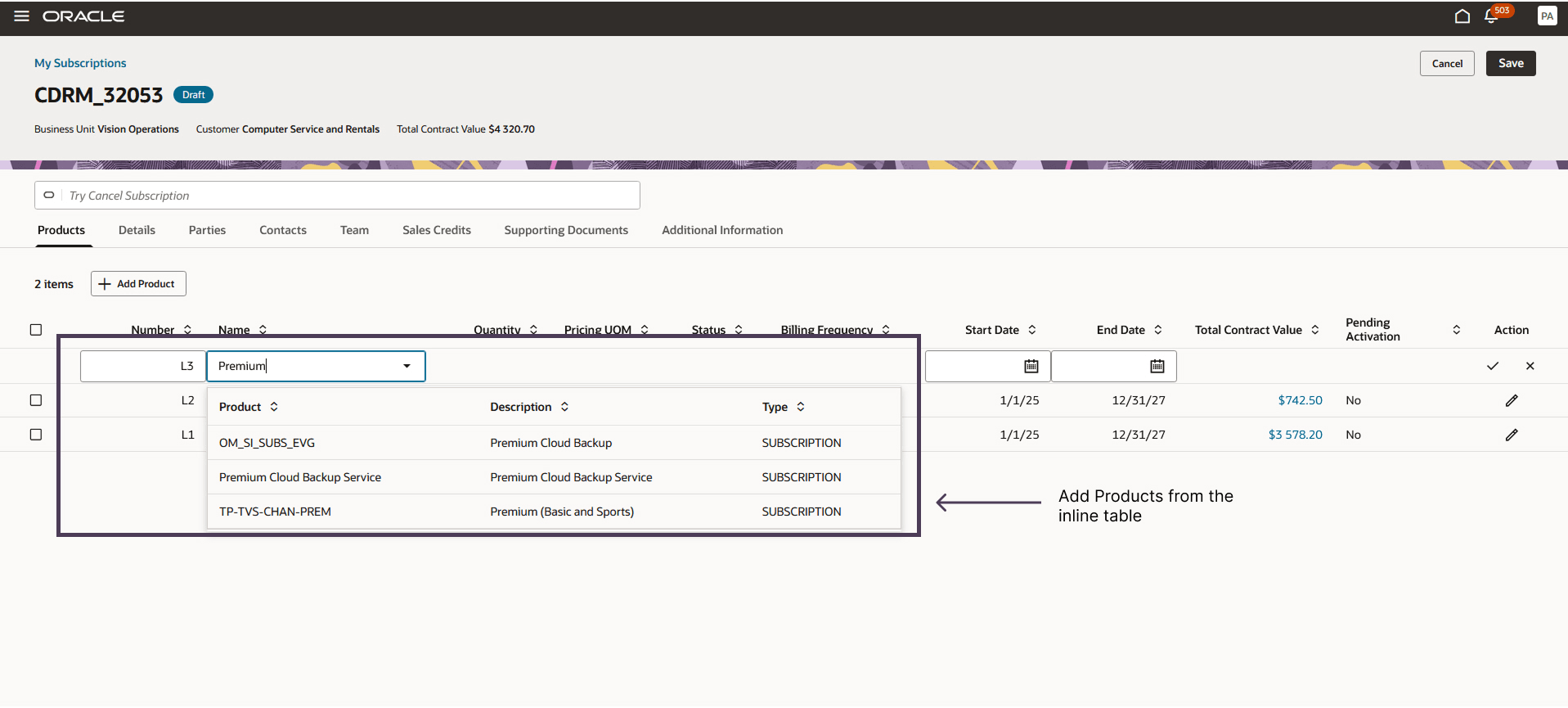
In the Products tab, the table gives you every line at a glance. Add products quickly from the inline table, or open the details drawer when you need to capture additional fields and settings. Links in the table can deep-link straight to what you need, for example, clicking the amount opens the drawer directly on Pricing. You can also customize columns to create quick-access links for other product details, like Billing or Covered Assets. Clicking the product name opens the drawer on its default view, where you can explore product-related details across tabs. And with Next and Previous, you would be able to move across different products seamlessly without stepping out of the product drawer.
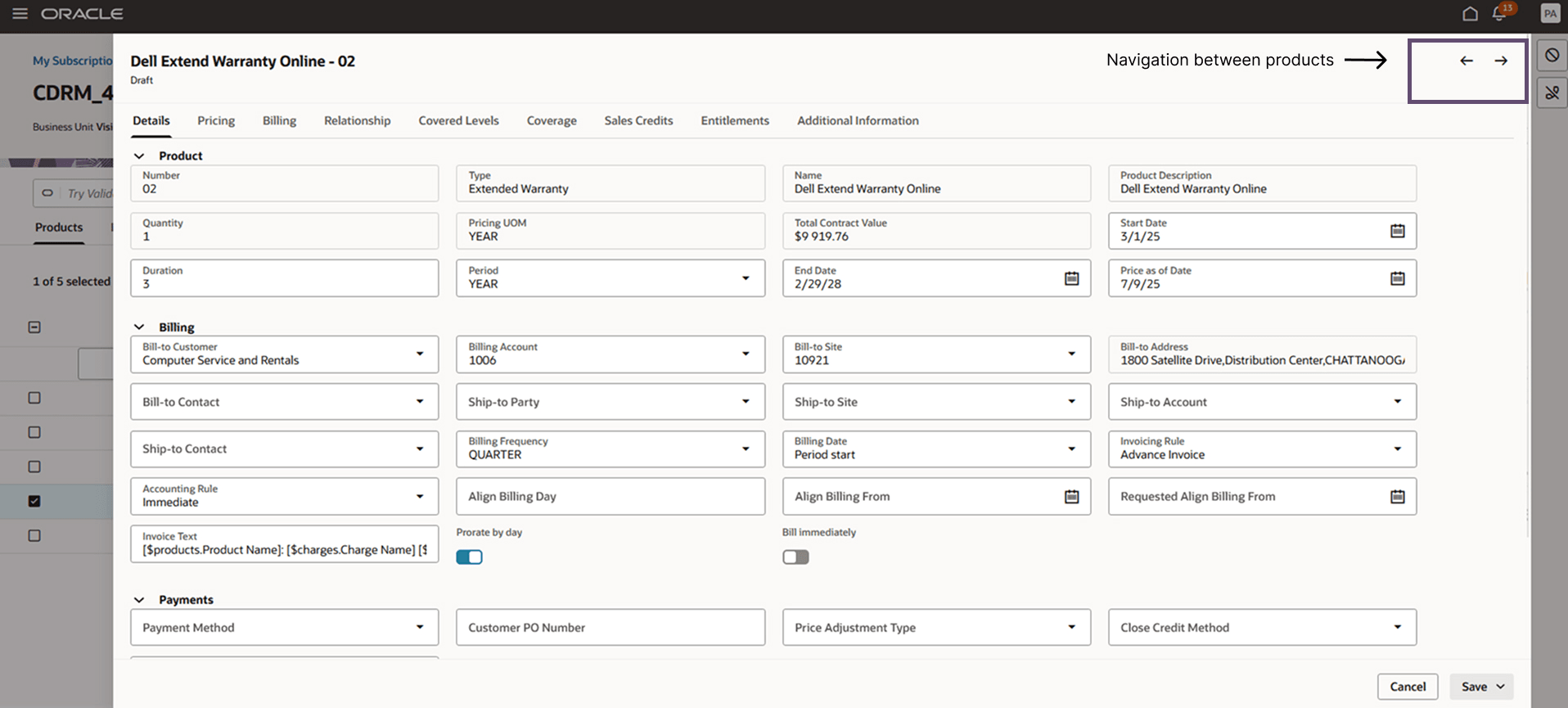
Inside the product drawer, the Pricing tab presents each charge as its own sub-tab and then lays out the full set of pricing attributes for that charge, such as invoicing rule, billing frequency, rating method, pricing term, and proration rules, etc. The waterfall view explains how the list price is built by providing a step-by-step breakdown of the list price, including base charges and tier blocks, and visualizes how tiers apply across thresholds. It also captures any adjustments and discounts alongside. On the same tab, you can add billing and revenue recognition milestones to a product line by specifying the milestone type, percentage of the line price, and the completion date at which the individual milestones are met. When saved, billing milestones generate bill lines on the specified dates, and revenue recognition milestones create a revenue recognition event at the milestone date.
Next, the Billing tab keeps bill lines organized by status, with All, Completed, and Upcoming segments so you always know what’s been invoiced and what’s ahead. Use keyword search, date ranges, and filters to find specific lines quickly; you can also sort and adjust columns to surface the fields you need. From this tab, you can apply bill-line adjustments (for example, a manual discount) and, where permitted, initiate credit memos for corrections. Usage-based bill lines from rated events appear in the same view and can be filtered by charge name; each line shows the usage period, rated quantity and the calculated amount. To trace a charge, switch to the Usage Events tab to review the source events and the Balance Register for remaining allowances. Invoices generated in Oracle Accounts Receivables (AR) are linked back to the subscription, so you can view invoice numbers, dates, and amounts directly in context and follow the link to open the full invoice in AR when needed.
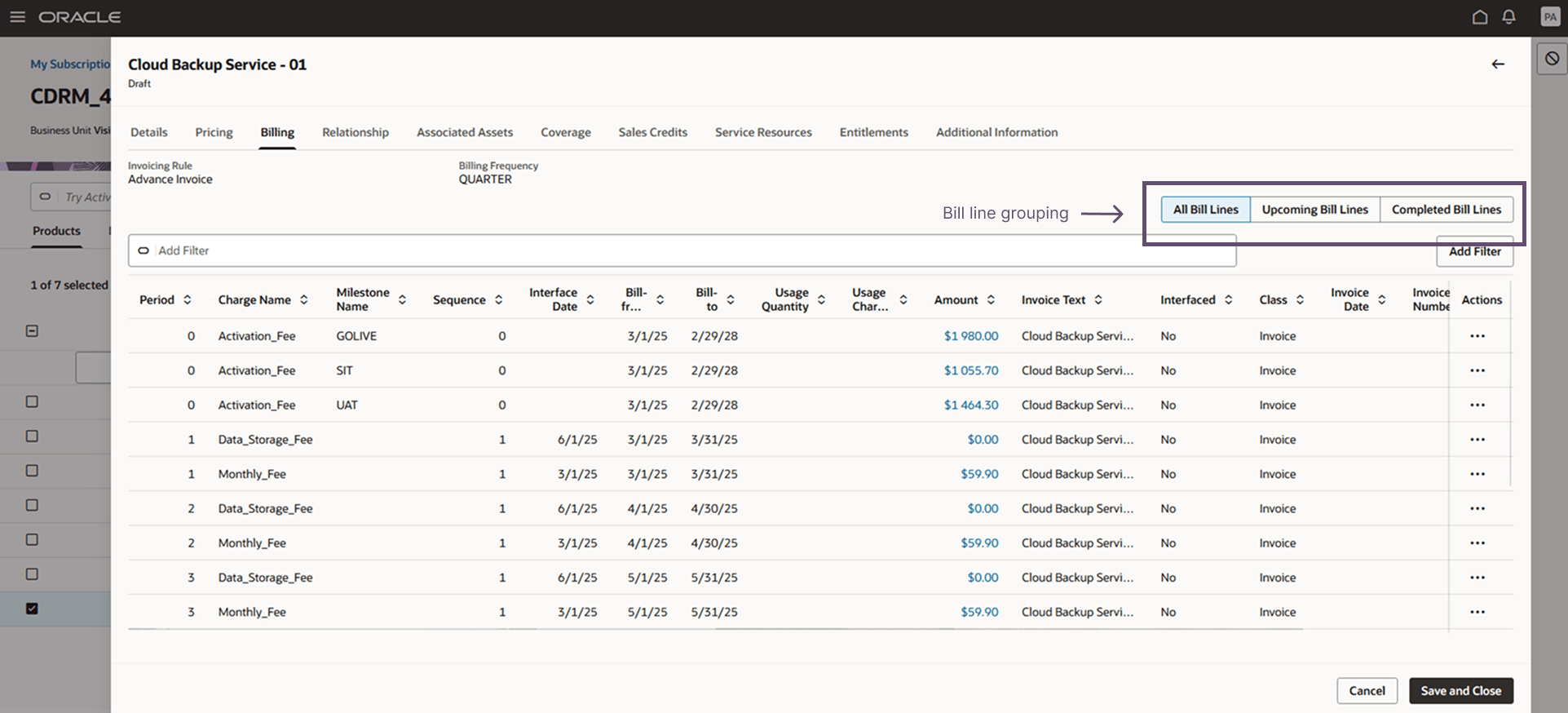
Adding Associated Asset or Covered Levels to a Product
For subscription products, you can associate an asset with the product line to provide context, such as the serial number, installation location, or ownership. This is informational, as it does not scope service, nor does it change pricing, billing, or entitlements. No lifecycle actions are driven from the association. Search and select the installed asset; the association appears on the product for reference.
For coverage products (an extended warranty), add covered levels to define exactly what is covered and to drive service delivery and billing. A coverage product can target multiple levels. For a given customer, you can cover a specific serialized asset, all assets for a product, an asset group, or selected product instances. Set effective dates (co-termed to the parent by default, with the option to override) and any required settings. Use the Covered Levels list to search and filter entries, and open a covered level to review its pricing and billing details while staying in context without navigating away from the product..
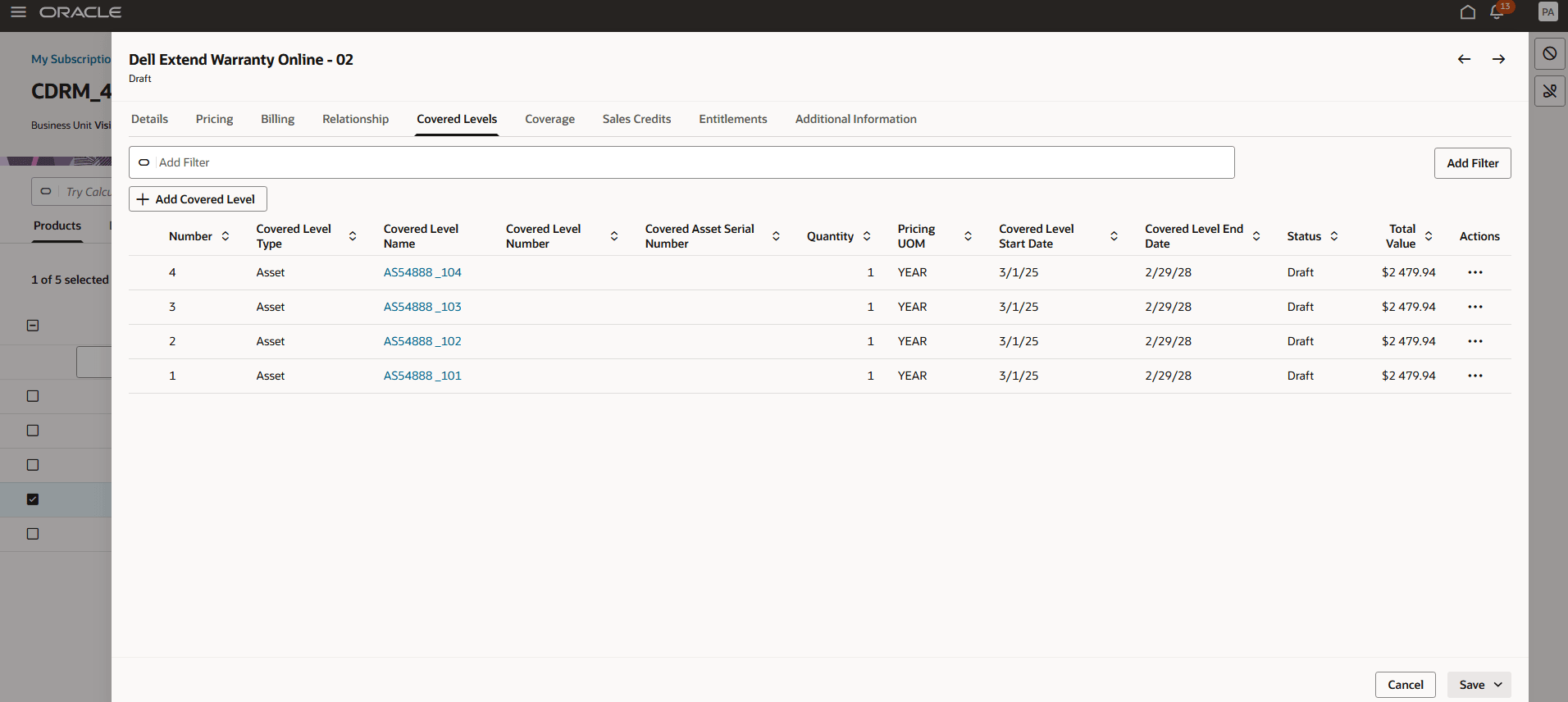
Validate and activate a subscription:
After you review the contract and apply negotiated changes, you can activate the subscription. Activation first runs a validation to confirm that all critical details are in place; only then does the subscription move to Active status. If any errors are found, the product table auto-filters to show only the affected lines with inline messages so you can correct them and re-validate. Approvals (if configured) trigger automatically; if none are configured, the subscription activates immediately. Once the subscription is activated, you can then send bill lines to Receivables using the 'Send Bill Lines to Receivables' smart action from the assistant bar. Once invoices are generated, you can review them in the Billing section of a product.
Subscription Lifecycle actions:
To modify products in an active subscription, you can amend a product using the line-level actions. When you choose Amend, a drawer opens where you enter the amendment details, such as the amendment effective date and close/credit method, and make your changes. When you save, a new product line is created in Draft, and the subscription status updates to Under Amendment until you apply the changes. Similarly, all lifecycle actions open in a drawer, where you enter the required details, and you can run them for a single product line or for the entire subscription from the Assistant bar. Apply Hold and Suspend pause activity for the selected period, Resume restarts service and billing, and Close ends the contract on the date you set.
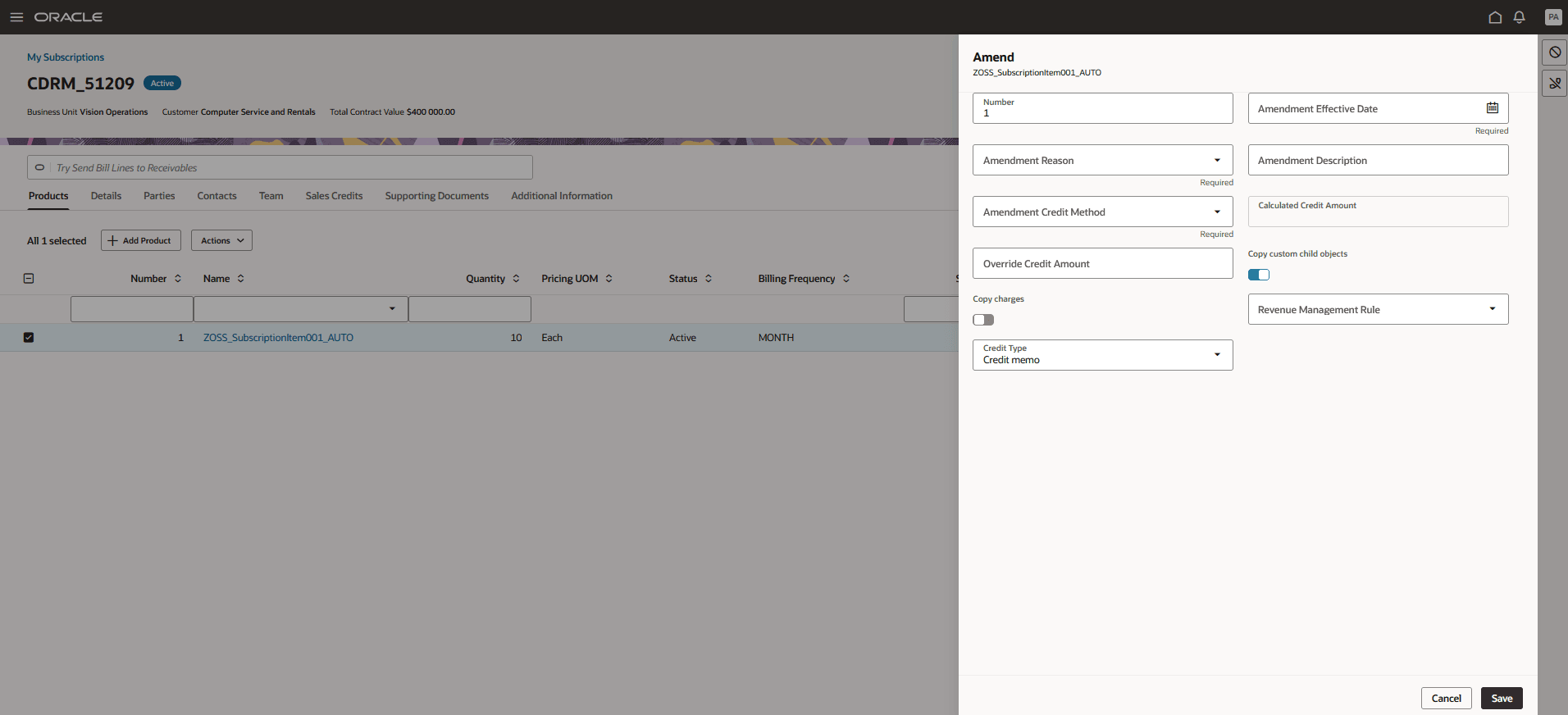
High-volume processing:
When line counts or calculations exceed the configured threshold, validation, activation, billing schedule generation, and other processes run asynchronously. Depending on your configuration, the subscription may be temporarily locked in read-only mode to prevent conflicting edits; otherwise, you can continue working while background processing completes. A status banner links to View Progress Details, where you can track job status, steps, timestamps, and any errors or warnings, then resume once the job shows Completed.
Highlights of the redesigned Subscription Management experience:
- Drawer-based workflows: Create, edit, and review product details in drawers without leaving the page, reducing context switching.
- Inline product authoring: Quickly add products in an inline table, then adjust quantities and dates in place.
- Assistant bar: Perform key actions such as Activate, Close, Reprice, and Generate Billing Schedule directly from the Assistant bar.
- Drag-and-drop attachments: Select and upload multiple files in one go with drag-and-drop.
- Guided validation: Run validation before activation or when applying amendments; the table auto-filters to erroring lines and shows inline details for quick fixes and re-validation.
- Direct data access: Open pricing, covered-level or any custom data details directly from the product table without extra clicks.
- Billing segmentation: View bill lines segmented into All, Completed, and Upcoming for easy retrieval.
- Personalization: Use Visual Builder Studio to show or hide fields, set defaults, and order sections.
Steps to Enable
In order to create and manage subscriptions from Redwood, Subscription Management (New) and Subscription Products menus need to be enabled. Use the opt-in mechanism to enable this feature.
Steps to enable from the Home page:
- Create and enter sandbox using Manage Sandboxes in the user menu (Appearance and Structure should be enabled in the Sandbox for menu configurations)
- Navigate to Setup and Maintenance and select Change Feature Opt-in under the Functional Area section
- Select Subscription features
- Enable the Redwood Subscription Management feature
- Click on Save and Close
- Test the changes by verifying the menu items Subscription Management (New) and Subscription Products being present under the Subscription Management navigator group menu
- Publish the sandbox.
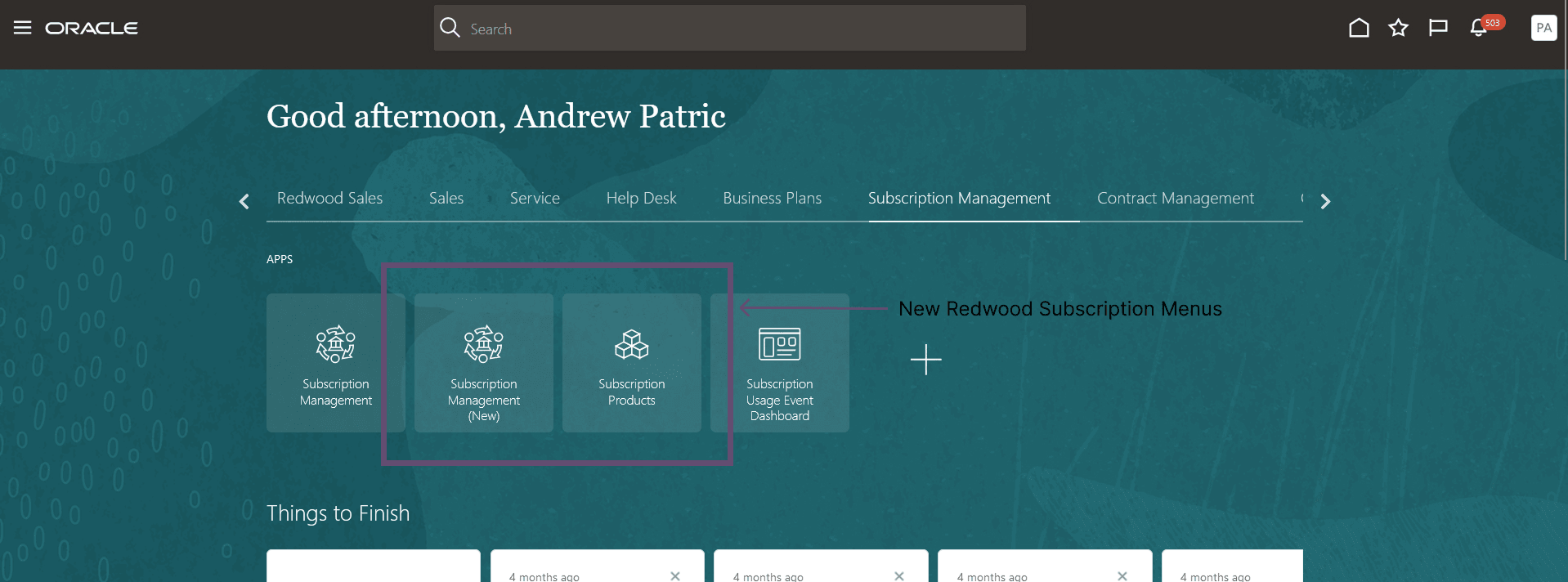
Steps to enable Ask Oracle:
- Create and enter sandbox using Manage Sandboxes in the user menu
- Navigate to Configuration --> Appearance and Click on Create Theme.
- Select Redwood in the Colors.
- Change Home Page value to Home with Ask Oracle and click Apply.
- New theme popup dialog comes up. Provide a name for the theme and click Create button
- New home with Ask Oracle will be applied in the current sandbox
- Fuse Welcome home URL will redirect to redwood url and O-tag will show up at the bottom-right corner in every work area
- Publish the sandbox and all users in the environment will have this enabled
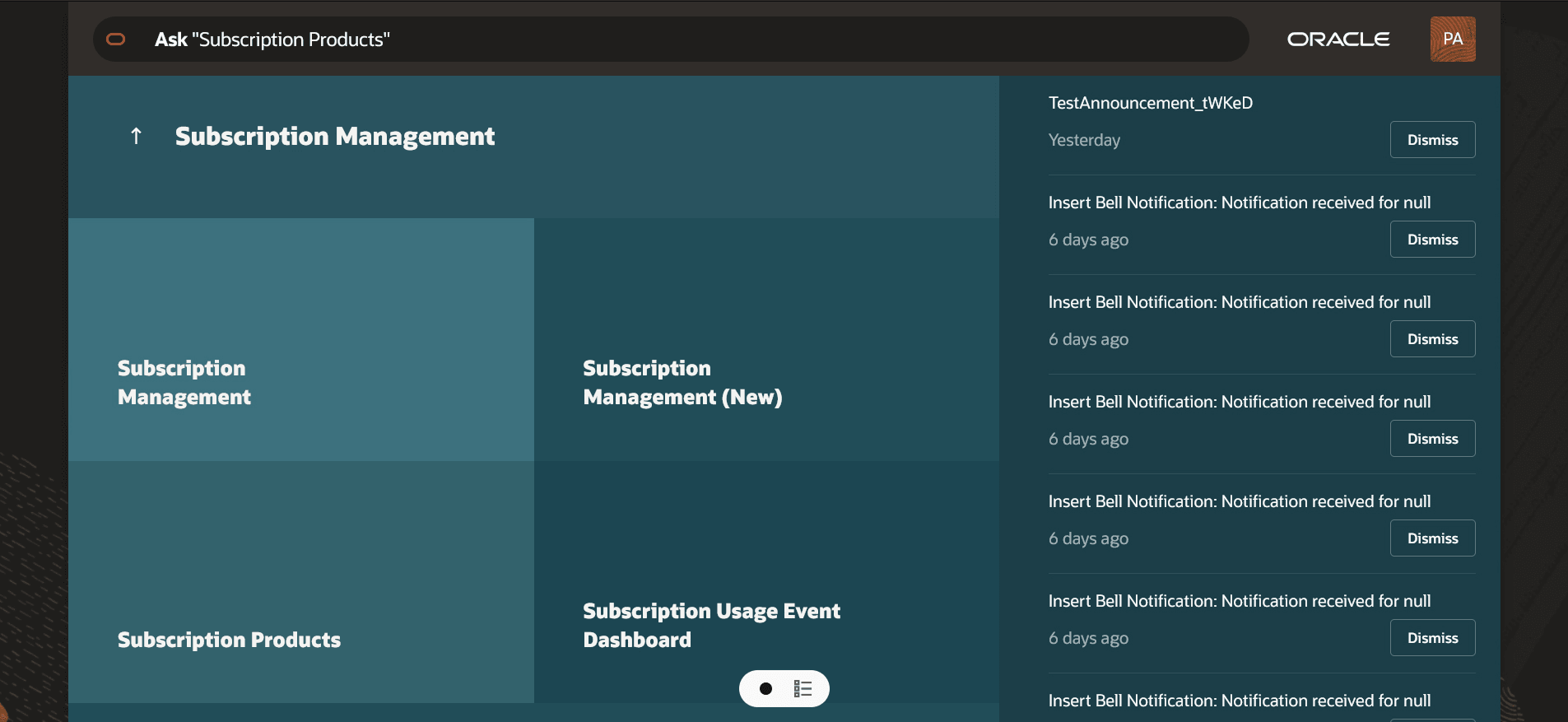
Tips And Considerations
- In this release, the Redwood experience achieves near parity with the older classic Fusion Subscription pages for day-to-day authoring, pricing, billing, and lifecycle actions.
- Some capabilities are still in progress, notably mass update from list pages. Track the roadmap for availability; in the interim, continue using your existing path (i.e., classic pages or API processes).
- Going forward, major enhancements, such as AI-driven capabilities, persona-based views, and process-driven improvements will be delivered primarily on Redwood.
Key Resources
Visit Oracle Redwood for more information about the Redwood experience.
Look here for everything you need to know to start using
Access Requirements
Users who are assigned a configured job role that contains these privileges can access the Redwood Subscription pages in the Subscription Management work area:
OSS_VIEW_SUBSCRIPTION_VBCS_RESOURCE