Standard ABO: Custom Asset Attribute Mapping
The Oracle CPQ Commerce Standard Process allows you to map custom asset attributes to transaction attributes. The following asset mappings are supported in Oracle CPQ 25D:
- Update Asset maps the attributes from the Transaction to the asset when the transaction is fulfilled and the asset is created.
- Load From Asset maps the attributes from the asset to the transaction when the asset is modified.
Oracle CPQ provides a user-friendly asset management mapping interface for creating mappings, editing existing mappings, deleting a mapping, and previewing the asset mapping.
Steps to Enable and Configure
Administrators can complete the following steps to add new asset attribute mappings:
- Navigate to Admin Home page.
- Click Process Definition from the Commerce section.
- Click Standard Quote Process link under the Name column.
- Click the Asset Management tab.
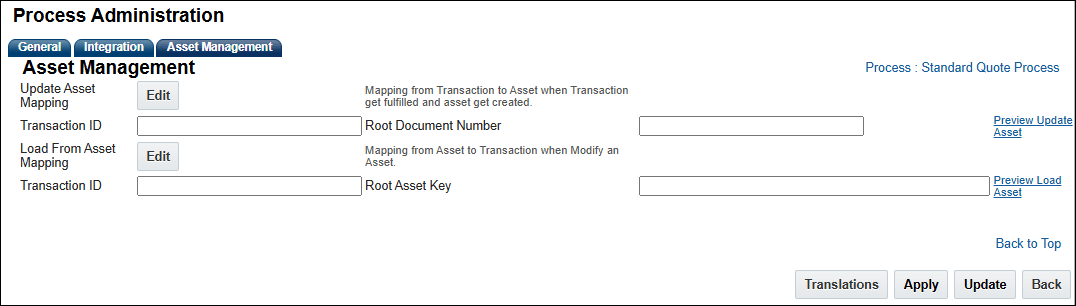
- Click Edit next to Update Asset Mapping. The Attribute Mapping for Update Asset page opens.
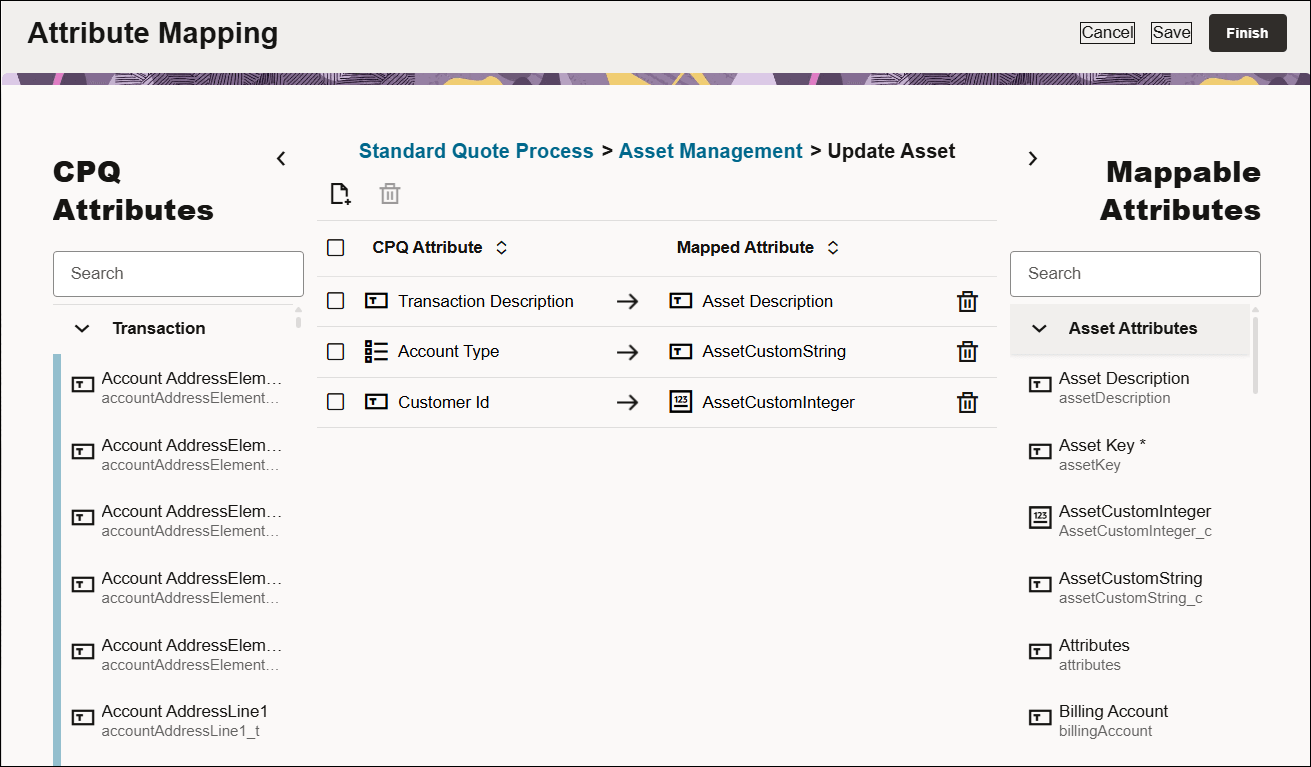
- Click the Add Row icon or drag and drop an attribute to create a new attribute mapping row.
- Select the appropriate CPQ attribute on the left side.
- Select the appropriate Asset attribute on the right side.
- Click on the Apply icon or click outside the row to register the mapping.
- Click Finish to return to the Asset Management tab.
- Click Edit next to Load From Asset Mapping. The Attribute Mapping for Load From Asset Mapping page opens.
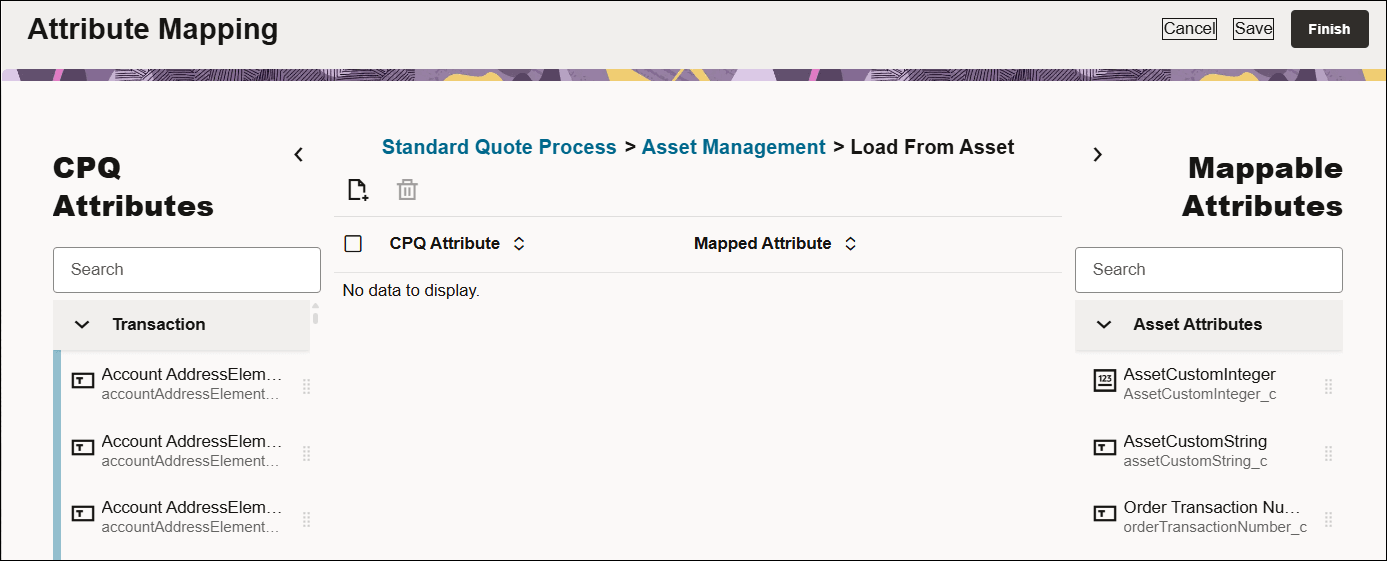
- Click the Add Row icon or drag and drop an attribute to create a new attribute mapping row.
- Select the appropriate CPQ attribute on the left side.
- Select the appropriate Asset attribute on the right side.
- Click on the Apply icon or click outside the row to register the mapping.
- Click Finish to return to the Asset Management tab.
- (Optional) If you would like to preview the asset mapping, enter the Transaction ID then click the Preview link to preview the associated mapping.
- Click Apply or Update to save the asset mapping.