Generate Account Summary using Generative AI
With the CX Sales Mobile Application, sellers can now use Generative AI to get summaries for the accounts they are scheduled to meet with. The AI summary is drawn from public knowledge of the account. Sellers can edit the summary, add their own notes, and save it to the account record for future reference. If a previously generated account summary exists for a specific account, it will be resurfaced when Account Summary is invoked. By default, the summary is saved in the standard Description field; however, there is also an option to use a custom field that supports long text.
This streamlines meeting preparation by providing sellers with AI-generated, concise account summaries, reducing time spent gathering background information.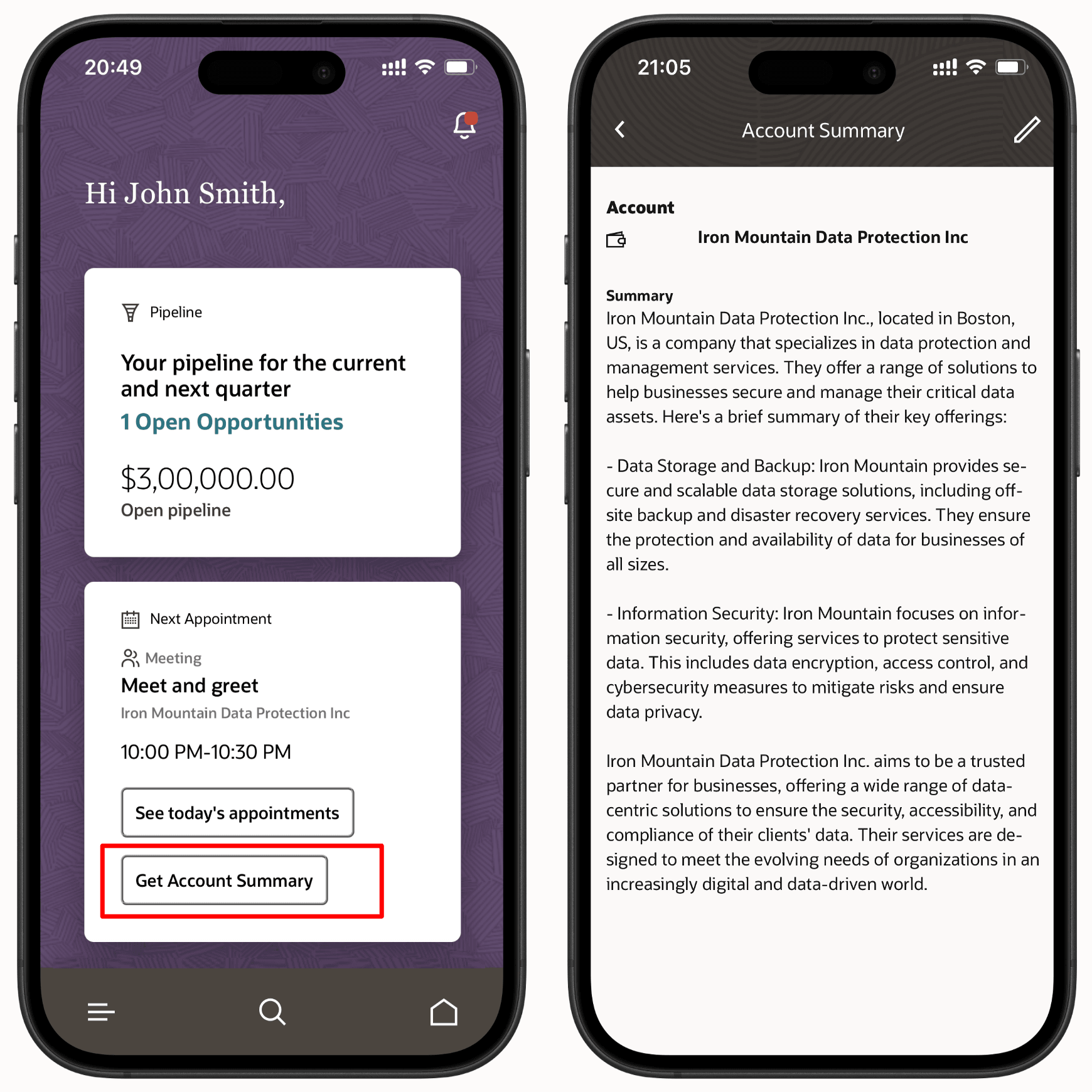
Generate Account Summary using Generative AI
Steps to Enable and Configure
Leverage Application Composer to expose and adjust page layout and attributes. To learn more about extending your application using Application Composer, visit Oracle Help Center > your apps service area of interest > Books > Configuration and Extension.
- In a publishable sandbox, navigate to Application Composer > Mobile Application Setup > CX Sales Mobile Composer > Settings.
- In Generative AI Settings, expand Generative AI for Accounts.
- Turn on the Account Summary toggle.
- Setup access controls Assigned Regions and Assigned Roles based on business need.
- Click Save.
By default the generated account summaries are saved under Description, which is a standard text field on the Account. For using a custom field which supports long text, following are the steps involved:
- Create a custom field supporting long text under the Account object. Note down the Name of this custom field.
- Under Setup and Maintenance, click on Tasks and then Search.
- Search for Manage Administrator Profile Values and click on the matching search result.
- Search for Profile Option Code ORA_ZCA_SAVE_ACC_SUMMARY_TO_FIELD.
- Under Profile Values section, put the name of the custom field. Click Save.
- Then, while still in an active sandbox, navigate to Application Composer > Mobile Application Setup > CX Sales Mobile Composer.
- In the Application Features pane, click Accounts.
- Under Accounts Views pane, click on Summary.
- In the Layouts pane, select an existing custom layout. Else, click the Click to Clone icon for the standard layout and enter a layout name that reflects the purpose of the layout.
- In the page layout, under INFO 1 COLUMN, replace the default Description field with the new custom field.
- Click Save.
Tips And Considerations
-
As with all generative AI features, it's important that users verify the generated content for correctness and accuracy.