Lead Advisor Agent
The Lead Advisor Agent is an AI-powered smart agent designed to help Sales Users interact directly with a lead’s context without navigating across multiple tabs or reports. By using Generative AI, the assistant intelligently responds to natural questions about a lead by analyzing a wide range of related data, including campaign history, recent activities, orchestration details, notes, and even custom fields. It can be launched via a smart action on any lead record. Whether you're preparing for a call, planning your next outreach, or qualifying a lead, the assistant helps you get precise answers instantly.
Capability Highlights
-
Ask in Plain Language: Type in natural questions like “Has this lead responded to any campaigns recently?” and get immediate, clear answers.
-
Auto-Analyze All Related Data: Instantly accesses lead-related activities, interactions, campaigns, orchestration flows, notes, and custom attributes.
-
Invoke from Lead View: Once configured, quickly launch the assistant via a smart action button available directly within each lead’s detail page.
This feature offers the following business benefits:
-
Faster Qualification Decisions: Understand lead behavior, engagement, and readiness in seconds, leading to faster conversion cycles.
-
Reduced Manual Research Time: Eliminate time-consuming toggling between tabs and reports to gather lead context.
-
Smarter Engagement: Personalize follow-ups and conversations using contextual insights derived from the entire lead journey.
Steps to Enable and Configure
Leverage Application Composer to expose and adjust page layout and attributes. To learn more about extending your application using Application Composer, visit Oracle Help Center > your apps service area of interest > Books > Configuration and Extension.
Step 1. Enable the Lead Advisor Agent
- From the Navigator Menu, go to Tools > AI Agent Studio.
- On the AI Agent Studio home screen, ensure you are in the AI Agent Studio tab.
- You will see a card for Lead Advisor Agent Team (or you can search Lead with CX family selected).
- On the Lead Advisor Agent Team tile, choose one of the following:
- Copy Template: Recommended for quick setup. This automatically creates the Agent Team and artifacts.
- Use Template: For advanced customization. You will manually create all artifacts (Agent Team, Agent, Tools, Topics, and Business Objects).
- Once copied/created:
- Open the new Agent Team.
- Make any changes (for example: remove or add tools).
- Under the Security tab, set the roles who can access the agent.
- Test the agent in AI Agent Studio to confirm it works.
- Click Save and Publish.
- Note down the Agent Team ID for later use.
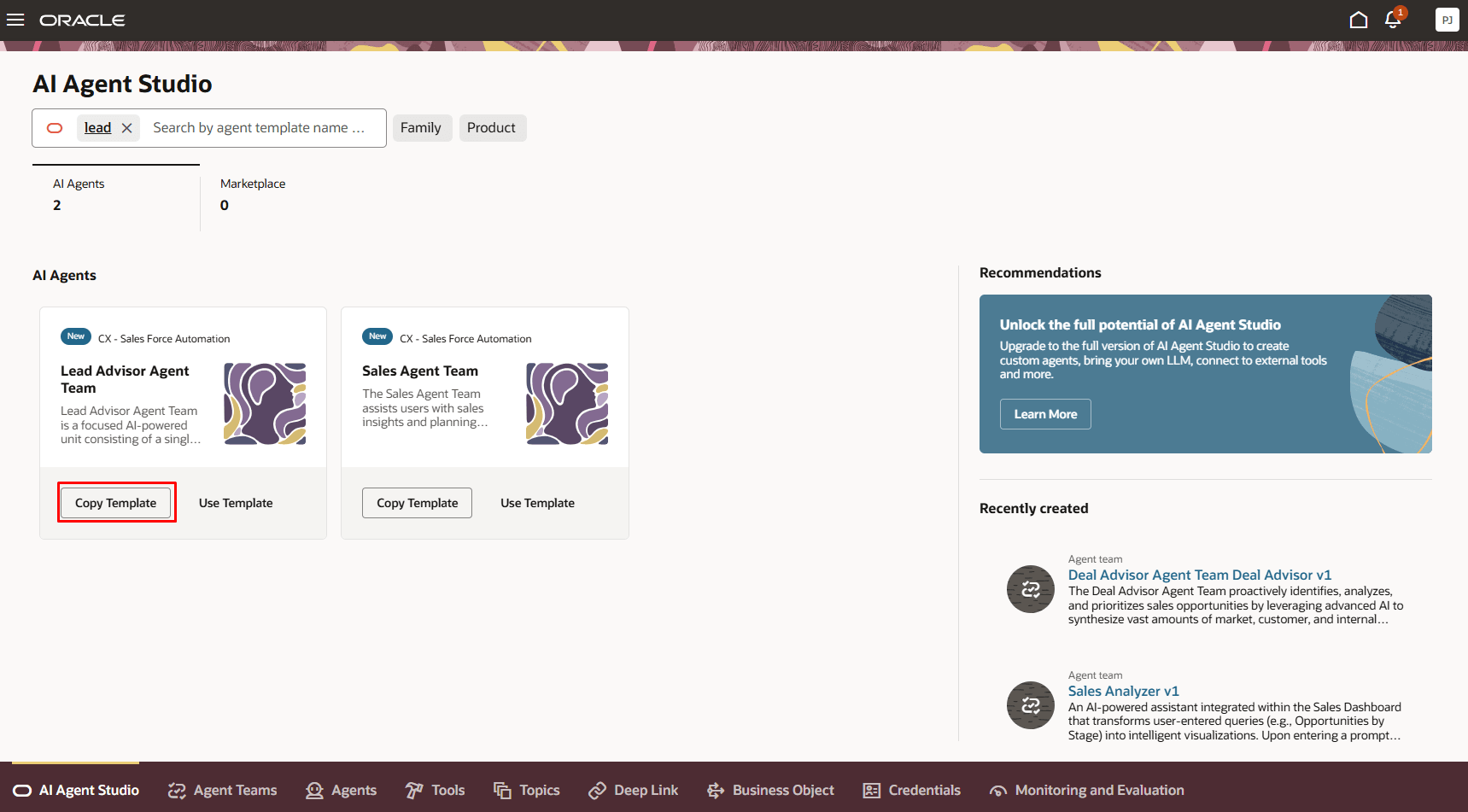
Step 2. Create a Smart Action to Access the Agent
- Create a publishable sandbox and include Application Composer in it.
- In Application Composer, create a Custom Smart Action (UI based).
- Select Agent Team as the Action Type.
- From the dropdown, choose the Lead Advisor Agent Team you created in Step 1.
- Save your Smart Action.
- Test the action from a Sales Leads Adaptive Search Smart Actions menu to ensure the agent responds correctly.
- Once validated, Publish the sandbox to make it available to end users.
Tips And Considerations
- Copy vs. Use Template
- Copy Template: Faster setup. The system automatically creates all required artifacts with a common prefix (reducing manual steps).
- Use Template: Requires you to manually add details for every artifact (Agent, Tools, Topics, Business Objects) before the Agent Team is created.
- Review Tools: After the Agent Team is created, check which tools are relevant to your implementation. If any tool is not required, you may safely remove them.
- Testing with Debug Option: When testing the agent in AI Agent Studio, you can run queries with test payloads.
- Save and Publish: Always remember to Save and Publish after configuration or changes so the updates are available in runtime.
Key Resources
To learn more about agent studio, please refer the following documentation
https://docs.oracle.com/en/cloud/saas/fusion-ai/aiaas/overview.htm
Access Requirements
Before enabling the Lead Advisor Agent, make sure the correct roles and privileges are assigned:
- To create and configure AI Agents the user must have the role: ORA_DR_FAI_GENERATIVE_AI_AGENT_CX_ADMINISTRATOR_DUTY
- To access or use AI Agents end users must have the role: ORA_DR_FAI_GENERATIVE_AI_AGENT_RUNTIME_DUTY
- For Chat UI access to AI Agents at runtime users must also have the privilege: HRC_ACCESS_AI_AGENT_CHAT_PRIV
Work with your Security Administrator if you don’t have these roles assigned.