Streamlined Setup for Generative AI Features
Sales Administrators can now manage all Generative AI features for the Redwood Sales add-in from a streamlined Generative AI Settings pane under Composer Settings. This enables single-click configuration with built-in region- and role-based access controls, eliminating the need to navigate across multiple Composer pages. Generative AI features are intuitively organized into three subsections: Email, Account, and Contact, making related capabilities easy to find and administer.
Sales Administrators can enable and govern all Generative AI features from a single settings pane, with centralized visibility and built-in region- and role-based controls based on business needs, saving both time and effort.
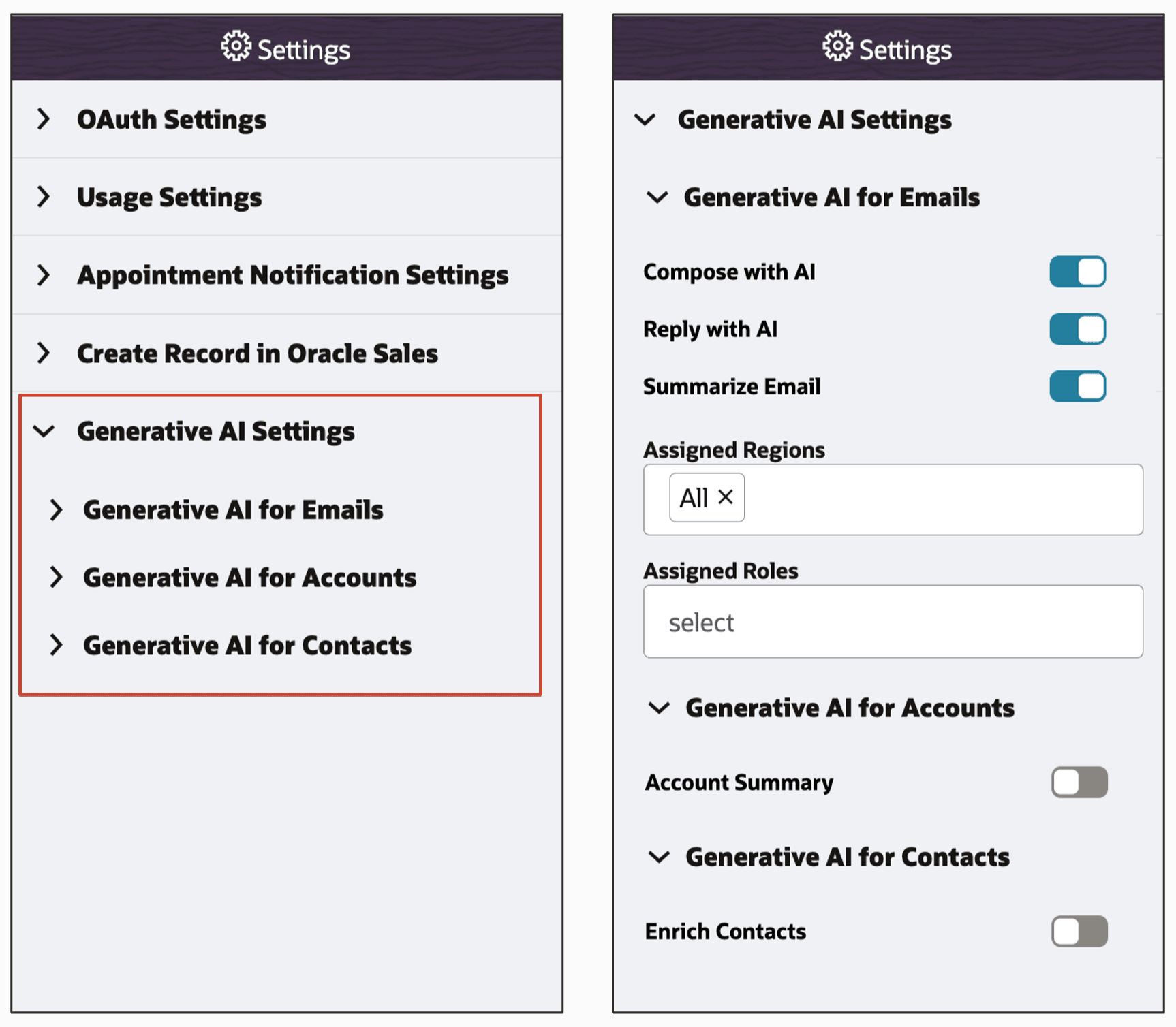
Streamlined Setup for Generative AI Features
Steps to Enable and Configure
Leverage Application Composer to expose and adjust page layout and attributes. To learn more about extending your application using Application Composer, visit Oracle Help Center > your apps service area of interest > Books > Configuration and Extension.
Important: If you have enabled Generative AI features in the Redwood Sales add-in prior to 25D update, you also need to complete the below mentioned steps for re-enabling the features after upgrading to 25D.
- In a publishable sandbox, navigate to Application Composer > Productivity Application Setup > Oracle Sales for Outlook.
- In the Application Features pane, click Settings, then expand Generative AI Settings pane.
- Expand the subsections: Generative AI for Emails, Generative AI for Accounts, and Generative AI for Contacts to configure and manage the corresponding features. Use the toggle next to a feature to enable it.
- Access control options: Assigned Regions and Assigned Roles appear after you enable a Generative AI feature within each subsection.
- Click Save.