Search Items Using the New User Interface
You can search items using the new user interface built on the new platform powered by the Oracle Search Cloud Service. Oracle Search Cloud Service provides high speed searches to find objects and view details. You can then narrow down the results using keywords and smart filters. You can take actions on this data including exporting the content to a spreadsheet, moving selected rows to the Clipboard, and drilling down into the details. The search allows you to enter data you know and doesn't require specific fields to be entered.
The Product Management Search page will be used for many objects within Product Management. The selector is shown next to the page title. You can select the object that's being searched. The search page automatically configures based on the selected object. Items, manufacturers, and proposals are the first of the objects that are searchable through this page.
The default search is performed automatically when the page is launched based on the view for the object. A view defines the configuration of the search results including;
- Attributes that are initially displayed as columns and their order in the results, attributes that can be added as columns by the user
- Attributes that will participate in keyword search
- Attributes that will be displayed as filter chips
Search is performed at the top of page and the majority of the page shows the search results. After specifying the search criteria, the search component provides suggestions based on the data entered. It includes previous searches that have been performed, keyword searches that match and matches to different search filters. The suggested search options are:
- Clicking on one of the suggestions updates the search results
- Clicking the return key: The characters entered will be used in the keyword search that will update the results
- Refining the search by clicking on one of the suggested smart filter chips after the search box, updates the results
Filter chips are automatically suggested based on the resulting data. When you click on the suggested filter chip, the chip is applied, that's moved to the input box. You can edit the values for the filter chips by clicking on the applied filter chips.
You can combine multiple keyword searches along with applied filters to complete the search. For example, if you enter capacitor and click the return key, the results will show all items that have capacitor in the item number or item description. You can then refine the search by applying a filter chip for Capacitor Type and then type in the supplier name and click the return key. Each time you enter content or select filter chips, the results are updated and new filter chips are suggested.
Some of the other functionalities provided in the Product Management Search page are:
- View Selection: A new view can be selected to change the attributes in the search and the search configuration.
- Clipboard: Select one or more rows and add them to the clipboard, the clipboard is synchronized with the Fusion clipboard.
- Sort: Sort the results based on multiple columns.
- Revision Selector: Control the revision that the results data displays. You can select one of the following:
- Current effective revision, where the revision is before the current date
- Latest revision, where effective date of the future revision is greater than the currently effective revision.
- Export to Spreadsheet: Select up to 10,000 rows and export them to a spreadsheet.
- Manage Columns: Select attributes for columns and set the order in which the columns must be displayed.
The following screenshot shows the preceding functionalities.
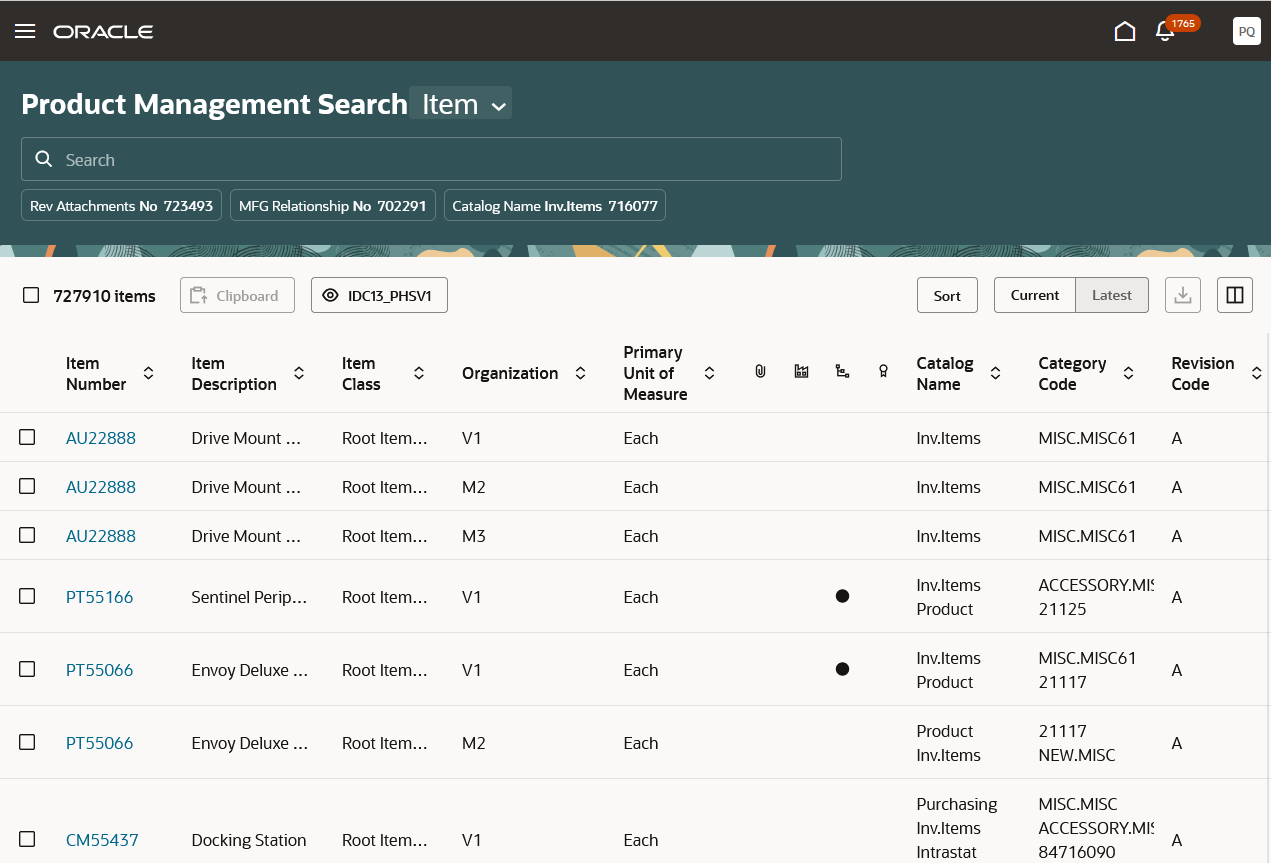
Oracle Search Cloud Service
The following screenshot shows the suggested text based on the data entered.
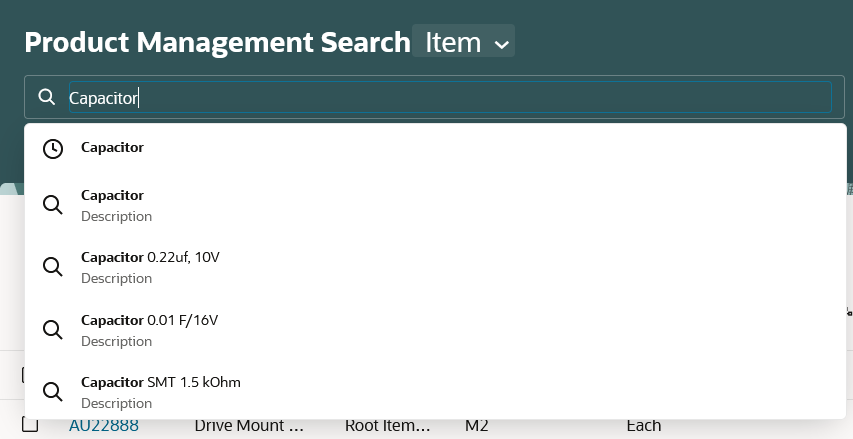
Suggested Results
The following screenshot shows the filter chip in the search.

Filter Chips in Search
This feature allows you to efficiently search items based on any criteria using the new user interface. The new user interface uses the Oracle Search Cloud Service to perform searches that provide fast results and result counts for all filter criteria.
Steps to Enable
To enable this feature you need to log a Service Request (SR).
If you're approved to join the Controlled Availability program, then you'll receive a promotion code that you can use to enable the feature. Follow these steps:
- Go to My Enterprise and click the Enterprise application.
- On the Enterprise Information page, click Manage Promotion Code.
- On the Manage Promotion Codes page, click Enter Promotion Code and enter the promotion code provided by Oracle in response to the Service Request.
- Click Save and Close.
- Click Done.
- Navigate to My Enterprise section and click Offerings.
- Click the Product Management offering icon.
- Click Opt In Features.
- On the Opt In: Product Management page, click the Features icon for the Items functional area row.
- Select the Enable check box for the Search Items Using the New User Interface opt in.
- Go to the Product Information Management or Product Development work area and do the following:
- On the landing page, select the Tasks tab to open the drawer.
- Click Configure Index.
- Click the Items card. The index has a set of predefined attributes that you can use as the starting point for the index.
- Click Update if enabled and then save the index configuration.
- Click Rebuild.
- In the Schedule index rebuild process? dialog box, click the Rebuild. The index rebuild process starts and a Job ID will be provided to track the process. The rebuild process is a long running process. You can check the index status in the Configure Index page. The Item card has an indicator badge which will show Ready when the index rebuild is completed and searching can be started.
- Navigate to the Product Information Management or Product Development work area. On the landing page, select the Tasks tab to open the drawer. Click the Search Products task link to launch the Product Management Search page.
Tips And Considerations
-
The index and predefined views have a set of predefined attributes to support common search use cases as the starting point for implementation.
- You must review the current search use cases to determine the composition of the index and their views, attributes that will be searchable, filters, and the attributes that will be shown in the results.
Access Requirements
Users who are assigned a configured job role that contain these privileges can access this feature:
- View Product Management Search (EGP_VIEW_PRODUCT_MGT_SEARCH) to launch the Product Management Search page
- Manage Product Management View (EGP_MANAGE_PM_VIEWS_PRIV) to launch the Configure View page
- Manage Product Management Index (EGP_MANAGE_PM_INDEXES_PRIV) to launch the Configure Index page
These privileges are new in this update.