View Item Structures Using the New Interface
Use the new interface to quickly find item structures and view the exact information you want. First, navigate to the new item search from Tasks > Product Management Experience > Search Products.
In the item search results table, you can click the structure presence indicator (dot icon) against the item to navigate to the structure. When you open the structure, if there are subassemblies, you can navigate to these using the presence indicators on the component rows.
The new structure grid is currently available only for the first level of the structure.
Once you navigate to the structure, you can:
-
View the basic details of the component on the header.
-
Select different views created by your administrator through Configure Views. The view can contain item operational attributes, item extensible flexfields, component level attributes, or component descriptive flexfields.
-
Apply filters on the structure (filter supports item and item description).
-
Export the selected columns and rows or all.
-
Detach the table to view in full screen mode.
- Navigate to the existing item interface using the hyperlink.
- If you have navigated to the new grid from the Product Development work area, the item will be opened in Product Development.
- If you have navigated to the new grid from the Product Information Management or the Concept Design work area, the item will be opened in Product Information Management.
-
Copy items to the clipboard.
-
View the total count of rows in the structure and the number of selected rows.
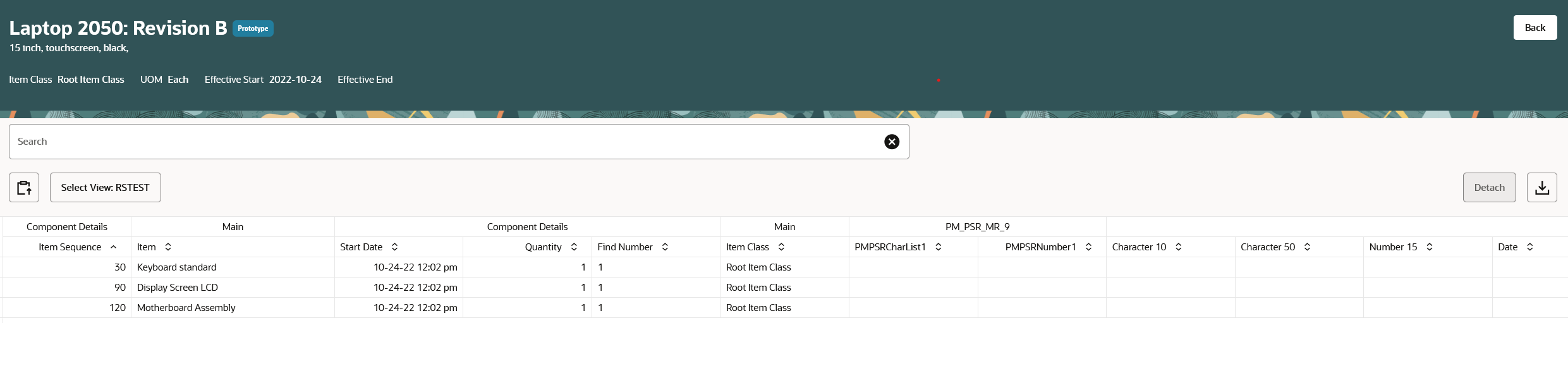
Structure Grid
With this feature, you can:
- Use the powerful item search in the new interface to quickly navigate to item structures
- Configure structure views to focus only on relevant information
Steps to Enable
To enable this feature you need to log a Service Request (SR).
If you're approved to join the Controlled Availability program, then you'll receive details about how to enable the feature.
After you enable the feature, follow these additional steps:
Configure the Structure View for the New Interface
Configure Views can be used to configure the search you wish to see in new user interface. In the task menu click on Configure Views, to see existing views. You can modify an existing view or create a new view. In the search view you can add or remove attributes which are indexed. The view that is marked as default will be displayed in the Structure Grid screen for all users
For each view you would be able to control
- Attributes - item operational attributes, item extensible flexfields, component level attributes, and component descriptive flexfields
- Display columns- If display column is enabled, you will get an option to add the attribute as a column for display

Configure the View for Item Structure
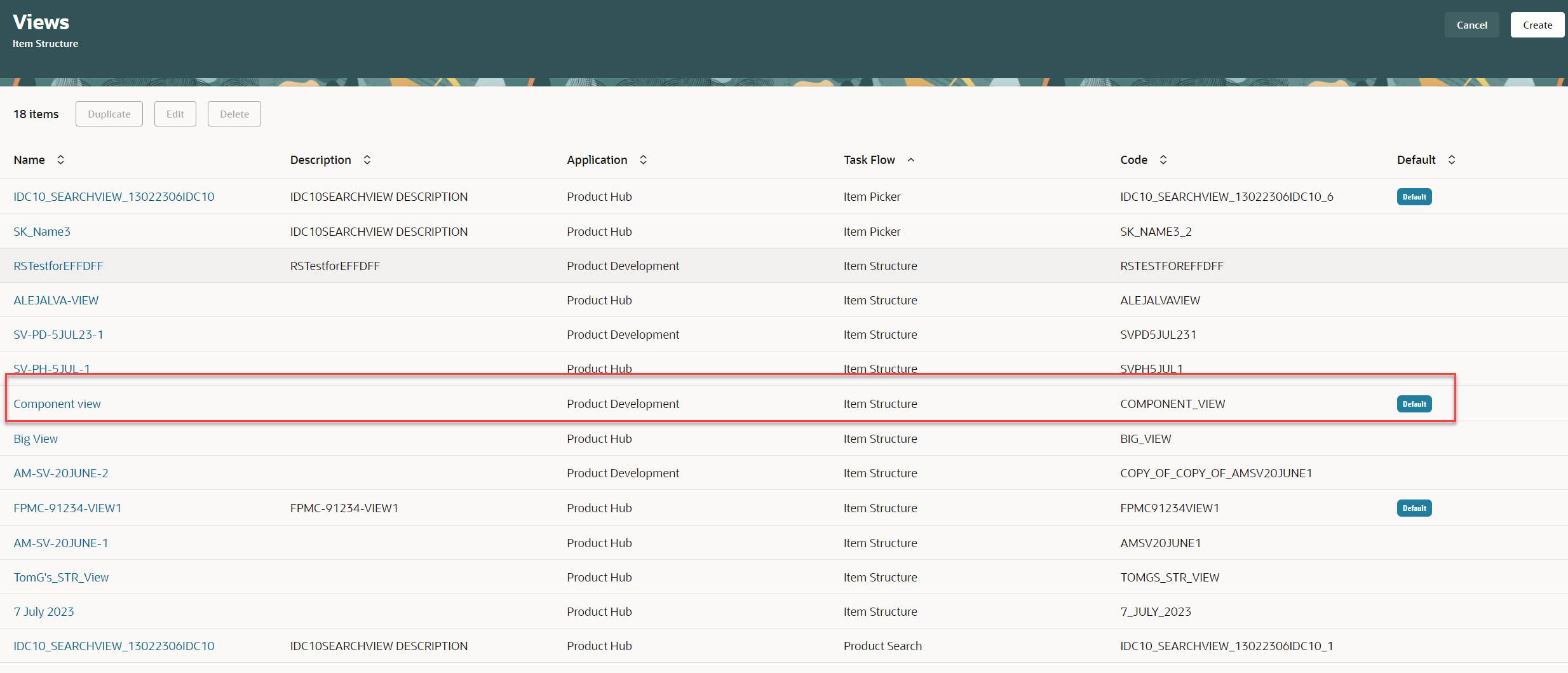
Structure Component Views
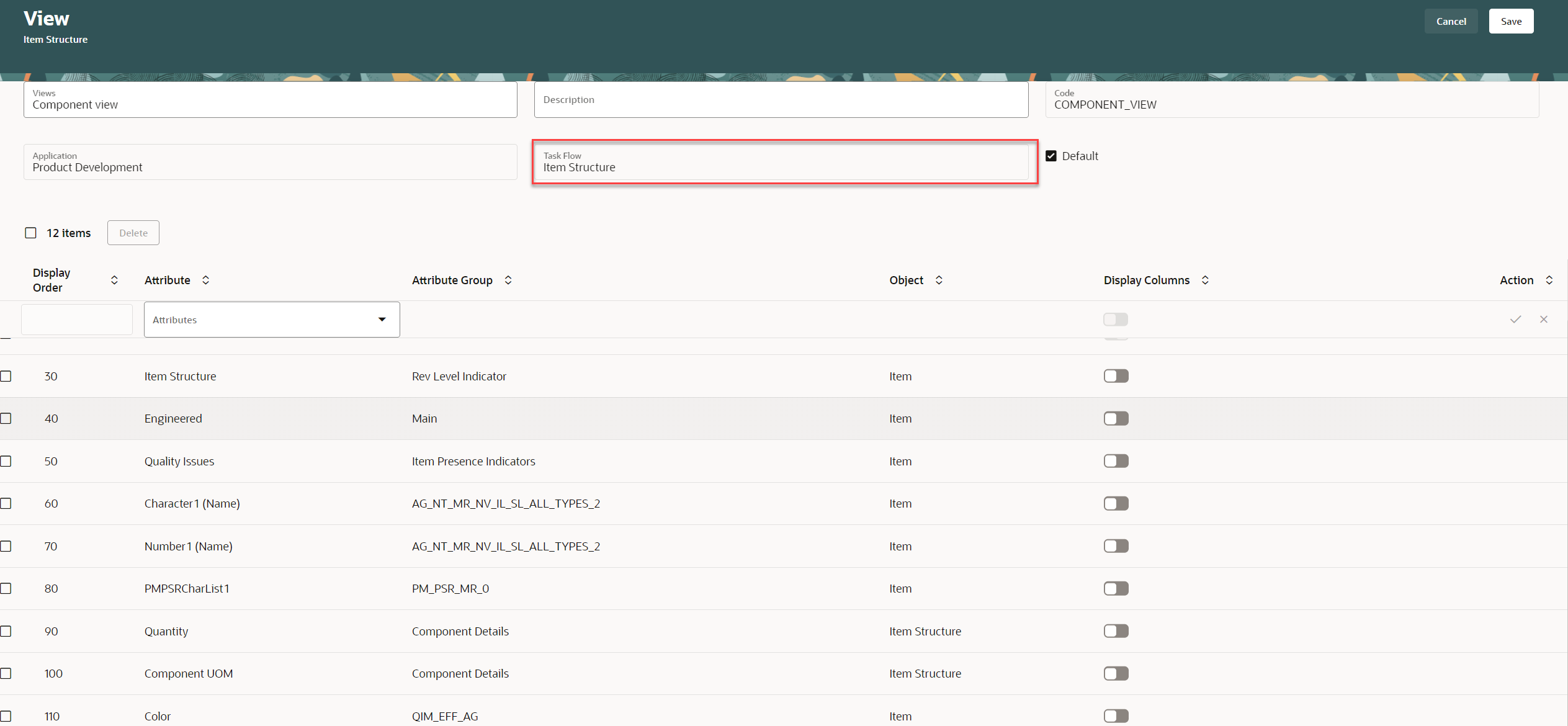
Search View Where Users Can Manage the Attributes and Preferences
Tips And Considerations
-
If no view is created then there is a default view that has the attributes, Item, Item Description, Revision, and Effective Start Date.
-
To navigate to the subassembly, you need to add the Item Structure in the Rev Level Indicator attribute group.
-
Item and Item Sequence are added to each search view by default. Whenever you create a new search view or modify a search view, these attributes can't be removed.
-
You can create a view that contains Item operational attributes, Item extensible flexfields, component attributes, and component descriptive flexfields.
-
Extensible flexfields aren't revision-specific.
-
Only Global Component Descriptive Flexfields are supported when creating the view not context-sensitive descriptive flexfields.
Key Resources
- Oracle Fusion Cloud SCM Using Product Development Guide, available on the Oracle Help Center.
- Oracle Fusion Cloud SCM Using Product Master Data Management Guide, available on the Oracle Help Center.
- Oracle Fusion Cloud SCM Implementing Product Management Guide, available on the Oracle Help Center.
Access Requirements
Users who are assigned a configured job role that contains these privileges can access this feature.
To view the structure grid:
- View Product Management Search (EGP_VIEW_PRODUCT_MGT_SEARCH)
- View Item (EGP_VIEW_ITEM)
- Create Item Structure (EGP_CREATE_ITEM_STRUCTURE_PRIV)
- Get Search View REST(EGP_GET_SEARCH_VIEW_REST_PRIV)
- Data Security: View Item Basic
To configure the index:
- Manage Product Management Index (EGP_MANAGE_PM_INDEXES)
- Manage Scheduled Job Definition (FND_MANAGE_SCHEDULED_JOB_DEFINITION_PRIV)
- Grant Search Framework Manager Permissions (FND_SEARCH_FWK_MGR_PRIV)
- Get Item Index Available Attributes REST (EGP_GET_PM_ITEM_AVAIL_REST_PRIV)
To rebuild the index:
-
Rebuild Product Management Indexes (EGO_REBUILD_PRODUCT_MGT_INDEXES)
To create the structure view:
- Manage Product Management View (EGP_MANAGE_PM_VIEWS)
- Manage Scheduled Job Definition (FND_MANAGE_SCHEDULED_JOB_DEFINITION_PRIV)
- Grant Search Framework Manager Permissions (FND_SEARCH_FWK_MGR_PRIV)
- Access Product Development Configurations Using a REST Service (ACA_GET_PD_CONFIGURATIONS_REST_PRIV)
- Manage Search View REST(EGP_MANAGE_SEARCH_VIEW_REST_PRIV)
- Get View Available Attribute REST(EGP_VIEW_AVAIL_ATTR_REST_PRIV)