 Add Find Number and Suggested Operation Sequence for Structure Components
Add Find Number and Suggested Operation Sequence for Structure Components
You can now add duplicate components to an assembly. Two new columns, Find Number and Suggested Operation Sequence, have been added for components in item structures. The Find Number identifies a specific instance of an item in a structure, and Suggested Operation Sequence records a design engineer's suggestion for the operation sequence of components in a manufacturing work definition.
When a duplicate component is added, the application will automatically increment the find number, but you can modify it prior to save. The suggested operation sequence attribute doesn't have a default value and isn’t automatically incremented.
Here are the enhancements in the Product Development workarea:
-
Item Structure
For a preliminary item, you can add a duplicate component and modify the find number before you save it. Once the item is saved, you can change the find number by deleting the component and adding the same component with a new find number.

Duplicate Component Added to the Structure
-
Where Used report will display duplicate components in the First Level and All levels views only.

Where Used Report with Duplicate Components and Find Number at the First Level
- Change Order: You can modify the find number when the change order is in draft and open statuses.
- When you add a new instance of an existing component, you can modify the find numbers.
- If you must update the existing component with a new find number:
- Delete the component, add the same component again, and then modify the find number.
- Use the Replace action to modify the find number by replacing a component with the same component.
- If you must update the existing component with a new find number:
- When you add a new instance of an existing component, you can modify the find numbers.
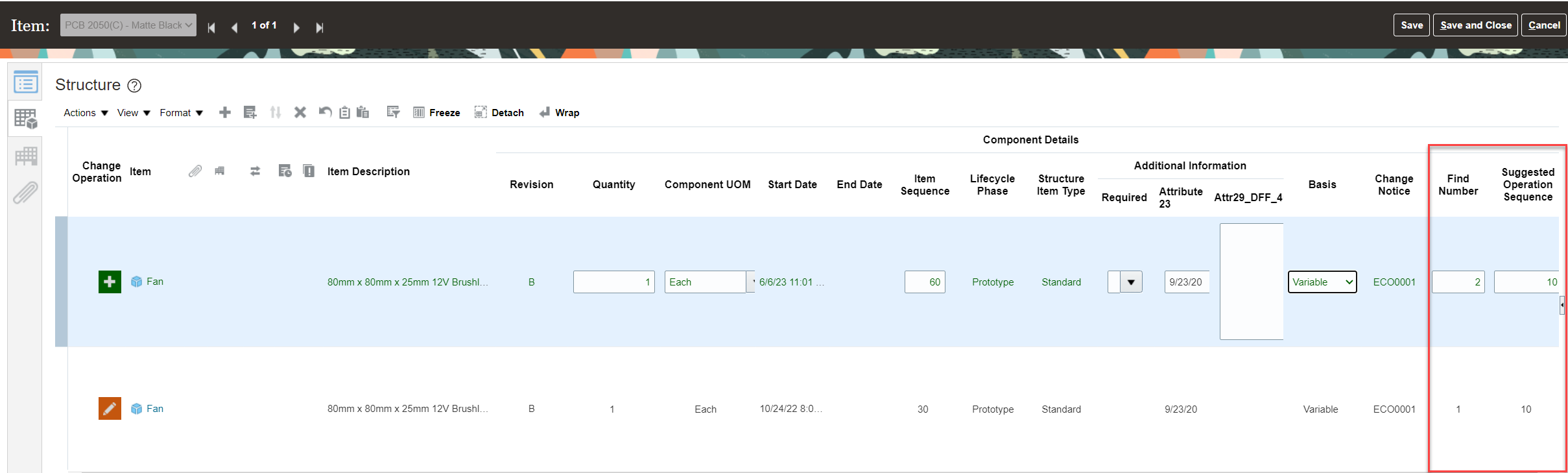
Add Duplicate Component Through the Change Order
Here are the enhancements in the Product Information Management workarea:
- Item Structure
- You can add a duplicate component and modify the find number before you save it. Once the item is saved, you can change the find number by deleting the component and adding a new component with the new find number, or use the Replace action.
- Copy and Compare Structures
- When you copy structures, duplicate rows along with the Find Number and Suggested Operation Sequence fields are copied.
- When you compare structures, the user interface includes the Find Number and Suggested Operation Sequence fields.
- Where Used
- For the First Level and All Levels views, you can view Find Number, Suggested Operation Sequence, and Item Sequence. By default, only Find Number is displayed on the table.
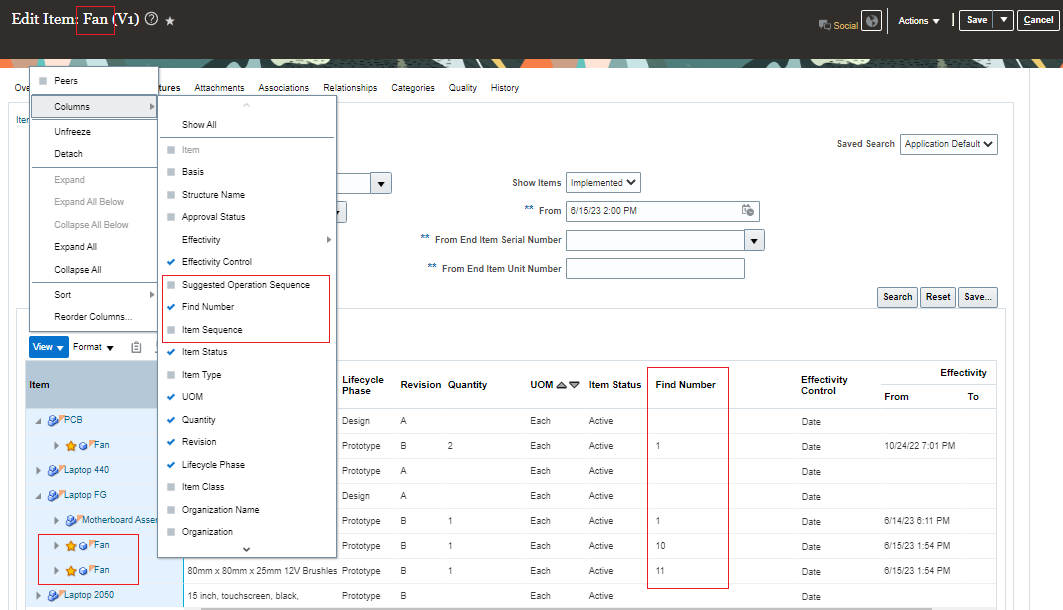
Select Find Number and Suggested Operation Sequence Columns for Where Used Report for All Levels
- Change Order: Similar to what is described for change orders in the Product Development workarea, you can modify the find number when the change order is in draft and open statuses.
- You can modify the find number when you add a new instance of an existing component.
- If you must update the existing component with a new find number:
- Delete the component, add the same component again, and then modify the find number.
- Use the Replace action to modify the find number by replacing a component with the same component.
- Reports:
- Item Structure Report: Find Number and Suggested Operation Sequence are now available in the Item Structure Report Data model. Users can modify the report to include these attributes.
- Change Order Details Report: Find Number and Suggested Operation Sequence are included in the report by default.
- OTBI: Find Number and Suggested Operation Sequence attributes are now available in Product Management >> Structures and Components Real Time subject area.
- Import:
- You can now import item structures by passing the value for Find Number and Suggested Operation Sequence. This will allow you to include duplicate instances of the same component in the assembly by providing unique Find Number values in the import file.
- You can use Import Maps and FBDI to import item structures with Find Number and Suggested Operation Sequence.
- Import Maps:
- Add action: You can map the Find Number and Suggested Operation Sequence attributes.
- Replace action: To update a component with a different find number, you can use the Replace action with a New Find Number attribute for mapping.
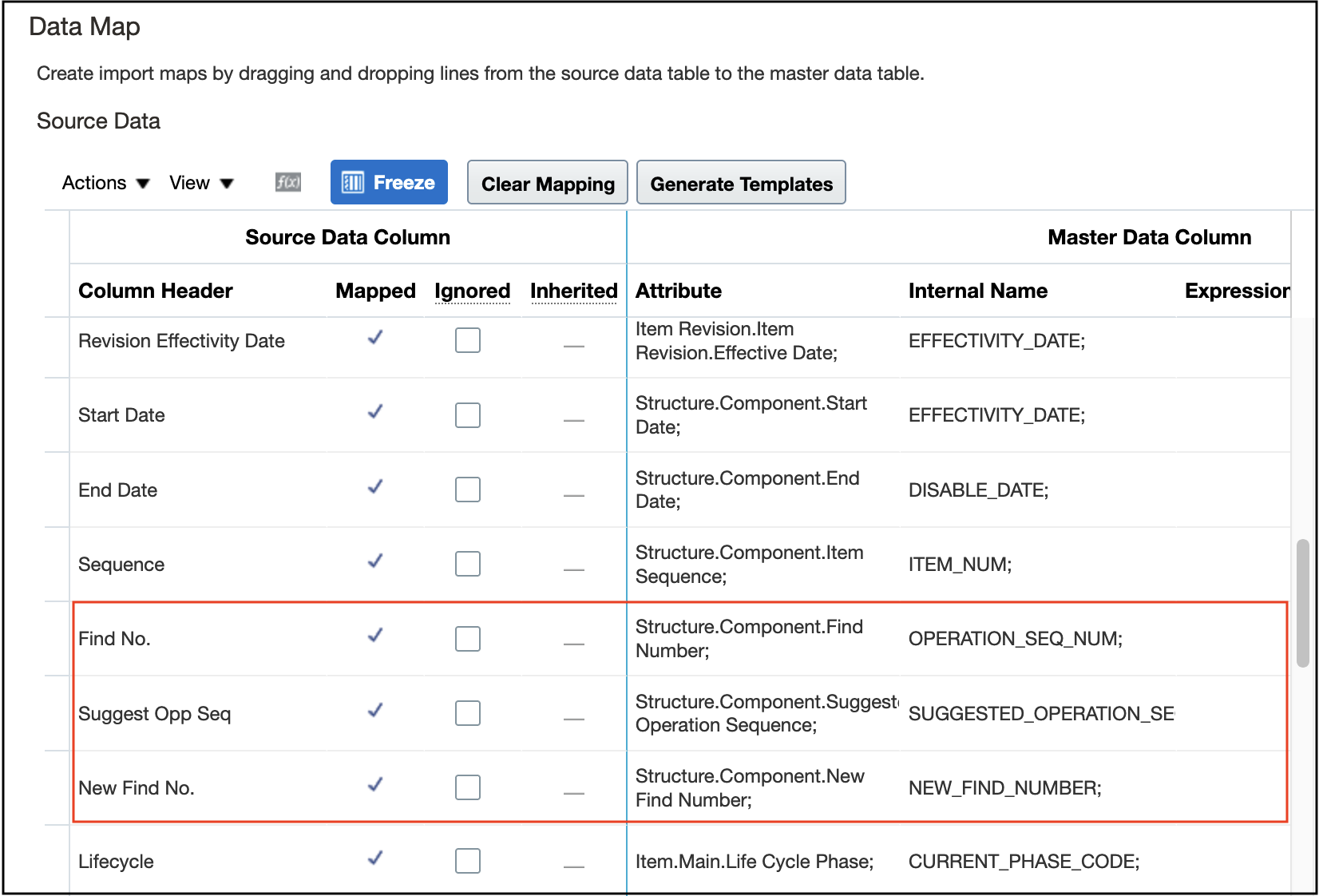
Import Map Showing the Mapping for Find Number, Suggested Operation Sequence, and New Find No.
- In the import payload along with other item and structure details, you can provide the values for Find Number and Suggested Operation Sequence.

Import Payload Showing the Find Number and Suggested Operation Sequence
- To update the Find Number on an item structure that you’ve saved, you can:
- Remove the component and add it back to the structure with the updated Find Number value.
- Use the Replace feature in import to replace a component with the same component and pass the New Find Number value in the import payload.

Import Payload Showing Replaced By and New Find Number
- FBDI
- The FBDI Item Structure Import template will now include the columns for Find Number, Suggested Operation Sequence and Replaced By attributes.
- You can provide the values for these attributes while importing the structure.

Find Number and Suggested Operation Sequence Columns in the Item Structure Import Template
- To update the Find Number on the structure using FBDI, you can replace the component with the same component and enter the value for New Find Number.

Replaced By and New Find Number columns in the Item Structure Import Template
-
A component can also be replaced on the item structure by entering the name of the replacement component in the Replaced By column in the EGP_COMPONENTS_INTERFACE table of FBDI template.
- REST and SOAP
- Integration users can now include Find Number and Suggested Operation Sequence when adding a new component to a structure. Find Number will be defaulted to 1 if any value wasn’t provided.
- You can set the find number of replacement component by passing value for ReplacedByFindNumber attribute while replacing a component using SOAP services.
- The following REST and SOAP services are enhanced to perform the operations mentioned above:
- REST:
- Item Structures REST
- Product Change Orders V2 REST
- SOAP:
- Item Structures V2 SOAP Methods:
- createStructure
- createStructure Async
- mergeStructure
- mergeStructure Async
- updateStructure
- updateStructure Async
- Product Design Change Orders SOAP Methods:
- redlineItemStructure
- redlineItemStructure Async
- redlineItemStructureBulk
- redlineItemStructureBulk Async
- REST:
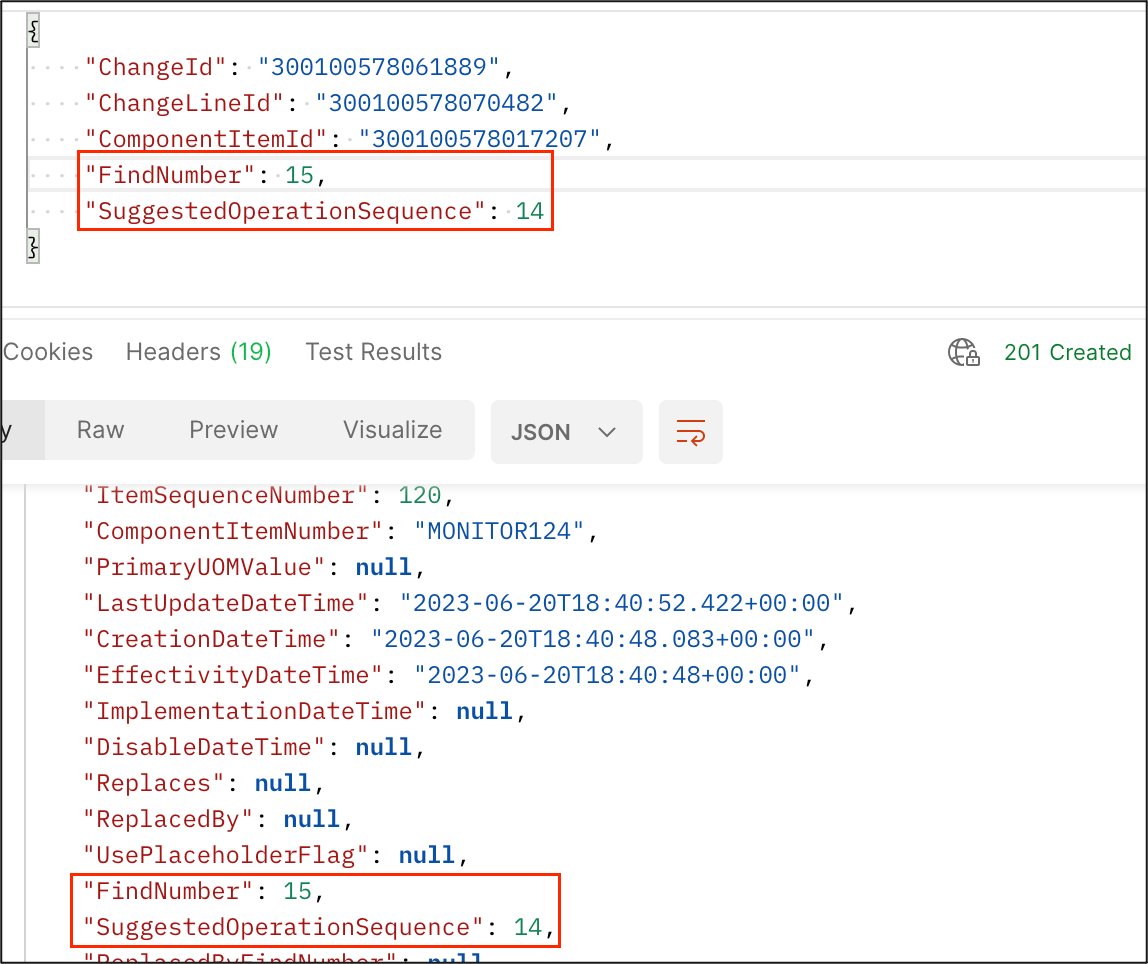
Add a Component With the Find Number and Suggested Operation Sequence Using Product Change Orders V2 REST API
-
-
You can update the Suggested Operation Sequence, however you can't update Find Number directly. To update the find number you can:
-
Delete the component and add it back with new Find Number.
-
-
Or
-
-
-
Replace the component with the same component with a different Find Number.
-
-
-
Audit report has been enhanced to include the Find Number and Suggested Operation Sequence attributes.
-
You can now enable Find Number and Suggested Operation Sequence in the item audit history so that these attributes are available for Item Structure Component in Manage Audit Policies.
-
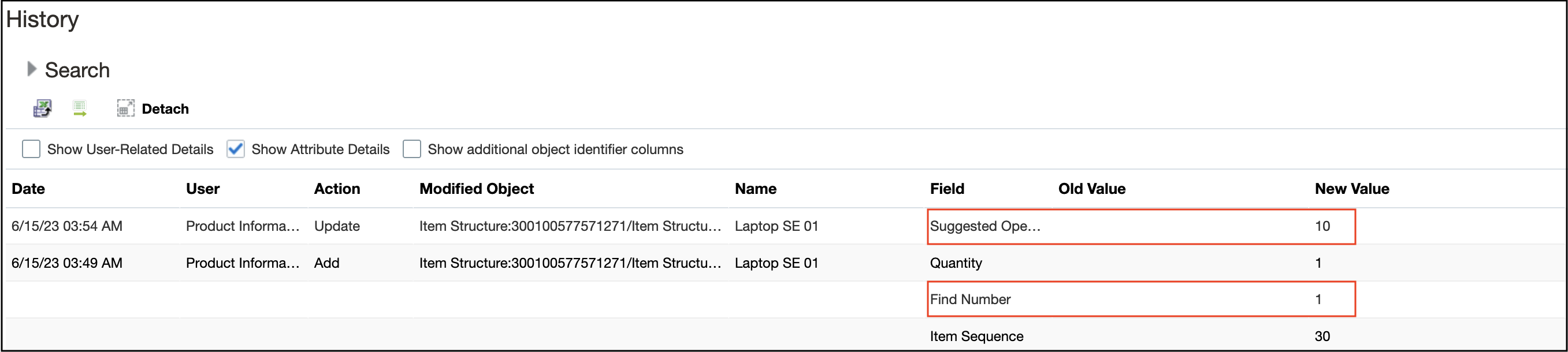
Item Audit History
This feature helps you do the following:
-
Decrease ambiguity and errors in work operations by clearly distinguishing and delineating manufacturing work definitions for duplicate component instances.
-
Speed up downstream processing by capturing distinct values for certain attributes on each instance of a component.
-
Capture a suggested operation sequence earlier in the new product introduction process.
-
Improve efficiency by using web services to update find numbers.
Steps to Enable
Use the Opt In UI to enable this feature. For instructions, refer to the Optional Uptake of New Features section of this document.
Offering: Product Management No Longer Optional From: Update 24C
Tips And Considerations
Here are some rules and guidelines:
-
You can't update the find number directly. To update the find number, you can delete the component and then add it again or use the Replace action.
-
You'll be prevented from creating duplicate find numbers for Model and Option Classes. The Find Number column will be displayed and defaulted to 1. Also, you can't add the duplicate component row.
-
You can't create an overlapping effectivity for the combination of component and find number.
-
Attributes such as Quantity, Basis Type, and Supply Type can have a different value in the duplicate row. Similarly, structure entities such as Substitute Component, and Reference Designators can also have a different value in the duplicate row.
-
Find Number will be automatically incremented in the user interface but not in REST and import.
-
In the item structure import if the find number values aren’t provided, it will be defaulted to 1. If you have a duplicate instance of the component in your structure, it’s required to provide the unique find number values in import. In the absence of a unique find number, the import will create a single component with the find number value defaulted to 1 and the other components won’t be created. This is applicable for REST APIs and SOAP Services as well.
-
If you perform a Replace action to update the New Find Number value using import, it’s recommended not to import changes to other attributes in the same import batch.
Here are the best practices and recommendations:
-
All existing and new customers should use Item Sequence for sequencing the structure. It’s recommended not to use Find Number for sequencing of the structure. Find number should only be used to include duplicate components in a structure.
-
Agile PLM customers migrating to Oracle Fusion Cloud should map Agile PLM Find Number to Item Sequence.
-
CAD integration customers should map Agile PLM Find Number to Item Sequence.
-
Agile PLM MCAD customers using CAD to Agile PLM Find Number Publishing feature must map Find Number to Structure Component descriptive flexfields.
Key Resources
- Oracle Fusion Cloud SCM Using Product Development guide, available on the Oracle Help Center.
- Oracle Fusion Cloud SCM Using Product Master Data Management guide, available on the Oracle Help Center.
Access Requirements
Users who are assigned a configured job role that contains this privilege can access this feature:
- UI access:
- Create Item Structure (EGP_CREATE_ITEM_STRUCTURE_PRIV)
- Manage Item (EGP_MANAGE_ITEM_PRIV)
- View Item(EGP_VIEW_ITEM_PRIV)
- Change order access:
- Manage Change Orders (ACA_MANAGE_CHANGE_ORDERS_PRIV)
- View Change Order (ACA_VIEW_CHANGE_ORDERS_PRIV)
- Generate Item Change Order Report (EGO_GENERATE_ITEM_CHANGE_ORDER_REPORT_PRIV)
- Audit access:
- Manage Product Audit Trail Reports (EGI_MANAGE_PROD_AUDIT_REPORTS_PRIV)
- Import access:
- Import Item (EGP_IMPORT_ITEM_PRIV)
- Manage Item Import Map (EGI_MANAGE_ITEM_IMPORT_MAP_PRIV)
These privileges were available prior to this update.