Efficiently Manage Multiple Values for Item Attributes
When populating the values for an extensible flexfield attribute using Oracle Product Hub and Oracle Product Development UIs, you can assign multiple values to one UI field itself. This negates the need for adding one row each for the attribute value. To avail this feature, the attribute should have been configured with the new display type called Multiple Select List of Values (referred to as multiselect enabled attribute).
NOTE: This feature was also made available in the November monthly update of 23D.
In the UI, when you navigate to a multiselect enabled attribute and click the drop-down list, the values of the associated value set will be displayed as a List Of Values (LOV) of check boxes. From the LOV, you can choose multiple values applicable to the item by selecting the check box. When you navigate out of the field, all the values you've selected will be displayed in the field as a concatenated string using semi-colon as the delimiter. Similarly, in the edit mode, if you navigate back to the field and click the drop-down list, the concatenated values will be displayed as an LOV of check boxes with a tick mark for the selected values.
Additionally, the UI also lists All as an entry in the LOV. If you select All, then all the values in the drop-down list will be autoselected and the field will display the value All instead of the concatenated list of selected values.
This feature has been enabled in the following UIs.
|
Work Area |
UI Name | Additional Information |
|---|---|---|
|
Product Information Management |
Edit Items page | |
|
Product Information Management |
Edit Affected Object Details page |
Edit Commercialization Change Order and select Affected Object |
| Product Development | Edit Items page | |
| Product Development | Edit Affected Object Details page | Edit Change Order and select Affected Object |
Other than the preceding UIs, there's no change in how the data is populated or accessed (example, item import, item rules, and web services) or reported (example, publications and BI reports). For example, in the UI, even if you've assigned four values (example, Forest Green, Ocean Blue, Wine Red, and Warm Yellow as colors) for the multiselect enabled attribute in a single row or field, for the purpose of all other functionalities, it's considered as four rows (one row for each color) of the multirow attribute group.
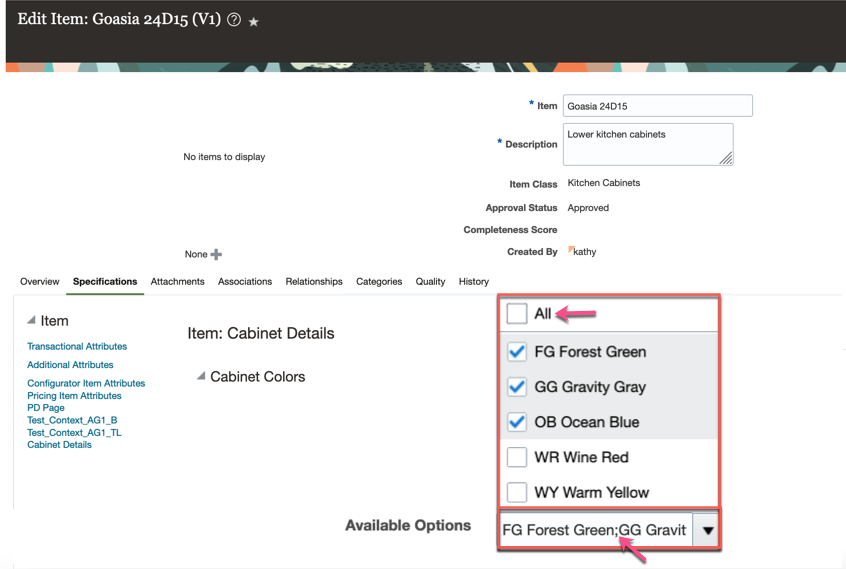
Product Information Management - Edit Items Page Rendering Multiselect Enabled Attribute
The Product Development Edit Items page also supports multiselect extensible flexfields that have been added to the Product Development page.
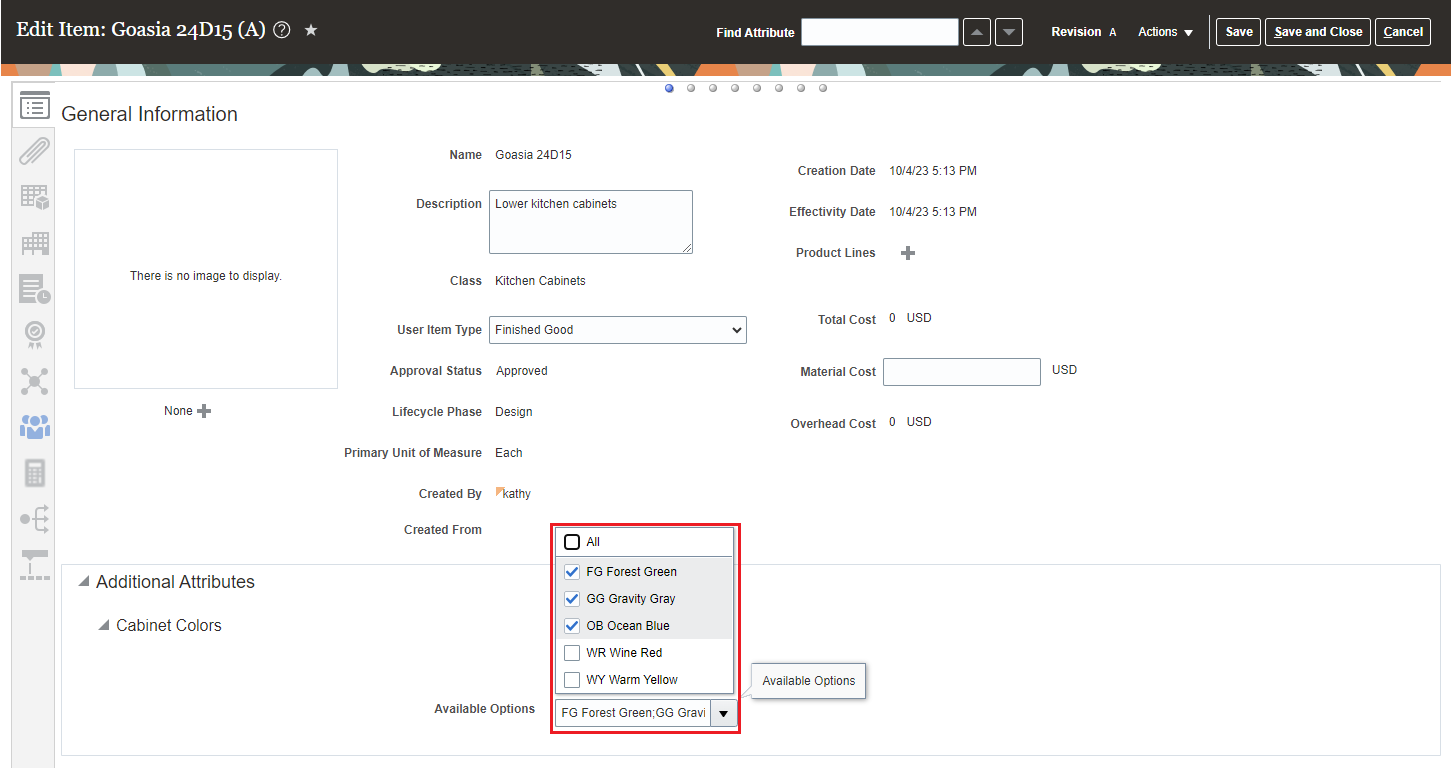
Product Development - Edit Items Page Rendering Multiselect Enabled Attribute
You can redline multiselect enabled attributes on change orders. Values that were deselected are displayed in red text with a strikethrough. Values that are newly selected are displayed in green text.
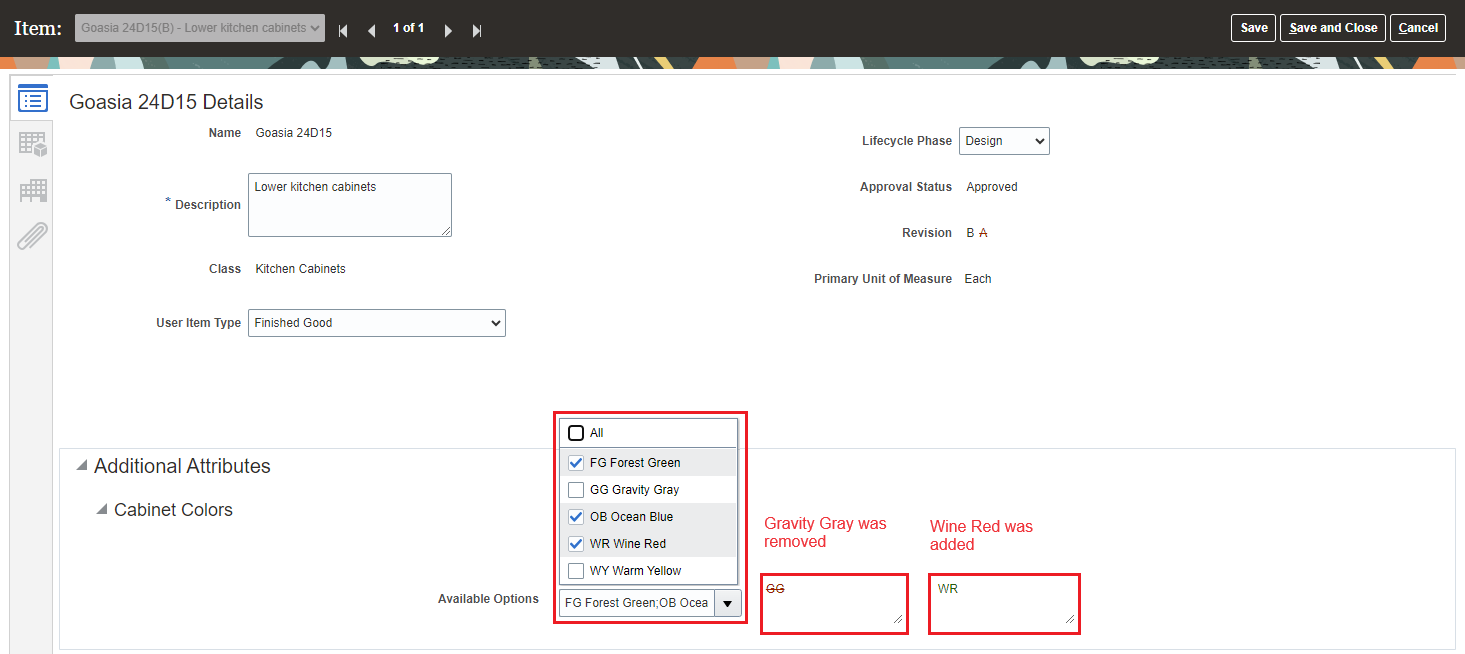
Redlining Multiselect Enabled Attribute on Change Order Affected Object Details Page
This feature improves:
- Efficiency and user experience: Select multiple values at a time with a few clicks.
- User experience with better usability: View multiple values in a single field or row.
Steps to Enable
- In the Setup and Maintenance work area, go to the Manage Item Attribute Groups and Attributes task.
- Configure a new attribute group with the following key configurations:
- Translatable: Not selected.
- Behavior: Select Multiple Rows.
- Context Usage: Select Item.
NOTE: The multiselect enabled attribute must be the first attribute in the attribute group. Regardless of its enabled status, there can be only one multiselect enabled attribute in the attribute group.
When creating an attribute, specify the following:
- Data Type: Select Character.
- Display Type: Select Multiple Select List of Values.
- Unique Key: Select this check box.
The associated value set must have the following configuration:
- Validation Type: Select Independent.
- Value Data Type: Select Character.
- Value Subtype: Select Text or Translated Text.
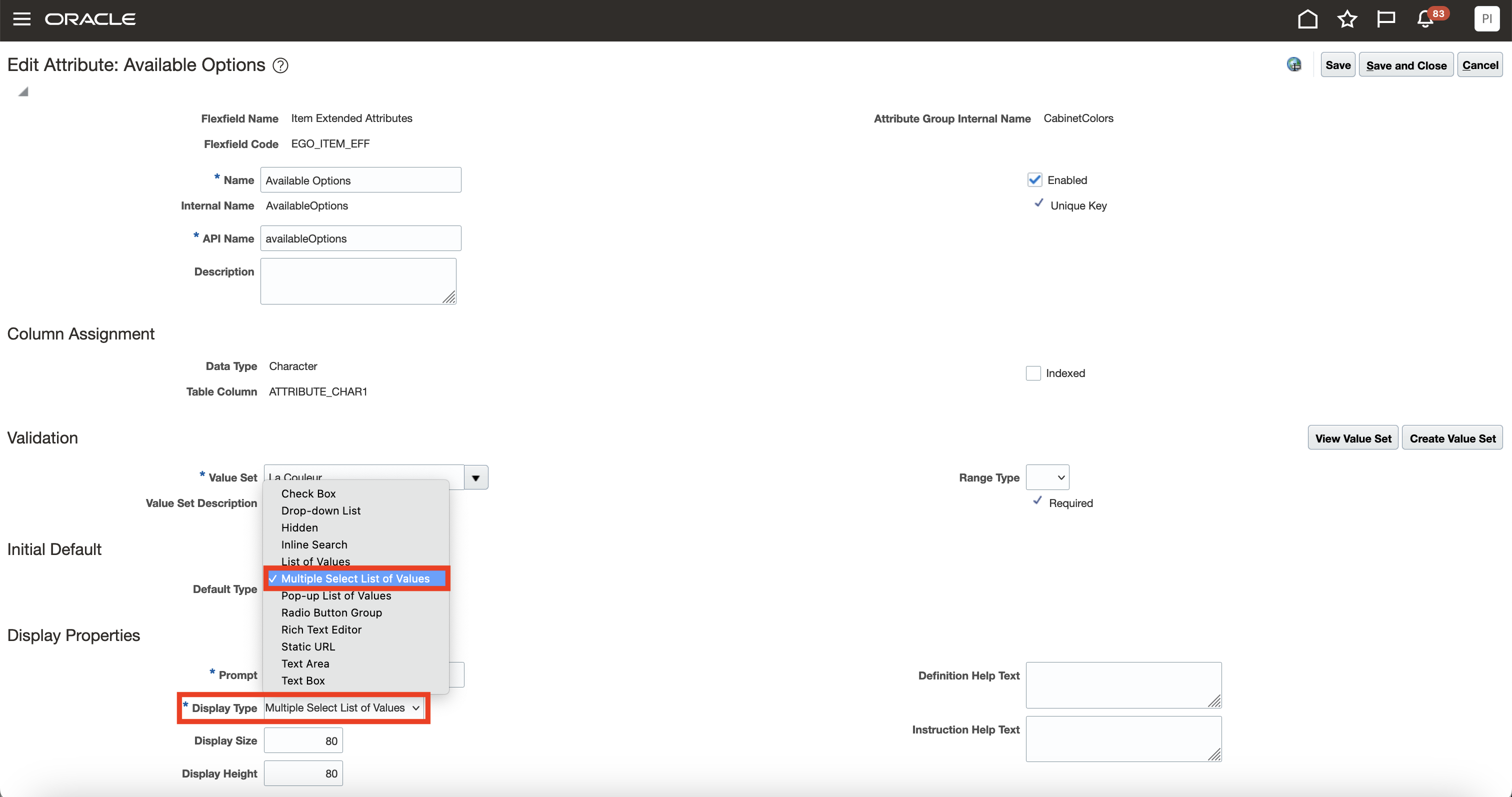
Manage Item Attribute Groups and Attributes - Edit Attribute Page
Tips And Considerations
-
You can't modify an attribute of an existing attribute group to leverage this feature, even if the attribute group isn't associated with any item class.
-
If an attribute group contains multiple attributes including the multiselect enabled attribute, the attribute group will be rendered as a set of fields similar to a single row attribute group. In such cases, the data will be stored similar to a multirow attribute group with the values of the attributes other than the multiselect attribute repeated across all the rows.
-
The attribute group with multiselect enabled attributes can't be accessed via Product Hub's Supplier Portal UIs. However, the same attribute groups can be populated by the suppliers using the REST services and smart spreadsheets.
-
In an attribute group with multiselect-enabled attribute, any non-multiselect enabled attribute that's marked as Required will be considered as Required only if the multiselect enabled attribute has at least one value populated. This means, in the UI, if all the values of a multiselect enabled attribute is deleted or removed, then when saving the changes, the value in all other attributes in the attribute group will be deleted.
-
After you configure a new attribute group and assign it to an item class, you must perform the Deploy Item Extensible Flexfield task.
Key Resources
- Refer to the Configure Extensible Flexfields or User Defined Attributes section in the Oracle Fusion Cloud SCM: Implementing Product Management guide, available on the Oracle Help Center.
Access Requirements
Users who are assigned a configured job role that contains these privileges can access this feature:
- For items:
- View Item (EGP_VIEW_ITEM_PRIV)
- Edit Item (EGP_MANAGE_ITEM_PRIV)
- To redline multiselect item flexfields on change orders, you need the preceding privileges along with the following privileges:
- Monitor Product Management Workflow Objects (ACA_MONITOR_PRODUCT_MANAGEMENT_WORKFLOW_OBJECTS_PRIV) and one of the following:
- View Change Order (ACA_VIEW_CHANGE_ORDERS_PRIV)
- Manage Change Orders (ACA_MANAGE_CHANGE_ORDERS_PRIV)
- Monitor Product Management Workflow Objects (ACA_MONITOR_PRODUCT_MANAGEMENT_WORKFLOW_OBJECTS_PRIV) and one of the following:
These privileges were available prior to this update.