 Create Dependencies on Related Objects
Create Dependencies on Related Objects
You can now create relationship rules between change orders, change requests, problem reports, and corrective actions. You can use these rules to prevent one object from moving to a specified status in its workflow until one or more related objects reach a specified workflow status.
For example, you can create a relationship rule where a change order can't be started until the related change request is completed, as shown in the following image:
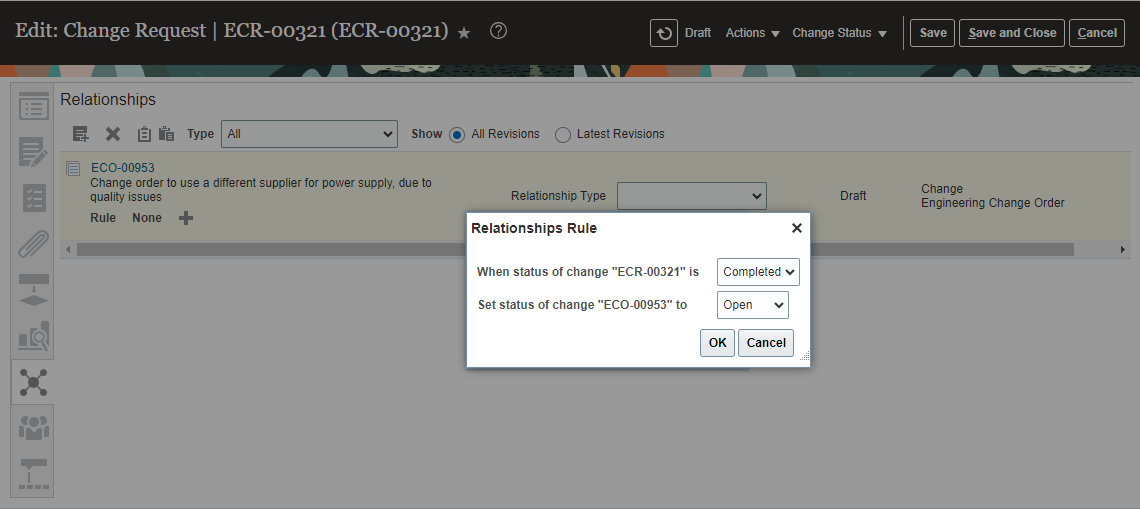
Creating a Relationship Rule
When the target object moves to the specified status, an entry is added to the History tab of the target object.
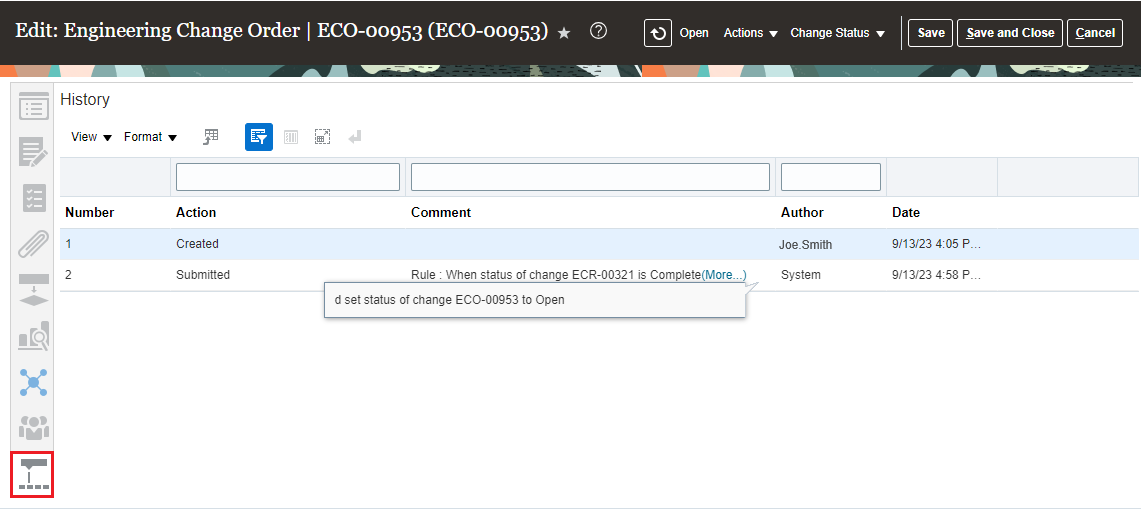
Change History Includes the Rule That Triggered the Status Change
You can manage relationship rules between change orders, change requests, problem reports, and corrective actions through the user interface as well as REST APIs and SOAP services.
- You can now use Product Change Orders V2 - Change Order Relationships - Relationship Rules REST API to manage Relationship Rules
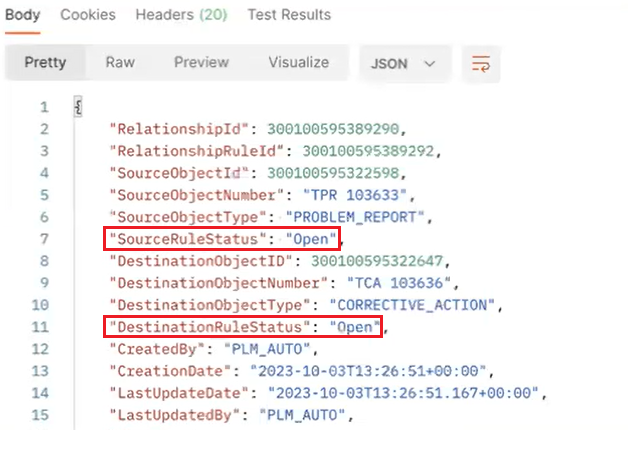
Using REST to Create a Relationship Rule
The Innovation Management Relationship SOAP Service is enhanced with the following methods to manage relationship rules:
- getRelationshipRule
- deleteRelationshipRule
- addRelationshipRule
- updateRelationshipRule
You can also track relationship rules using audit reports. To report on relationship rules, select the appropriate object in the Audit Reports page.
NOTE: In the object hierarchy for audit, the rule objects are listed as follows:
- Change Object > Source Change Object > Source Change Object Rule
- Change Object > Destination Change Object > Destination Change Object Rule
You can select Business Object Type as Source Change Object or Destination Change Object and then select Include Child Objects, or directly select Source Change Object Rule or Destination Object Type Rule.
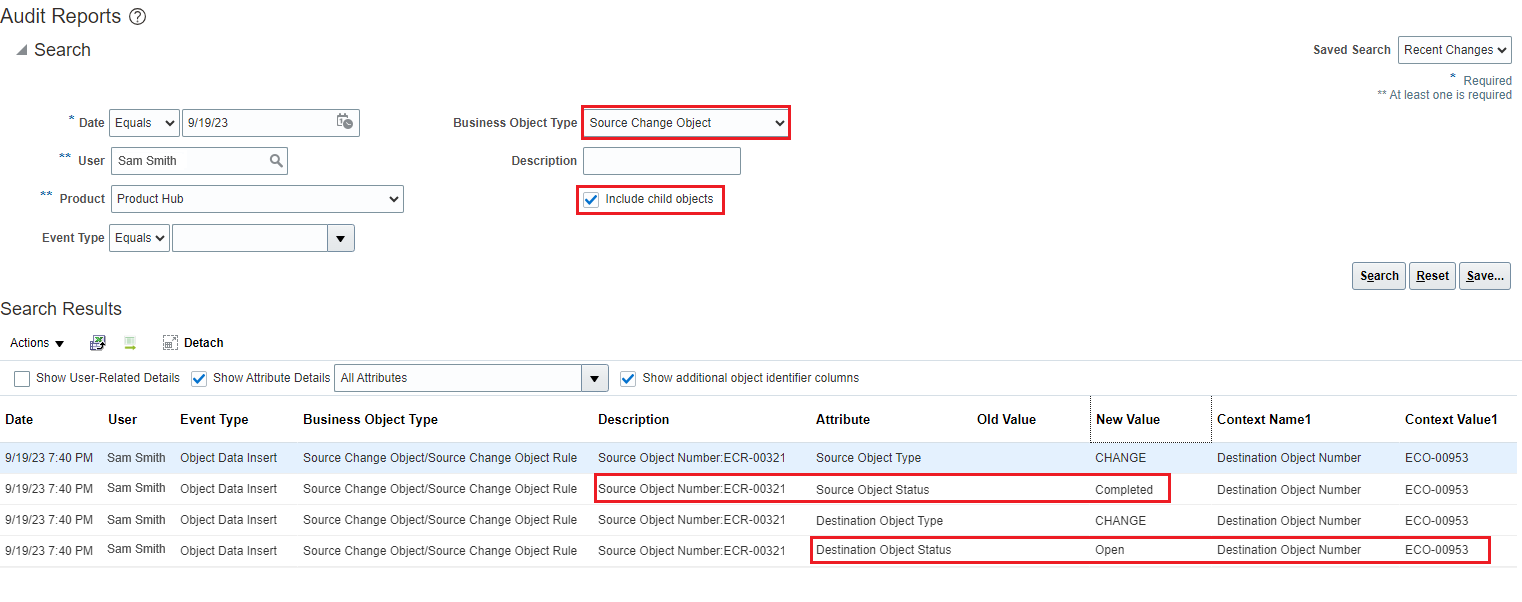
Audit Report Includes Relationship Rules
With this feature, you can:
- Leverage an easy-to-use interface to set up relationship rules between source and target objects. Rules can be set to control and automate status changes on change orders, change requests, problem reports, or corrective actions.
- Ensure compliance and enforce auditability and traceability across both quality and change workflows.
Steps to Enable
You don't need to do anything to enable this feature.
Tips And Considerations
- The source object status can be any status type except Scheduled.
- The target object status can be any status type except Scheduled or Completed.
- If a rule fails, you can manually move the target object forward.
- Approval steps won't be skipped.
- If the target object hasn't reached the status specified in the prior rule step, the rule won't fire. For example, a target object has workflow statuses of Open, Interim Approval, Approval, Scheduled, and Completed. If the rule says the target will move to Approval status, but the target is in Open status when the rule is triggered, the target will remain in Open status. It won't skip Interim Approval and move directly to Approval because there are approvers who must approve in Interim Approval.
- Users who have been assigned the Manage Relationships action in Additional Workflow Controls can add relationship rules.
- The target object moves to the specified status even if the current user doesn't have access to edit the target object.
Key Resources
- Refer to the Oracle Fusion Cloud SCM: Using Product Development guide, available on the Oracle Help Center.
- Refer to the Oracle Fusion Cloud SCM: Using Product Master Data Management Guide, available on the Oracle Help Center.
- Refer to the Oracle Fusion Cloud SCM: Using Quality Management Guide, available on the Oracle Help Center.
Access Requirements
Users who are assigned a configured job role that contains these privileges can access this feature.
To manage change object relationships:
- Monitor Product Management Workflow Objects (ACA_MONITOR_PRODUCT_MANAGEMENT_WORFLOW_OBJECTS_PRIV) and one of the following:
- For change orders:
- View Change Order (ACA_VIEW_CHANGE_ORDERS_PRIV)
- Manage Change Orders (ACA_MANAGE_CHANGE_ORDERS_PRIV)
- For change requests:
- View Change Request (ACA_VIEW_CHANGE_REQUESTS_PRIV)
- Manage Change Orders (ACA_MANAGE_CHANGE_REQUESTS_PRIV)
- For problem reports:
- View Problem Report (ACA_VIEW_PROBLEM_REPORTS_PRIV)
- Manage Problem Reports (ACA_MANAGE_PROBLEM_REPORT_PRIV)
- For corrective actions:
- View Corrective Actions (ACA_VIEW_CORRECTIVE_ACTIONS_PRIV)
- Manage Corrective Actions (ACA_MANAGE_CORRECTIVE_ACTION_PRIV)
- To run audit reports:
- Manage Product Audit Trail Reports (EGI_MANAGE_PROD_AUDIT_REPORTS_PRIV)
- For change orders: