 Categorize and Secure Change Attachments
Categorize and Secure Change Attachments
You can now set up and secure attachment categories for changes. This feature is supported in change orders, change requests, problem reports, and corrective actions.
You can define attachment categories at any level in the change type hierarchy:
- First level - All Change Types
- Second level - Predefined change types
- Third level - Change types copied from predefined ones
Attachment categories are inherited down the hierarchy of change types.
In the Policy tab of the change type setup page, you'll see a new Attachment Categories section where you can associate the attachment categories you want to the change type. The following image shows you example categories that you can add to an engineering change type.
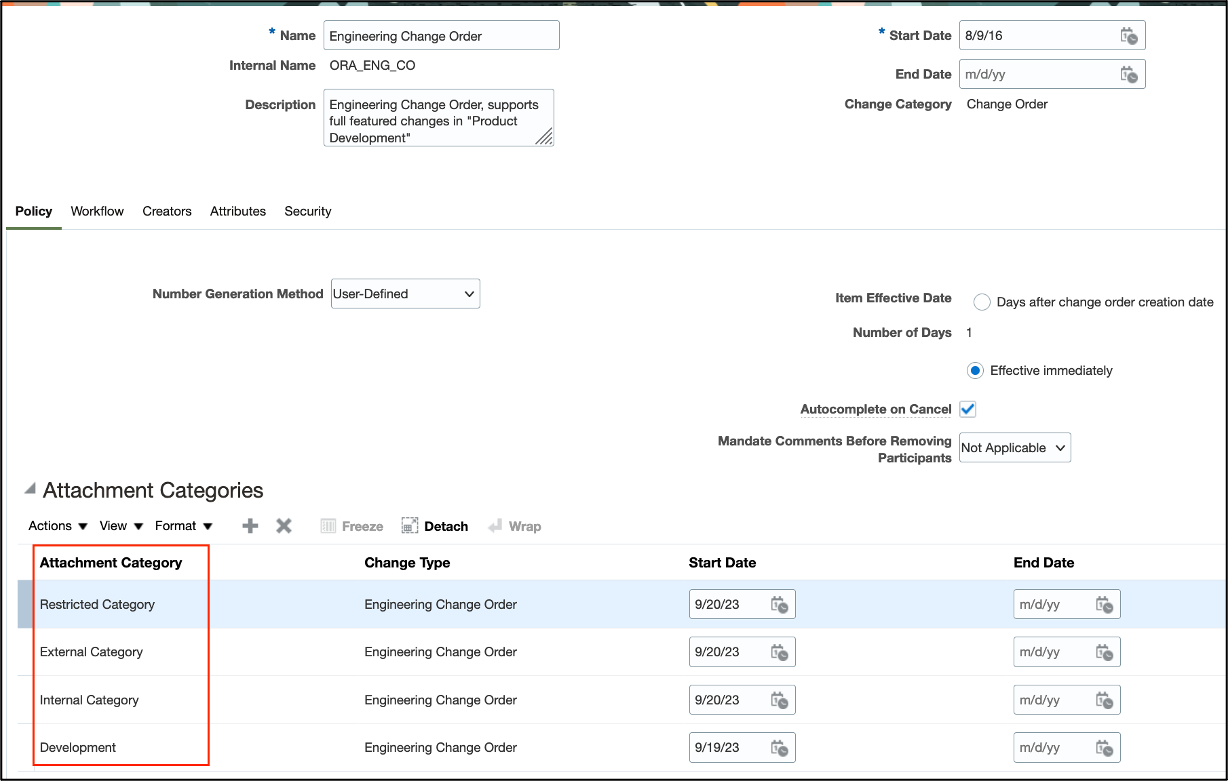
Add Attachment Categories to Change Type
You can select the attachment category associated with the change type while uploading an attachment.
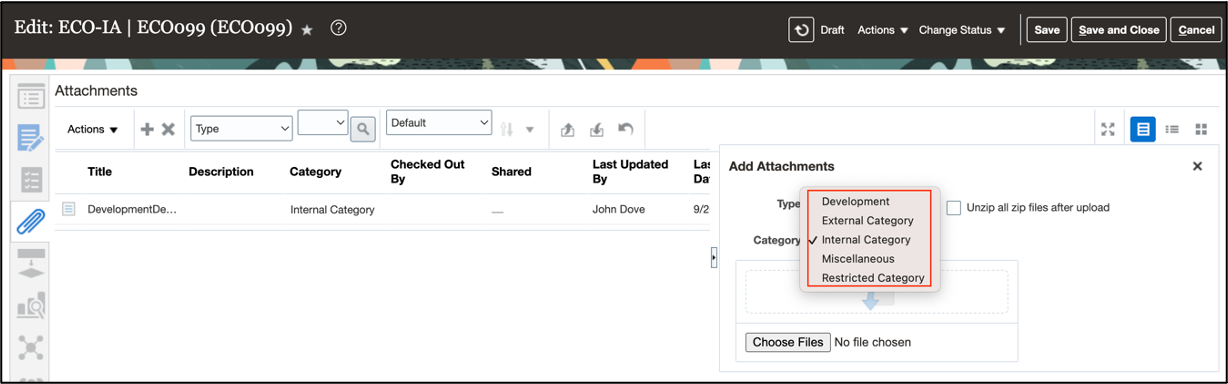
Specify Attachment Category When Adding Attachments
You can now use the following REST and SOAP services to create, update, and get attachment categories:
- Product Design Change Orders SOAP Services
- Product Change Orders V2
- Product Change Requests V2
- Quality Corrective And Preventive Actions
- Quality Problem Reports
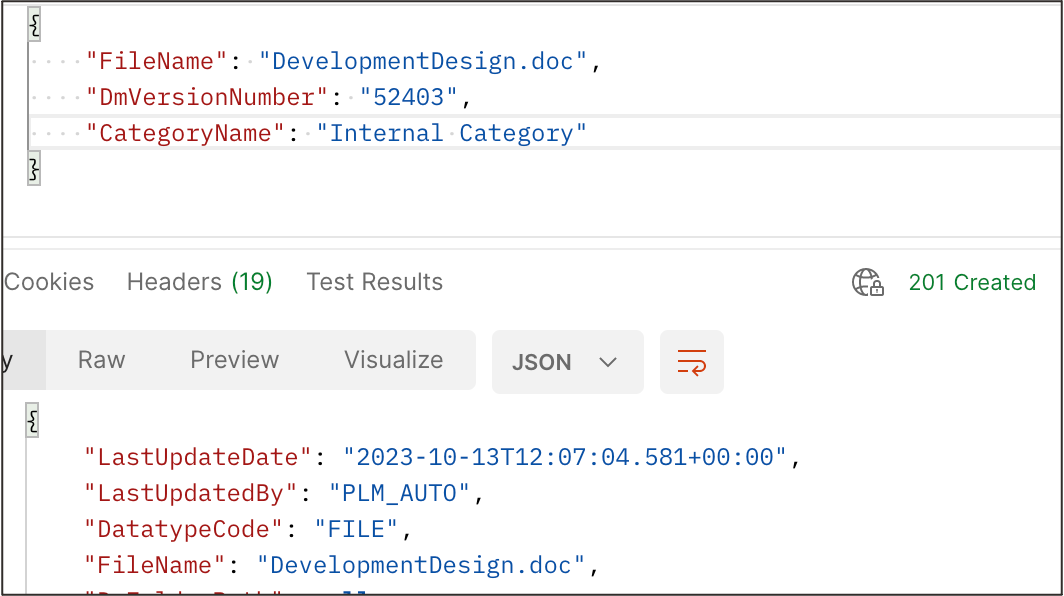
Sample Upload Showing Attachment Category in Product Change Orders V2 Service
You can use File-Based Data Import to set the attachment category of a change object while migrating the data.
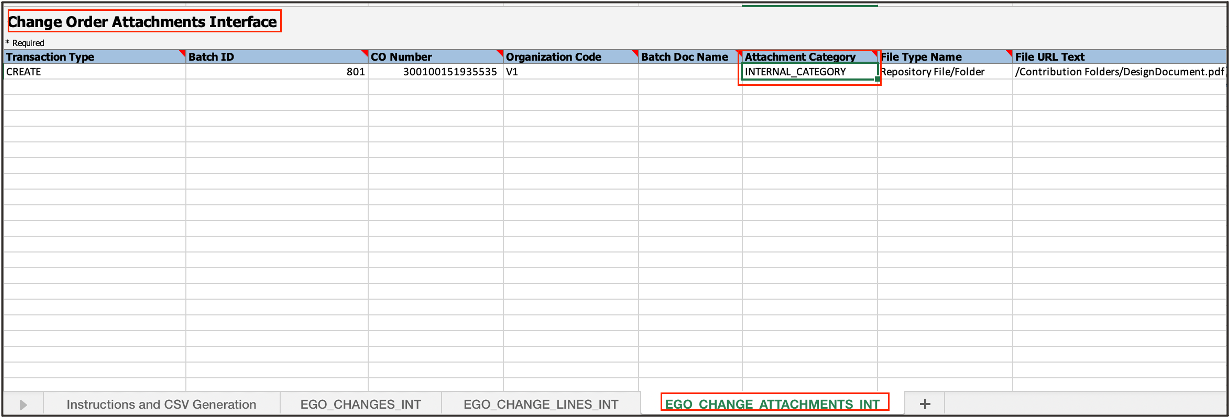
Setting Attachment Category in Changes FBDI Template
This feature helps you do the following:
- Categorize attachments based on their purpose and control who can access each category.
- Retrieve and manage attachment categories using web services.
Steps to Enable
Only the attachment categories associated with the change type appear for selection when you're adding an attachment to a change. You can do this in the Setup and Maintenance work area.
- Create the attachment categories you want using the Manage Attachment Categories task.
- Click Actions > Create to create an attachment category, and choose the user module name as Changes.
- Click Add Attachment Entities and add EGO_ENGINEERING_CHANGES_B as an entity.
- Click Save & Close.
- You can also secure attachment categories by following additional steps similar to securing item attachment categories.
- Associate the attachment categories to the change type using the Manage Change Order Types task.
- Open a change type (for example, ECO).
- Navigate to Policy > Attachment Categories.
- Add the attachment category that you created earlier to the change type.
Tips And Considerations
The Miscellaneous attachment category is selected by default, and this category remains unsecured.
Key Resources
- Refer to the Oracle Fusion Cloud SCM: Using Product Development guide, available on the Oracle Help Center.
Access Requirements
Users who are assigned a configured job role that contains these privileges along with Monitor Product Management Workflow Objects (ACA_MONITOR_PRODUCT_MANAGEMENT_WORFLOW_OBJECTS_PRIV) can access this feature:
- For change orders:
- View Change Order (ACA_VIEW_CHANGE_ORDERS_PRIV)
- Manage Change Orders (ACA_MANAGE_CHANGE_ORDERS_PRIV)
- For other change objects:
- View Change Request (ACA_VIEW_CHANGE_REQUESTS_PRIV)
- Manage Change Requests (ACA_MANAGE_CHANGE_REQUESTS_PRIV)
- For problem reports:
- View Problem Report (ACA_VIEW_PROBLEM_REPORTS_PRIV)
- Manage Problem Report (ACA_MANAGE_PROBLEM_REPORT_PRIV)
- For corrective and preventive actions:
- View Corrective Action (ACA_VIEW_CORRECTIVE_ACTIONS_PRIV)
- Manage Corrective Action (ACA_MANAGE_CORRECTIVE_ACTION_PRIV)