Search Proposals Using the New User Interface
Use the new interface to configure and run fast, efficient searches for proposals. This search is powered by Oracle Cloud Search and returns quick results for large datasets. You can also configure multiple search views and use index management to define which attributes you want to include in your searches.
To navigate to the new proposal search, go to Tasks > Product Management Experience > Search Proposals.
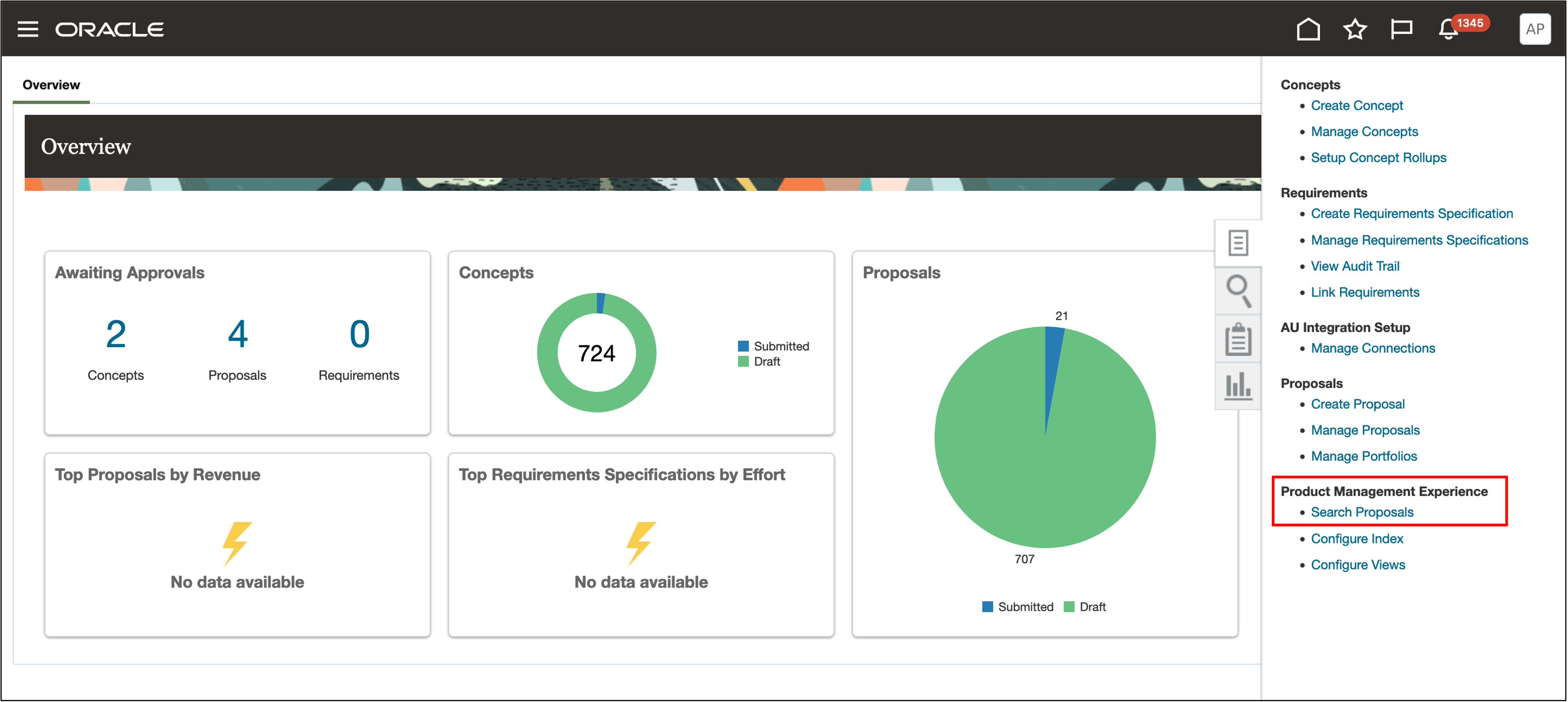
Search Proposal Task in Tasks Panel
When you navigate from this task, the default search is for proposals. You can switch between objects using the context switcher.
Here's what you can do when you search for proposals:
- Select any configured view
- Search by any keyword of your choice
- Apply filters on the search results
- Show or hide columns in the search results
- Use the Sort function to select one or more columns to sort by. You can sort by multiple columns.
- Export the selected list of proposals
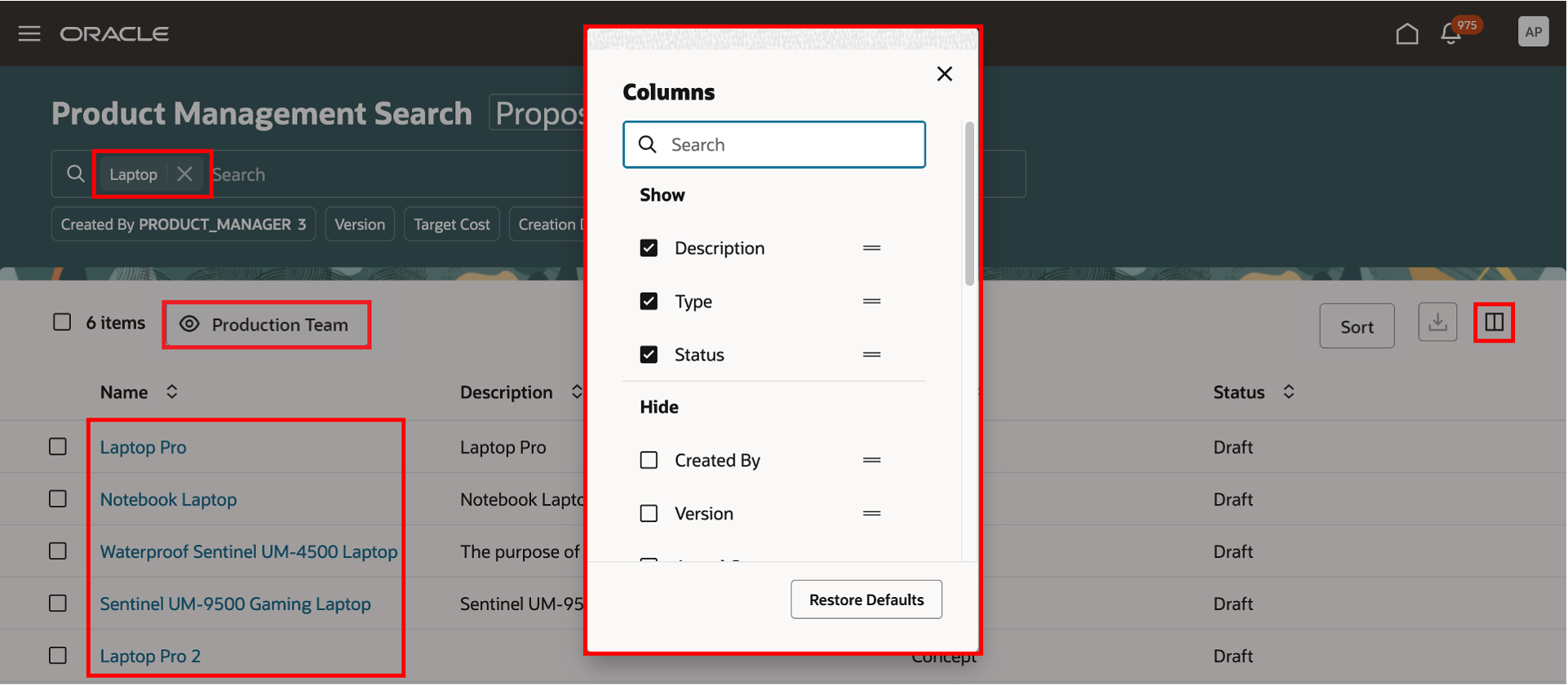
Proposal Search with Column Selector and Configured View Display
This feature enables you to:
- Configure indexed attributes to execute faster, focused searches that help detect anomalies and incomplete data requiring attention.
- Use keyword search across proposals to simplify the search process and provide a broader range of results.
- Configure the column order of search results to focus on data per the user preference.
Steps to Enable
To enable this feature you need to log a Service Request (SR).
If you're approved to join the Controlled Availability program, then you'll receive details about how to enable the feature.
After you enable the feature, follow these additional steps:
Configure Index and Search Views
You can configure the index of attributes you want use in your searches, and create specific search views. To navigate to the Index and View Management interface, use the following tasks within the Product Management Experience section in the Tasks panel:
- Configure Index
- Configure Search
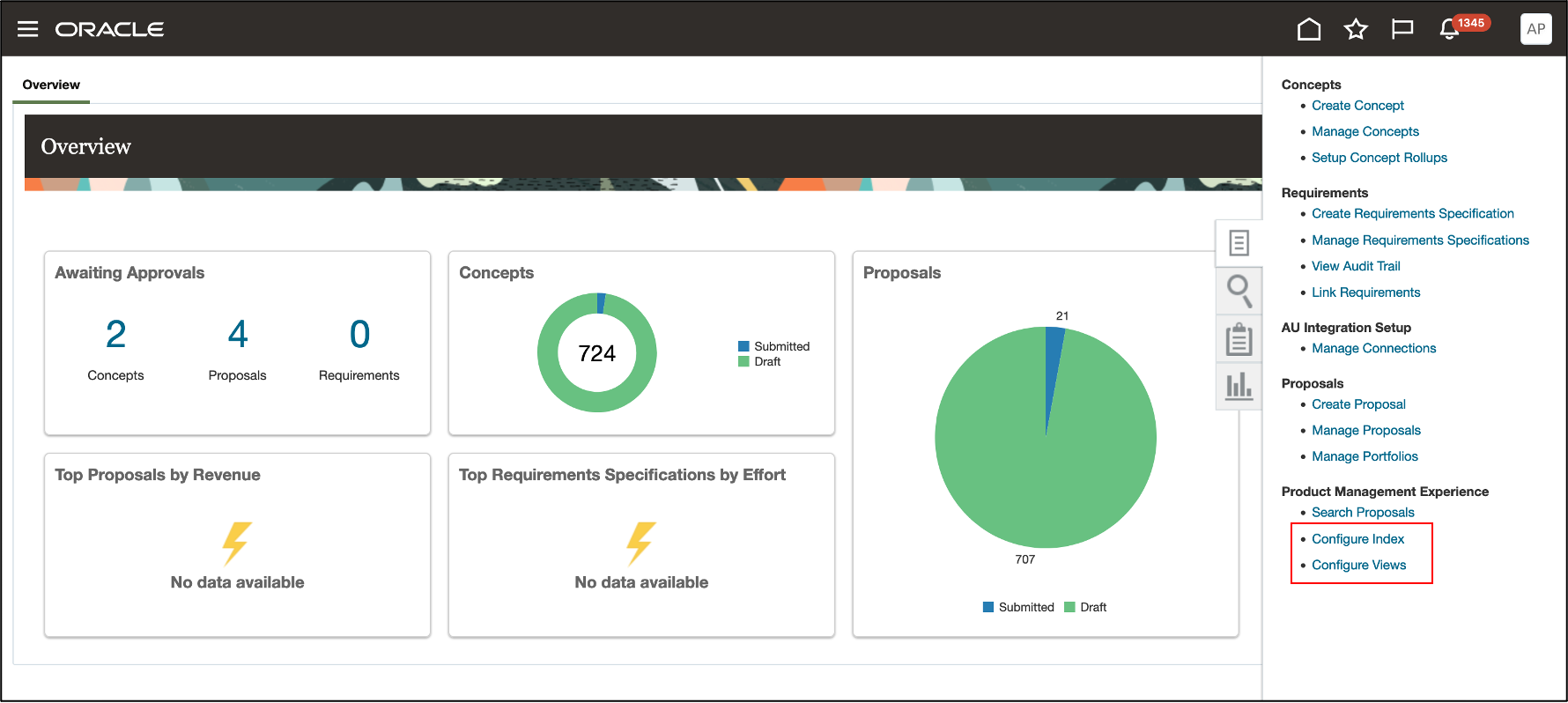
Configure View and Configure View in Product Management Experience
In the Index and View Management interface, you can:
- Configure indexing of attributes for each object
- Configure multiple search views
- Configure display options for each view, including columns, filters, and more.
Configure Index
On the Index Management page, you see the objects that are enabled for index configuration.
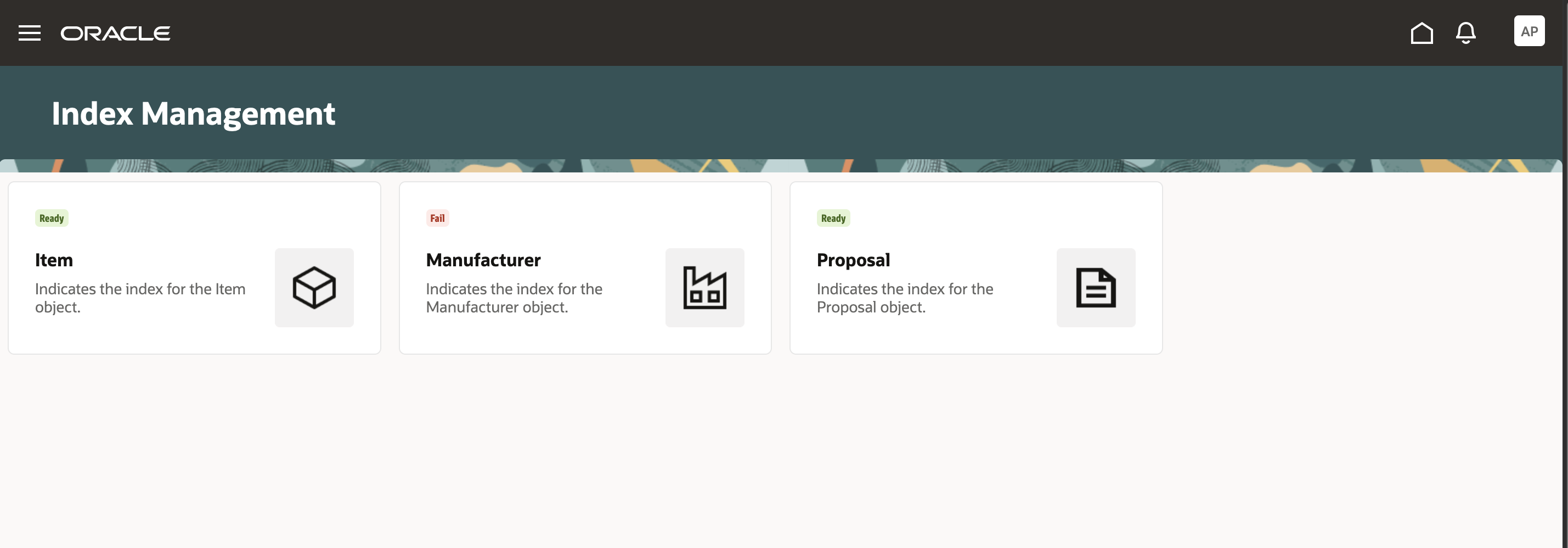
Index Management Page
The Configure Index page for each object shows you the list of attributes and attribute groups that are already indexed. You can add or remove attributes and then rebuild the index to include additional attributes. Once the rebuilding is complete, the attributes can be added to a search view.
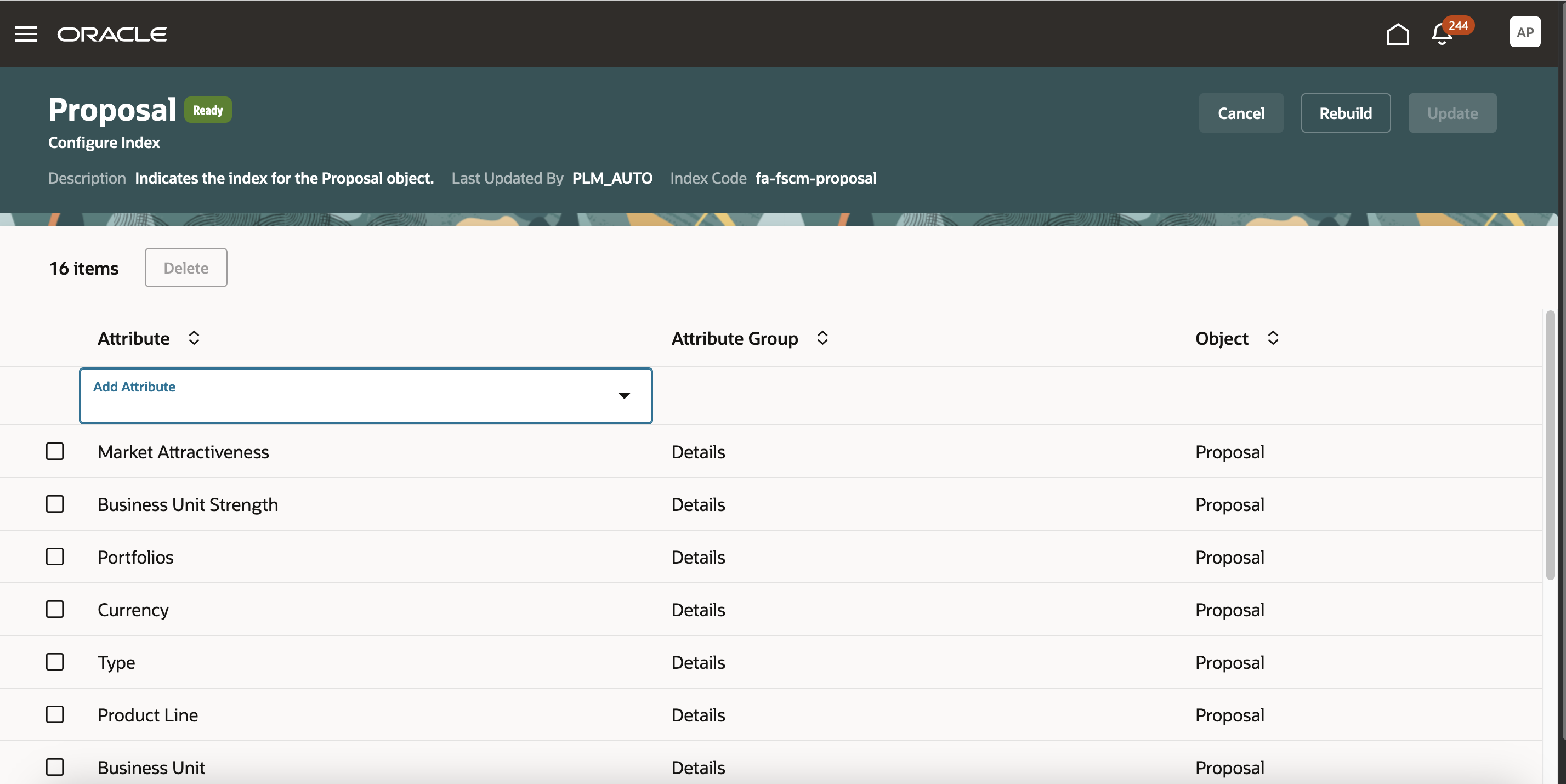
Configure Index Page for Proposal Attributes
Configure Views
On the Configure Views page, you see the list of views that have already been configured. You can modify an existing view or create a new one. For each view, you can add or remove attributes that are indexed. The view that is marked as default is displayed in the Manage Proposals page.
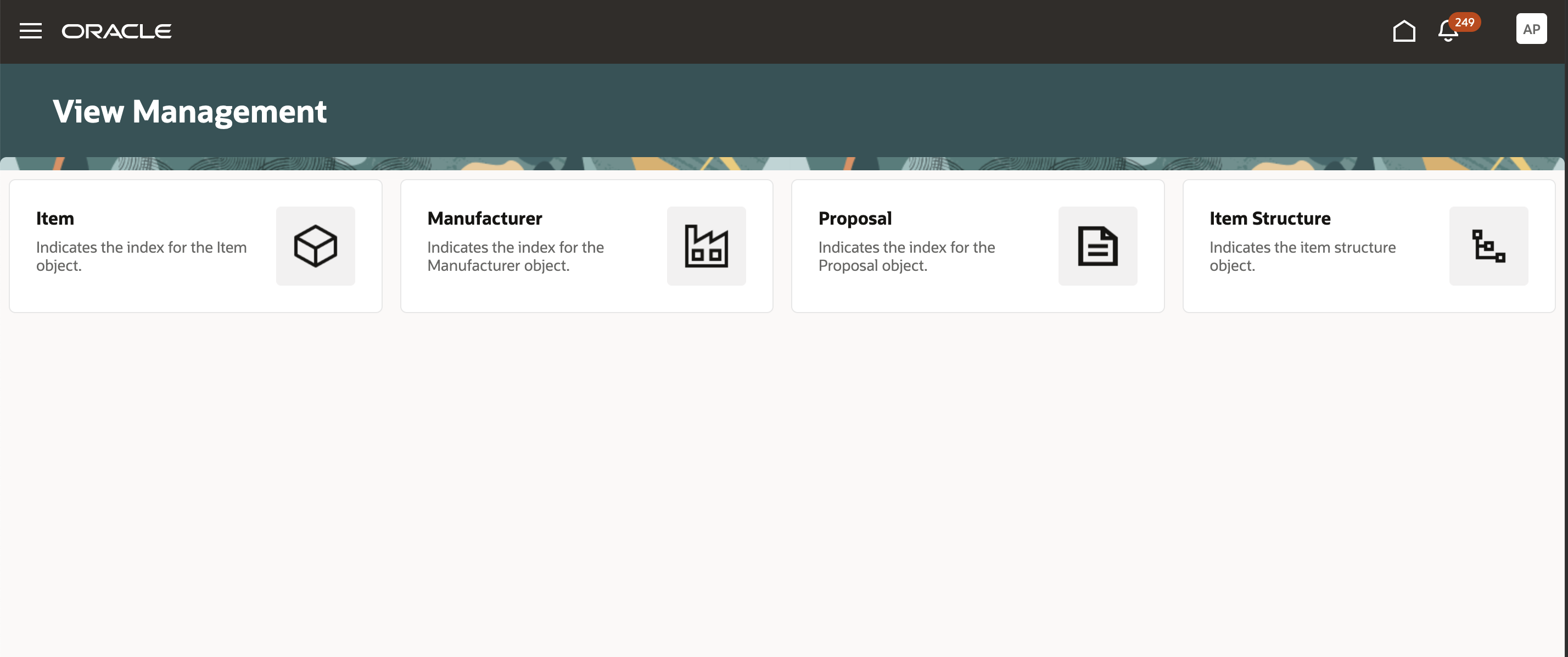
Configure View for Objects
For each attribute, you can enable the following:
- Keyword Search - Search for the attribute by entering a search term in the search field.
- Display columns - Show a column for the attribute in the search results.
- Filters - Filter results by the attribute. Filter chips are enabled for attributes which are either date or text. You can’t enable filter chips for long text attributes.
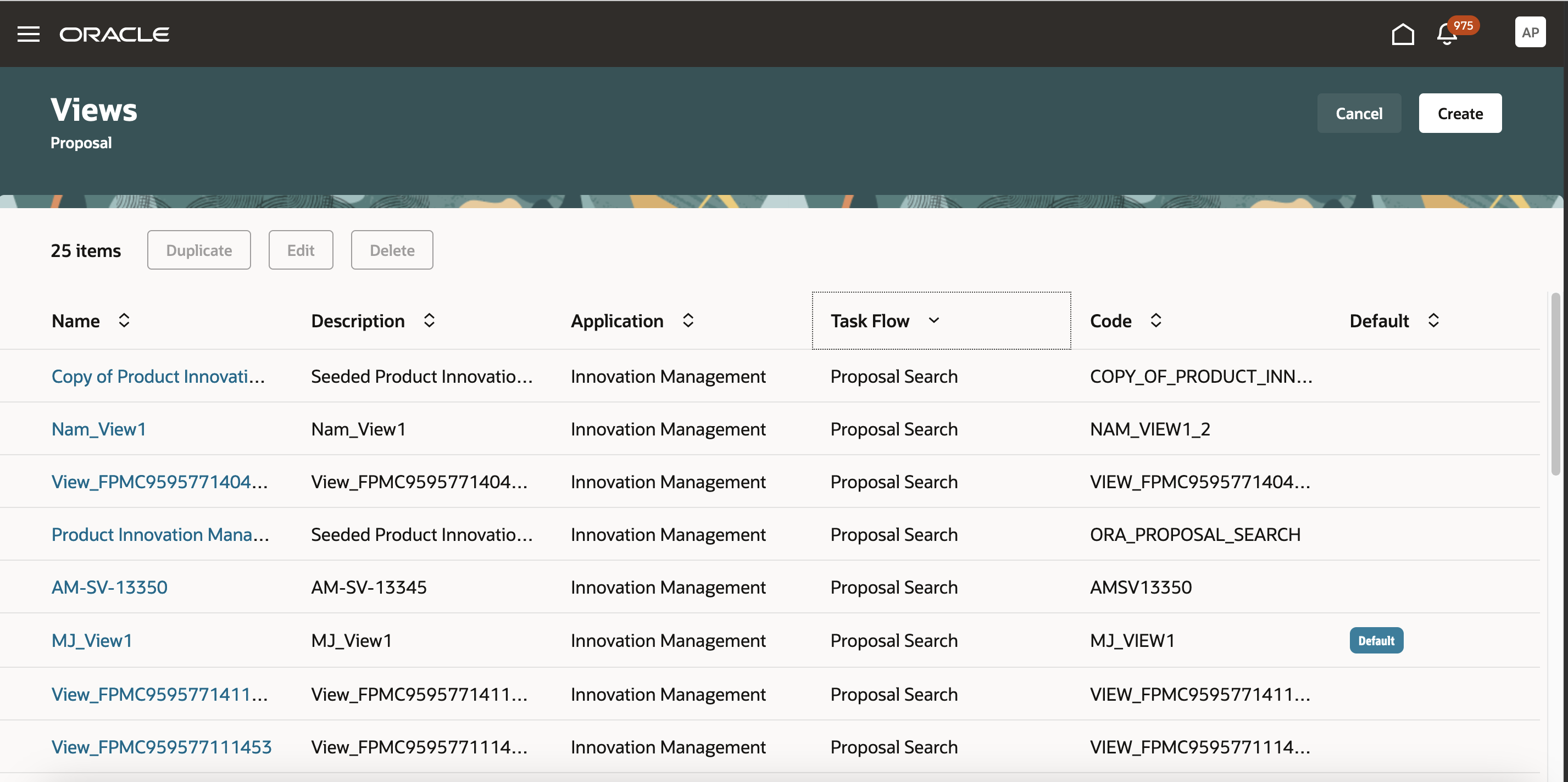
Search Views for Proposals
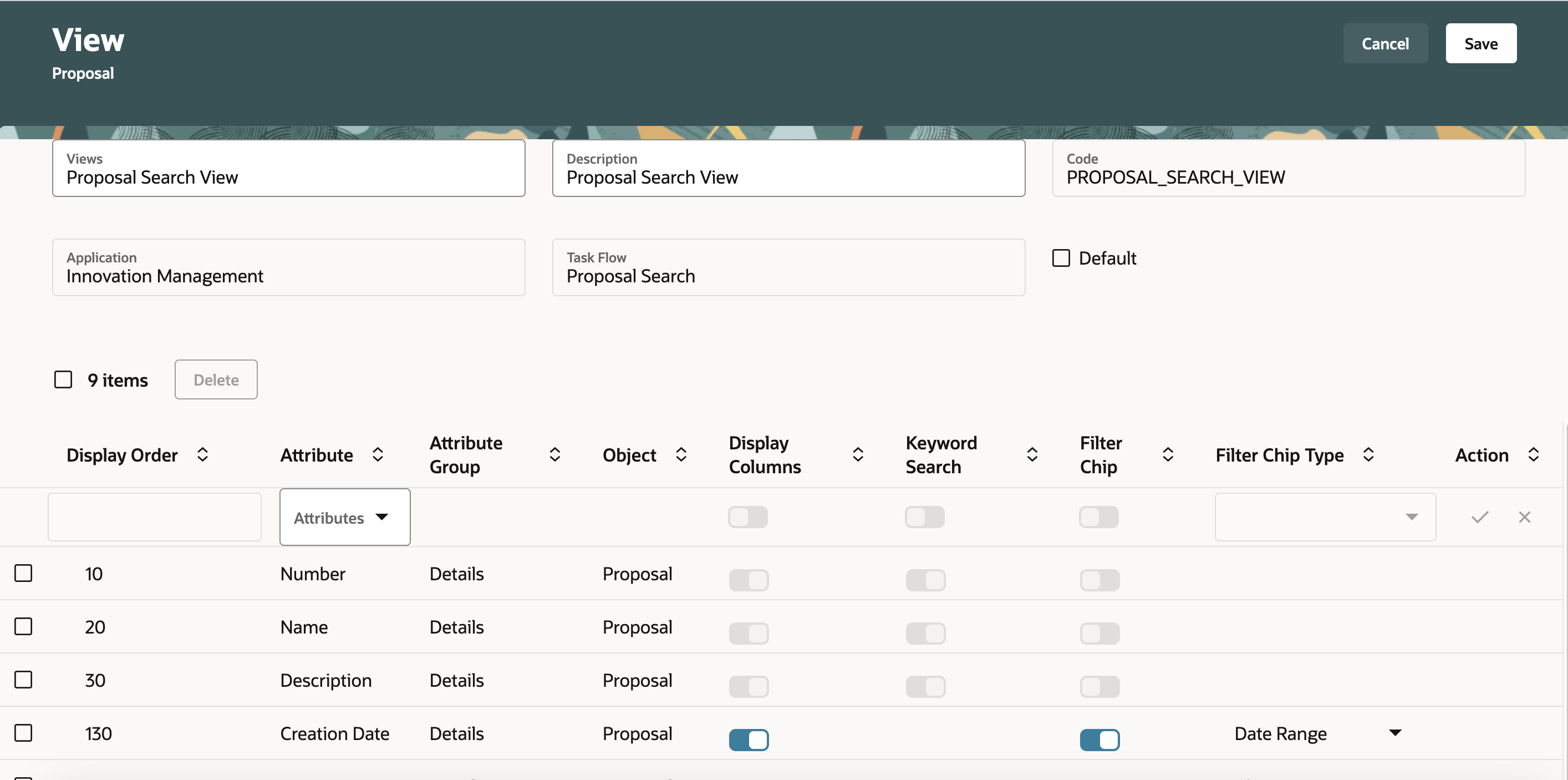
Configure View Display and Options
Tips And Considerations
- The index needs to be run the first time, and each time a new attribute is added if you want to use the newly added attribute in your search.
- The index is run behind the scenes for new proposals that are added after the index was last rebuilt.
- After importing proposals you must run the proposal index use Enterprise Scheduler Service job: Upgrade Product Management Data to run on-demand presence indicator scripts.
- Upgrade Process = Execution
- Functional Area = Proposals
- Feature = Update all presence indicators
- When a search string includes a dash, you must enclose the string with double quotes to nullify the wildcard ("E-TECH").
- Including a space between two strings will treat the two strings as an "OR" search. For example, if you use a search string 'Laptop Prop', the results could include 'Laptop Advanced' and 'Precision Pro'.
- The Proposal Name column is frozen when using a horizontal scroll bar.
- Administrators must make a search view default to display the search results based on the configuration. The default that is set applies to all users.
- Proposal Name and Proposal Description are the default indexed attributes. You can't remove them from the index.
Key Resources
- Oracle Fusion Cloud SCM Using Product Development guide, available on the Oracle Help Center.
Access Requirements
Users who are assigned a configured job role that contains these privileges can access this feature
Business User
- Search for Proposal in Redwood
- Access Proposal Search (ACD_VIEW_PRODUCT_PROPOSAL_SEARCH_PRIV)
- Access Proposal Attributes for Indexing Using REST(ACD_GET_PROPOSAL_AVAIL_ATRS_REST_PRIV)
- Get Search View REST(EGP_GET_SEARCH_VIEW_REST_PRIV)
- Users with View only access to Proposals require the following privilege
- Review Product Proposal (ACE_REVIEW_PRODUCT_PROPOSAL_PRIV)
- Users with Edit access to Proposal require the following privilege
- Manage Product Proposal (ACD_MANAGE_PRODUCT_PROPOSAL_PRIV)
To configure the index:
- Manage Product Management Index (EGP_MANAGE_PM_INDEXES_PRIV)
- Manage Scheduled Job Definition(FND_MANAGE_SCHEDULED_JOB_DEFINITION_PRIV)
- Grant Search Framework Manager Permissions(FND_SEARCH_FWK_MGR_PRIV)
- Access Proposal Attributes for Indexing Using REST (ACD_GET_PROPOSAL_AVAIL_ATRS_REST_PRIV)
To rebuild the Index:
- Rebuild Product Management Indexes(EGO_REBUILD_PRODUCT_MGT_INDEXES_PRIV)
To create search views:
- Manage Product Management View(EGP_MANAGE_PM_VIEWS_PRIV)
- Manage Scheduled Job Definition(FND_MANAGE_SCHEDULED_JOB_DEFINITION_PRIV)
- Grant Search Framework Manager Permissions(FND_SEARCH_FWK_MGR_PRIV)
- Access Product Development Configurations Using a REST Service (ACA_GET_PD_CONFIGURATIONS_REST_PRIV)
- Manage Search View REST(EGP_MANAGE_SEARCH_VIEW_REST_PRIV)
- Get View Available Attribute REST(EGP_VIEW_AVAIL_ATTR_REST_PRIV)