 Audit Negotiation Changes
Audit Negotiation Changes
Auditors can now track and view real-time data changes performed by the negotiation owner, collaboration team members, and procurement agents on a negotiation by generating audit reports in Oracle Sourcing. The audit framework captures key information including who performed the update, what operation was performed on the field, when it was performed, and how the value was changed.
Attributes can be configured for audit tracking on the following negotiation entities:
- Supplier Negotiation (Header)
- Response Currencies
- Collaboration Team Members
- Requirement Sections
- Requirements
- Lines
- Suppliers
To generate Audit Reports:
- In the navigator, click on Tools and then click Audit Reports.
-
Search for Business Object Type as Supplier Negotiation. To see audit data for a specific negotiation, you can use the description search field to search by negotiation number.
-
Select the Show Attribute Details checkbox to see old and changed values of specific attributes.
-
Select the Show additional object identifier columns check box to see more information about the negotiation.
-
The audit report can be exported to a spreadsheet by clicking the Actions drop-down list and selecting the desired format (XLS/CSV).
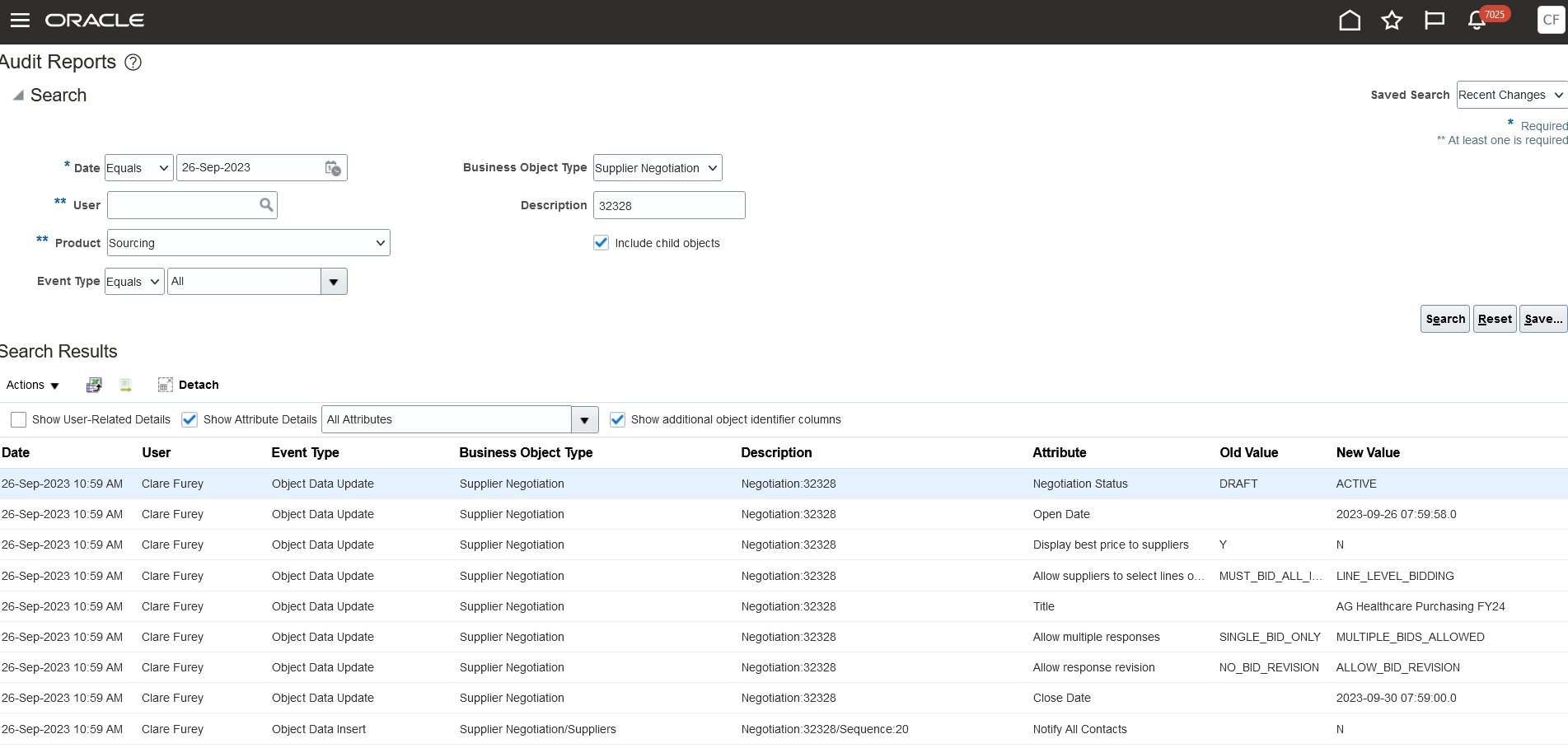
Generate Audit Report
The audit framework in Oracle Fusion Cloud Applications stores the history of data changes on business objects for tracking and reporting which now includes sourcing negotiations. Providing real-time traceability of negotiation data allows you to meet internal audit controls and governance.
Steps to Enable
To start auditing negotiations select the attributes you require for change tracking:
-
In the Setup and Maintenance work area, use the Manage Audit Policies task:
- Offering: Procurement
- Functional Area: Application Extensions
- Task: Manage Audit Policies
-
In the Manage Audit Policies page, click the Configure Business Object Attributes button and then in the Product drop-down list, select Sourcing.
-
Select the specific business objects and attributes within each object that you require to enable for audit history tracking. For each business objects, the respective attributes are displayed on the right side.
-
Auditors can click the + sign to add more attributes to the list, that need to be audited.
-
Click the Save button.
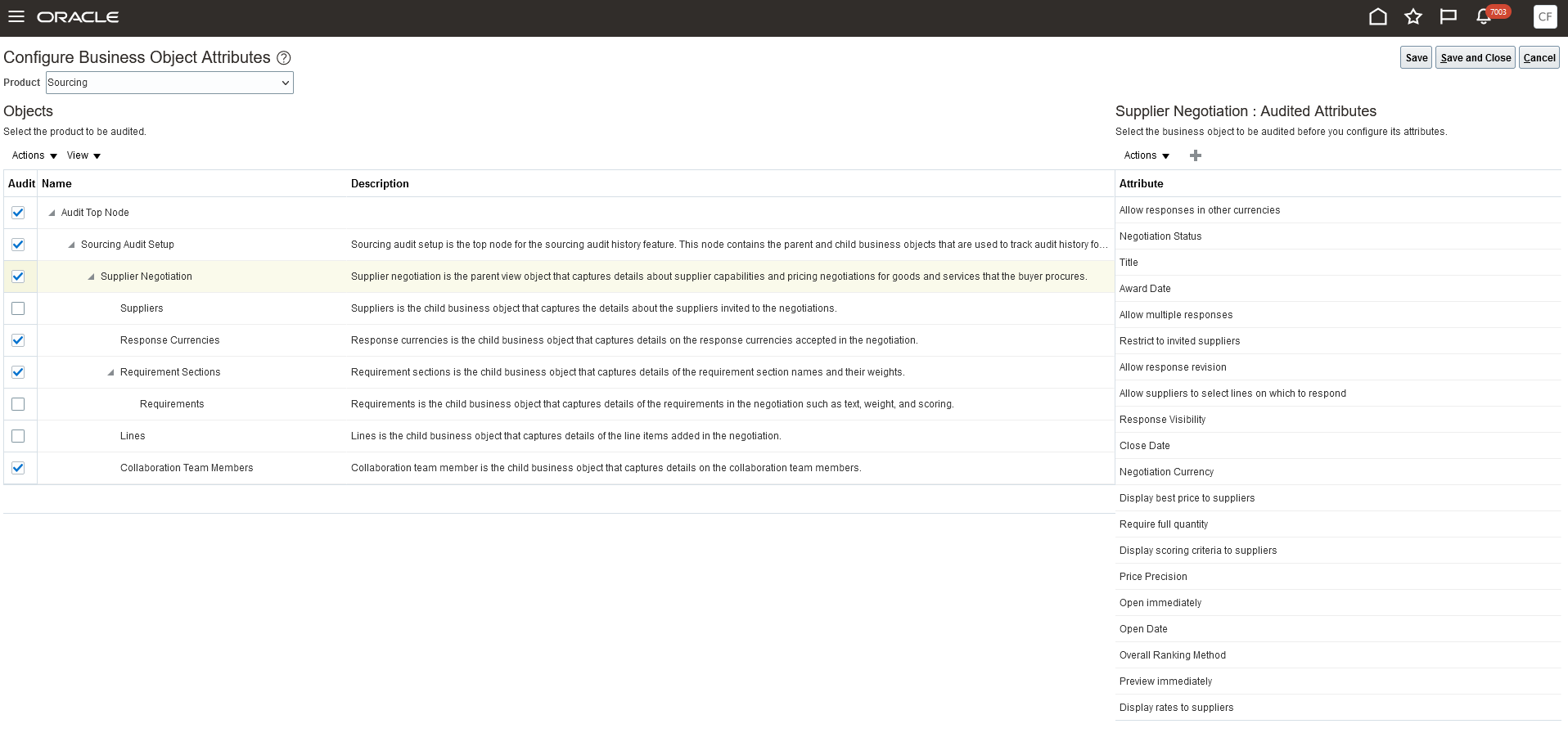
Configure Business Object Attributes
Tips And Considerations
- Ensure you enable all the attributes that need to be audited. Changes to an attribute will be tracked only if the attribute is enabled for audit.
- Since results are retrieved online, searching time periods longer than a month may have an impact on system performance.
- It's recommended that you run the report using the parent business object supplier negotiation because the report will also include changes to all child objects. You can use a child object in the search if there is a specific need to track changes for only that object for a given time period.
- If audit history is disabled for objects and attributes, history is still retrieved for the periods when they were enabled.
- The audit setup page provides users with access to all applications enabled for audit tracking. Take care when you make changes in the setup page. The impact of changes in setup can impact users across several applications.
- If an object or attribute is disabled or removed from audit tracking, the changes are prospective and not retrospective. Audit history before such change will continue to be available for reporting.
- Updates to negotiation made by non-UI interfaces such as REST or spreadsheet are also captured.
- Tracking data changes for large negotiations are not currently supported.
Key Resources
- Refer to Enabling Audit Functionality for more information.
Access Requirements
Users who are assigned a configured job role that contains these privileges can access this feature:
- For Setup –
- Manage Audit Policies (FND_MANAGE_AUDIT_POLICIES_PRIV)
- For Reporting –
- View Audit History (FND_VIEW_AUDIT_HISTORY_PRIV)
These privileges were available prior to this update.