Monitor PAR Counts Across Your Organization
For healthcare providers, Periodic Automatic Replenishment (PAR) is an essential process to support timely medical procedures and patient care. Because PAR locations are typically not quantity tracked areas that hold regularly used consumable items, PAR counting and the replenishment requests these counts create are critical to maintaining day-to-day operations. Such a critical activity requires an easy way to monitor the status of your PAR counts and replenishments so you can quickly and proactively take steps to prevent stockouts and operational disruptions. Using the new PAR Counts Overview page, you can view the recently completed counts for your PAR locations and then drill into the details to see additional information about the replenishment status of a specific count.
The PAR Counts Overview page provides the ability to search by a variety of search criteria including PAR Location, Item, and Counted By. For example, you can search by an individual counter to review the PAR counts that were performed for a specific date range. You can also view the details of a PAR count such as PAR location, item, count quantity, and reorder quantity. You can click the Details button on the PAR Counts Overview page to further examine the details of the PAR count.
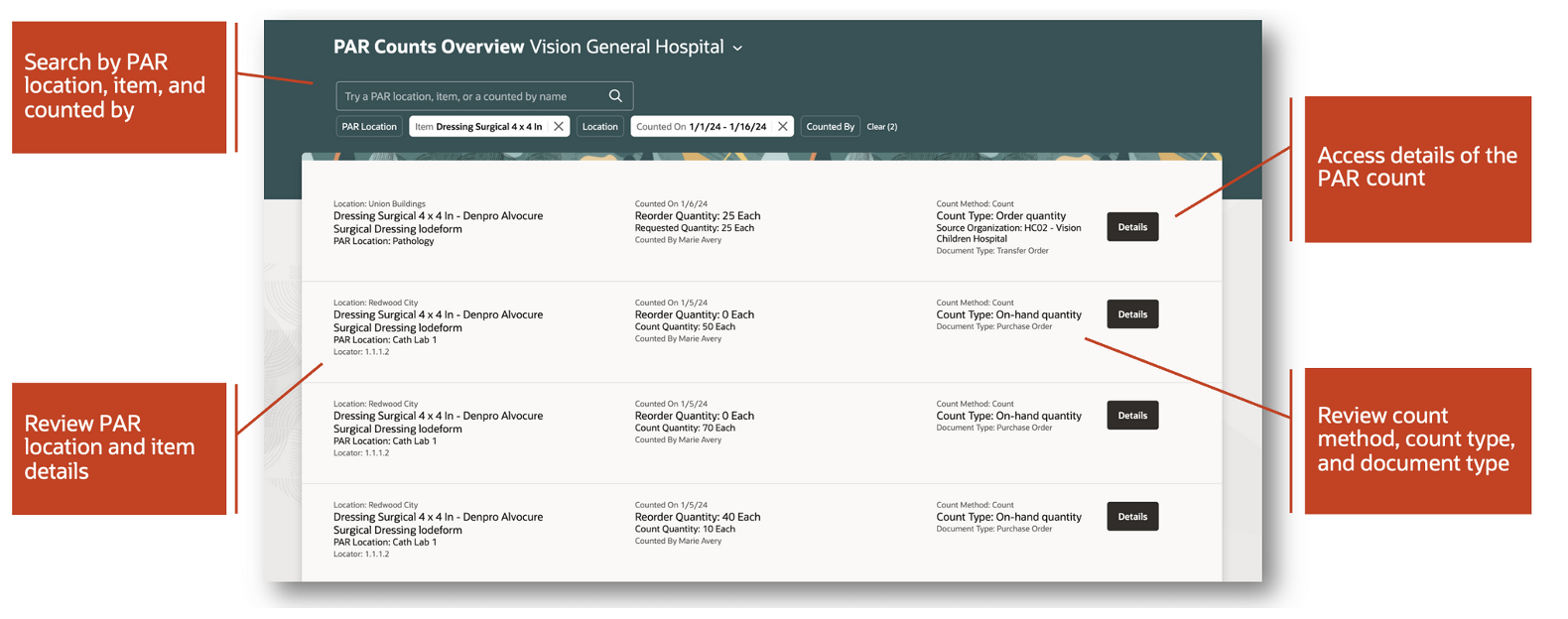
PAR Counts Overview Page
Clicking the Details button opens the PAR Count Details panel drawer where you can view additional details associated with the PAR count. The panel drawer is segmented into several regions including Supply details, PAR location details, Item PAR location details, and Sourcing details.
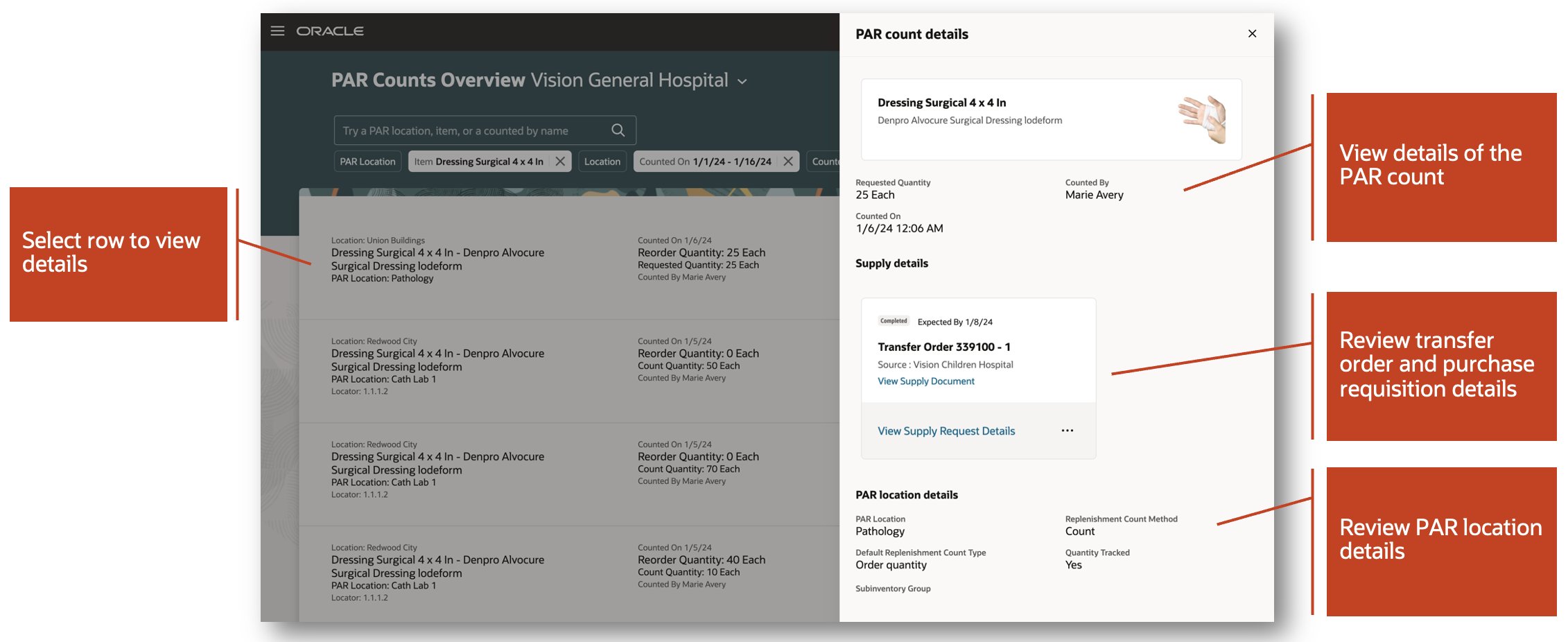
PAR Count Details
In the Supply details region, you have the ability to view the replenishment document details. PAR replenishment documents include purchase requisitions, transfer orders, and movement requests. In the event the replenishment document is a purchase requisition or transfer order, you can view the supply request details within Oracle Supply Chain Orchestration. Additionally, you can view movement request details within Oracle Inventory Management.
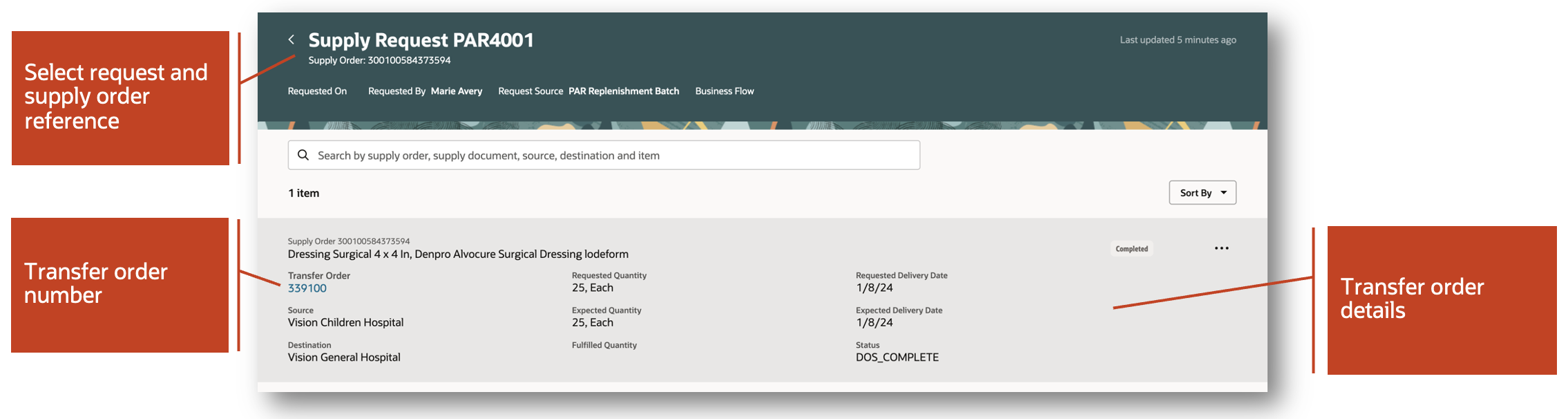
Supply Request Page
This feature provides you with the information you need to monitor a critical process in your operations so you can make timely decisions to keep operations running.
Steps to Enable
Ensure that you have the Supply Chain Application Administrator role before performing these steps to enable Oracle Search for workers list of values.
These steps are required to enable the Counted By list of values for the PAR Counts Overview page.
Set Oracle Search Profile Options
- In the Setup and Maintenance work area, go to the Manage Administrator Profile Values task. In the Task panel, click Search, and then search for Manage Administrator Profile Values.
- Click the Manage Administrator Profile Values task.
- Enter these search parameters:
- Profile Name: Enable Oracle Search WorkersLov
- Application: Global Human Resources
- Module: Personal Information
- Click Search.
- For the Site profile level, select a value of Yes for the Profile Value field.
Run Initial Data Ingest
- Log in as the Supply Chain Application Administrator.
- Navigate to Tools > Scheduled Processes, and then click Schedule New Process.
- Search and select the process name: ESS job to create index definition and perform initial ingest to OSCS.
Parameter value for index name to reingest:
- fa-hcm-person
NOTE: If you don't specify an index name while submitting the process, the process runs for all predefined indexes.
Key Resources
- Oracle Fusion Cloud SCM: Using Inventory Management guide, available on the Oracle Help Center.
- Oracle Fusion Cloud SCM: Implementing Manufacturing and Supply Chain and Materials Management, available on the Oracle Help Center.
- Watch the Monitor PAR Counts Across Your Organization Demo.
Access Requirements
Users who are assigned a configured job role that contains this duty role can access this feature:
- Review PAR Counts Using Responsive Inventory (ORA_INV_REVIEW_PAR_COUNTS_PWA_DUTY)
This duty role is new in this update.