Print Item or Location Labels and Define Barcode Configurations for Scanning Labels
When receiving or transacting goods from different suppliers or manufacturers, it's possible that each one uses their own concatenated barcode layout. In these instances, you need the ability to define specific layout and delimiters to ensure the proper data is parsed when scanning the respective barcodes. Now, you have the ability to define barcode layouts and the appropriate delimiters to ensure that the correct data is parsed into the right fields when scanning with a mobile device. Similarly, when performing transactions using a mobile device within your warehouse or stockroom, you need barcode labels for the storage locations and items to make use of mobile scanning capability. Now, you can print barcode labels for items, subinventories, and locators to affix in the appropriate places within your warehouse or stockroom so users can easily scan the information when performing a transaction.
This feature provides you with these capabilities:
- You can scan barcodes encoded with multiple data elements, such as those specified in the GS1 standard. For instance, if a barcode conforms to the GS1 standard and contains structured product information like (01)01234567890128(10)ABC123, where 01 is the identifier for GTIN and 10 is the identifier for the lot, scanning the barcode on the item field will extract the item number associated with GTIN 01234567890128. Similarly, scanning the barcode on the lot field will extract the lot ABC123.
- You can define multiple barcode formats that you scan with a mobile device. You can also define how to parse the data when scanned for a specific field within the mobile page.
- You can populate multiple fields by scanning a barcode with multiple data elements within a single field. This functionality is supported for item, lot, and serial number fields when they are on the same page. When scanning a barcode that contains item, lot, and serial number in any of these fields, the system will extract the respective item, lot, and serial numbers and populate them in their corresponding fields.
- You can print item, location, and delivery labels using the template layout defined in Oracle BI Publisher.
- Alternatively, you can print item, location, and delivery labels using an external printing application by listening to the business event generated when a print label request is submitted.
Configure Barcode Formats
The Configure Barcode Formats setup task is used to define multiple barcode formats that you scan with a mobile device, specifying how to identify the barcode format, the type of data encoded in each format, and outlining how to parse and extract the data when the barcode is scanned for a specific field within the mobile page. For instance, you can utilize this configuration to define and scan a barcode with product information like +P+AS54888|L+ABC123, where +, P+, and L+ are identifiers for the barcode, item number, and lot number, respectively, and | is used as the delimiter between the data elements.
NOTE: The application has a predefined configuration to support GS1-128.
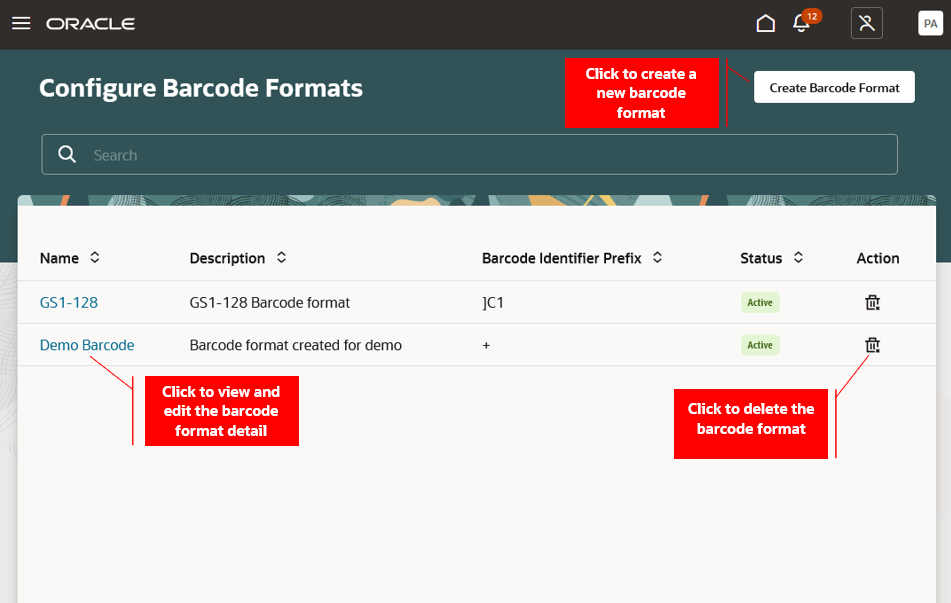
Configure Barcode Formats
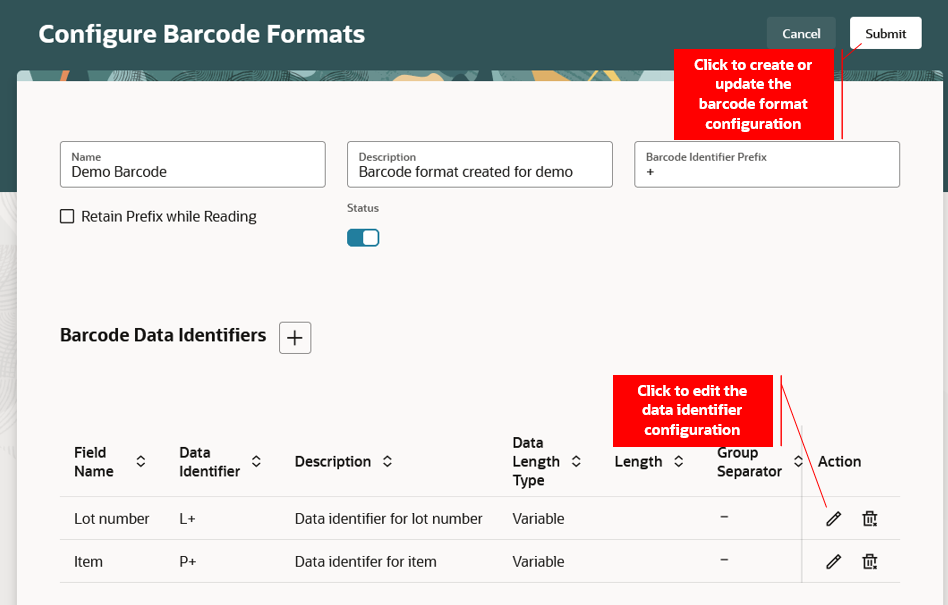
Sample Barcode Format Configuration
Print Labels
You can print item and delivery labels while receiving goods using a mobile device. For items, select the item label to print only item information, the lot label to include both the item and lot information, and the serial label to include both the item and serial information. Specify the name of the printer responsible for label printing and utilize Oracle BI Publisher to configure the printer. Additionally, indicate the desired number of labels to print.
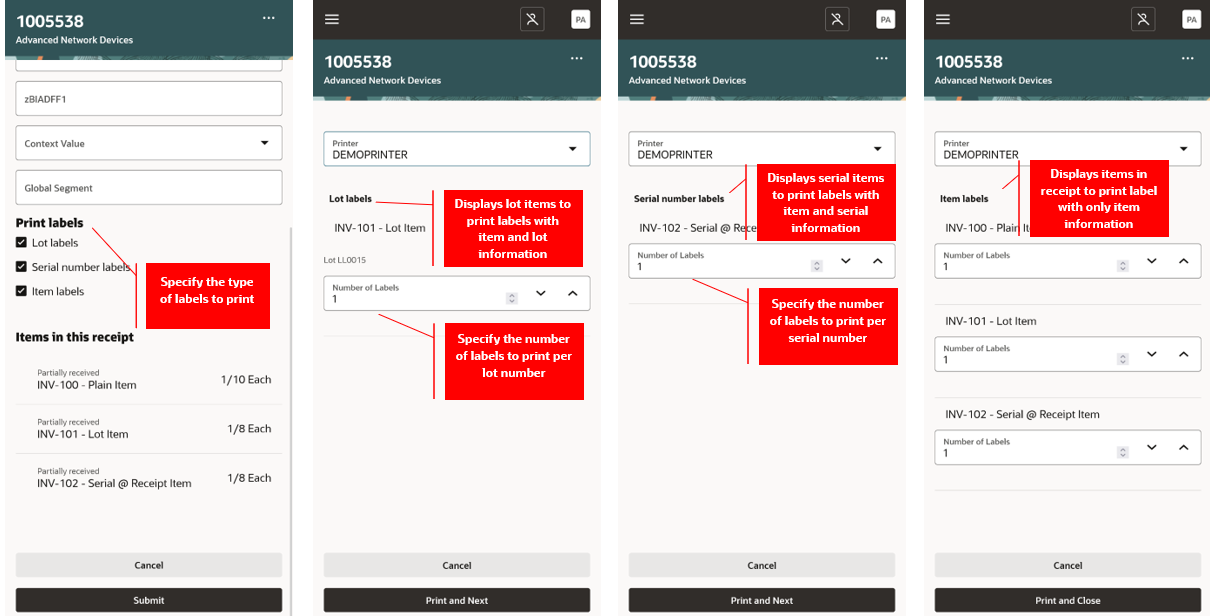
Receive Goods
You can print item labels while putting away goods using a mobile device.
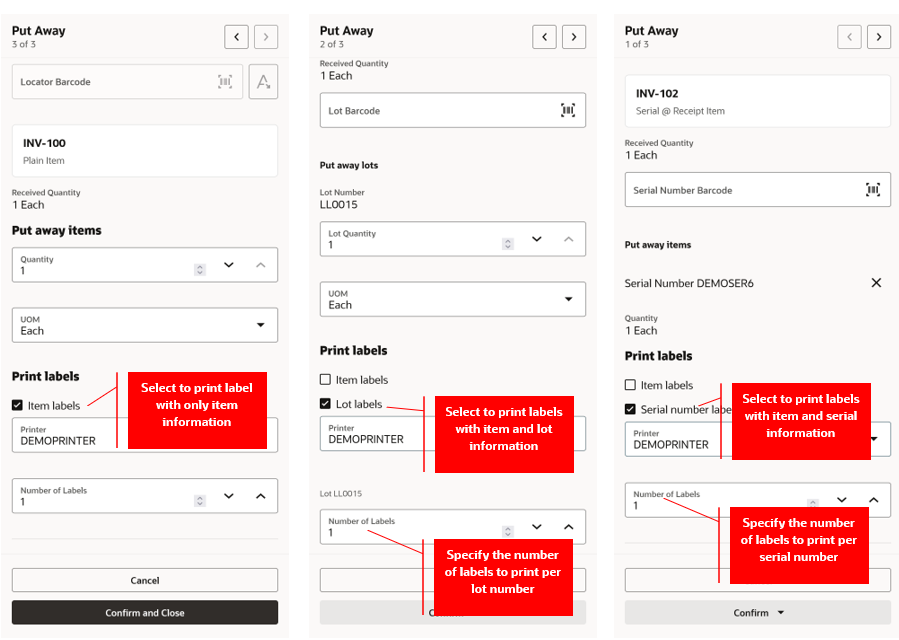
Put Away Goods
You can print ad-hoc item and location labels using the Print Inventory Labels scheduled process. This table describes the parameters for this scheduled process.
| Parameter name | Description |
|---|---|
|
Label Type |
Specify the type of label to print.
|
|
Organization |
Specify the inventory organization. |
|
Item |
Specify the Item for printing the item label. |
|
Lot Number |
Specify the lot for printing the item label with lot information. |
|
Serial Number |
Specify the serial number for printing the item label with serial information. |
|
Subinventory |
Specify the subinventory for printing the location label. |
|
All locators |
Enable the check box if the location labels should be printed for all the locators assigned to the entered subinventory. |
|
Locator |
Specify the locator for printing the location label. |
| Number of Labels |
Specify the number of labels to be printed. |
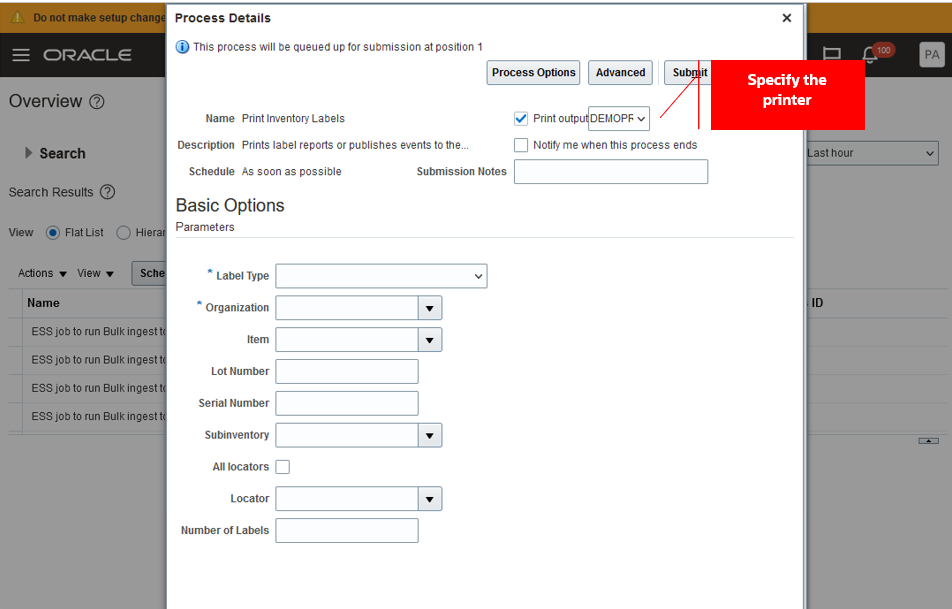
Print Inventory Labels Scheduled Process
The labels are printed using Oracle BI Publisher's predefined template layouts by default. Here are the navigation paths to access the seeded reports:
- Delivery Label Report: /Shared Folders/SupplyChain Management/Warehouse Operations/Receipts
- Item Label Report: /Shared Folders/SupplyChain Management/Warehouse Operations/Inventory
- LocationLabelReport: /Shared Folders/SupplyChain Management/Warehouse Operations/Inventory.
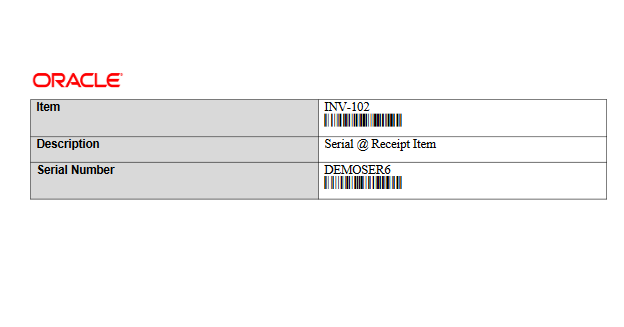
Item Label
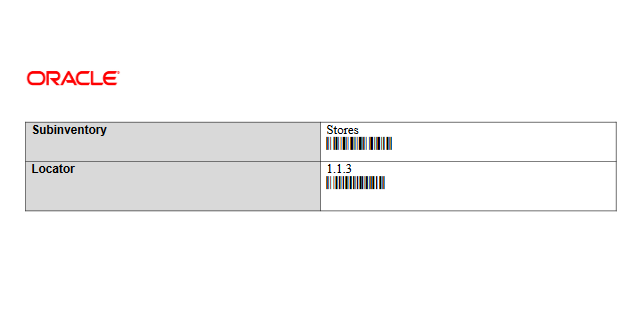
Location Label
Alternatively, you can print labels through an external printing application by listening to the business event generated when a print label request is submitted.
- Use the Manage Inventory Business Event Configurations task to enable the business event.
|
Business Event Name |
Description |
Event Payload |
|---|---|---|
|
Print Label Request Event |
Signals that a label request is created for the external system to print the labels. |
OrganizationId PrintHeaderId PrintLabelType |
- Use Oracle Integration Cloud Service to listen to the Print Label Request Event, call the Print Label Requests REST API to retrieve the print request details, and map and invoke the external printing application's web service to print labels.
This feature provides you the flexibility to scan multiple, different barcode layouts and ensure that the proper data is parsed to the appropriate fields in the application.
Steps to Enable
Configure Barcode Formats
- Use the Configure Barcode Formats task in the Setup and Maintenance work area to add a new barcode format to be supported for scanning with mobile devices.
- Offering: Manufacturing and Supply Chain Materials Management
- Functional Area: Inventory Management
- Task: Configure Barcode Formats
- On the Configure Barcode Formats page, click the Create Barcode Format button to create a new barcode format.
- In the header section, set the following fields:
| Field Name | Description |
|---|---|
|
Name |
Specify the name of the barcode format. |
|
Description |
Specify the description of the barcode format. |
|
Barcode Identifier Prefix |
Specify the prefix that will be used to identify the barcode format. For instance, ]C1 identifies GS-128 barcodes, while for a custom format like $P+AS54888|L+1152KMB, $ serves as the identifying prefix. |
|
Retain Prefix while Reading |
Specify whether the prefix of the barcode should be retained or removed before parsing the barcode data. |
|
Status |
Indicate whether you want to activate or deactivate the barcode format. |
- In the Barcode data identifiers section, set the following fields:
| Field Name | Description |
|---|---|
|
Field Name |
Specify the target field to which the barcode data should be mapped. Choose from these available field names:
|
|
Data Identifier |
Specify the prefix of the encoded barcode data that identifies the type of data within the barcode. For example, the data identifier for an item number might be P+. If the encoded item number is AS54888, the barcode reflects P+AS54888 to signify it is an item number, with the part number being AS54888. |
|
Description |
Specify the description of the data identifier. |
|
Data Length Type |
Specify whether the length of the barcode data, encoded for the data identifier, is fixed or variable. For fixed lengths, specify the number of characters in the barcode data. For variable lengths, denote the end of the value using the group separator or delimiter character. |
|
Length |
Specify the number of characters of the barcode data encoded for the data identifier if the data length type is fixed. |
|
Group Separator |
Specify whether the GS1 group separator is used to indicate the end of the value in the case of variable data length. |
|
Delimiter |
Specify the character used to indicate the end of the value for variable data length. |
|
Data Type |
Specify the type of value encoded for the data identifier. Options include:
|
|
Date Format |
Specify the date format of the value encoded for the data identifier. |
|
Includes Check Digit |
Indicate whether the last character of the value serves as a check digit. When selected, the last character of the value is excluded. |
- Click Submit to create the barcode format.
Manage Inventory Business Event Configurations
- Use the Manage Inventory Business Event Configurations task from the Setup and Maintenance work area to print labels through an external printing application.
- Offering: Manufacturing and Supply Chain Materials Management
- Functional Area: Inventory Management
- Task: Manage Inventory Business Event Configurations
- On the Manage Inventory Business Event Configurations page, click Create to add an event type.
- Select Print label for the Event Type field.
- Select a value for the Event Name field:
- Print delivery label to generate an event when the delivery label is requested.
- Print item label to generate an event when the item label is requested.
- Print location label to generate an event when the location label is requested.
- Select a value for the Organization field. If the Organization is blank, the value selected in the Publish column applies to all inventory organizations where a record isn't specified.
- Click Save.
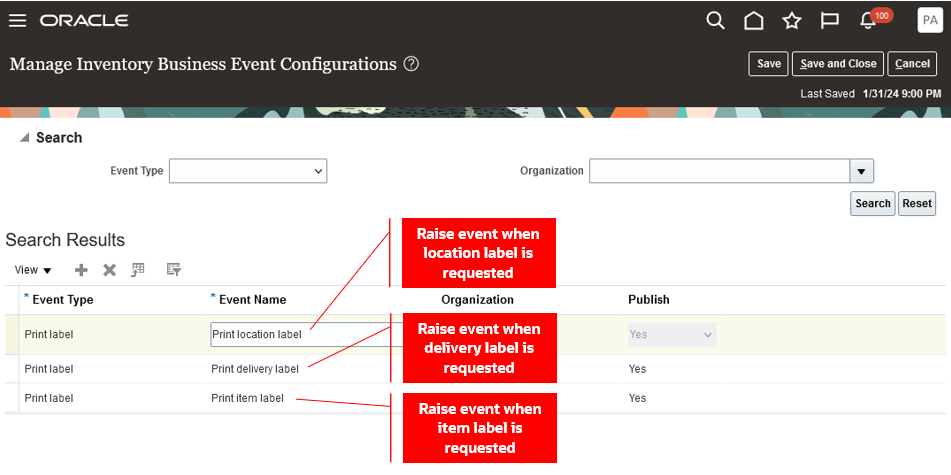
Manage Inventory Business Event Configurations Page
Tips And Considerations
- The Configure Barcode Formats setup task enables the scanning and extraction of barcode data for these mobile fields: Item, Lot number, Serial number, Subinventory, Locator, Receipt number, Delivery, Pick slip number, Packing slip number, Tracking number, Order number (Confirm Pick page), and Receiving order number (Receive Goods page).
- In the Configure Barcode Formats setup task, the Item (GTIN) field name can be utilized when scanning a barcode containing the Global Trade Item Number (GTIN) as the identifier for the item, provided that a relationship between an internal item and the Global Trade Item Number is established.
- The capability to populate multiple fields by scanning a barcode with multiple data elements within a single field is available on specific pages: Receive Goods, Put Away Goods, Stocking Inquiry, Cycle Count, Subinventory Transfer, Confirm Pick, and Miscellaneous Issue. Currently, support is limited to the item, lot, and serial number fields.
Key Resources
- Oracle Fusion Cloud SCM: Implementing Manufacturing and Supply Chain Materials Management, available on the Oracle Help Center.
- Oracle Fusion Cloud SCM: REST API for Oracle Fusion Cloud SCM guide, available on the Oracle Help Center.
- Watch the Print Item or Location Labels Demo.
- Watch the Define Barcode Configurations for Scanning Labels Demo.
Access Requirements
Users who are assigned a configured job role that contains this duty role can configure barcode formats:
- Configure Inventory Barcode Formats Using Responsive Inventory Duty (ORA_INV_CONFIGURE_INVENTORY_BARCODE_PWA_DUTY)
This duty role is new in this update.
Users who are assigned a configured job role that contains these privileges can print labels:
- Print Label Requests (INV_PRINT_LABEL_REQUESTS_PRIV)
- Print Label Requests (INV_PRINT_LABEL_REQUESTS_PRIV_OBI)
These privileges are new in this update.