View On-Hand Quantity and Stocking Locations for Your Goods
When performing various tasks in your warehouse, there are times when you need the ability to quickly find an item or where it could be stocked. For example, in the middle of picking goods to fulfill an order, you find that there isn't sufficient quantity in the location to fulfill the order because some goods are damaged. Because this is a critical order, you want to see if the goods are stored in another location. Now you can view the on-hand quantity of an item in all locations and the on-hand quantity of all items in a location using a mobile device. Additionally, when your items are associated with a specific location, a search by item provides the list of locations where the item is associated, and a search by location provides a list of all the items associated with that location, even when you have zero on-hand quantity.
This feature provides you the flexibility to view the on-hand quantity and stocking locations for your goods in real time when you're performing tasks on the move around your warehouse.
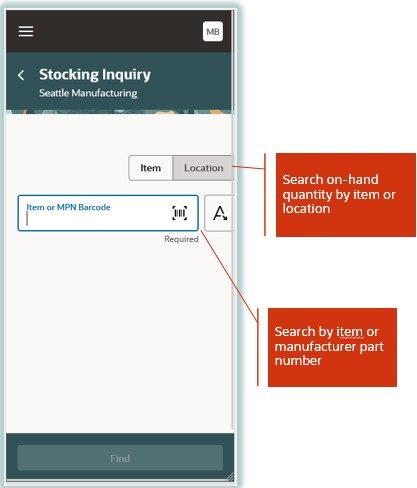
Search On-Hand Quantity by Item or Location
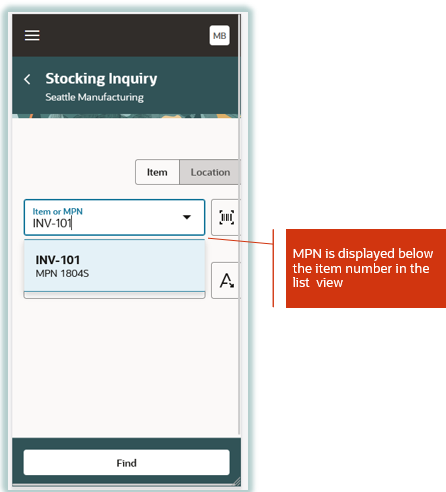
MPN is Displayed Below the Item Number
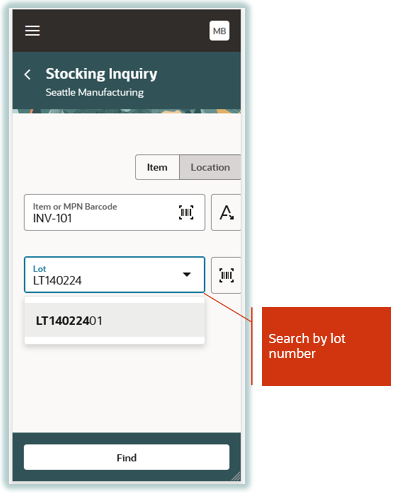
Search On-Hand Quantity by Lot
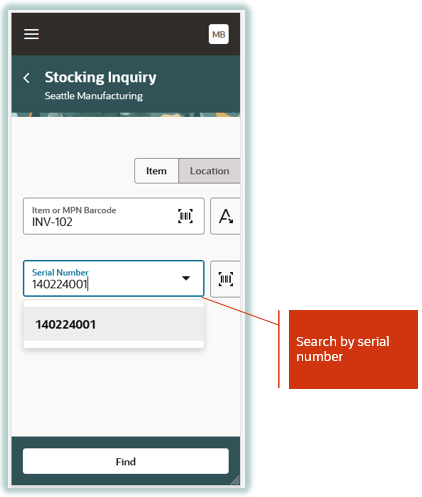
Search On-Hand Quantity by Serial Number
Steps to Enable
To enable the Inventory Management (New) work area icon and the mobile inventory features available in the work area, you must perform a set of steps to add the icon to the home page. Those steps are described at the beginning of the Mobile Inventory section in this document. If you've already done those steps, then you don't need to do them again.
Configuration steps are also required to enable the Item or MPN (Manufacturer Part Number) search field. This allows you to select an item or MPN from the list of values when performing mobile transactions.
To enable the Item or MPN search field, follow the steps to enable.
Enable Opt-In Feature: Search Items Using the New User Interface
- Navigate to My Enterprise and click Available Features.
- Search for the Search Items Using the New User Interface feature.
- Enable the Search Items Using the New User Interface feature.
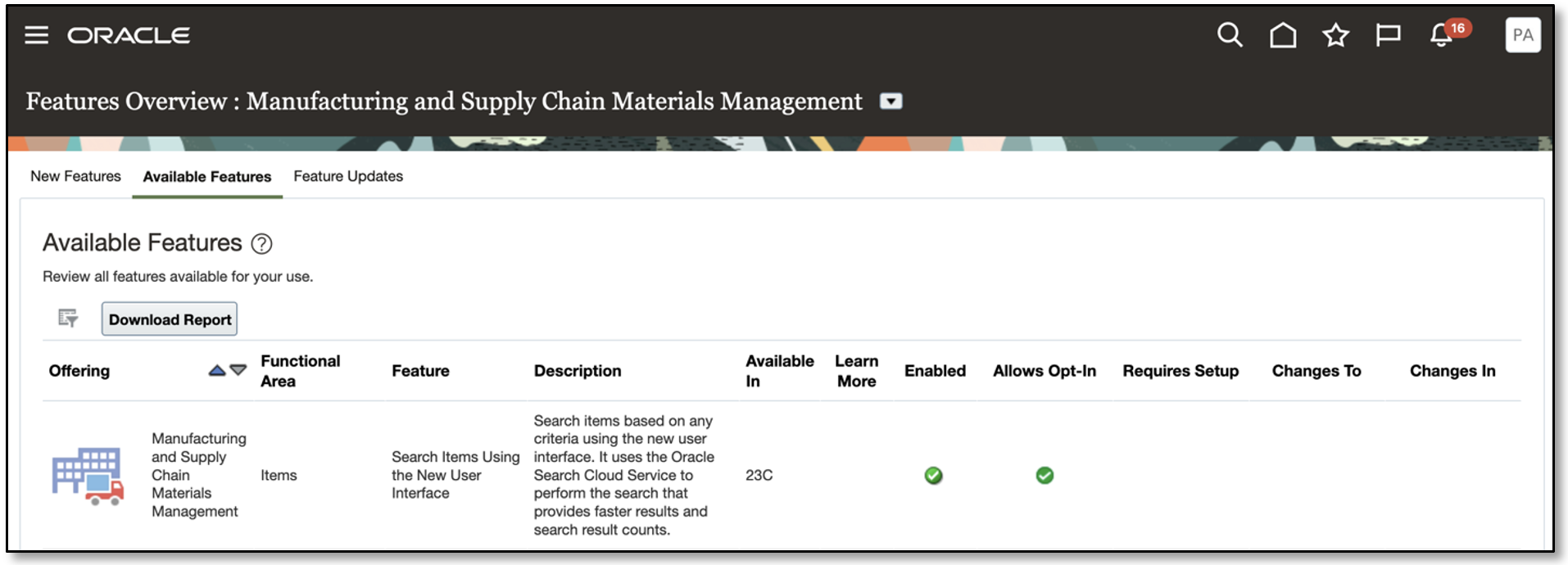
Search Items Using the New User Interface
To enable the item search, navigate to the Product Information Management work area or the Product Development work area and complete these steps:
- On the landing page, click the Tasks tab to open the drawer.
- Click Configure Index.
- Click the Item card. The index has a set of predefined attributes that you can use as the starting point for the index.
- Ensure the Manufacturer Part Number attribute is added to the list of attributes.
- Click Update if enabled, and then save the index configuration.
- Click Rebuild.
- In the Schedule Index Rebuild Process dialog box, click Rebuild. The index rebuild process starts and a job ID is provided to track the process. The rebuild process is a long-running process. You can check the index status on the Index Management page. The Item card has an indicator badge which shows Ready when the index rebuild is complete.
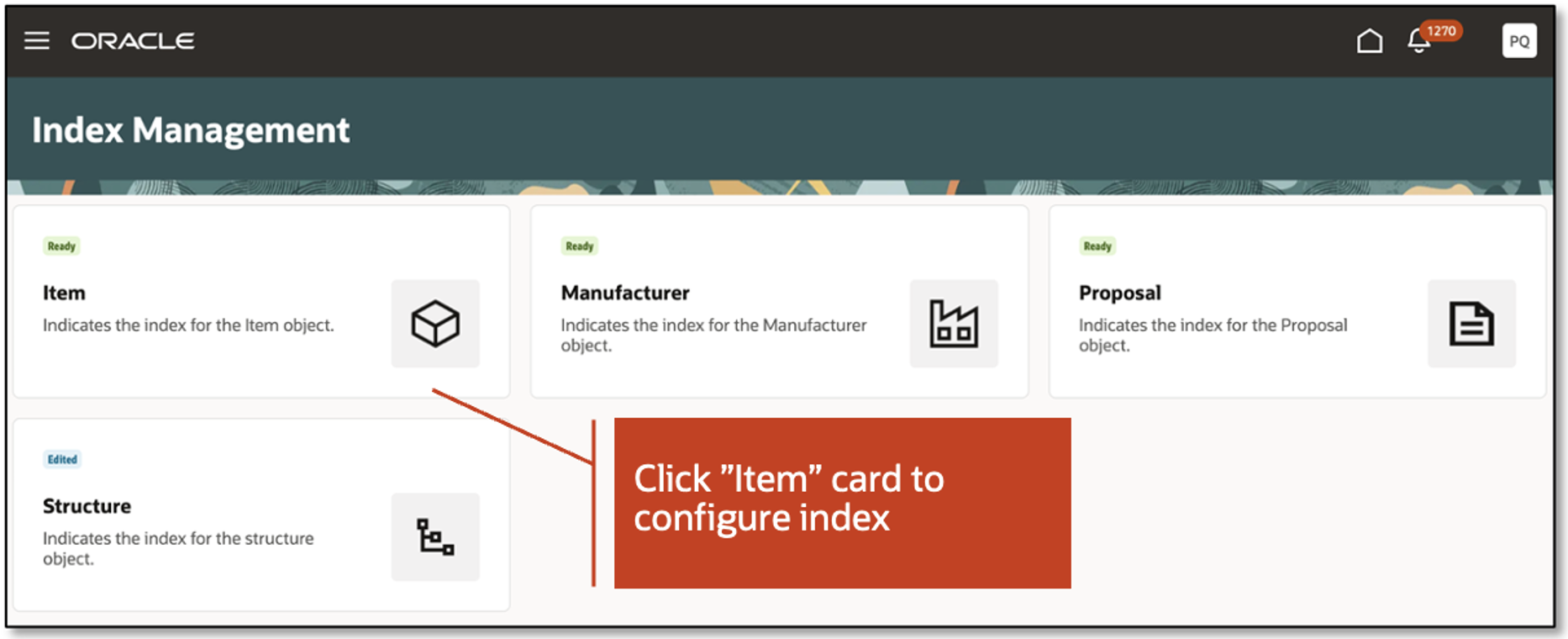
Index Management
To enable item class security, navigate to the Manage Item Classes setup task and configure security for the root item class.
NOTE: Root item class data security configuration is only required when Oracle Product Hub is licensed.
This is a required data security configuration in the Product Management offering to display the inventory items associated with an inventory organization.
- In the Setup and Maintenance work area, search for and select the Manage Item Classes task.
- Search for Root Item Class in the Item Class field.
- Click the Root Item Class link.
- Click the Add icon or the Add Row action.
- Select Person under Principal.
- Select User Name.
- Select Inventory Organization.
- Specify applicable Start Date and End Date.
- Click the Select and Add action or icon.
- Search for the View Item Basic action and click Apply.
- Click Save and Close.
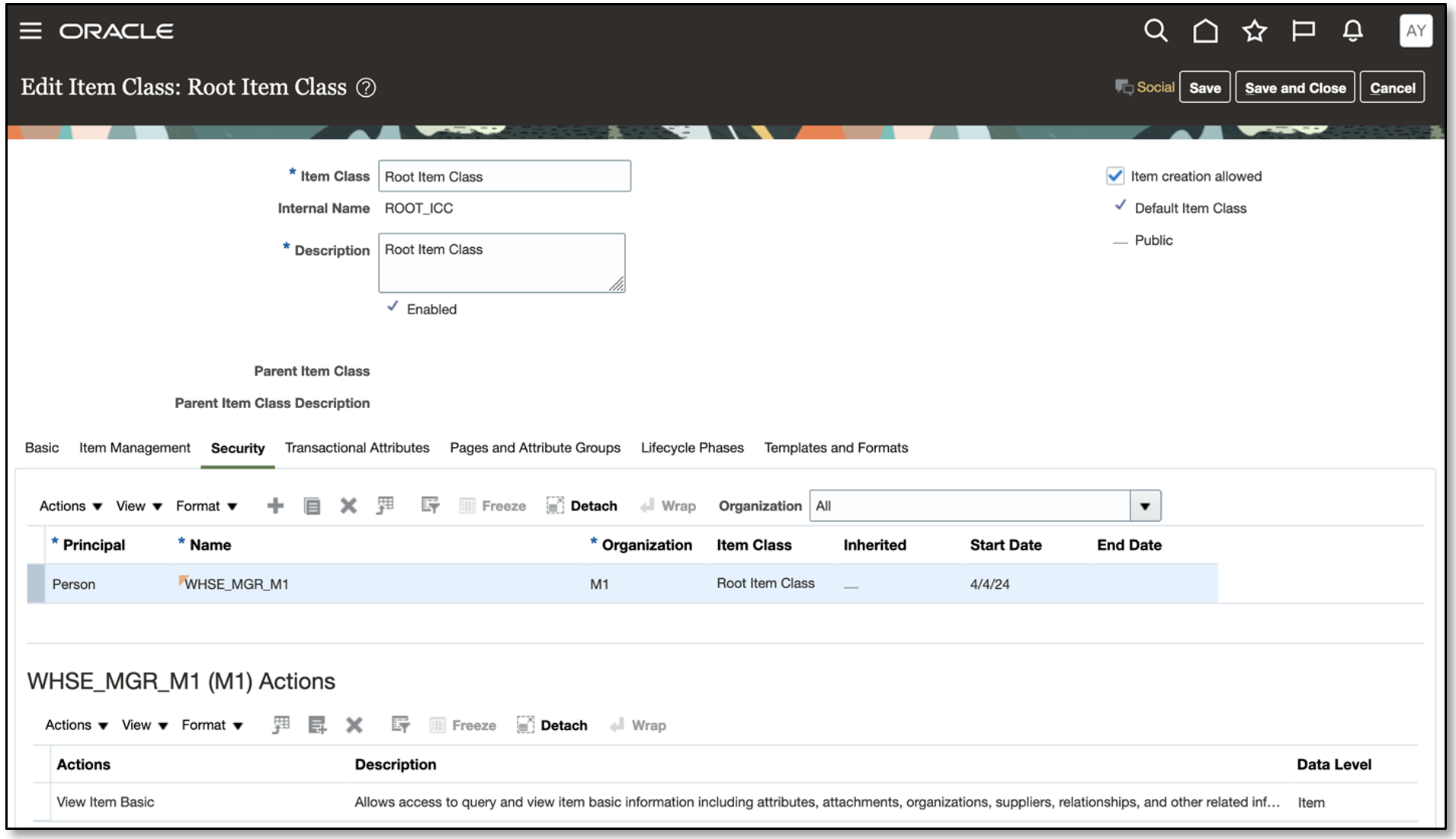
Root Item Class
Tips And Considerations
Searching by manufacturer part number on the Stocking Inquiry page is available only when the Manufacturer Part Number attribute is a part of the index attributes list. You can add this attribute to the index attributes list using the Configure Index option in the Product Information Management work area.
Key Resources
- Oracle Fusion Cloud SCM: Using Inventory Management guide, available on the Oracle Help Center.
Access Requirements
Users who are assigned a configured job role that contains this duty role can access this feature:
- Review Item Stocking Location Using Responsive Inventory (ORA_INV_REVIEW_ITEM_STOCKING_LOCATION_PWA_DUTY)
This duty role is new in this update.