Mobile Inventory
With Oracle Fusion Cloud Update 24B, we’re excited to announce a robust set of new mobile inventory capabilities. You can now use a mobile device to perform cycle counts, receiving, put away, stocking inquiries, stock issues, pick confirm, deliveries, subinventory transfers, and periodic automatic replenishment (PAR) counts. These mobile flows are available under the Inventory Management (New) work area, and they support scanning relevant barcode data using a camera or device-based scanner and printing labels. These features were built in Redwood, Oracle’s next-generation user experience.
For the Warehouse Manager, Inventory Manager, Warehouse Operator, and Receiving Agent predefined roles, you can add these mobile inventory capabilities and the Inventory Management (New) work area icon by completing a few setup steps. There are two different sets of setup steps, and you should follow the steps that align with your cycle for quarterly maintenance.
If your quarterly maintenance occurs in March-June-September-December or in April-July-October-January, then follow these steps:
- In the Setup and Maintenance work area, search for and select the Manage Inventory Profile Options task.
- On the Manage Inventory Profile Options page, search for and select the ORA_INV_MOBILE_INVENTORY_MANAGEMENT_REDWOOD_ENABLED profile option code.
- In the Profile Values section, set the Site level to Yes. The default value is No.
- Yes = enables the feature
- No = disables the feature
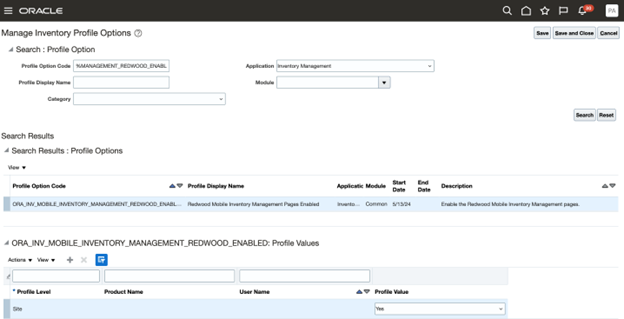
Manage Inventory Profile Options Page
- Click Save and Close. Changes in the profile value will affect users the next time they sign in.
If your quarterly maintenance occurs in February-May-August-November, then follow these steps:
- Activate a Sandbox with the Structure tool.
- Enter the Sandbox and click the Structure link under Tools.
- Expand the Supply Chain Execution node and click Inventory Management (New).
- From the Show on Navigator list, select Yes.
- Click Save and Close.
- Publish the Sandbox.
For additional information about how to configure the navigator and page entries on the home page for navigation, you can review the Configuring and Extending Applications guide, available on the Oracle Help Center.