Put Away Goods Using a Mobile Device
An efficient put away process ensures your on-hand quantity is accurate and helps prevent stockouts and backorders. In this update, you can now put away your goods in real time using a mobile device to scan key information such as item numbers, subinventories, and locators. You can search for your receipts to put away by receipt and item number.
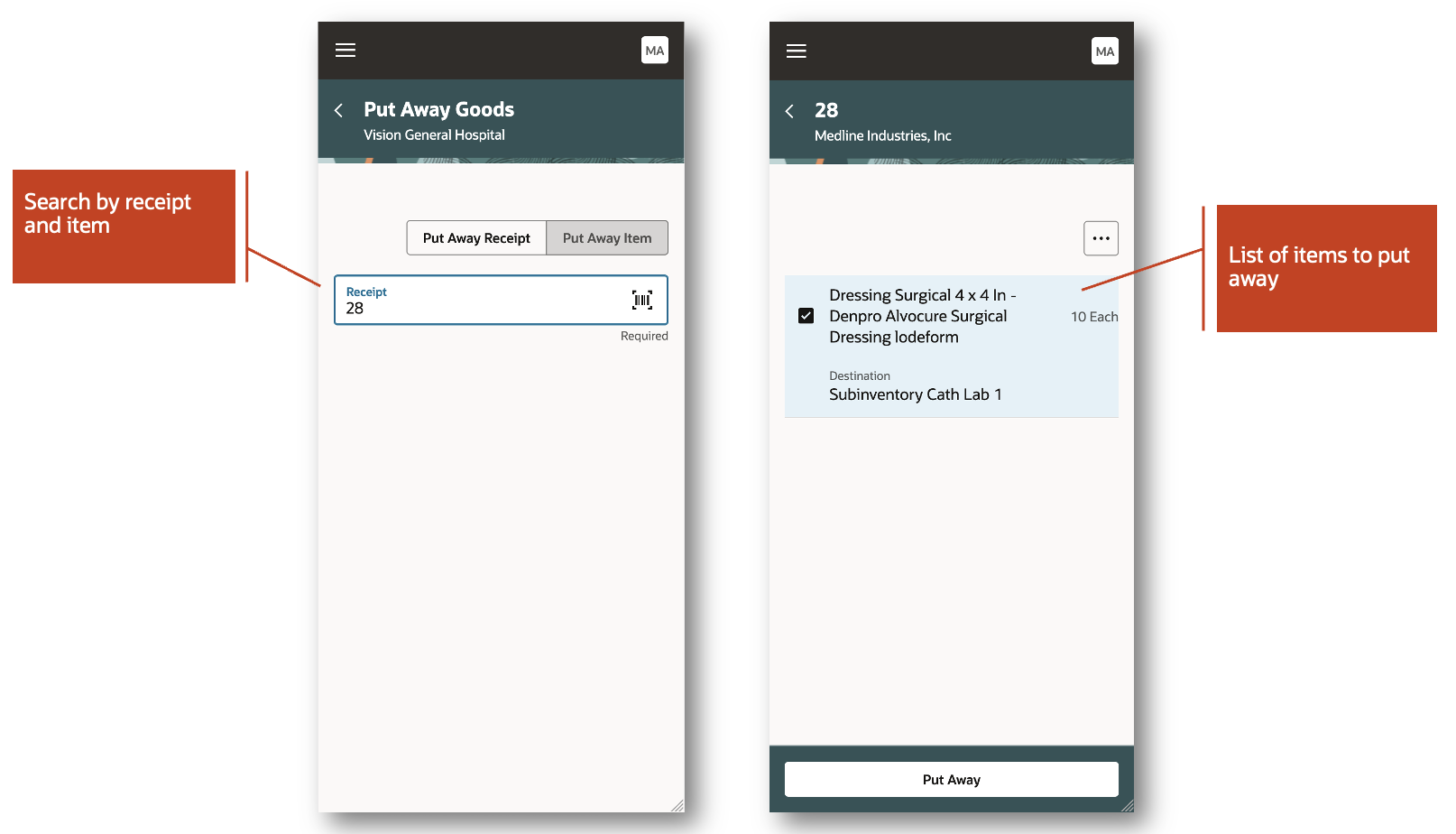
Put Away Goods
When performing put away transactions, you can easily scan or select the destination subinventory and locator. To streamline the put away process in your facilities, you can configure item transaction defaults to display the suggested destination put away subinventory and locator. The received quantity is displayed allowing you to put away the full quantity or partial quantity. You also have the option to print labels while performing the put away. Lastly, you can review attachments and descriptive flexfield information entered at the time of receipt.

Enter Put Away Details
This feature allows your organization to save time and expedite the receiving process by putting away goods in a timely manner while reducing data entry errors.
Steps to Enable
To enable the Inventory Management (New) work area icon and the mobile inventory features available in the work area, you must perform a set of steps to add the icon to the home page. Those steps are described at the beginning of the Mobile Inventory section in this document. If you've already done those steps, then you don't need to do them again.
In addition, to put away goods using a mobile device, you must perform the initial ingest, which requires submitting the ESS job to create index definition and perform Initial Ingest to OSCS scheduled process. This process will ingest purchase order expected receipts, transfer order expected receipts, advanced shipment notice expected receipts, and receiving transactions. This is a prerequisite step to use the Receive Goods and Put Away Goods mobile pages.
- Login as the Supply Chain Application Administrator user.
- Navigate to Tools > Scheduled Processes, and then click Schedule New Process.
- Search and Select process name: ESS job to create index definition and perform Initial Ingest to OSCS
Parameter values for index name to reingest:
- fa-scm-rcv-expected-po-receipts
- fa-scm-rcv-expected-asn-receipts
- fa-scm-rcv-expected-to-receipts
- fa-scm-rcv-transactions
NOTE: If you don't specify any index names while submitting the process, the process will run for all predefined indexes for all product families. It's recommended that you create indexes for the index names listed here.
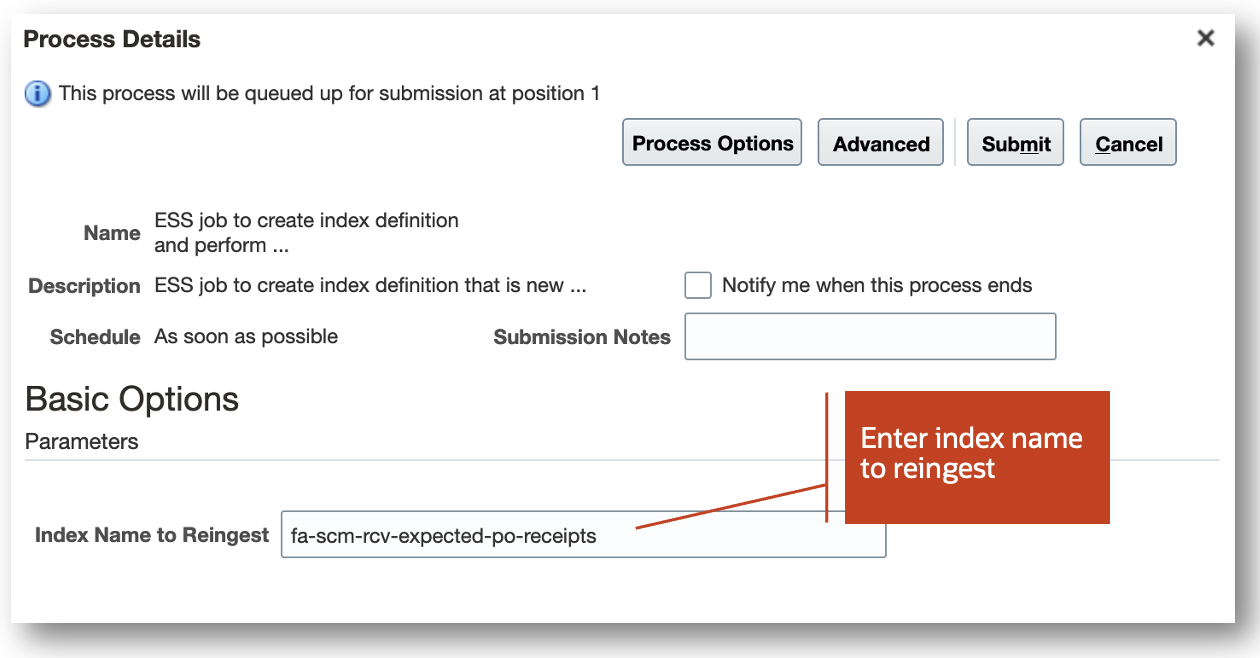
Perform Initial Ingest
The Ingest Receiving Search Indexes scheduled process is used to ingest receipts performed outside of the Receive Goods page. For example, a receipt can be created through the Receiving Receipt Import FBDI, Receiving Receipt Requests REST API, or the existing Receive Expected Shipments page. In these cases, you will need to run this scheduled process to ensure your receipts are ingested. Additionally, inbound shipments such as advance shipment notices (ASN) and transfer order shipments can be created. In these cases, you also need to run this scheduled process to ensure your inbound shipments are ingested. It's recommended to run this process frequently to ensure your receipts and shipments are ingested in a timely manner. Receipts created through the mobile Receive Goods page are ingested automatically.
- Login as the Supply Chain Application Administrator user.
- Navigate to Tools > Scheduled Processes, and then click Schedule New Process.
- Search and select the process name: Ingest Receiving Search Indexes
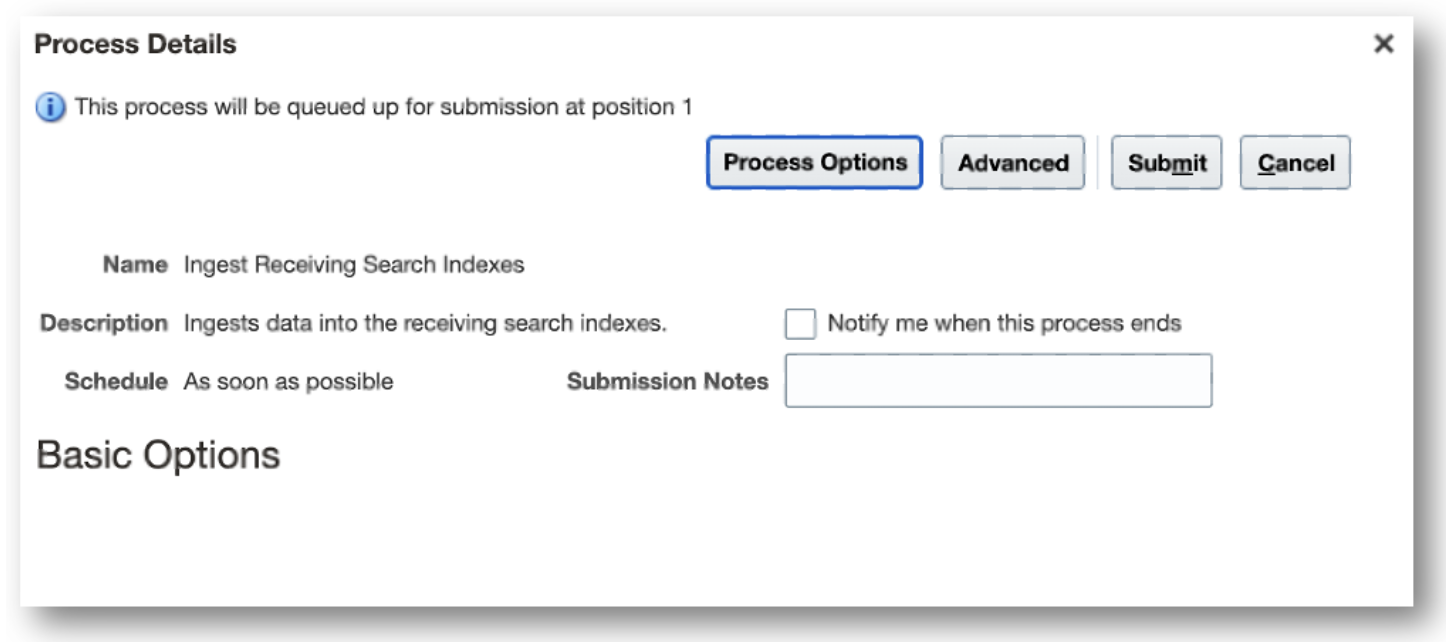
Ingest Receiving Search Indexes
In order to default the destination subinventory and locator while performing a put away transaction, you must configure item transaction defaults.
- Login as the Supply Chain Application Administrator user.
- From the Setup and Maintenance work area, navigate to the Configure Item Transactions Defaults task:
- Offering: Manufacturing and Supply Chain Materials Management
- Functional Area: Inventory Management
- Task: Configure Item Transaction Defaults
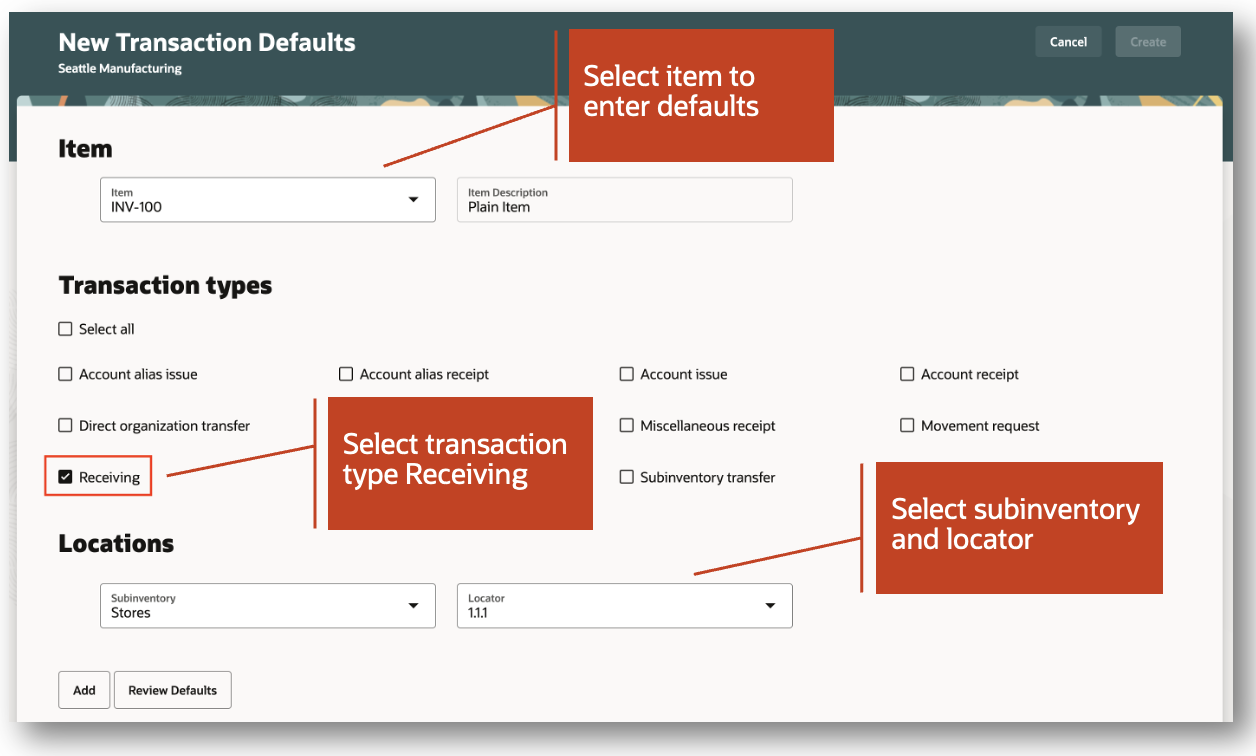
Configure item transaction defaults
Key Resources
- Oracle Fusion Cloud SCM: Using Receiving guide, available on the available on the Oracle Help Center.
- Oracle Fusion Cloud SCM: Implementing Manufacturing and Supply Chain Materials Management, available on the Oracle Help Center.
- Watch Put Away Goods Using a Mobile Device demo.
Access Requirements
Users who are assigned a configured job role that contains this duty role can access this feature:
- Put Away Goods Using Responsive Receiving (ORA_RCV_PUT_AWAY_GOODS_PWA_DUTY)
This duty role is new in this update.