Perform Recall Counts Using the Recall Count Responsive Application
Record recall counts using a mobile device by scanning the barcode data using either a camera-based or device-based scanner.
Initiate the new mobile flow by clicking the Inventory Management (New) option under the Supply Chain Execution tab. Alternatively, you can directly navigate to different mobile pages using quick actions. For example, click the Recall Count quick action to directly navigate to the Recall Count mobile page.
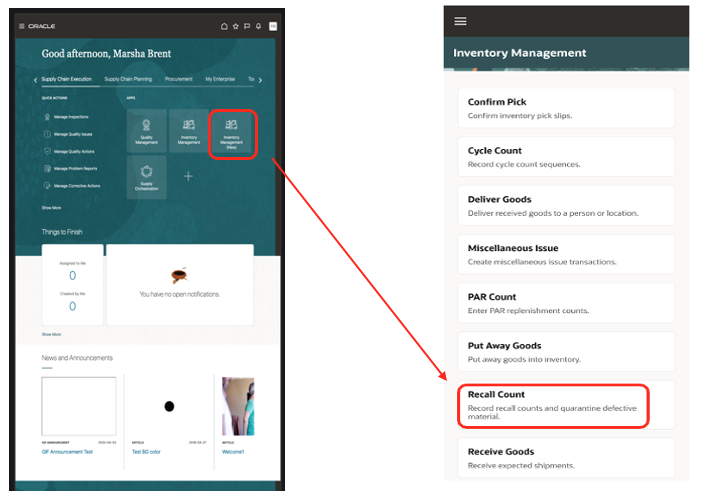
Inventory Management (New)
You can record recall counts using the mobile device in real-time, as well as in an offline mode. You can scan the perpetual and PAR locations, items, lot numbers, and serial numbers using an external barcode device. Use the camera on your mobile device to scan or enter these attributes manually from a list of values. You can record the counts by selecting the tasks specific to your locations. You can enter the counted quantity for the recalled items or against the recalled lots. The count quantity can be entered in stocking unit of measure if it is defined for the item subinventory combination or for the item org combination. If the stocking unit of measure is not defined, you can enter the count quantity in primary unit of measure.
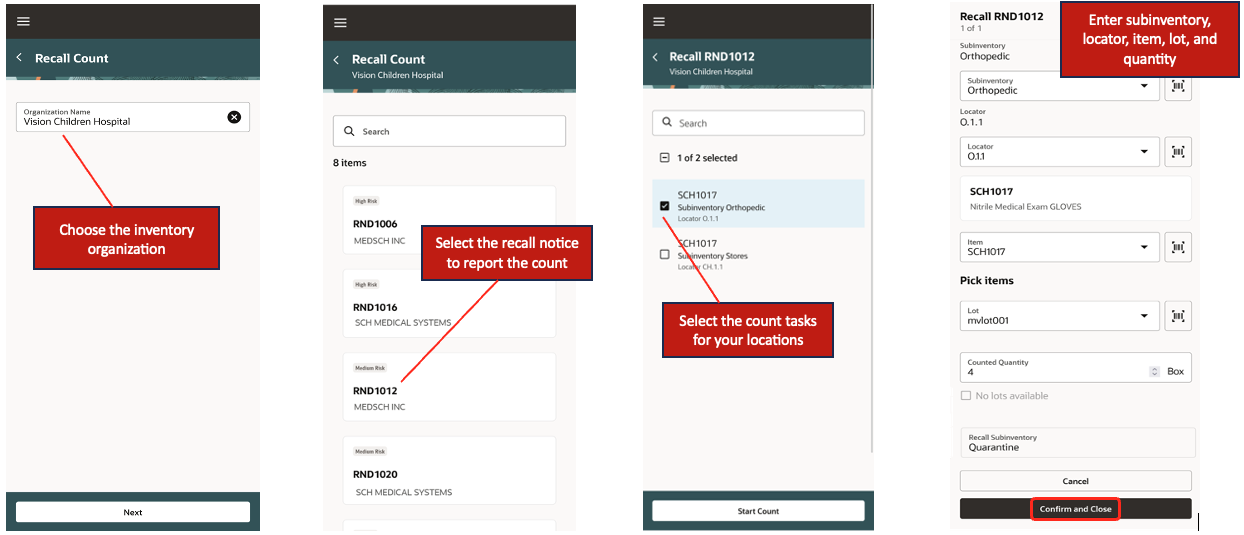
Record Recall Count
You can also record the counts by scanning the recalled serial numbers.
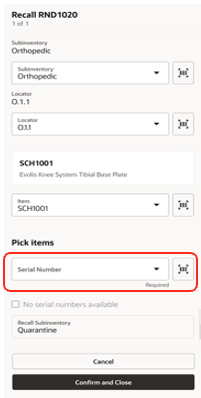
Scan Serial Numbers
You'll receive a confirmation message when you do a Confirm and Close action after recording the counts for the selected count tasks. This action automatically initiates a transaction to move the counted quantity into a default quarantine location configured for the inventory organization in the recall parameters.
You also have an option to load the defective parts that are counted and pulled from the respective locations into a pick subinventory and drop them in the default quarantine location. You can easily do this pick and drop by scanning the pick subinventory and recall subinventory which aligns with the physical material movement. The drop action initiates a transaction to move the counted quantity into the quarantine location.
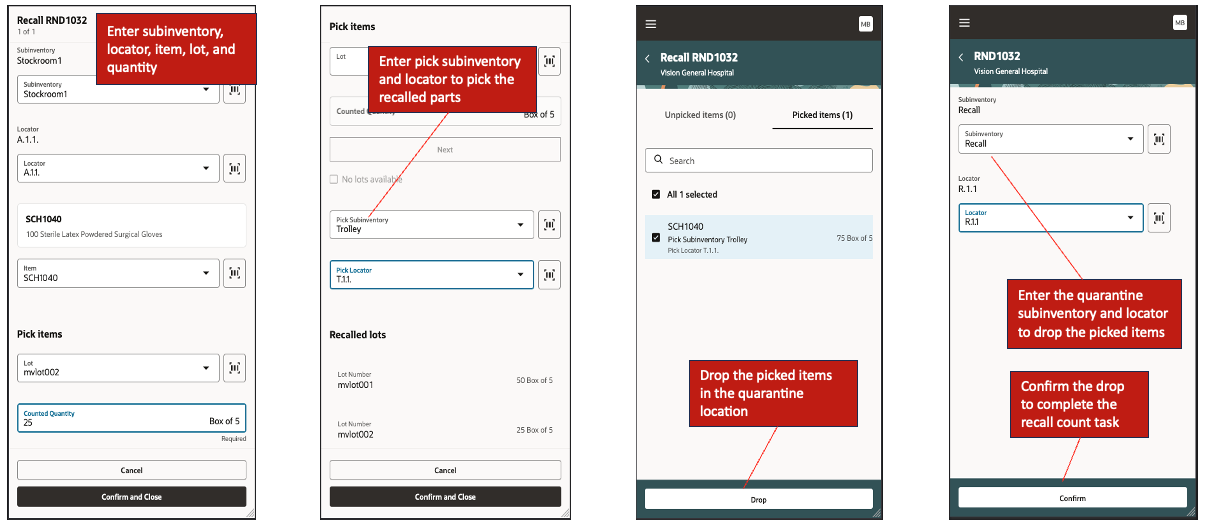
Using Pick Subinventory During Recall Count
You can configure the recall parameters for an inventory organization to decide whether or not the intermediate step of pick and drop is required while recording the recall counts.
The offline mode capability lets you seamlessly perform recall counts for locations that don't have internet connectivity. You must be connected to Oracle Cloud at the time of choosing the organization before you begin to record your recall counts in an offline mode. This caches the data for all the locations in the chosen organization allowing you to work offline. You can record your recall counts the same way as you do in the online mode while you work offline. The recorded recall counts are synced with Oracle Cloud as soon as your mobile device is connected to the internet.
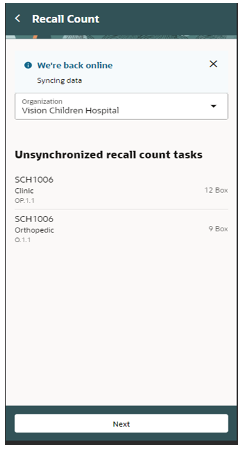

Offline Mode
This feature increases your organization's efficiency by providing the flexibility to perform your recall counts in real-time.
Steps to Enable
You don't need to do anything to enable this feature.
Key Resources
- Oracle Fusion Cloud SCM: Using Product Recall Management guide, available on the Oracle Help Center.
Access Requirements
Users who are assigned a configured job role that contains these privileges can access this feature:
- Record Recall Item Counts (INV_RECORD_RECALL_ITEM_COUNTS_PRIV)
- View Inventory Organizations List of Values by Web Service (RCS_VIEW_INV_ORG_LOV_WEB_SERVICE_PRIV)
- View Subinventory and Locator List of Values by Web Service (INV_VIEW_SUBINVENTORY_LOCATOR_LOV_WEB_SERVICE_PRIV)
All these privileges were available prior to this update.
You must also have the following data privileges granted to the user-defined role.
- Manage Subinventory Data
- Manage Inventory Locator Data
- Manage Item Locator Data
- Manage Item and Inventory Organization Parameter Data