Create and Update Resource Rates Using Redwood Pages
As a manufacturing or maintenance enterprise user, you need to define resources in your manufacturing or maintenance organizations. When you set up work definitions for your manufactured items, these resources are used in different operations. Finally, as you complete the work orders in the shop floor, resource transactions are generated based on their usage. You need to establish resource rates to cost these transactions and accurately calculate your production costs.
You can now create, modify, delete and search for resource rates using the Redwood pages. You can verify the resource rate details for an existing resource rate and also download the existing resource rates information into a spreadsheet for offline analysis and collaboration.
You can also perform advanced edit actions for selected records by using the mass edit capability.
The Manage in Spreadsheet functionality helps you download the Oracle Application Development Framework Desktop Integration (ADFDI) spreadsheet enabling you to manage a high volume of resource rates using the native Excel interface. You can search for existing resource rates, modify them, or create new resource rates by using this interface.
You can manage the resource rates only for the cost organizations you've access to.
Search resource rates
When you navigate to the Resource Rates page, by default, you can view existing resource rates that haven't been published. The resource rates are sorted by their effective start date with the most recent rates displayed at the top. You can also sort the rates by these attributes:
- Total Rate
- Effective Start Date
- Effective End Date
- Effective Start Period (if you use Periodic Average Cost method)
- Effective End Period (if you use Periodic Average Cost method)
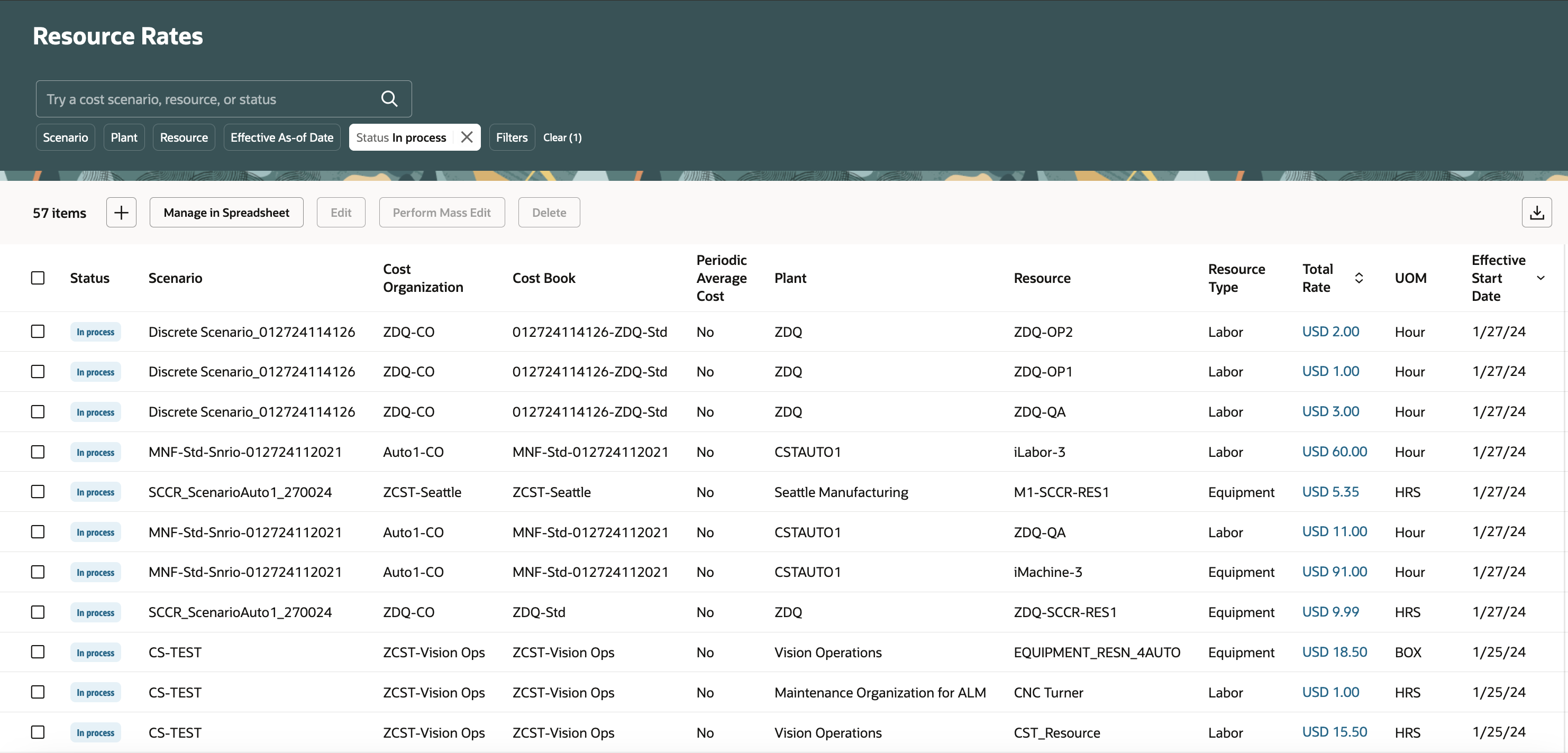
Screenshot to Display Resource Rates Page
You can change the search criteria by selecting suitable filters available on the page, or by keywords.
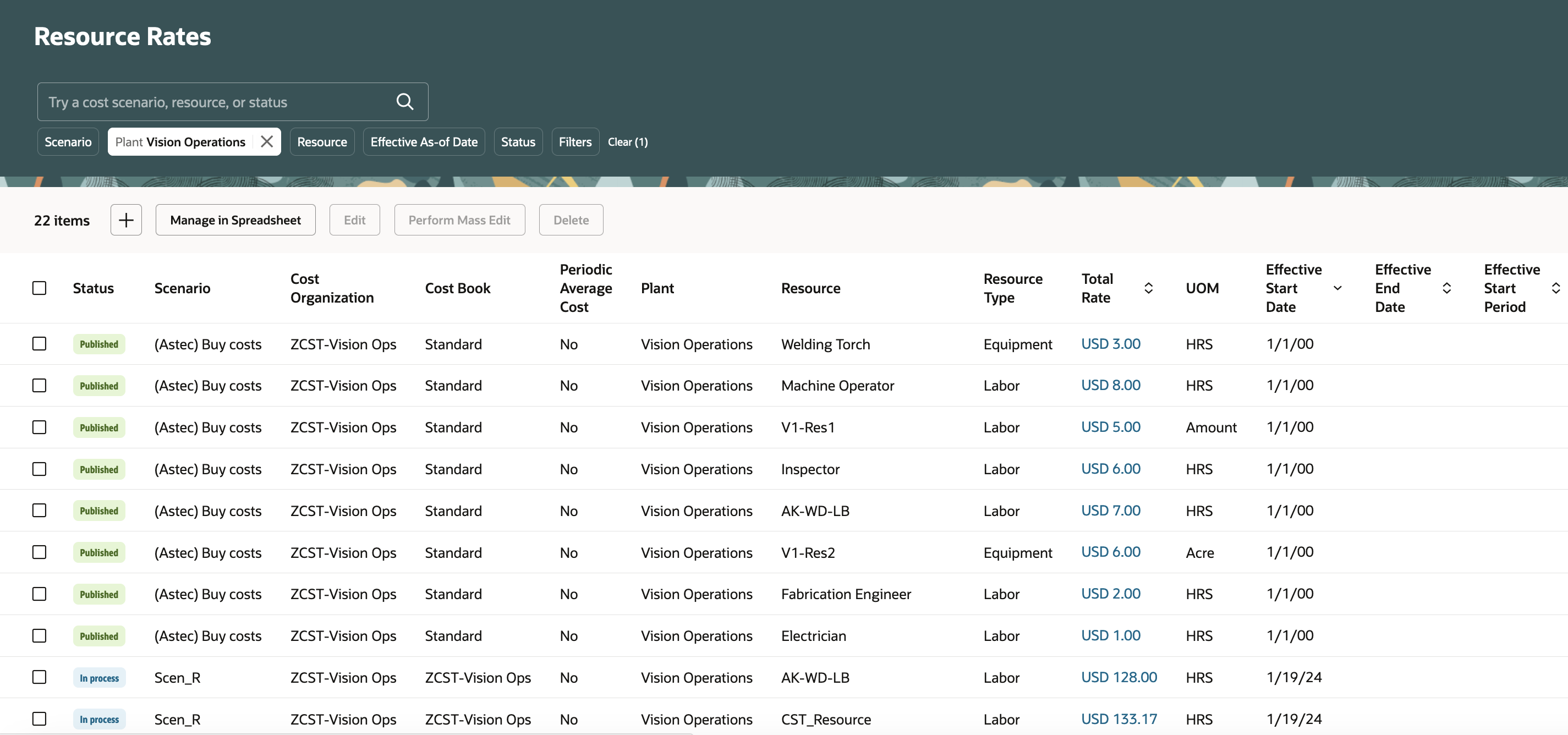
Screenshot Displaying User Specified Filter
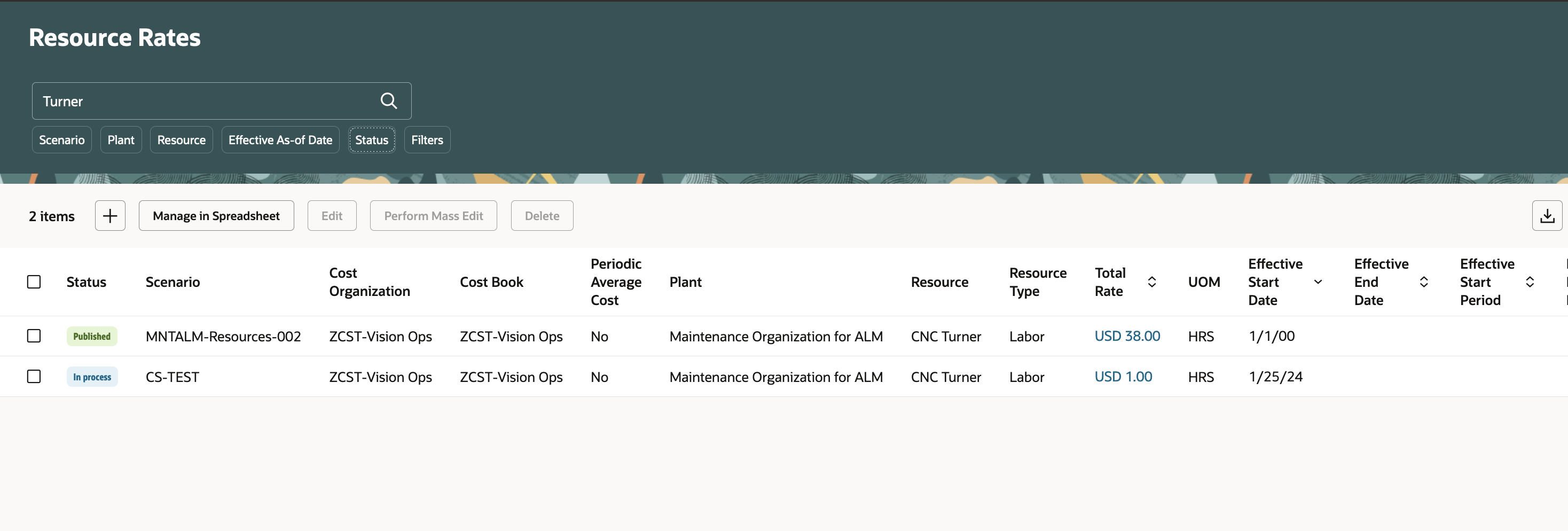
Screenshot Displaying Search Criteria Applied Using Keyword
Additional filter criteria are available using the Filters options to narrow down your search.
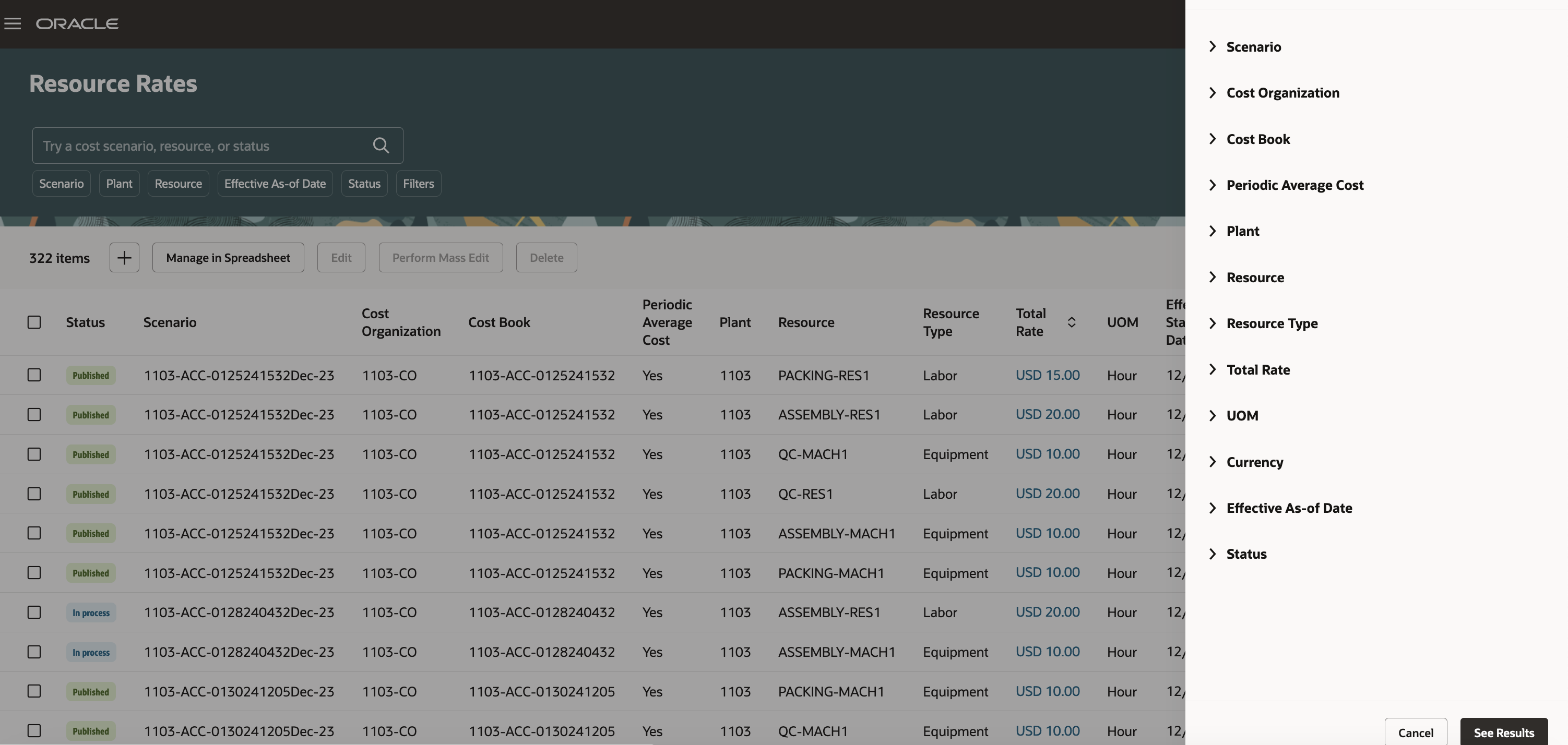
Screenshot Displaying Additional Search Filters
View Resource Rate Details
You can view the breakdown of resource rates by clicking the Total Rate attribute.
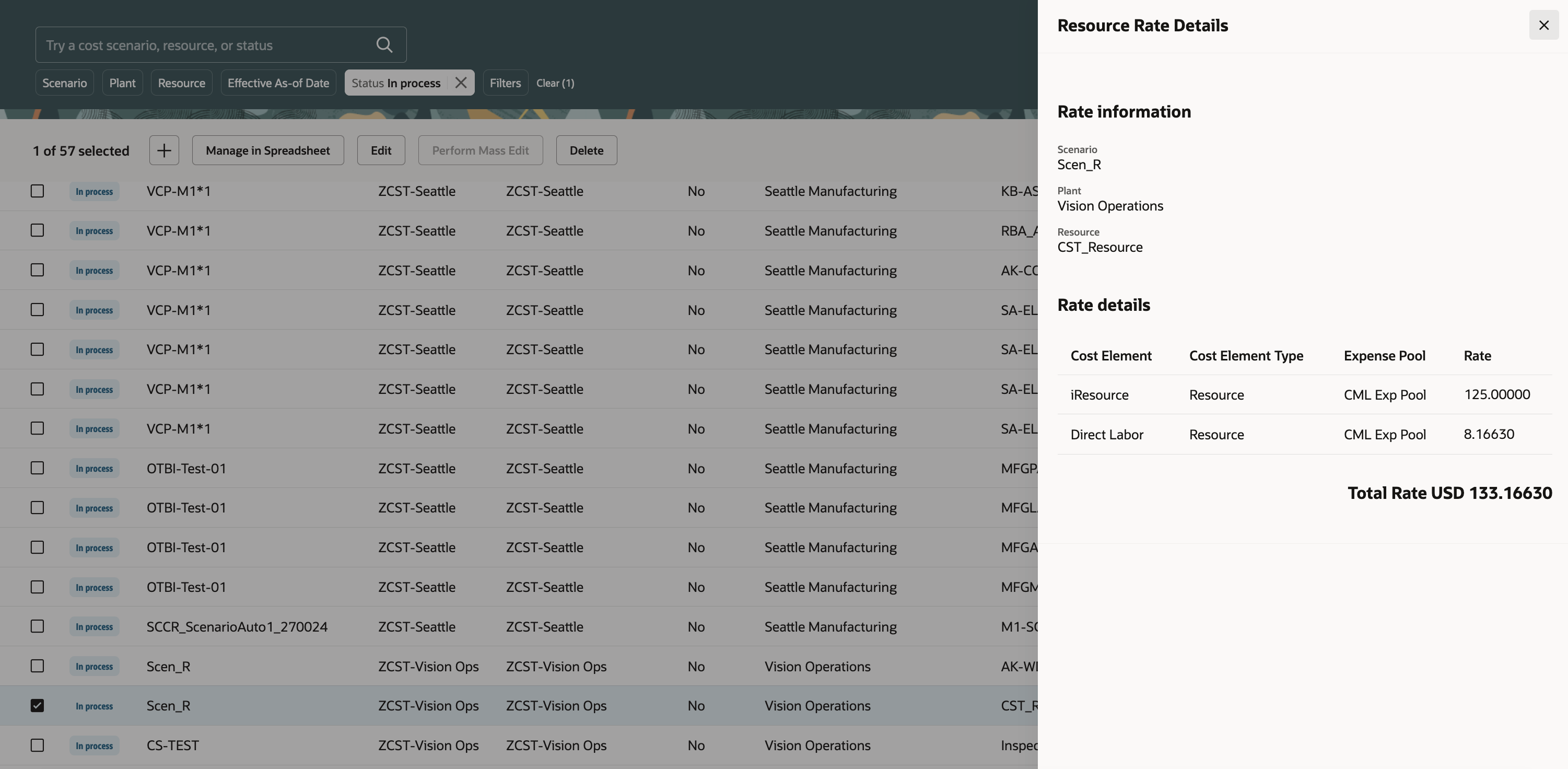
Screenshot with View Resource Rate Details
Edit Resource Rate
You can select an unpublished resource rate (status = In Process) and modify the rate details. You can add a new resource rate detail, modify an existing resource rate detail, or even delete an existing resource rate detail. You can only use cost elements of type Resource or Overhead to modify resource rates. The Total Rate attribute automatically reflects the changes.
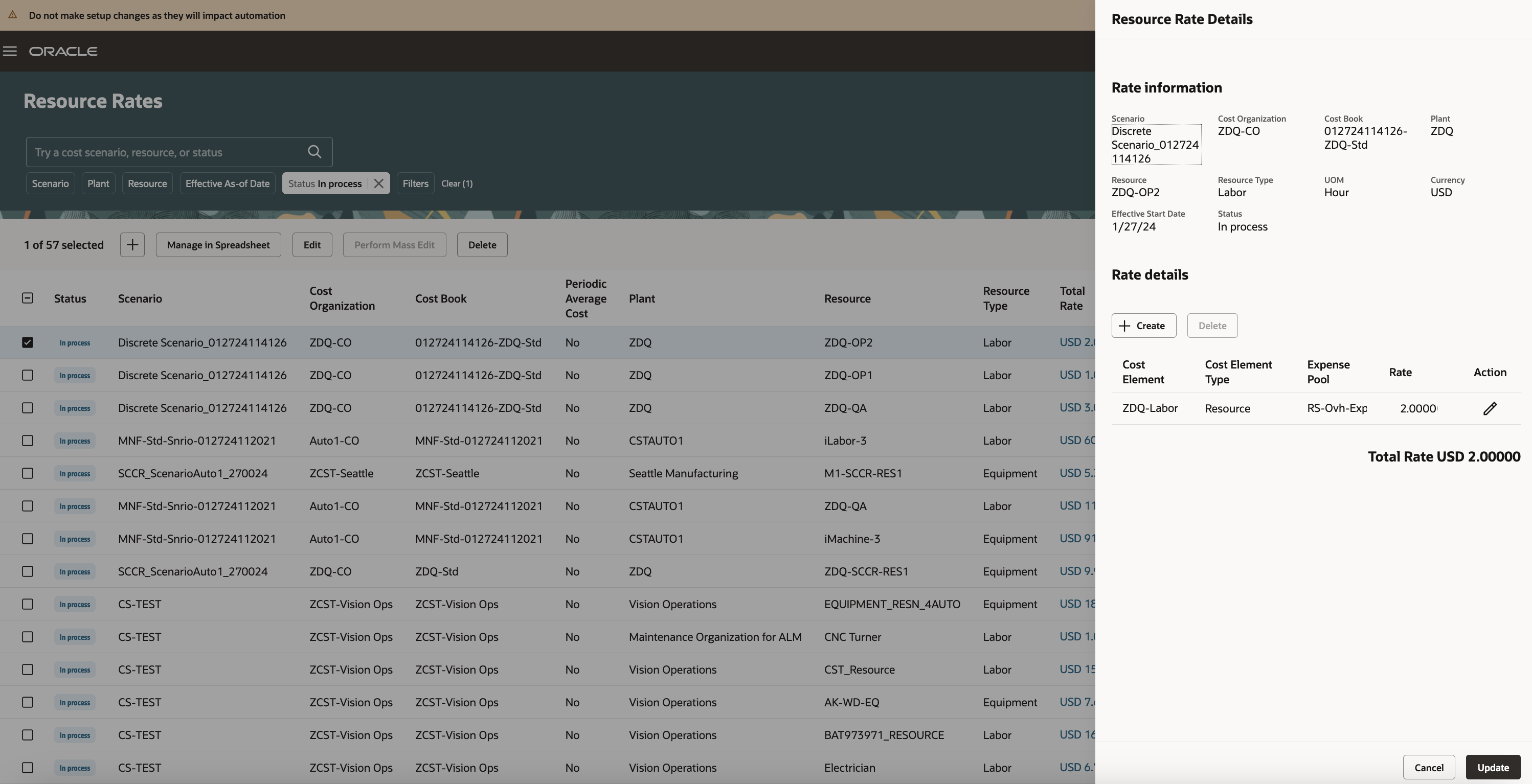
Screenshot to Edit Resource Rate Details
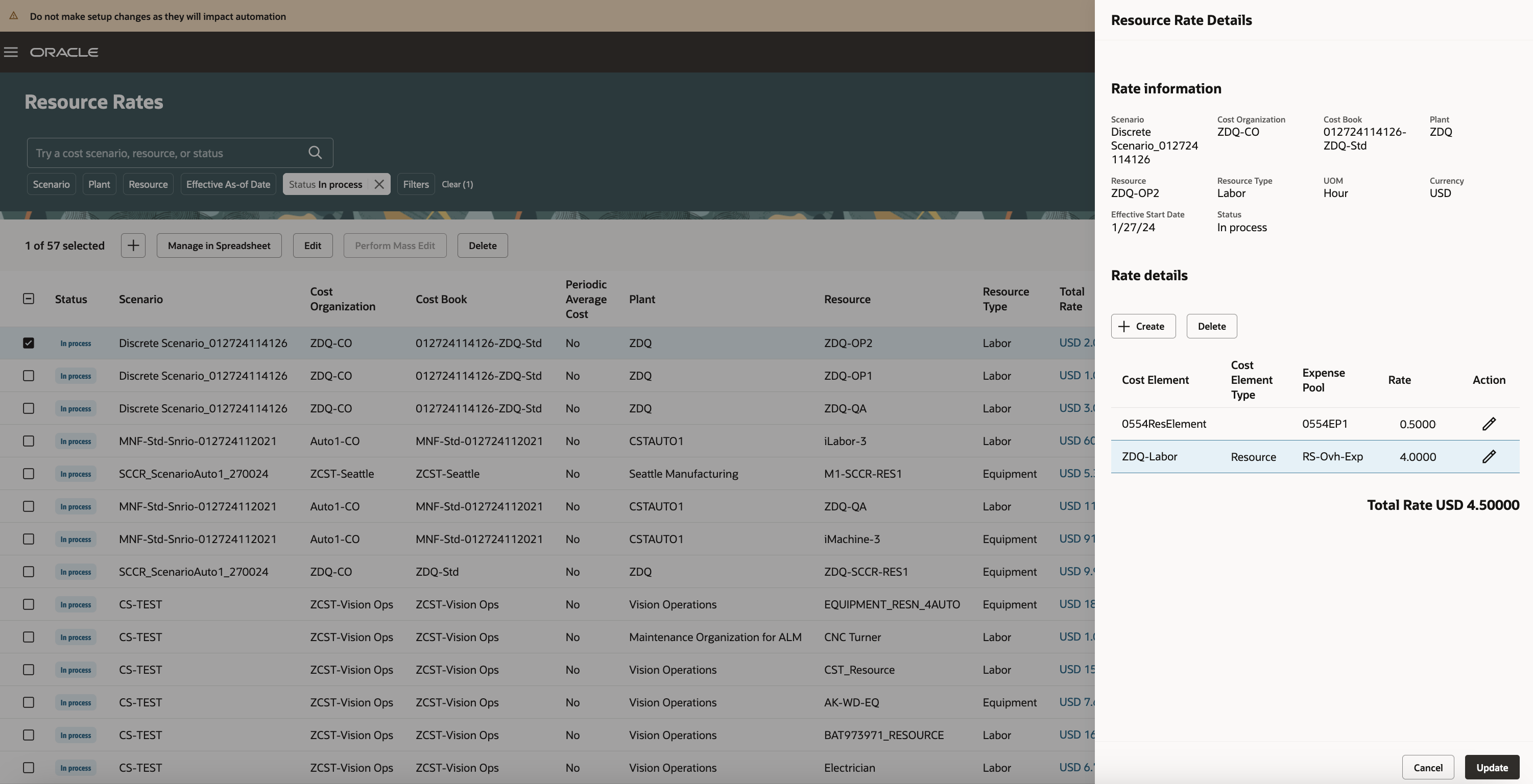
Screenshot to Add New Resource Rate Detail
Perform Mass Edit
You can select multiple unpublished resource rates and perform mass edit on the selected resource rates simultaneously. You can:
- Increase cost
- Decrease cost
- Replace cost
- Add cost element
- Delete cost element
- Substitute cost element
- Substitute expense pool
You can only use cost elements of type Resource or Overhead.
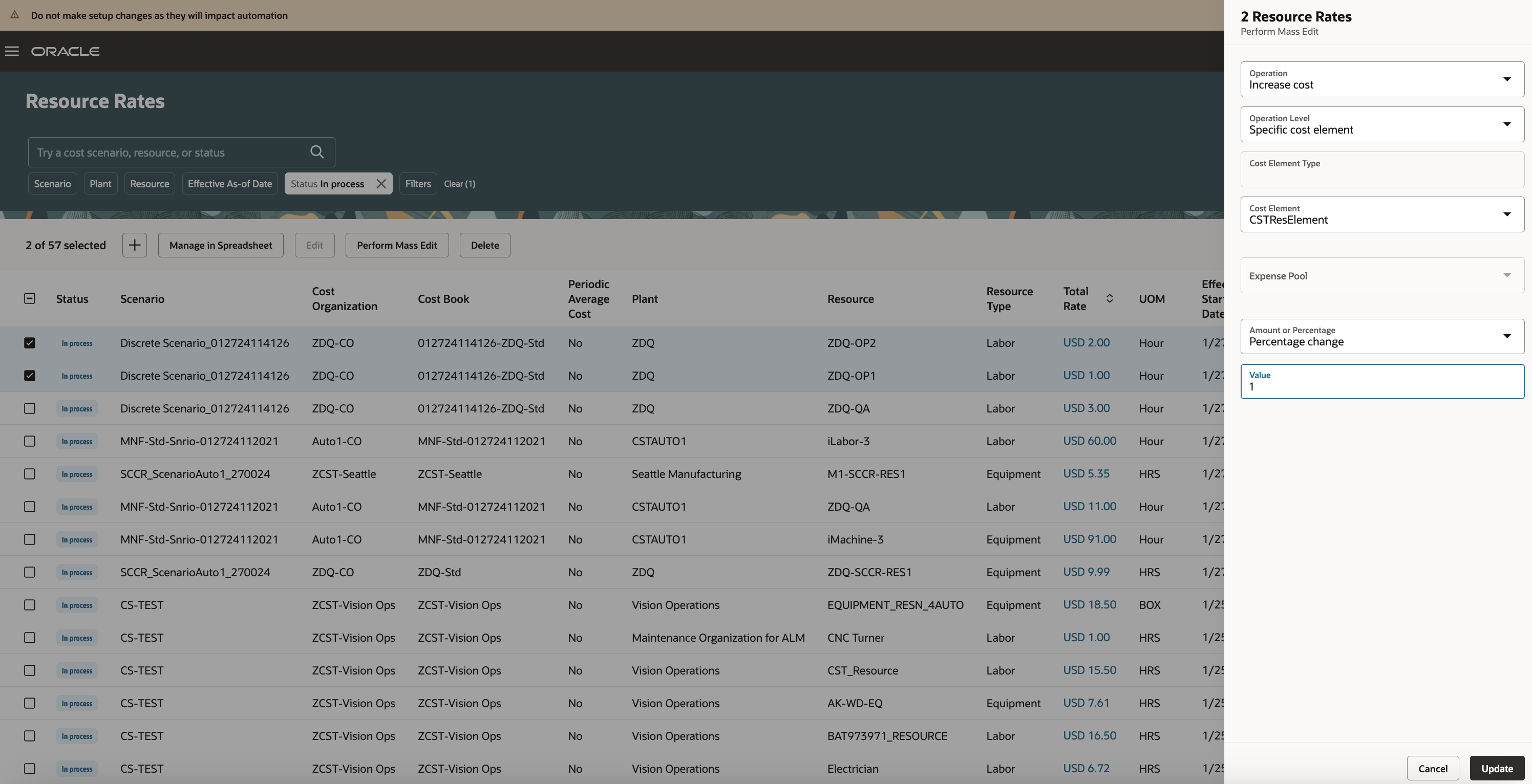
Screenshot with Mass Edit Capability
Create Resource Rate
You can create a new resource rate for cost scenarios that haven't yet been published.
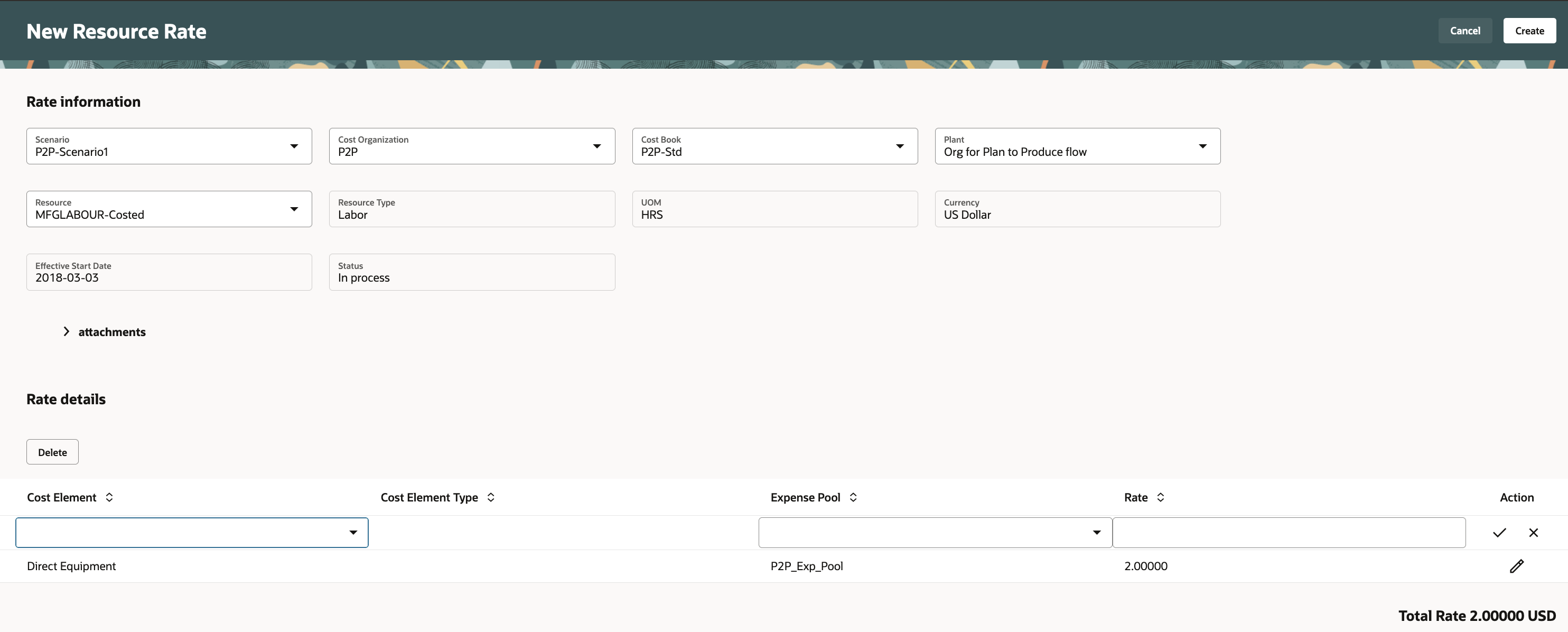
Screenshot to Create Resource Rate
You can only use cost elements of type Resource or Overhead to create resource rates.
When creating a resource rate, the cost element and expense pool should belong to Common Set or the set associated with the cost organization selected to enter resource rates.
Here are some of the benefits of this feature:
- Fast track your resource rate management activity by focusing on yet to be published resource rates for organizations you manage.
- Expedite your decision making process by searching for resource rates using search keywords or relevant filters.
- Reduce data entry errors by quickly verifying the resource rate details without losing context.
Steps to Enable
- In the Setup and Maintenance work area, search for and select the Manage Administrator Profile Values task.
- On the Manage Administrator Profile Values page, search for and select the ORA_CST_RESOURCE_RATES_REDWOOD_ENABLED profile option code.
- In the Profile Values section, set the Site level to Yes. The default value is No.
- Yes = enables the feature
- No = disables the feature
- Click Save and Close. Changes in the profile value will affect users the next time they sign in.
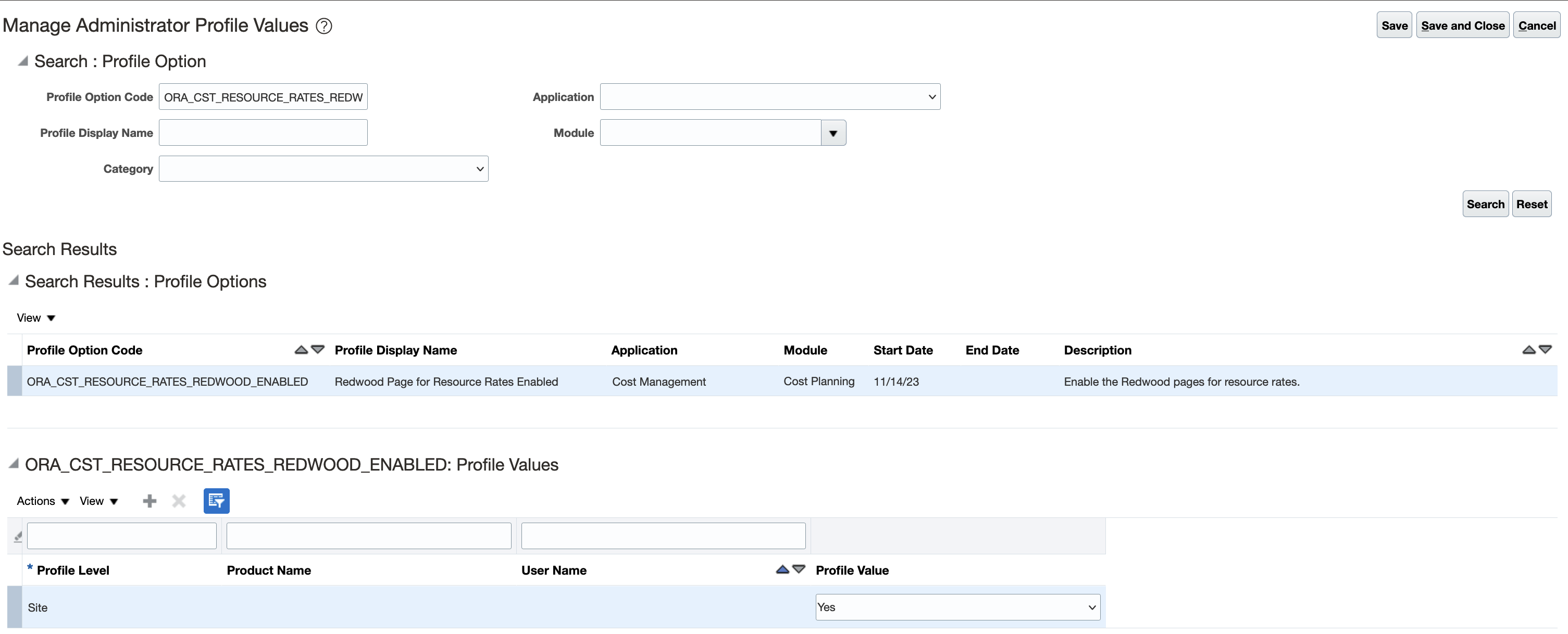
Screenshot Displaying the Setup Profile
After you've set the profile value correctly, the task pane under Cost Accounting would show the task menu link as Resource Rates. Using this link, you can access the Redwood page.
Tips And Considerations
- Note that when you're navigating from the Cost Scenarios page, you'll be taken to the existing Manage Resource Rates page, irrespective of the profile value.
- In update 24B, the Resource Rates page doesn't allow users using Periodic Average Cost method to modify published resource rates (status = Published), even though the cost accounting period isn't in the Closed or Permanently closed status. This issue will be fixed in a subsequent update. It is recommended that users using Periodic Average Cost method continue to use the existing Manage Resource Rates page for their business processes.
- In update 24B, the Resource Rates page doesn't allow users using Periodic Average Cost method to create new resource rates under a published cost scenario, even though the cost accounting period isn't in the Closed or Permanently closed status. This issue will be fixed in a subsequent update.
Key Resources
- Watch the Create and Update Resource Rates Using Redwood Pages Demo.
- Oracle Fusion Cloud SCM: Implementing Manufacturing and Supply Chain Materials Management Guide, available on the Oracle Help Center.
- Oracle Fusion Cloud SCM: Using Cost Management Guide, available on the Oracle Help Center.
Access Requirements
Users who are assigned a configured job role that contains the following privilege can access this feature:
- Manage Resource and Overhead Rate Plans (CST_MANAGE_RATE_PLANS)