Perform Additional Functionalities in the Material Transaction User Interface
This update includes several enhancements to the component returns during material transactions, the edit page of operational items of work order material, and plain items. Let’s see each of these in detail.
Enhancements to Component Returns During Material Transactions
You can return asset-tracked components, full-lot components, full plain asset-tracked components, non-serialized – non-asset tracked items, and predefined serial components from the hierarchy. Here are the details of each enhancement:
- Return asset tracked components from the hierarchy with material demand: Before this update, if you had a work order operation with a material demand for the same item, you had to perform a material issue first before returning the component from the hierarchy. However, in some cases, you may need to return the component first and then issue it back to the hierarchy. In this update, you can complete a single return transaction with the same material demand without having to issue the material first.
You can return material from these two user interfaces:
- The Material Transactions Page: The material return capability is backported to 23D, so you can use it from 23D update onwards.
- The Edit Operation Items Page: The material return capability is available from 24B update onwards from this user interface.
- Return a full lot component from the hierarchy: You can return a full lot component from the hierarchy report during the material transaction. This allows sync between the quantity in the Manage Asset page with that of the Inventory On-Hand quantity.
- Return full plain asset-tracked component from the hierarchy: Plain items refer to those that are neither serial nor lot-controlled. In this update, a Replace check box is introduced at the row level. When you select this check box it indicates that the plain item quantity installed on the hierarchy has to be replaced during the return transaction. If this check box isn't selected, it indicates that the full quantity of plain components continue to remain in the hierarchy.
- Return non-serialized, non-asset tracked items from the hierarchy with a quantity higher than one: You can return more than one never-issued, non-asset-tracked components that happen to be lot-controlled and plain items. You can use the To Transact drop down or directly enter the quantity you want to return.
- Return predefined serial components: You can return predefined serial components to inventory from the Manage Material Transaction page. The application shows those serial numbers as set to the Defined and Not in Use status in inventory.
Enhancement to Edit Operation Items of Work Order Material Based on the Transaction Type of the Material Transaction History
In the Edit Operation Item page, you see material transactions on the work order execution. The values of these attributes are updated based on material demand and transactions are handled in the back end.
This enhancement includes the following changes:
- Your changes to miscellaneous receipt and miscellaneous issue transaction types from the back end won’t affect the material demand. Therefore, the Edit Operation Items page won’t change the status of material demand on its user interface.
- The Include in planning check box values are derived based on the material demand. If the work order operation doesn't have a material demand, the Include in planning check box is set as unselected.
- Inventory-on-hand adjustments will be based on back-and-forth material transactions.
Here’s a screenshot of the Edit Operation Items of Manage Work Order page that shows the Include in planning check box:
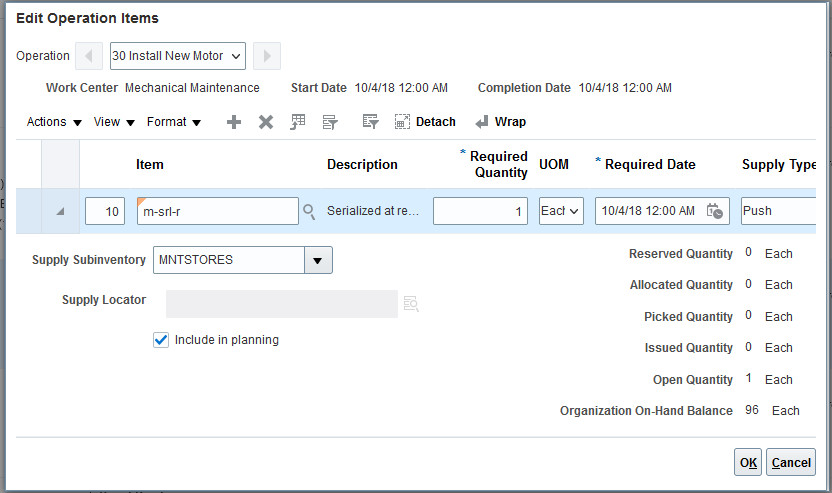
The Edit Operation Items Page
Enhancements to Plain Items
When updating inventory, the application can’t differentiate between components that are issued or returned due to the merging of on-hand quantities in the same sub inventory and locator. For instance, let's say you have 10 plain items installed on the hierarchy and 10 on-hand quantity in inventory. If you issue 5 to the hierarchy, then you will have 5 in inventory and 15 in the hierarchy, panels of 5 and 10 each. Later, if you return 10 from the hierarchy, the on-hand quantity becomes 15. In this scenario, the application won’t know which components were returned as excess from those that were added to the inventory for the first time.
To address this issue, a new Replace check box is added to the Report Material Transaction page. This is similar to the use case where the same component or a different component is transacted to the hierarchy and back to inventory. The Replace check box works in conjunction with the return transaction type and allows a user to control whether the return transactions are meant to replace the component. When the check box is left blank, it means that the previously issued component is returned (excess component). On the other hand, if the check box is selected, the return component replaces the existing one. Selecting the Replace check box will update the existing panel quantities on the hierarchy, whereas leaving the check box blank won’t.
The following screenshot shows the Replace check box in the Material Transaction page:
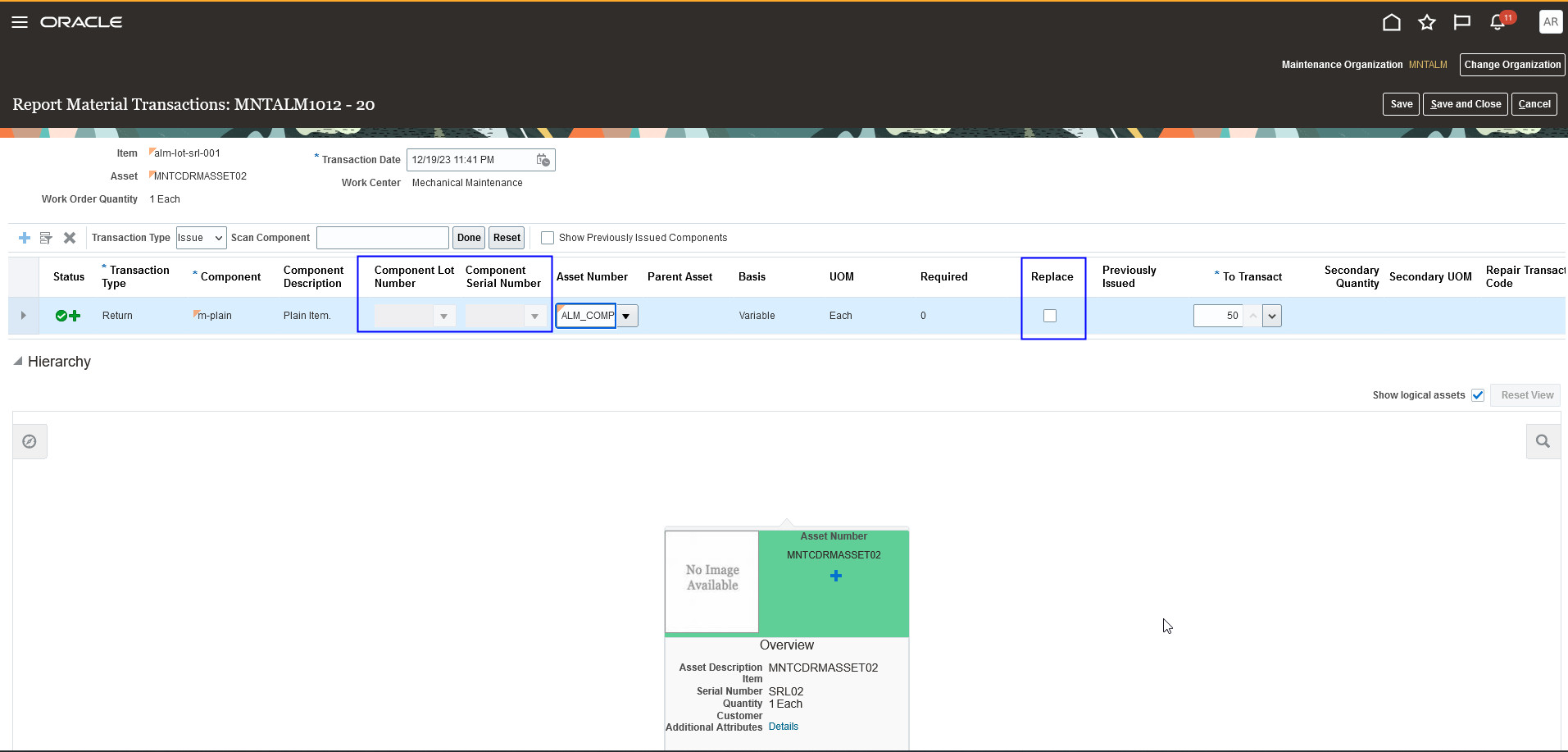
The Screenshot of the Material Transactions Page
This feature gives you improvements to:
- Material transactions for lot-controlled items.
-
The Material Transaction user interface that's streamlined to perform transactions with plain items, using the new Replace check box at the row level.
- The Material Demand hide-and-show region on the Edit Operation Items user interface. The material demand is updated based on the transaction performed in the back end.
- Component transactions by setting up predefined serial numbers with statuses such as Defined or Not in use.
Steps to Enable
You don't need to do anything to enable this feature.
Key Resources
- See the How You Report a Material Transaction topic in the Using Maintenance guide for more details.
Access Requirements
Users who have a configured job role that contains the following privileges can access this feature:
- Manage Customer Assets (CSI_MANAGE_CUSTOMER_ASSETS_PRIV)
- Manage Maintainable Assets (MNT_MANAGE_MAINTAINABLE_ASSETS_PRIV)
These privileges are available prior to this update.