Search Product Management Content Using the Redwood User Experience
Use the new Redwood user experience to run fast, efficient searches for items, manufacturers, and proposals. This search is powered by Oracle Cloud Search and returns quick results for large datasets. You can select the object that you want to search, and the user interface configures the search for that object.
You can configure the attributes that are indexed and setup Views. Views determine the attributes that can be searched, attributes that are displayed in the search results, and how the search is configured.
To launch the new Redwood pages, navigate to the Concept Design, Product Development, or Product Information Management work areas, and click Tasks in the panel drawer. It displays the following links under Product Management Experience.
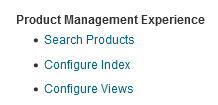
Tasks in Panel Drawer - Product Management Experience
Clicking each link will launch the following Redwood page in a new browser tab:
- Search Products: Launches the Product Management Search page.
- Configure Index: Launches the Index Management page.
- Configure Views: Launches the View Management page.
The Product Management Search page is used for many objects within Product Management. You can select the object that's being searched using the selector next to the page title. The search page automatically configures based on the selected object. Items, manufacturers, and proposals are the objects that are searchable through this page. You can control the attributes used in search, filters, and how search will behave in the view.
The Product Management search page is optimized to display more rows in the search results, and you can smoothly scroll down through the results. The number of rows isn't limited. The count shows the number of rows in the search and is dynamically updated without slowing the search.
Search is simplified with no required search criteria. Type in the search box and the search provides suggestions based on the data entered. Clicking on a suggestion performs the search. The following screenshot shows the suggestions displayed for the item number AS1.
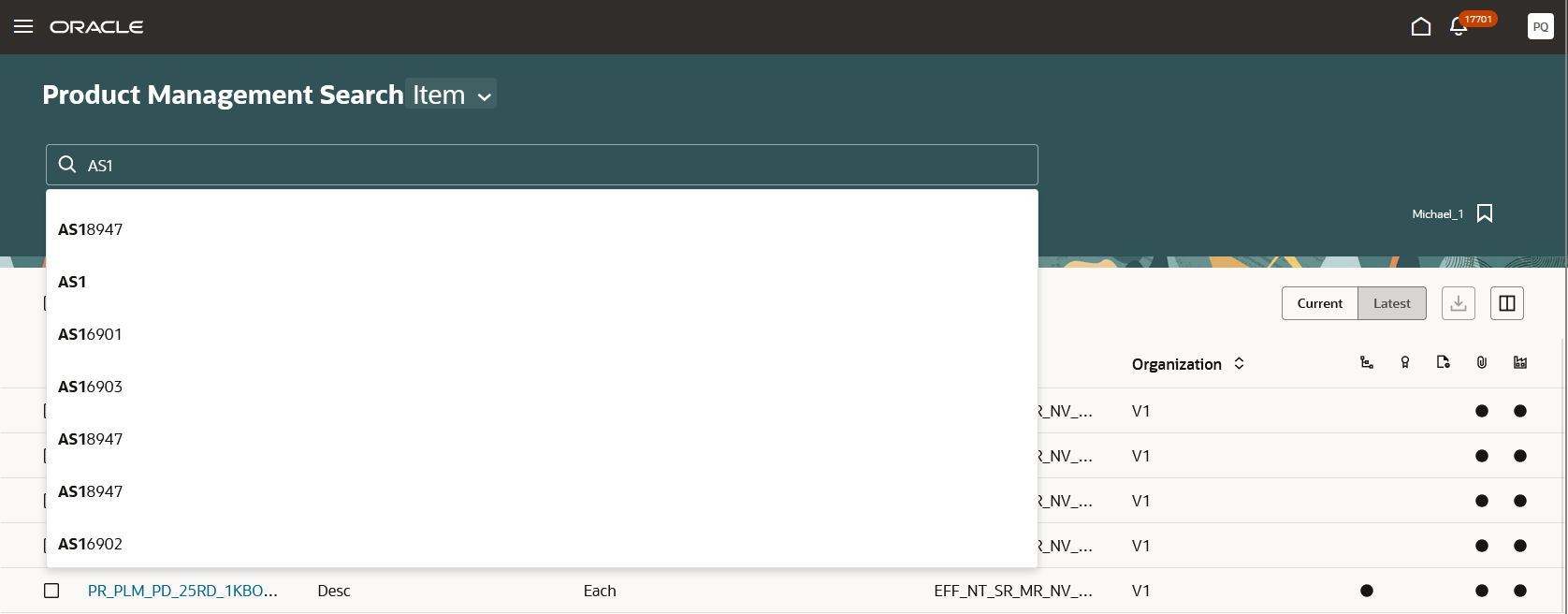
Search Suggestions for Item Number
You can refine the search by selecting filters and values based on the data in the search results. The view provides the list of filters and the first 5-7 filters are shown beneath the search box. You can click on the filter to apply it to the search and click a second time on the filter to edit it. When the filter is edited, the values for the filter attribute are listed based on the data within the search results. For example, the filter for organization shows the organizations for all items in the search results. You can select one or more organization to filter the search results. In this example, search is performed for items in Organization M1.
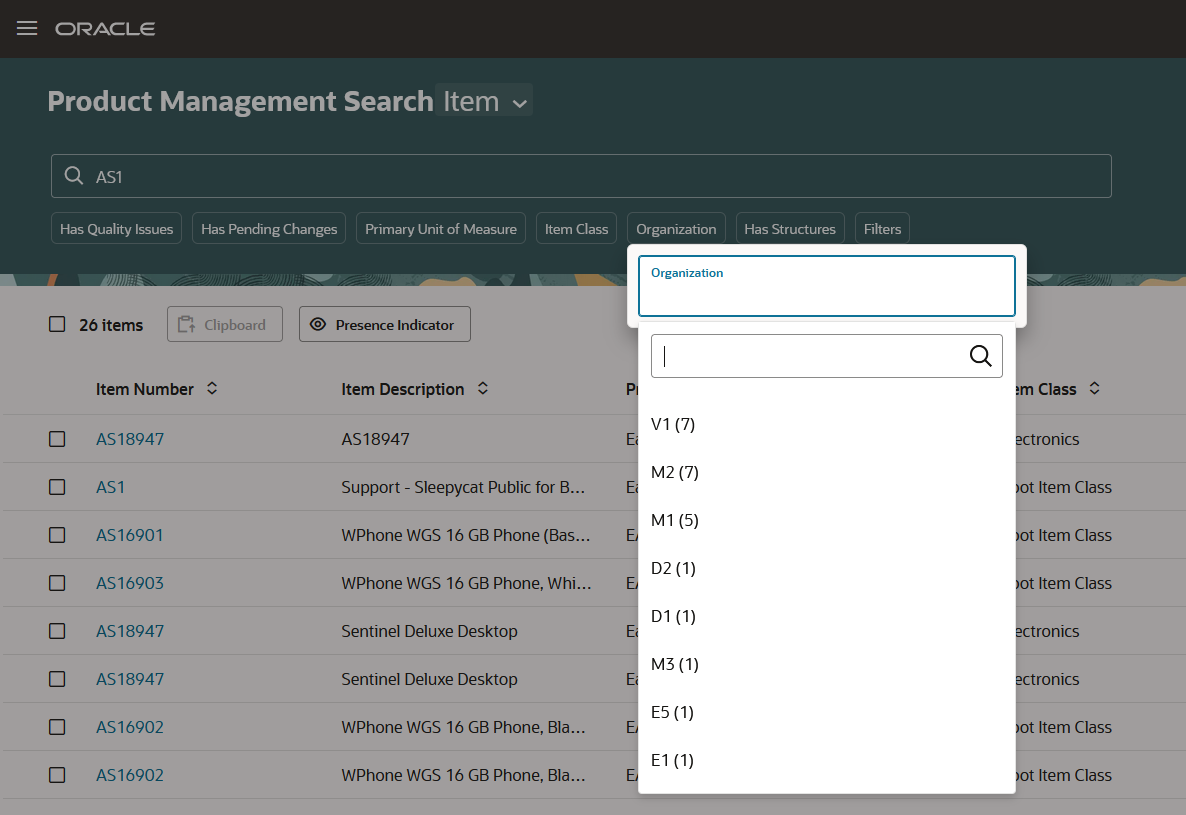
Edit Filter to Refine the Search
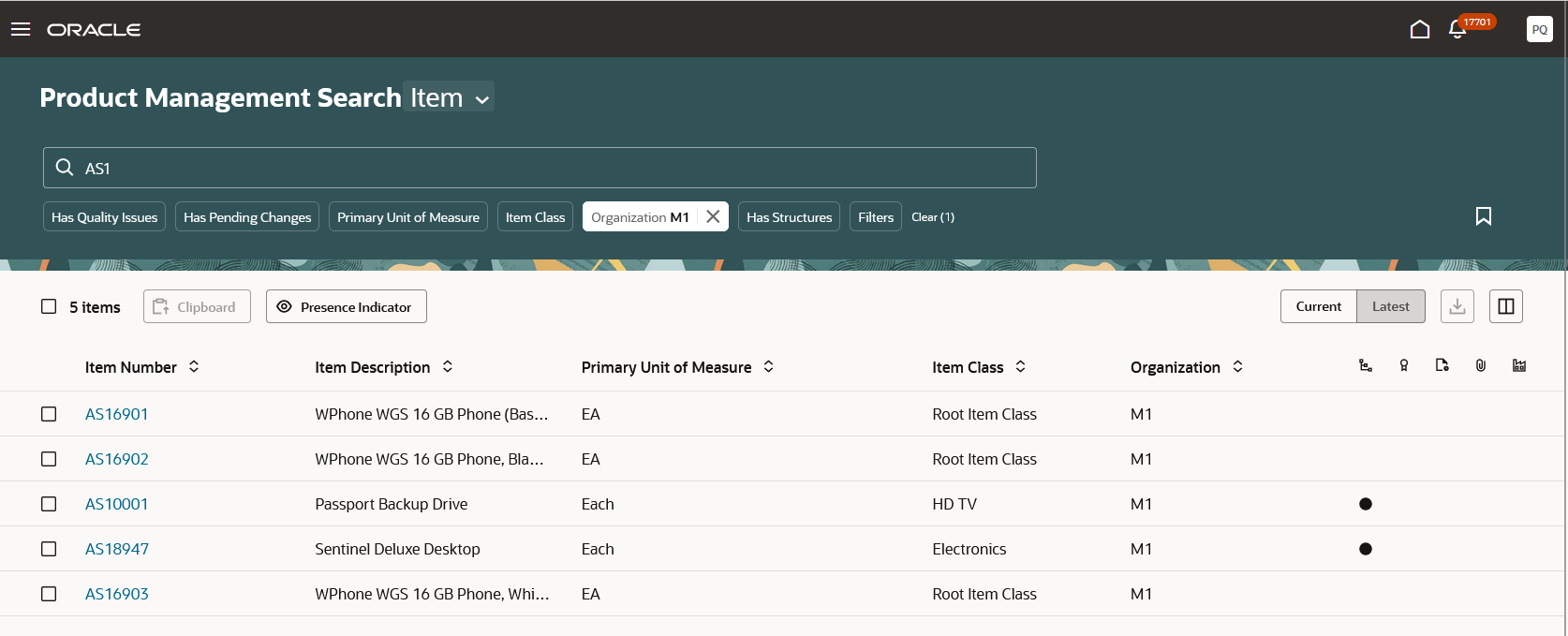
Filter Applied for Organization M1
The view determines the attributes that have filter. All filters are shown in the filter drawer. Click Filters to open the Filters drawer. You can apply the search criteria to multiple filters in the drawer and click See Results to run the the search. In the following example, the Organization filter was applied outside of the Filters drawer, and the value applied is reflected in the drawer. You can determine that the item was created in the Electronics item class, so a second filter is applied in the drawer for that search criteria.
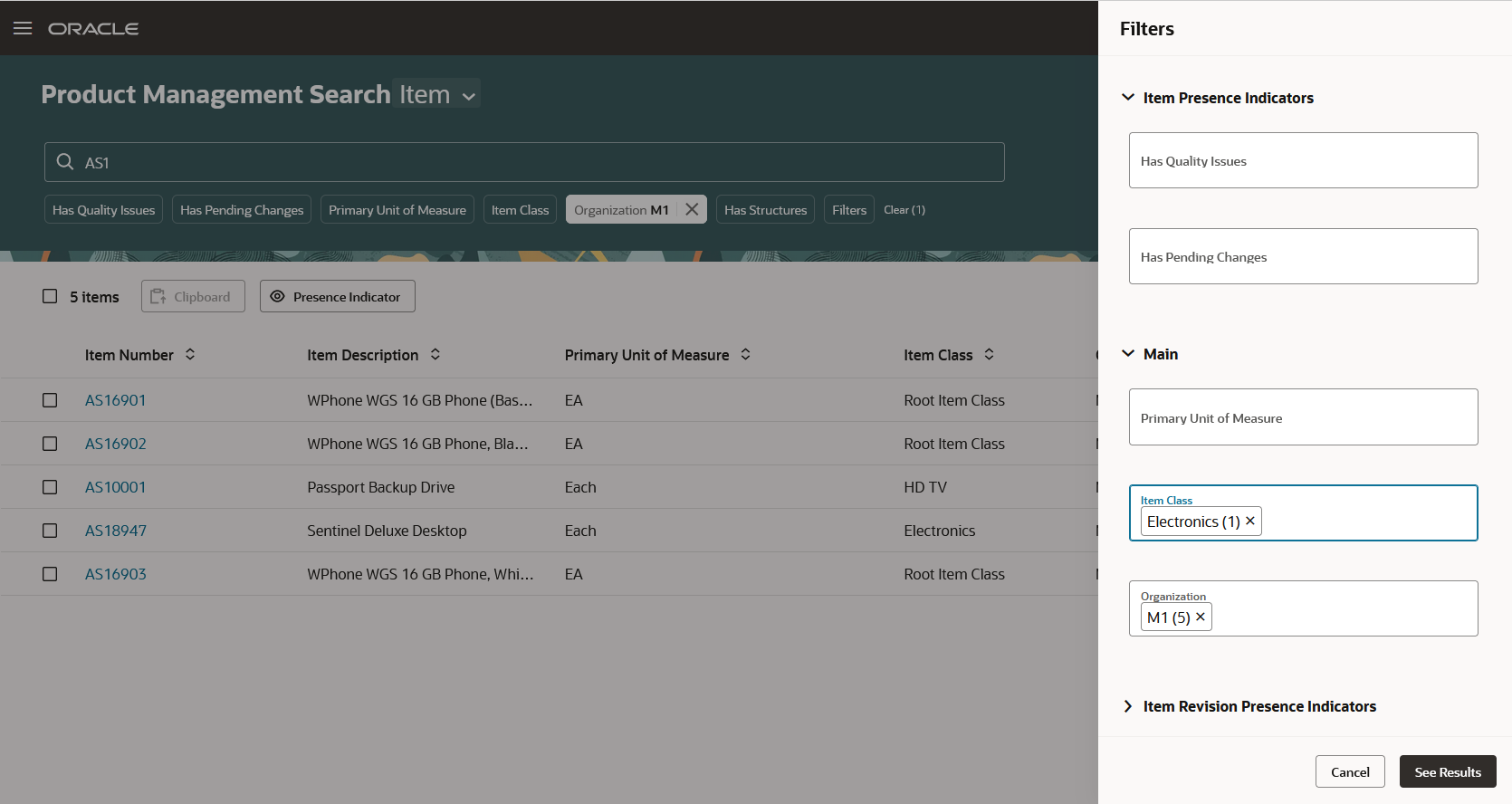
Apply Multiple Filters in the Filter Drawer to Refine the Search
After the filter is applied from the Filter drawer, the search is run and item was found in the search results. You can click Clear to remove the applied filters.
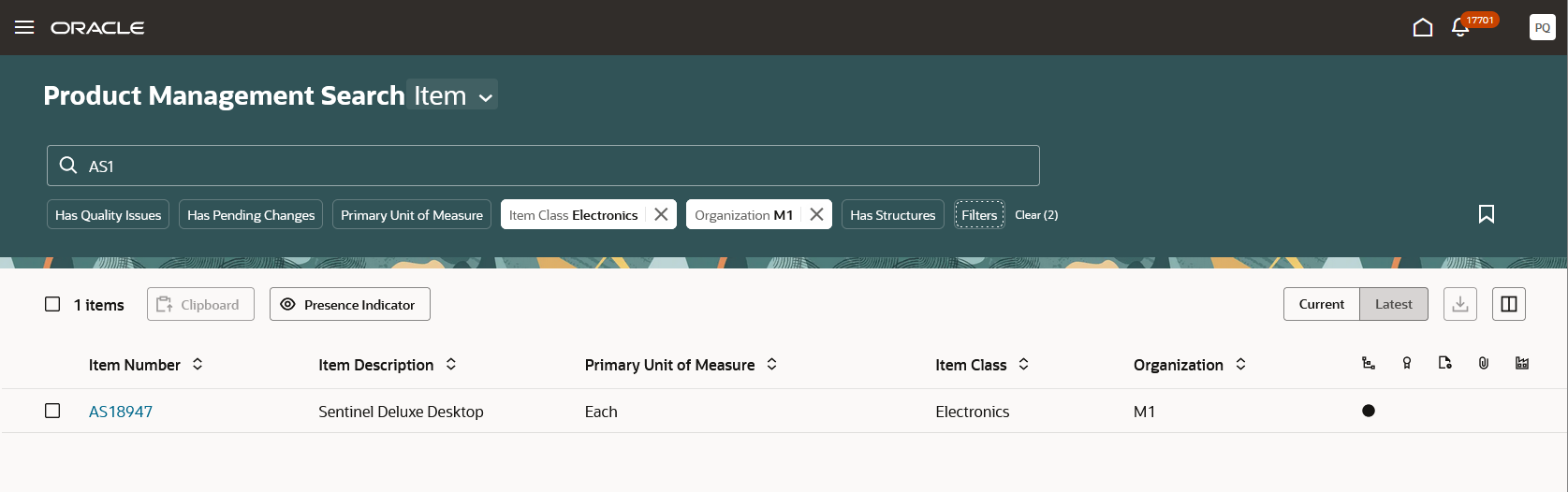
Search Results After Filtering
Some of the other functionalities provided on the Product Management Search page are:
- View Selection: Select another view to change the attributes in the search and the search configuration. All views are created on the View Management page
- Clipboard: Select one or more rows and add them to the clipboard. The items will be available in the application’s clipboard and can be added to pages in the work areas. The clipboard is now persisted.
- Sort: Sort the results based on multiple columns.
- Revision Selector: Control the revision that the results data displays. You can select one of the following:
- Current effective revision, where the revision is before the current date
- Latest revision, where effective date of the future revision is greater than the currently effective revision.
- Export: Select up to 10,000 rows in the search results and export them to a spreadsheet.
- Columns: Select attributes for columns and set the order in which the columns must be displayed.
- Saved Search: A search including the search text entered, the applied filter chips, and their values can be saved and later recalled to run the search. The saved search has three types:
- System searches: Saved searches available to all users
- Personal searches: Saved searches for personal usage by one user
- Personal shared Searches: Saved search URL that can be given by a person to other users
- Presence Indicators: The presence indicator are attributes that can be added to the Filters and as columns in the Results that indicate. It indicates that the object in the row has additional content. For example, the Has Item Structure presence indicator will display an icon in the column in the table to indicate that the item in this row has a primary structure. Some presence indicators also support drill down by clicking on the icon in the row corresponding to the presence indicator. Supported presence indicators:
- Has Rev Level Attachments
- Has Pending Changes
- Has Item Structure
- Has AML
- Has Quality Issues
- Filters: Open the Filter drawer.
- Clear: Remove applied filters.
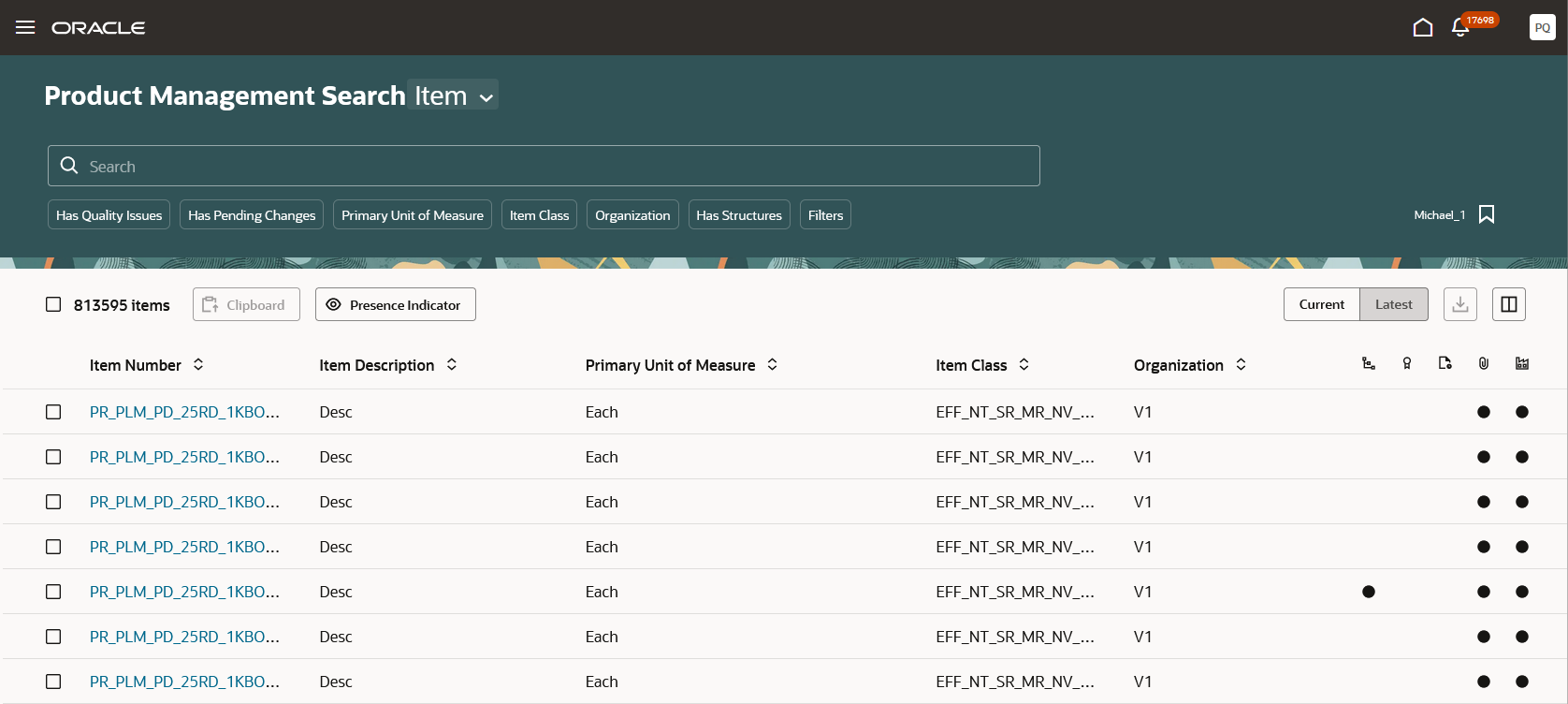
Presence Indicators
Configure Index
You can quickly see the status of each search index and configure the index using the Configure Index task that displays the Index Management page. Each object that has an index is represented as a card, which shows the current status of the index and allows the administrator to configure the attributes in the index by clicking on the card.
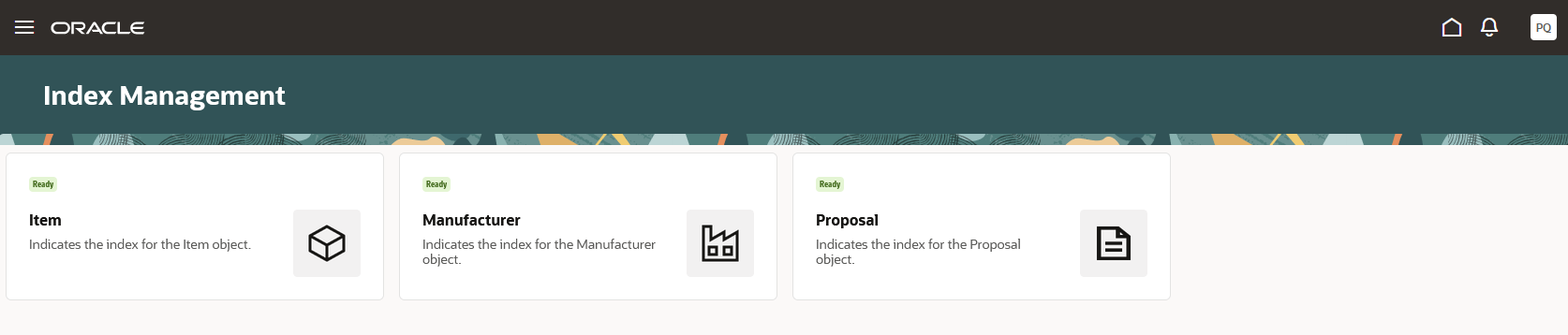
Configure Index Landing Page - Index Management
You can click on the card corresponding to the object you want to search to view and add attributes for the index. The Add Attribute drop-down list allows you to quickly find attributes by entering the attribute name, attribute group name, or the object name. You must click on attribute to add the attribute to the index.
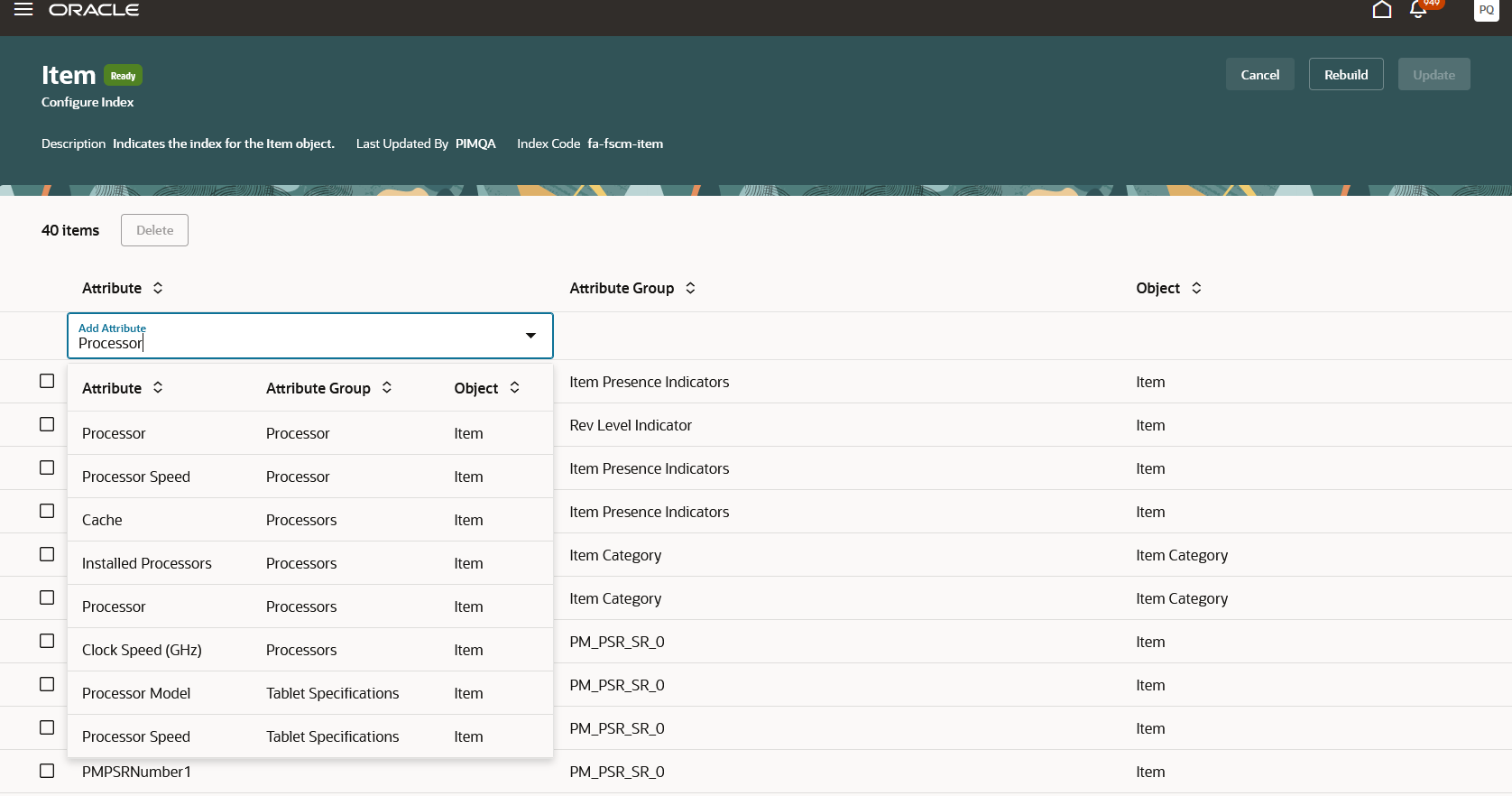
Add Attributes to Item Index
The Configure Index pages for Manufacturer and Proposal objects are similar to the Item index page with the exception the attributes are specific to the object.
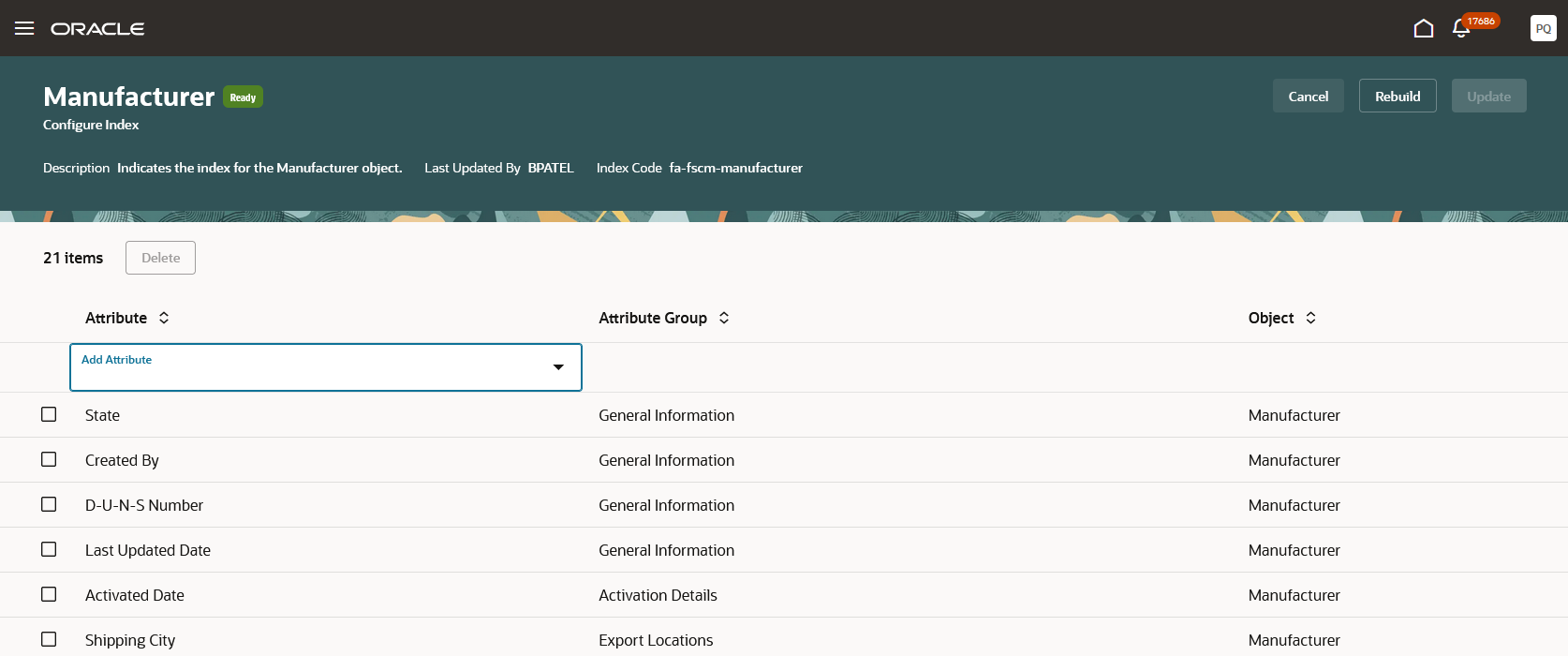
Configure Manufacturer Index
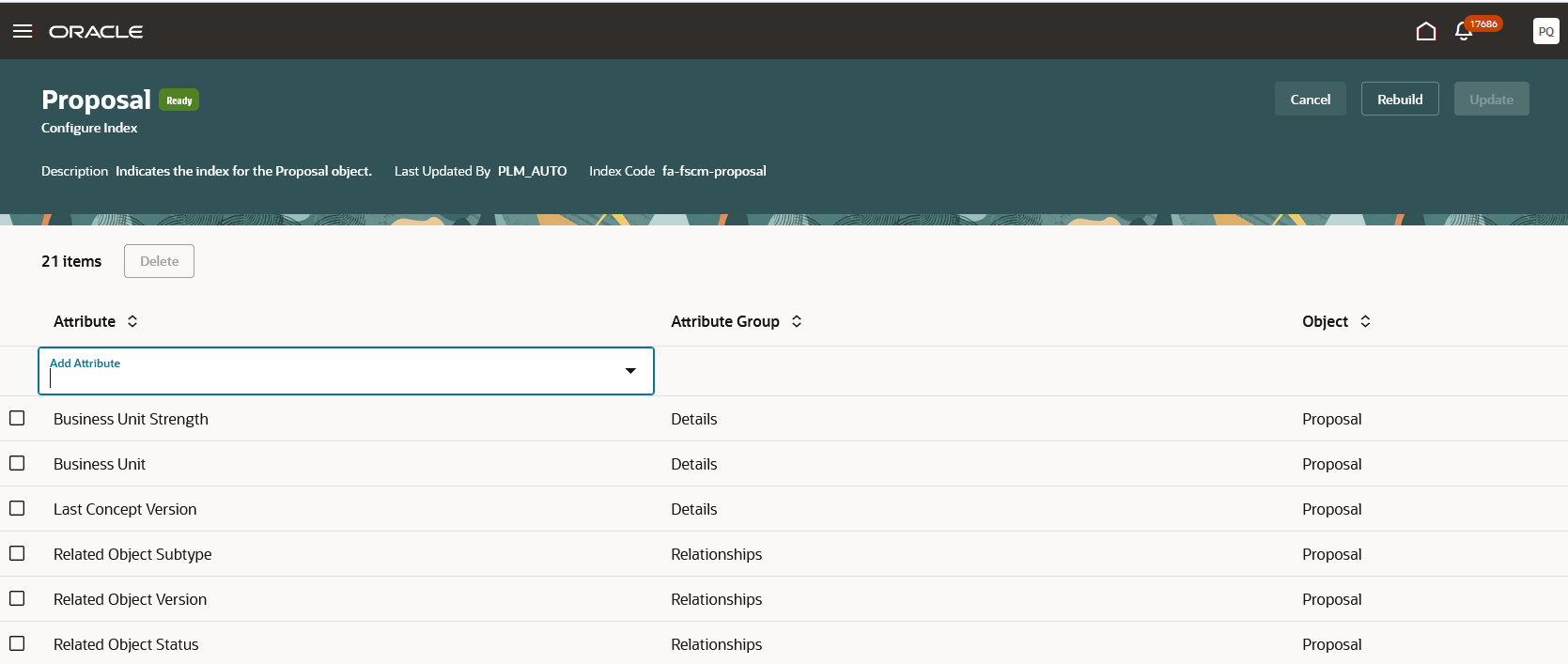
Configure Proposal Index
Once the attributes are added to the index, click Update to save the changes and then click Rebuild to start the index rebuild process. The rebuild job can be monitored in the Scheduled Processes work area or the administrator can view the status badge in the card on the Index Management page.
Configure Views
You can configure views for the search. The view supports the visibility of attributes on the search page and the configuration of the behavior of the search.
The view supports:
- Attributes that can be used to search
- Facet or filters that can be used to filter the search results
- Attributes that’ll be used in the view. You can select only attributes that are in the index.
- Display order of the attributes in search results.
- Attributes that’ll initially be shown as columns in the search results table and the attributes that can be added using Columns.
You can manage the attributes used in search and configure the search using the Configure Views task that displays the View Management page. Similar to the Index Management page, the View Management page uses cards for each object that uses views. You can click on the card to see the list of views for that object.

Configure Views - View Management Page
Views are predefined for applications including Oracle Product Development and Oracle Product Hub. You can duplicate these views and use them to build your own views. Each application task flow can have one or more views, of which one is marked as default. The default view is displayed when the search page is first launched.
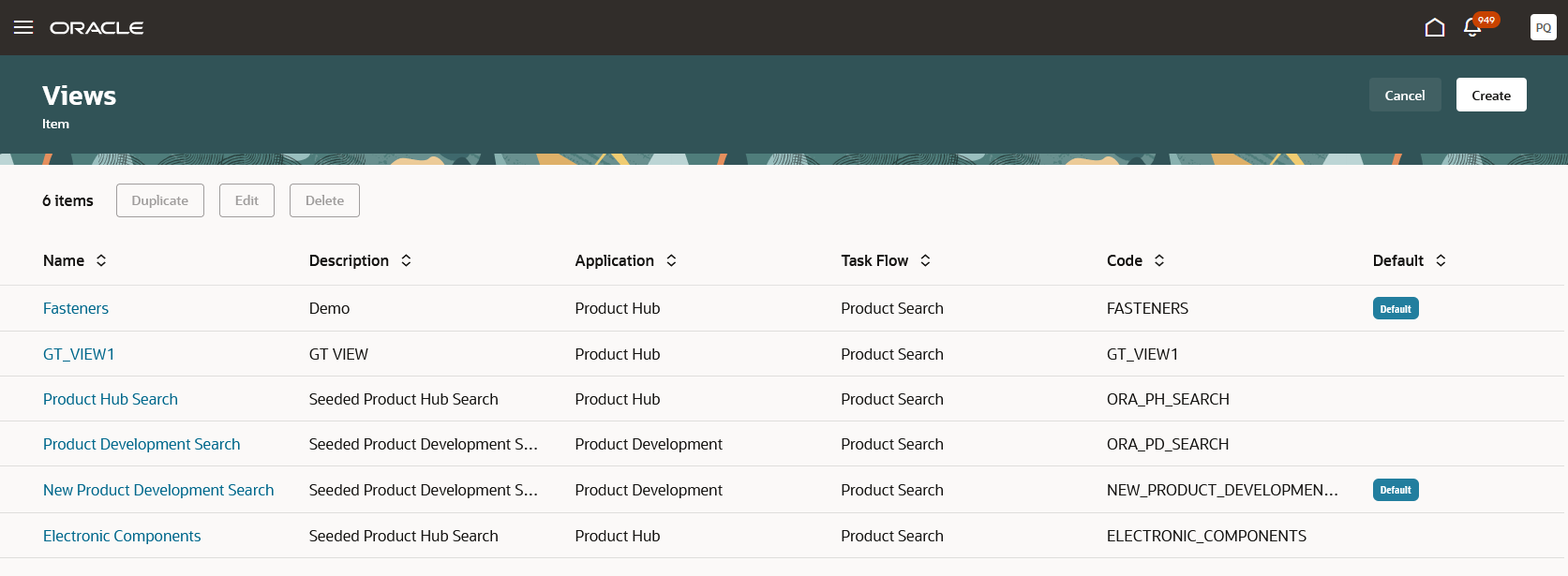
Item Views
You can click the link in the Name column to edit the view.
Views are global and available for all users and can be selected in the Product Search user interface.
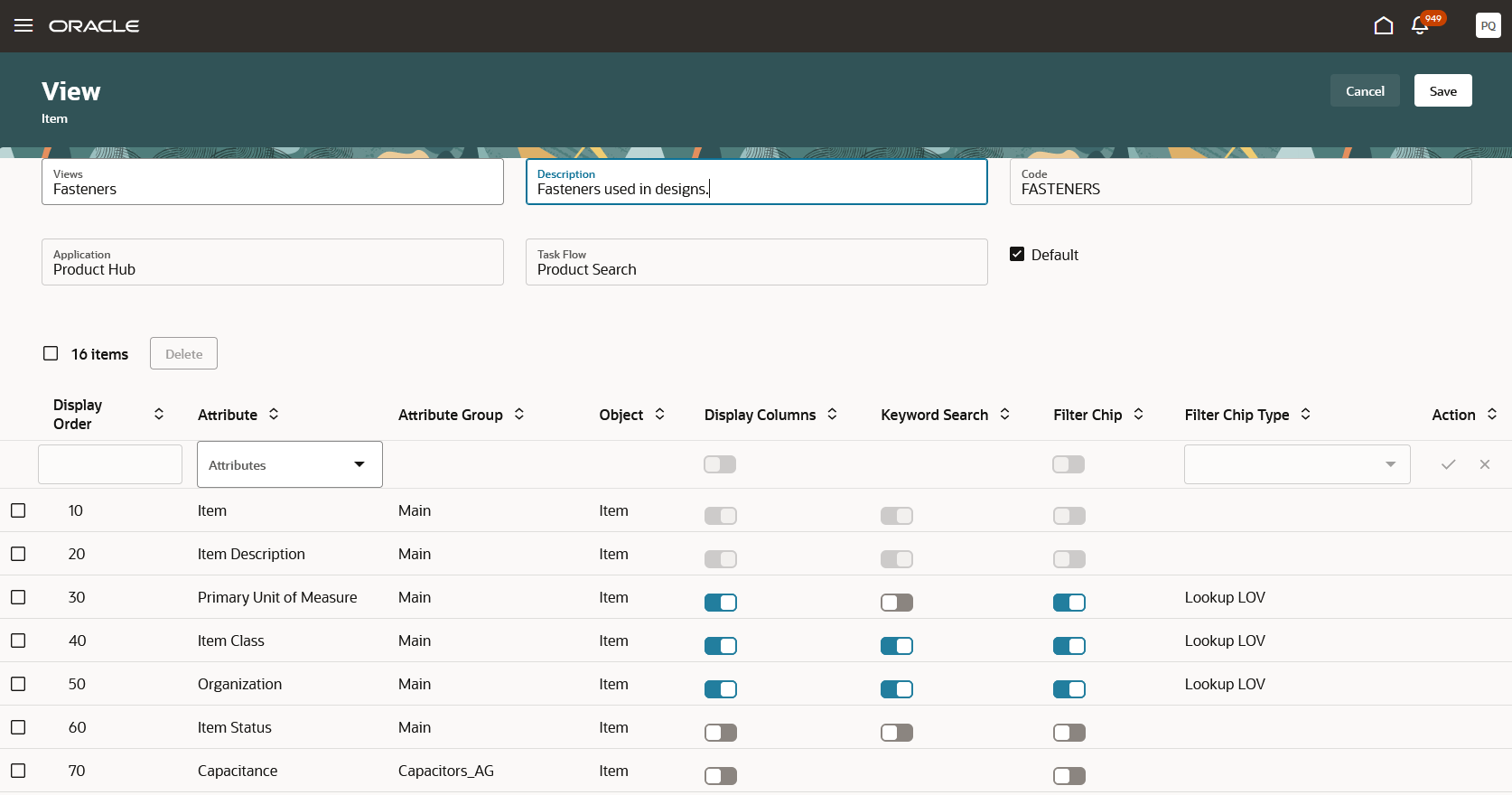
Views for the Item Object
This feature benefits your business by providing fast, efficient searches and result counts for items, manufacturers, and proposals. The indexed attributes that you search by for your use cases provides an expedited and tailored user experience.
Steps to Enable
Use the Opt In UI to enable this feature. For instructions, refer to the Optional Uptake of New Features section of this document.
Offering: Product Management
To enable this feature, do the following:
- Go to the Product Information Management or Product Development work area and do the following:
- On the landing page, click the Tasks tab to open the drawer.
- Click Configure Index.
- Click the Items card. The index has a set of predefined attributes that you can use as the starting point for the index.
- Click Update if enabled and then save the index configuration.
- Click Rebuild.
- In the Schedule index rebuild process? dialog box, click Rebuild. The index rebuild process starts and a job ID will be provided to track the process. The rebuild process is a long running process. You can check the index status on the Index Management page. The Item card has an indicator badge which will show Ready when the index rebuild is completed.
- In the Product Information Management or Product Development work area, click the Tasks tab to open the drawer.
- Click the Search Products task link to launch the Product Management Search page, where you can perform your search.
Tips And Considerations
- All attributes that are searchable and all attributes that are displayed in the search results must be in the index.
- Review your common search use cases to determine the attributes needed for search. Consider that the primary use cases are around search for items or information in the descriptions.
- When planning your views, the primary way to refine searches is by using filters.
Key Resources
- Oracle Fusion Cloud SCM: Using Product Development guide, available on the Oracle Help Center.
- Oracle Fusion Cloud SCM: Using Product Master Data Management Guide, available on the Oracle Help Center.
Access Requirements
Users who are assigned a configured job role that contain these privileges can access this feature:
- Privileges to access and run product search task:
- View Product Management Search (EGP_VIEW_PRODUCT_MGT_SEARCH_PRIV)
- Get Search View Rest (EGP_GET_SEARCH_VIEW_REST_PRIV)
- GET Product Management Index REST (EGP_GET_PM_INDEX_REST_PRIV)
- Privileges to access and run configure index task:
- Manage Product Management Index (EGP_MANAGE_PM_INDEXES_PRIV)
- Manage Scheduled Job Definition (FND_MANAGE_SCHEDULED_JOB_DEFINITION_PRIV)
- Grant Search Framework Manager Permissions (FND_SEARCH_FWK_MGR_PRIV)
- Manage Product Management Index REST (EGP_MANAGE_PM_INDEX_REST_PRIV)
- Rebuild Product Management Indexes (EGO_REBUILD_PRODUCT_MGT_INDEXES_PRIV)
- Get Item Index Available Attributes REST (EGP_GET_PM_ITEM_AVAIL_REST_PRIV)
- Access Manufacturer Attributes for Indexing Using REST (EGP_GET_MANUFACTURER_AVAIL_ATRS_REST_PRIV)
- Privileges to access and run configure view task:
- Manage Product Management View (EGP_MANAGE_PM_VIEWS_PRIV)
- Manage Search View REST (EGP_MANAGE_SEARCH_VIEW_REST_PRIV)
- GET Product Management Index REST (EGP_GET_PM_INDEX_REST_PRIV)
- Get View Available Attribute REST (EGP_VIEW_AVAIL_ATTR_REST_PRIV)
- Access Product Development Configurations Using a REST Service (ACA_GET_PD_CONFIGURATIONS_REST_PRIV)
- Privileges to access and run manufacturer search task:
- Access Manufacturer Attributes for Indexing Using REST (EGP_GET_MANUFACTURER_AVAIL_ATRS_REST_PRIV)
- Access Manufacturer Attributes for Indexing Using REST (EGP_GET_MANUFACTURER_AVAIL_ATRS_REST_PRIV)
- Get Search View Rest (EGP_GET_SEARCH_VIEW_REST_PRIV)
- Users with read access to manufacturers require the following privileges:
- View Manufacturer (EGP_VIEW_MANUFACTURER_PRIV)
- Manage Trading Partner Item (EGP_MANAGE_TRADING_PARTNER_ITEM_PRIV) or
- Manage Trading Partner Item Reference (EGP_MANAGE_TRADING_PARTNER_ITEM_REFERENCE_PRIV)
- Users with edit access to manufacturers require the following privileges:
- Manage Manufacturer (EGP_MANAGE_MANUFACTURER_PRIV)
- Manage Trading Partner Item (EGP_MANAGE_TRADING_PARTNER_ITEM_PRIV) or
- Manage Trading Partner Item Reference (EGP_MANAGE_TRADING_PARTNER_ITEM_REFERENCE_PRIV)
These privileges are new in this update.