Calculate Component Effectivity Dates Based on Inventory Use-Up Dates
If you have enabled the Supply Chain Planning offering, you can now use a new Calculate Use-Up Date action on the change order’s Affected Objects table to view and select the use-up dates defined in the planning application. This helps you calculate the optimal effectivity dates for structure components that are being removed or replaced on engineering and commercialization change orders.
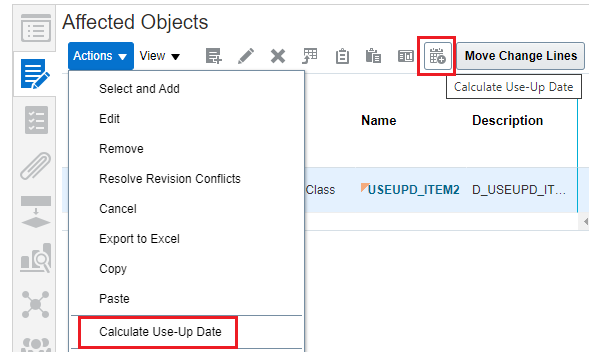
Calculate Use-Up Date Action
When you select the components you are removing or replacing and click Calculate Use-Up Date, you can see a list of all the removed and replaced components with the associated plan name and use-up dates from the planning application. You can then select the appropriate use-up date to use as the effective date for the component. The plan name and use-up item are also displayed in the Affected Objects table.
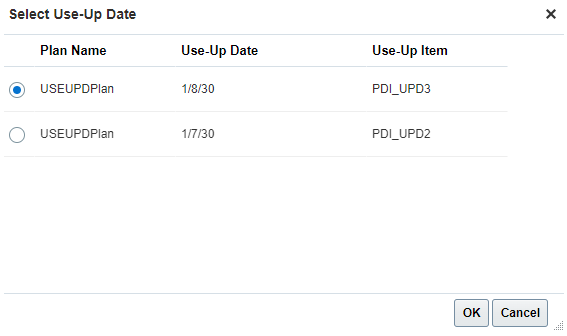
Selecting Use-Up Date
You can also use the Calculate Use-Up Date action when the change is in Scheduled status. Use the Reschedule Change Line action to set the effective date using a planning use-up date.
This feature enables effective phase in and phase out of components at the manufacturing sites by leveraging the Oracle ecosystem. This can significantly improve the management of inventory.
Steps to Enable
Enable Display of Use-Up Date
When you remove or replace a component, you can view and select a use-up date specified in a supply plan as the effective date for the affected object.
To make the relevant use-up dates available for selection on selecting the Calculate Use-Up Date action (on the Affected Objects tab of the change in the Product Development work area), you must do the following:
-
Ensure that the Supply Chain offering is enabled and in Implemented status.
- In the Setup and Maintenance work area, select the Supply Chain Planning offering.
- Click Actions > Edit Implementation Status. Make sure the implementation status is set to Implemented.
- Indicate which supply plan is to be referenced.
- In Supply Chain Planning, go to the Supply Planning work area.
- Use the Manage Plans task to find and open the plan you want to reference.
- On the Edit Plan Options page, select the Use as a reference plan for fulfillment systems check box.
- Save your changes.
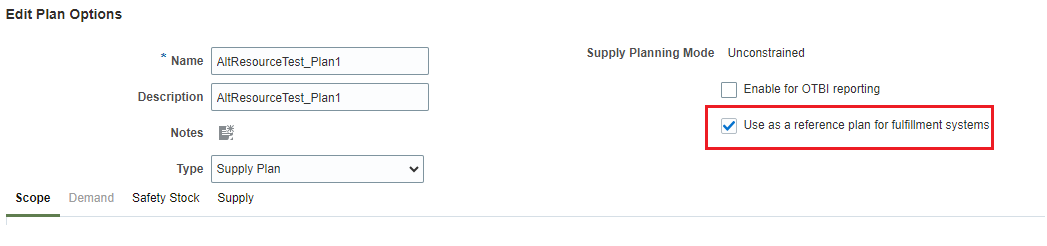
Use-Up Plan Options
Tips And Considerations
- The Calculate Use-Up Date action is only visible if the Supply Chain Planning offering is enabled.
- If you've enabled Supply Chain Planning but aren't using Planning use-up dates, the Calculate Use-Up Date action won't retrieve any use-up dates.
- Plan Name and Use-Up Item are hidden by default. You can use View > Columns to show these columns if you’re using planning use-up dates.
- When you add the effective date using the Calculate Use-Up Date action, the time is set to '00:00:00', because Use-Up Date is a date-only attribute.
- If you manually update the effective date, any existing values for Plan Name and Use-Up Item are cleared out.
- The affected item’s effective date automatically changes to Effective on Approval if the specified effective date is in the past by the time the final approver (for the final approval status) approves the change order. If this happens, the Plan Name and Use-Up Item values are cleared out.
- If you update the affected object's lifecycle phase, you must first save the lifecycle phase change before updating the effective date using Calculate Use-Up Date.
Key Resources
- Oracle Fusion Cloud SCM Using Product Development guide, available on the Oracle Help Center.
- Oracle Fusion Cloud SCM Using Product Master Data Management Guide, available on the Oracle Help Center.
- Oracle Fusion Cloud SCM Using Supply Chain Planning Guide, available on the Oracle Help Center.
Access Requirements
Users who are assigned a configured job role that contains these privileges can access this feature:
- To use the Calculate Use-Up action:
- View Planning Items (MSC_VIEW_PLANNING_ITEMS_PRIV)
- To view and edit change orders:
- Manage Item Change Order (EGO_MANAGE_ITEM_CHANGE_ORDER_PRIV) or
- Manage Change Order (ACA_MANAGE_CHANGE_ORDERS_PRIV) and Monitor Product Management Workflow Objects (ACA_MONITOR_PRODUCT_MANAGEMENT_WORFLOW_OBJECTS_PRIV)
- To view and edit item structures:
- Manage Item (EGP_MANAGE_ITEM_PRIV)
- To view and edit item structures:
- View Item Basic
- Maintain Item Basic
- View Item Structure
- Maintain Item Structure
These privileges were available prior to this update.