Analyze Structure Details in Level Structure View
Use the new interface to quickly find item structures and view the exact information you want. First, navigate to the new item search from Tasks > Product Management Experience > Search Products.
In the item search results table, you can click the structure presence indicator (dot icon) against the item to navigate to the structure. When you open the structure, if there are subassemblies, you can navigate to these using the presence indicators on the component rows.
Once you navigate to the structure, you can:
- view the basic details of the component on the header including lifecycle phase
- toggle between the first level and level view
- see the levels displayed on a structure
- filter by the levels.
- see the progress indicator when the data is loading.
- select different views created by your administrator through Configure Views. The view can contain item operational attributes, item extensible flexfields, component level attributes, or component descriptive flexfields.
- apply filters on the structure (filter supports item and item description).
- export the selected columns and rows or all.
- detach the table to view in full screen mode.
- navigate to the existing item interface using the hyperlink.
- If you have navigated to the new grid from the Product Development work area, the item will be opened in Product Development.
- If you have navigated to the new grid from the Product Information Management or the Concept Design work area, the item will be opened in Product Information Management.
- copy items to the clipboard.
- view the total count of rows in the structure and the number of selected rows.
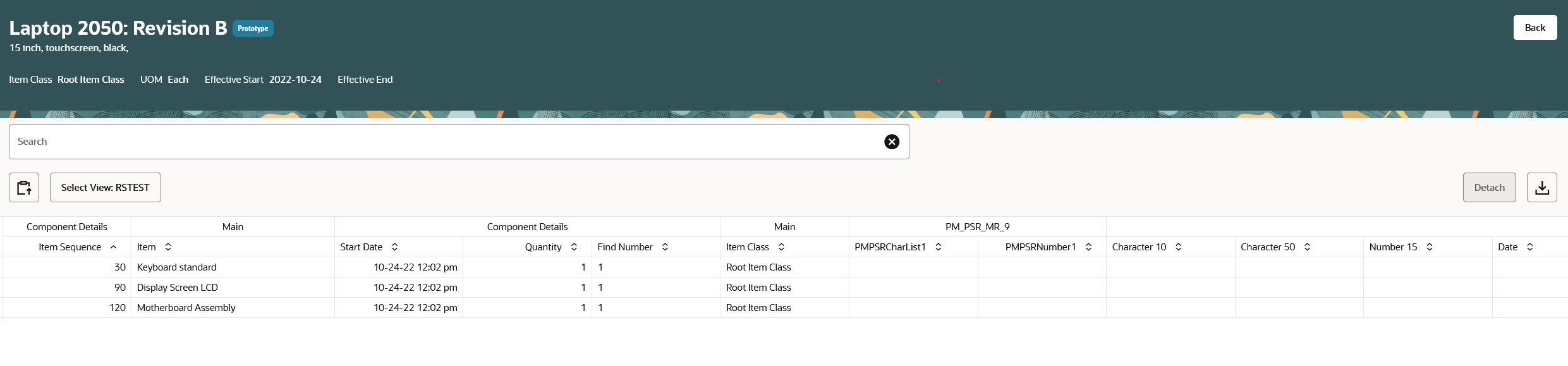
Structure Grid
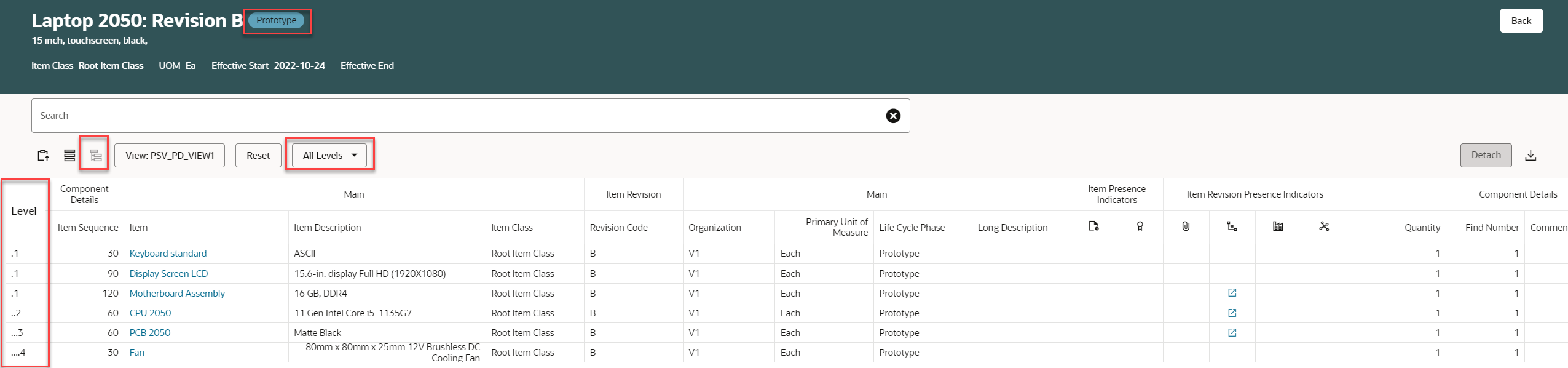
Level BOM View in the Redwood User Interface
As an administrator, you can see a new structure card on the index management page. This will let you ingest item attributes (operational and extensible flexfields) and component attributes, including descriptive flexfields, that you can use to create Views.

Structure Index Management
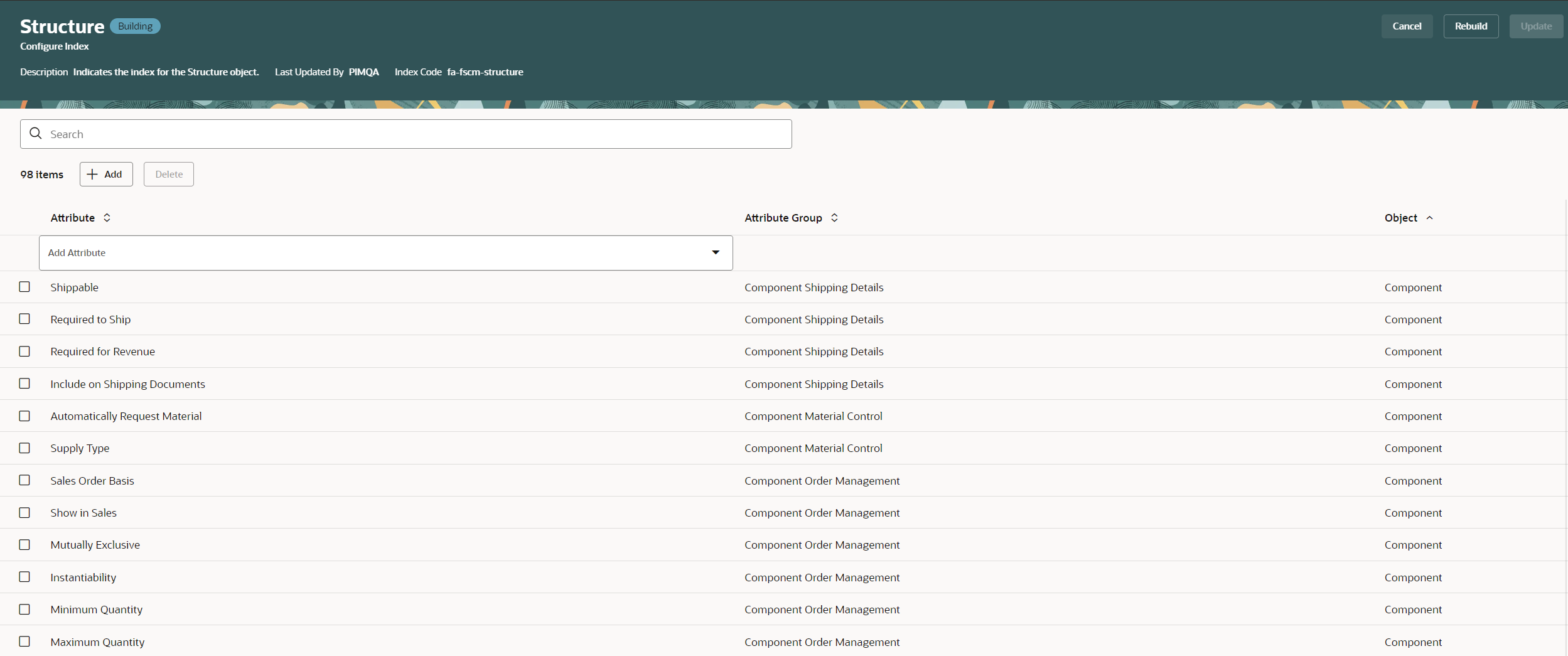
Component Attributes Indexed for Structure
This feature benefits your business by allowing users to analyze and correct BOM and item information within the Fusion Application UI, specifically within the Product Management work areas. This allows all of the updates to be done directly within one system without exporting data out and into Excel first. Thus, the shortened process minimizes errors and reduces change and NPI cycle times.
Steps to Enable
- Indexing of structure attributes is separate from items. This is different from the previous release.
- These attributes can be used to create new views.
Configure the Structure View for the New Interface
Configure Views can be used to configure the search you wish to see in new user interface. In the task menu click on Configure Views, to see existing views. You can modify an existing view or create a new view. In the search view you can add or remove attributes which are indexed. The view that is marked as default will be displayed in the Structure Grid screen for all users.
For each view, you can control.
- Attributes - item operational attributes, item extensible flexfields, component level attributes, and component descriptive flexfields
- Display columns- If display column is enabled, you will get an option to add the attribute as a column for display
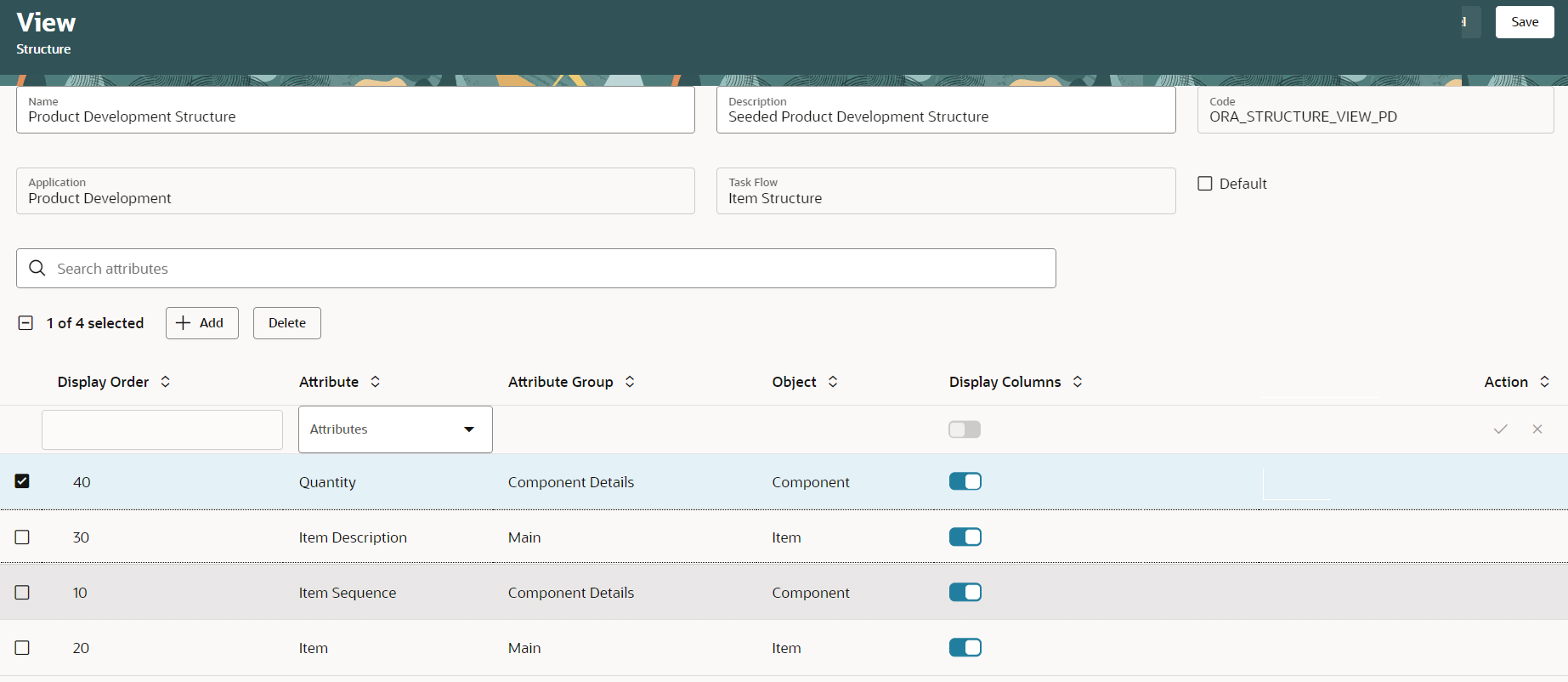
Configure Structure View for Product Development Structure
Configure Profile Option to navigate to Redwood User Interface when accessing Item from Search or Navigator
Code: ORA_EGP_VIEW_ITEM_REDWOOD_ENABLED
Display Name: Redwood Page for View Item Enabled
Description: Enable the Redwood page for View Item.
The behavior is as follows:
- Y: will open the item in Redwood UI
- N: will open the item in Classic UI
You can navigate to Item from the Structure by:
- Clicking on Item number in the component row
- Clicking on Item number in the substitute Item inline/tab
- Clicking on Item number in Replaced by column
This will apply to Structures that are launched from
- Item search page >> Structure Data Presence Indicator >> Structures
- Item read only page >> Structures Tab
Tips And Considerations
- The index needs to be run the first time, and then each time a new attribute is added if you want to use the newly added attribute in your search.
- You must rebuild the index and re-create the views if you have already created the it.
- The index is run behind the scenes for new changes that are added after the index was last rebuilt.
- Prior to adding presence indicator attributes to the object index, you will need to run a scheduled process that populates the data in the presence indicator table so that the index ingest program can add the presence indicator data to the index.
- Use the scheduled process Upgrade Product Management Data to run on-demand manufacturer upgrade and presence indicator scripts:
- Upgrade Process = Execution
- Functional Area = Item Child Presence Indicator
- Feature = Start the job for each of these entries in the Features list one at a time. Wait till one job completes before you start the next.
- Use the scheduled process Upgrade Product Management Data to run on-demand manufacturer upgrade and presence indicator scripts:
- Item has Pending Changes Indicators
- Item has Quality Indicators
- Item has AML Indicators
- Item has Revision level Attachment indicators
- Item has Structure Indicators
-
IIf you haven't configured a view, there is a default view available showing Item and Item Sequence attributes. Depending on the work area from which you navigated to the structure, the default view is either Product Development Structure or Product Hub Structure.
- To navigate to the subassembly, you need to add the Item Structure in the Rev Level Indicator attribute group.
- Item and Item Sequence are added to each search view by default. Whenever you create a new search view or modify a search view, these attributes can't be removed.
- You can create a view that contains Item operational attributes, Item extensible flexfields, component attributes, and component descriptive flexfields.
- Extensible flexfields aren't revision-specific.
- You can see the progress indicator when loading the level structure view.
- The data security of the item will be honored.
-
While in the Level BOM context, you can switch to a different configured view. Your view selection persists when you switch back to First Level context.
-
If you have installed a language pack and are unable to view the structure grid, follow these steps to configure the appropriate profile option:
-
In the Setup and Maintenance work area, search for and select the Manage Administrator Profile Values task.
-
Search for the FND_LANGUAGE profile option code.
-
Check the profile value at the Site level. If no value is entered, then select the American English profile value.
-
Click Save and Close.
-
Key Resources
- Oracle Fusion Cloud SCM Using Product Development Guide, available on the Oracle Help Center.
- Oracle Fusion Cloud SCM Using Product Master Data Management Guide, available on the Oracle Help Center.
- Oracle Fusion Cloud SCM Implementing Product Management Guide, available on the Oracle Help Center.
- Watch the Analyze Structure Details in Level Structure View Demo
Access Requirements
Users who are assigned a configured job role that contains these privileges can access this feature.
To view the item structure in Redwood:
- View Product Management Search (EGP_VIEW_PRODUCT_MGT_SEARCH)
- View Item (EGP_VIEW_ITEM)
- Create Item Structure (EGP_CREATE_ITEM_STRUCTURE_PRIV)
- Get Search View REST(EGP_GET_SEARCH_VIEW_REST_PRIV)
- Data Security: View Item Basic
- Access Item Structure Data Using a REST Service (EGP_GET_ITEM_STRUCTURE_REST_PRIV)
- Access Structure Attributes for Indexing Using REST (EGP_GET_PM_STRUCTURE_AVAIL_REST_PRIV)
To configure the index:
- Manage Product Management Index (EGP_MANAGE_PM_INDEXES)
- Manage Scheduled Job Definition (FND_MANAGE_SCHEDULED_JOB_DEFINITION_PRIV)
- Grant Search Framework Manager Permissions (FND_SEARCH_FWK_MGR_PRIV)
- Access Item Structure Data Using a REST Service (EGP_GET_ITEM_STRUCTURE_REST_PRIV)
- Access Structure Attributes for Indexing Using REST (EGP_GET_PM_STRUCTURE_AVAIL_REST_PRIV)
- GET Product Management Index REST (EGP_GET_PM_INDEX_REST_PRIV)
- Manage Product Management Index REST (EGP_MANAGE_PM_INDEX_REST_PRIV)
To rebuild the index:
- Rebuild Product Management Indexes (EGO_REBUILD_PRODUCT_MGT_INDEXES)
To create the structure view:
- Manage Product Management View (EGP_MANAGE_PM_VIEWS)
- Manage Scheduled Job Definition (FND_MANAGE_SCHEDULED_JOB_DEFINITION_PRIV)
- Grant Search Framework Manager Permissions (FND_SEARCH_FWK_MGR_PRIV)
- Access Product Development Configurations Using a REST Service (ACA_GET_PD_CONFIGURATIONS_REST_PRIV)
- Manage Search View REST(EGP_MANAGE_SEARCH_VIEW_REST_PRIV)
- Access Structure Attributes for Indexing Using REST (EGP_GET_PM_STRUCTURE_AVAIL_REST_PRIV)
- GET Product Management Index REST (EGP_GET_PM_INDEX_REST_PRIV)
- Get View Available Attribute REST (EGP_VIEW_AVAIL_ATTR_REST_PRIV)
To view the quality issues, quality actions, problem reports, and corrective actions in the side panel:
- Manage Problem Report (ACA_MANAGE_PROBLEM_REPORT_PRIV)
- Manage Corrective Action (ACA_MANAGE_CORRECTIVE_ACTION_PRIV)
- Manage Quality Issue (ENQ_MANAGE_QUALITY_ISSUE_PRIV)
- Manage Quality Action (ENQ_MANAGE_QUALITY_ACTION_PRIV)
If you're unable to find the privileges, you must run the following scheduled process:
- Import User and Role Application Security Data