Manage VMI Analysts Using a Redwood Page
You can now use the Redwood user experience to manage VMI analysts. Using the VMI Analysts task, you can view all the VMI analysts that are active or inactive and the portion of the network that they have access to. On this page, you can:
- Search by status, VMI analysts, user name, supplier, or organization.
- After selecting the Add button, choose a VMI analyst and provide the analyst access to a specific organization or supplier, or full access.
The new VMI Analysts page displays active and inactive VMI analysts, showing the name, username, status, and whether they have full network access. When an analyst doesn’t have full access, expanding the row will show the portion of the network that the analyst has access to.
You can search for analysts by selecting from the existing data filters, or you can search by a VMI analyst name or a username.
An action menu on each row provides these actions:
- Edit: Displays the VMI Analyst details so that you can modify the analyst’s access levels and status.
- Copy: Duplicates the VMI Analyst’s access levels and status to quickly create a new VMI Analyst.
- Delete: Removes the user’s access as a VMI analyst.
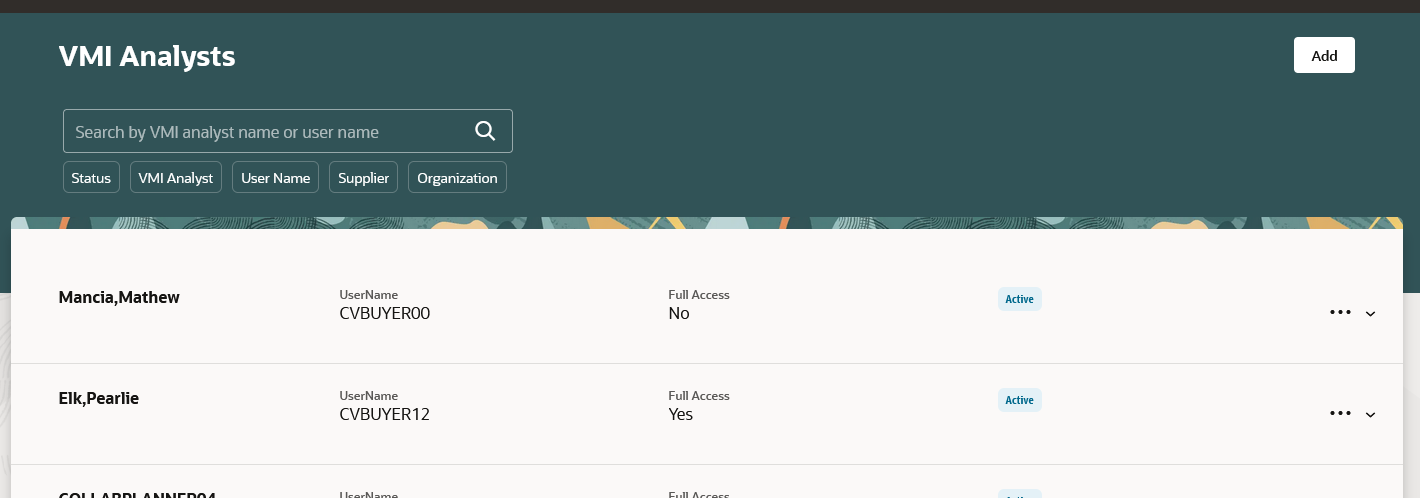
VMI Analysts Page in the Redwood User Experience
Click the Add button to display the New VMI Analyst page. On the New VMI Analyst page, set the Full Access option to No to restrict the VMI Analyst’s access to the suppliers and organizations specified in the Data Access Security section.
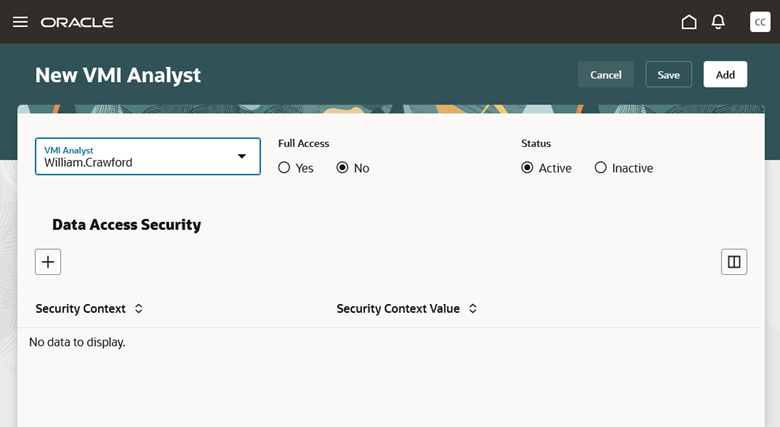
New VMI Analyst Page in the Redwood User Experience
Adding a Data Access Security entry opens a side panel with an option to specify either a supplier or an organization.
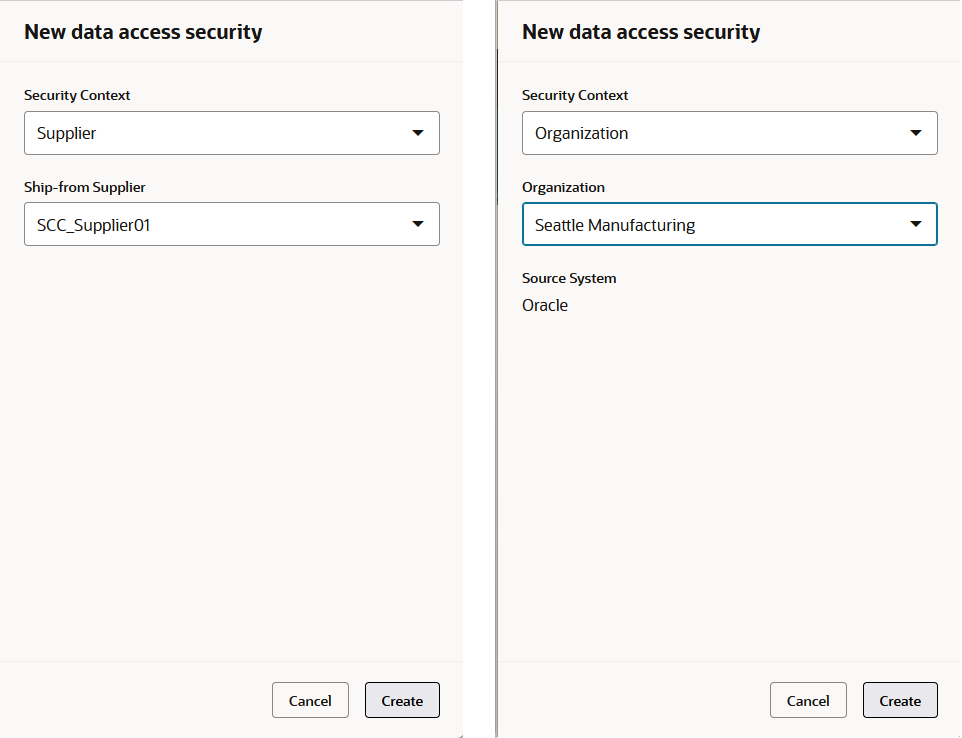
Adding Data Access Security by Supplier and by Organization
Steps to Enable
Use the Opt In UI to enable this feature. For instructions, refer to the Optional Uptake of New Features section of this document.
Offering: Manufacturing and Supply Chain Materials Management
To use the Manage VMI Analysts Using a Redwood Page feature, you must opt in to its parent feature: Vendor-Managed Inventory. If you’ve already opted in to this parent feature, then you don’t have to opt in again.
Follow these steps to enable or disable the Manage VMI Analysts Using a Redwood Page feature:
- In the Setup and Maintenance work area, search for and select the task Manage Administrator Profile Values.
- On the Manage Administrator Profile Values page, search for and select the ORA_VCS_VMI_CONFIGURATION_PAGES_REDWOOD_ENABLED profile option code.
- In the Profile Values section, set the Site Level to YES or No. The default value is NO.
- Y = enables the feature
- N = disables the feature
- Click Save and Close.
Tips And Considerations
When creating a new VMI Analyst:
- Use the Add button to save the new analyst and close the page.
- Use the Save button to persist the changes and stay on the page to make additional changes.