Manage Collaboration Plans Using a Redwood Page
You can now use the Redwood user experience to manage collaboration plans. You use the Collaboration Plans page to:
- Create new collaboration plans
- Review collaboration plan candidates
- Convert collaboration plan candidates to collaboration plans
- Delete collaboration plan candidates
- Assign collaboration plan attributes and plan frequency
On this page, you can:
- Perform keywords searches by Supply Plan, Collaboration Plan, Status
- Use filter chips to search by status or last published
- After selecting the Create button, create a new collaboration plan, and define its attributes, such as supply plan source and planning frequency
Use the edit icon to convert plan candidates to collaboration plans, as well as edit existing relationships.
The new Collaboration Plans page displays both active and inactive plans, as well as plan candidates. As with the previous page layout, you can view the following plan attributes: Collaboration Plan, Supply Plan, Source System, Supply Plan Source, Last Published Date, and Status.
With this update, status can be active, inactive, or candidate. A status of candidate is the new indicator that the given record is a plan candidate, and you can convert it to a real plan by editing the candidate and saving it with the appropriate values.
The Collaboration Frequency attribute has also been added to give you an easy-to-read format that combines all weekly and monthly frequency definition combinations. For example, a collaboration plan with Frequency of Monthly, Frequency Duration of 1, a Start Day Ordinal of First, and a Start Day of Monthly would be displayed as “The 1st Monday of every month” in the new Collaboration Frequency field.
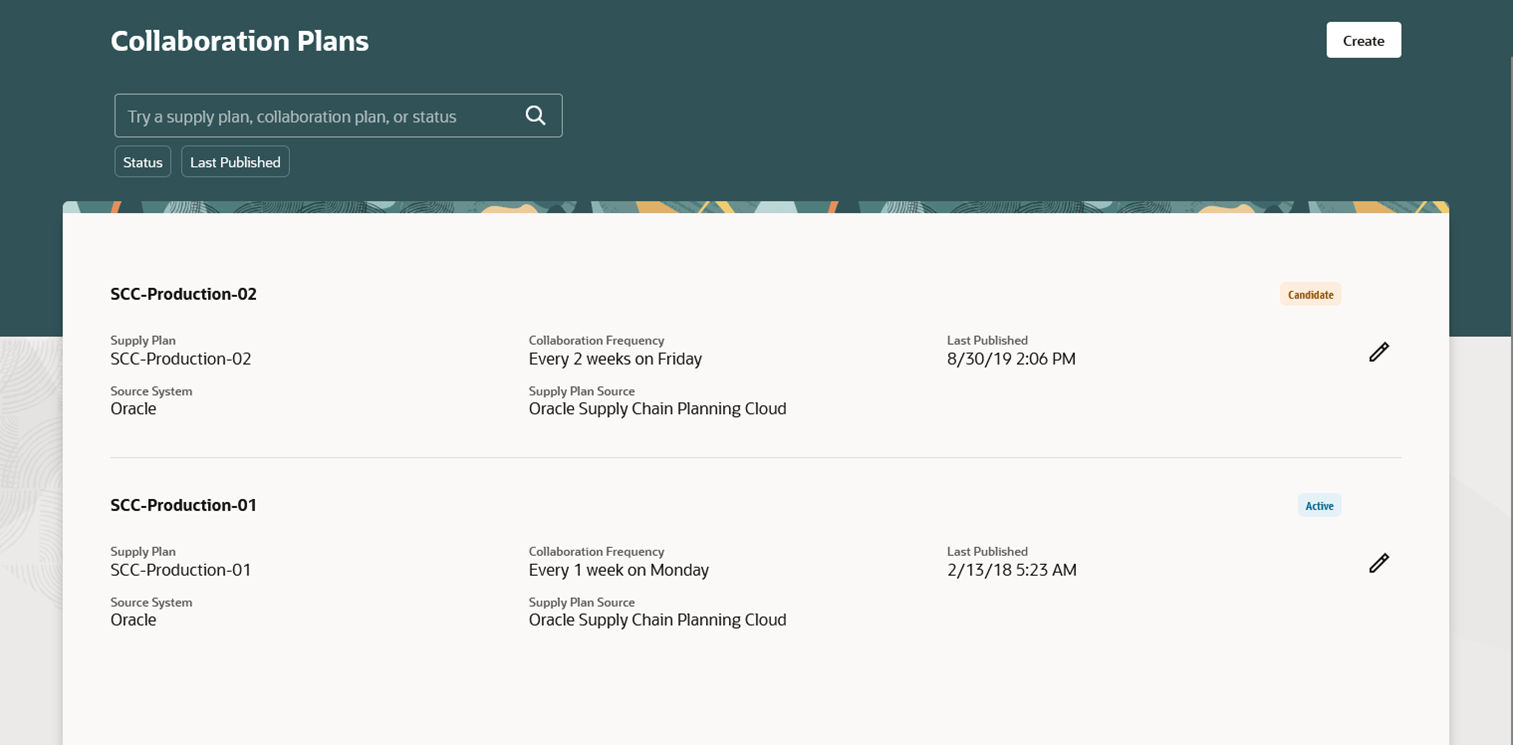
Collaboration Plans Search Page in the Redwood User Experience
All existing combinations accessible in previous updates are still supported and presented in the following manner for creating and editing plans, was well as converting candidates to collaboration plans.
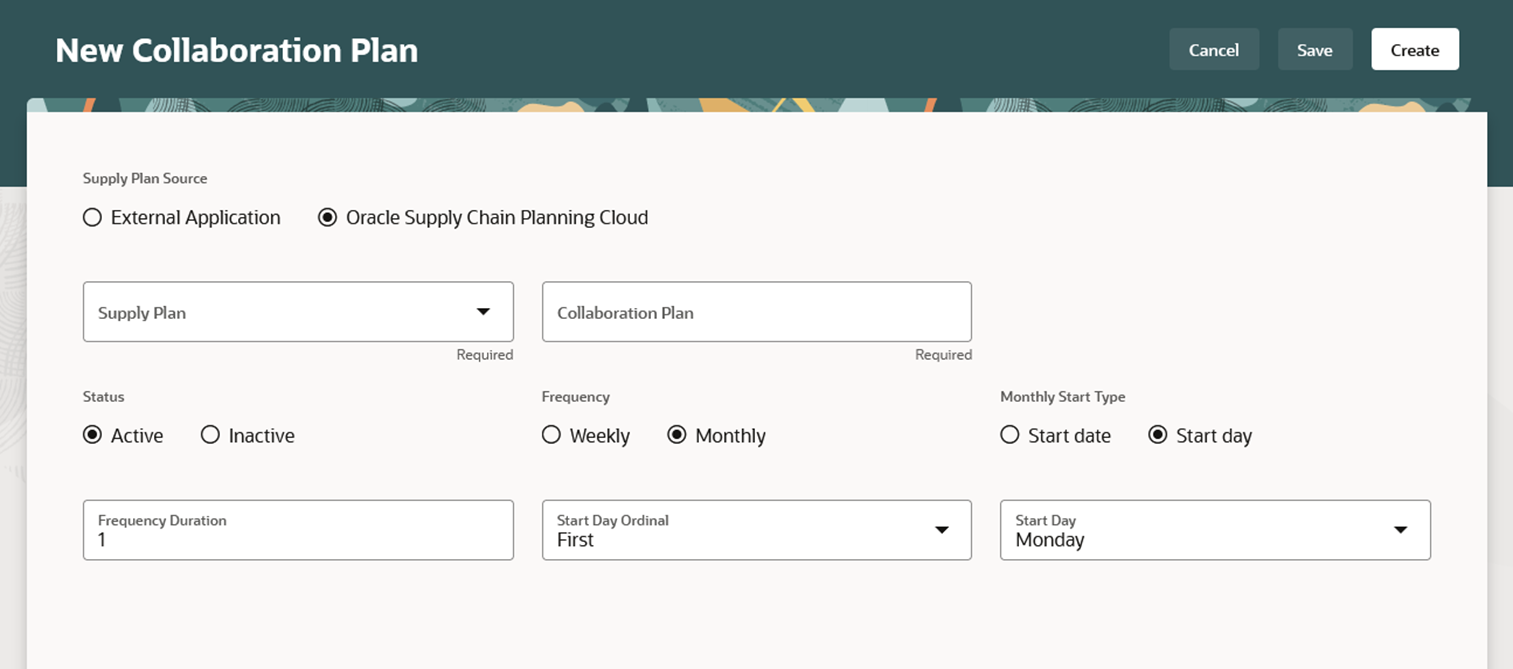
Page to Create a New Collaboration Plan in the Redwood User Experience
To streamline the new Redwood user experience, the following columns are no longer supported on the Collaboration Plans page:
- Relationship Candidates
- Collaboration Relationships
- Order Forecasts
Steps to Enable
Use the Opt In UI to enable this feature. For instructions, refer to the Optional Uptake of New Features section of this document.
Offering: Manufacturing and Supply Chain Materials Management
To use the Manage Collaboration Plans Using a Redwood Page feature, you must opt in to its parent feature: Supply Collaboration. If you’ve already opted in to this parent feature, then you don’t have to opt in again.
Follow these steps to enable or disable the Manage Collaboration Plans Using a Redwood Page feature:
- In the Setup and Maintenance work area, search for and select the task Manage Administrator Profile Values.
- On the Manage Administrator Profile Values page, search for and select the ORA_VCS_SC_CONFIGURATION_PAGES_REDWOOD_ENABLED profile option code.
- In the Profile Values section, set the Site Level to YES or No. The default value is NO.
- Y = enables the feature
- N = disables the feature
- Click Save and Close.
After this feature is enabled, the navigation to the Collaboration Plans pages using quick actions and the supply collaboration landing’s page panel task is updated to display Collaboration Plans instead of Manage Collaboration Plans.
Access Requirements
Users who are assigned a configured job role that contains this privilege can access this feature:
- Manage Collaboration Plans (VCS_MANAGE_COLLAB_PLANS_PRIV)
This privilege was available prior to this update.