Create Requisitions and Purchase Orders Requiring Special Handling
Create requisitions and purchase orders requiring special handling by your suppliers. Capture handling details in special handling descriptive flexfields on the document header and lines. For example, create bill-only documents that include details such as the physician's name and the item's lot and serial number. When you generate an order from a special handling requisition, any details you capture on the requisition will be copied to the order. You can now require buyer review, override B2B communication, and automatically create receipts for your special handling orders.
Create special handling requisitions in the Responsive Self Service Procurement application.
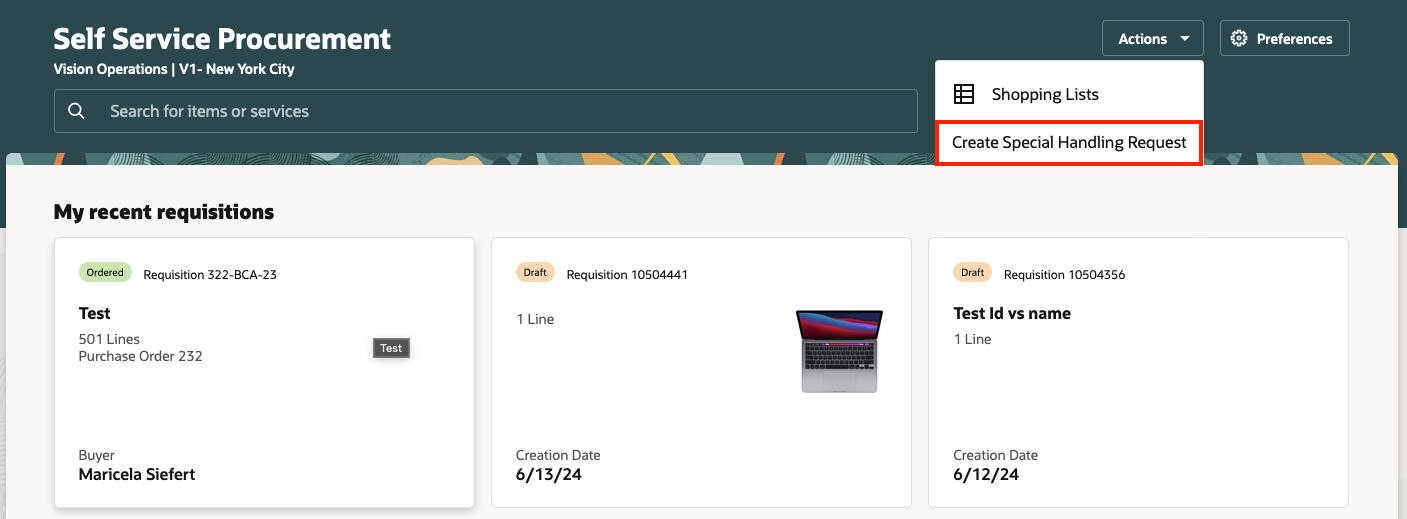
Create a Special Handling Requisition
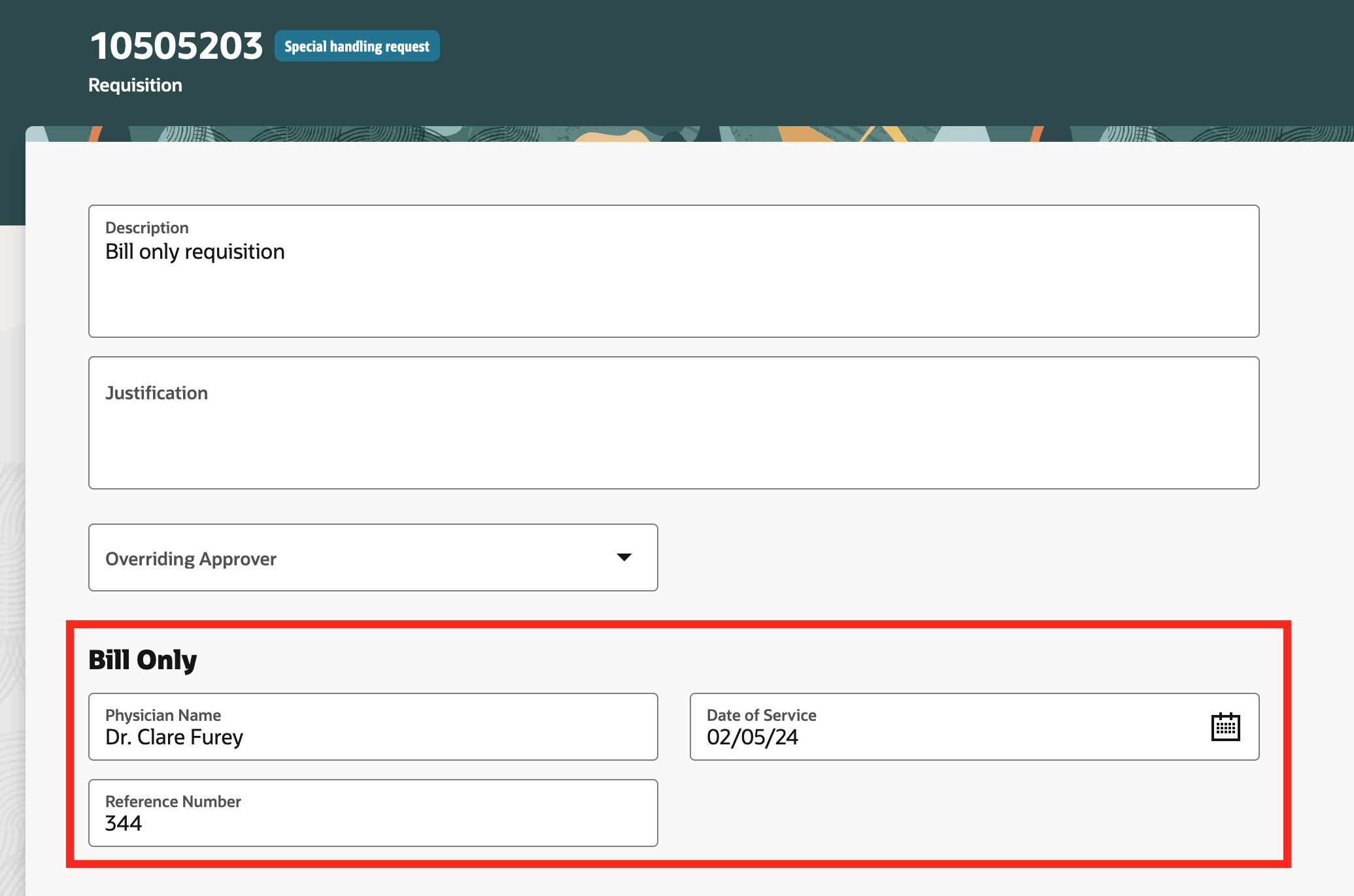
Special Handling Details on the Requisition Header
Create special handling orders from special handling requisitions, or create standalone special handling orders.
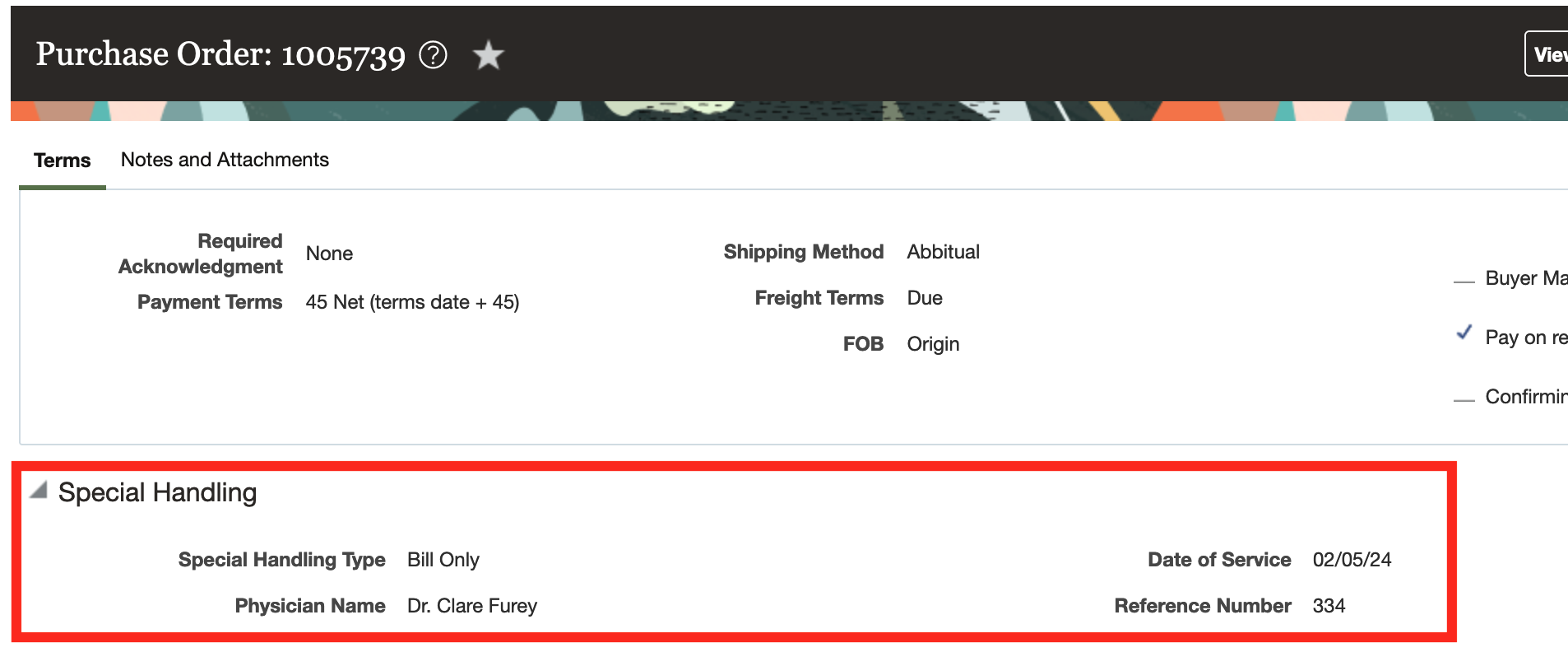
Special Handling Details on the Purchase Order
Steps to Enable
Use the Opt In UI to enable this feature. For instructions, refer to the Optional Uptake of New Features section of this document.
Offering: Procurement
Use the Manage Special Handling Types task to define new special handling types or change existing types. The Bill Only type is seeded and can be changed.
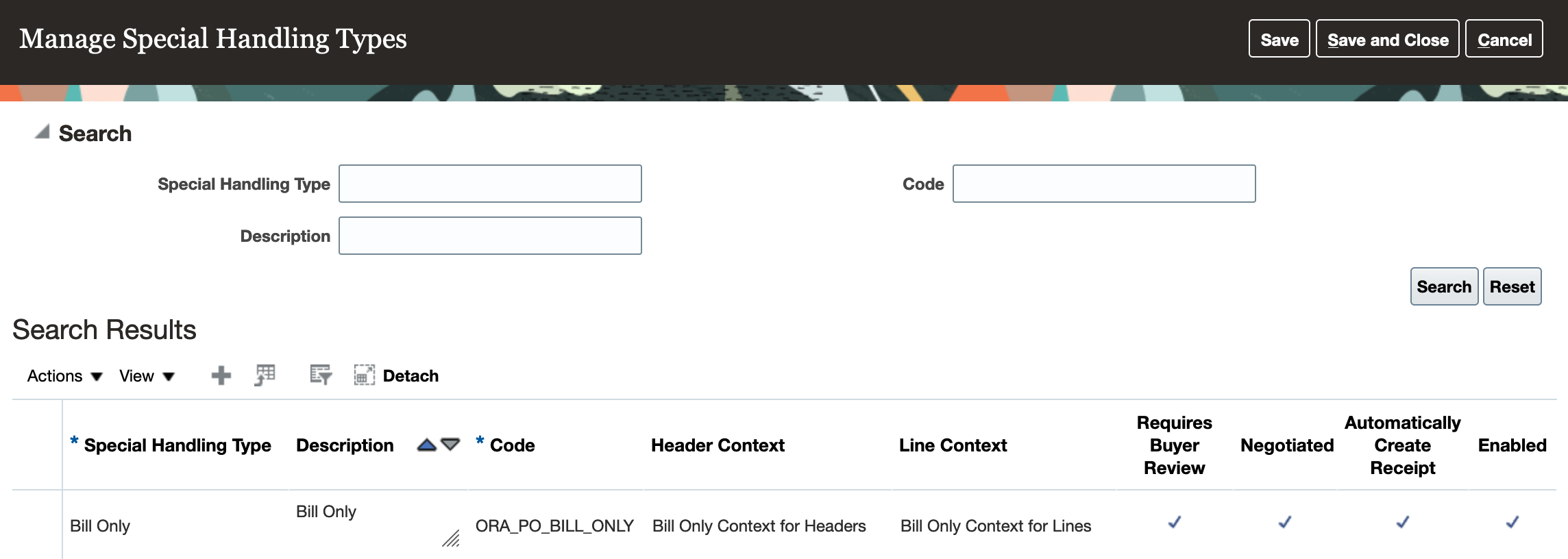
Manage Special Handling Types Task
| Setting | Explanation |
|---|---|
| Special Handling Type | The name of the special handling type. |
| Description | Description of the special handling type. |
| Code | Code to be used internally by the application or integrating services. |
| Header Context | The associated context to be used at the document header from the Special Handling Attributes for Headers flexfield. Context segments from this context will display on the document header. |
| Line Context | The associated context to be used at the document line from the Special Handling Attributes for Lines flexfield. Context segments from this context will display on the document line. |
| Requires Buyer Review | When enabled, the application will no longer submit purchase orders that are created automatically from requisitions. The order will remain in Incomplete status. This setting overrides other settings that control automatic submission of orders. |
| Negotiated | When enabled, the application will set the Negotiated field when creating special handling requisitions and orders. |
| Automatically Create Receipt | When enabled, the application will automatically create a receipt for any new schedules when the order or change order is implemented. Changes to existing schedules will not correct an existing receipt, and you will have to correct the receipt manually. |
| Enabled | When enabled, requesters and buyers will be able to create documents using the special handling type. When disabled, the special handling type will no longer visible as a choice when creating the document. |
Use the Manage Descriptive Flexfields task to configure the context and context segments for the header and line fiexfields. Configure the context and context segments for the document header on the Special Handling Attributes for Headers flexfield and for the document line on the Special Handling Attributes for Lines flexfield. You can change or add your context and context segments. There are 20 text, 10 date, 10 timestamp, and 10 number fields available.
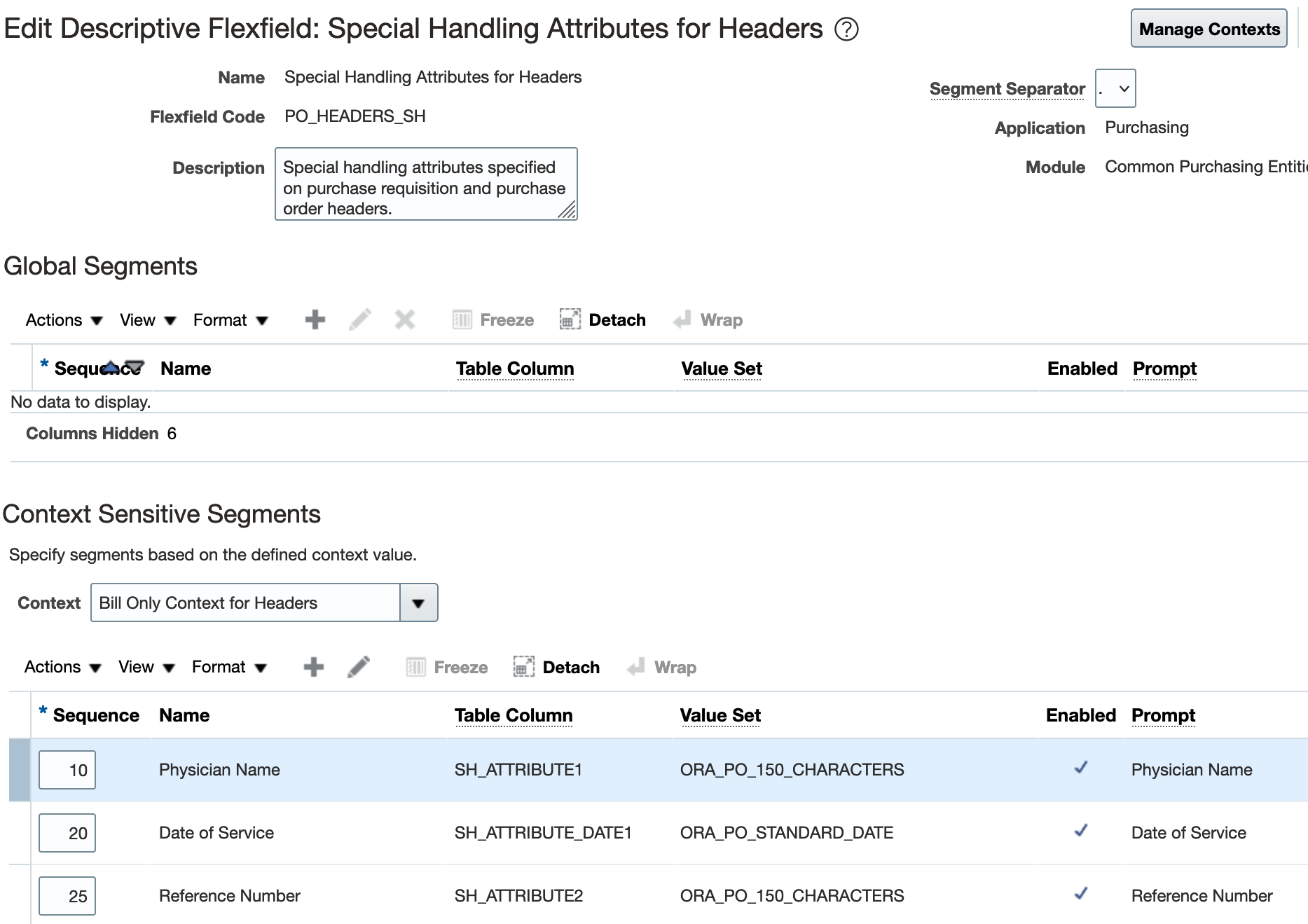
Special Handling Attributes for Headers Flexfield
For supplier sites that are configured for B2B messaging, choose to override B2B communication for special handling orders on the site setup.
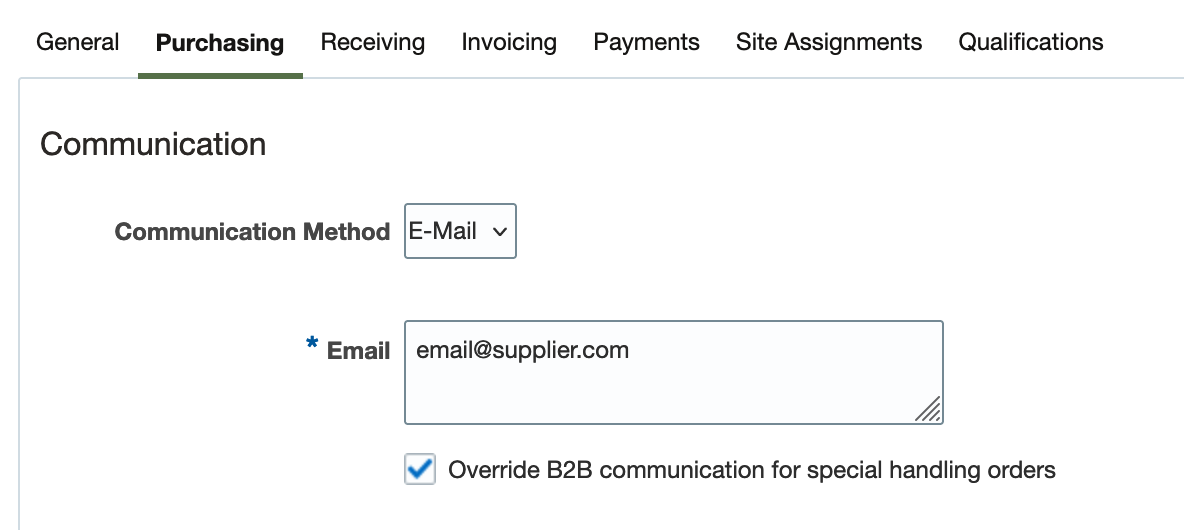
Override B2B Communication for Special Handling Orders
Tips And Considerations
- You can't delete special handling types after you create them in the Manage Special Handling Types task. Disable the special handling type so that requesters and buyers no longer see the type as a choice when creating documents.
- The context associated with the special handling type can't be changed after creating the type. When you create a special handling document, the context will default onto the document and control which segments you see. You won't be able to see or change the context itself on the document.
- The Bill Only special handling type and associated contexts are seeded. You can use them as is or configure them. For more details about using the Bill Only type, refer to the Create Bill-Only Requisitions and Purchase Orders feature.
- Any changes to the Special Handling Attributes for Headers or Special Handling Attributes for Lines flexfields are shared between Self Service Procurement and Purchasing. New and changed contexts and segments will show up in both applications.
- To create special handling requisitions online, enable the Procure Goods and Services Using the Responsive Self Service Procurement Application feature.
- All special handling requisition lines must have a supplier and supplier site. The supplier and supplier site must be the same across all requisition lines.
- Internal material transfers aren't supported on special handling requisitions.
- You can't create special handling orders using styles that have consignment terms, configuration ordering, outside processing, or complex work enabled.
- You can't create special handling orders if the requisitioning business unit is located in Brazil and has fiscal document processing enabled.
- If Automatically Create Receipt is enabled for the special handling type:
- You can't create lines with items that are lot or serial-controlled.
- Receipt routing will be read-only and set to Direct Delivery.
- The destination type must be Expense.
- After opt in to this feature, the Override B2B Communication setting will be available on purchase orders without needing to opt in to the 23B feature Override B2B Communication of Purchase Orders. You will still need the corresponding privilege to change the value. Please review the documentation for the feature for more details about usage.
- If B2B messages are set up for the document and the supplier site, the application will enable Override B2B Communication on special handling orders if the Override B2B communication for special handling orders setting on the supplier site is enabled.
- You can't duplicate special handling orders or lines.
- Regardless of the grouping settings on the procurement business unit or agreement, special handling requisitions can't be grouped with any other requisitions. Special handling requisition lines also can't be grouped.
- You can't split or update special handling requisition lines from catalog on the Process Requisitions page. You can't group special handling requisition lines manually on the Edit Document Builder page.
- A special handling type is available as a header-level approval attribute for writing rules.
- Special handling type and code are available in the Purchase Order data model. You can configure your PDF template with the data model fields to send special handling details to your supplier.
Access Requirements
Users who are assigned a configured job role that contains these privileges can create special handling requisitions in the Responsive Self Service Procurement application.
- Manage Requisition with the Responsive Self Service Procurement Application (POR_MANAGE_REQ_WITH_PWA_PRIV).
This privilege was available prior to this update.
-
Create Requisition with Special Handling (POR_CREATE_REQUISITION_WITH_SPECIAL_HANDLING).
This privilege is new in this update.
Users who are assigned a configured job role that contains this privilege can access this feature in Purchasing:
- Create Purchase Order (PO_CREATE_PURCHASE_ORDER_PRIV)
This privilege was available prior to this update.
Users who are assigned a configured job role that contains this privilege can set up special handling types.
- Manage Special Handling Type (PO_MANAGE_SPECIAL_HANDLING_TYPE_PRIV)
This privilege is new in this update.
Users who are assigned a configured job role that contains this privilege can set up special handling type flexfields.
- Manage Application Descriptive Flexfield (FND_APP_MANAGE_DESCRIPTIVE_FLEXFIELD_PRIV)
This privilege was available prior to this update.