Refine Requisition Search Using Filters
You can now refine your search results using the Filters feature on the My Requisitions page of the Responsive Self Service Procurement application.
These attributes are available as suggested filters:
- Requisitioning BU
- Creation Date
- Submission Date
- Action Required
- Requisition Status
- Supplier
- Category
- Deliver-to Location
Note that the value with the highest count is displayed as the default. You can select this or any other value from the filter chip to narrow the results down based on your requirements.
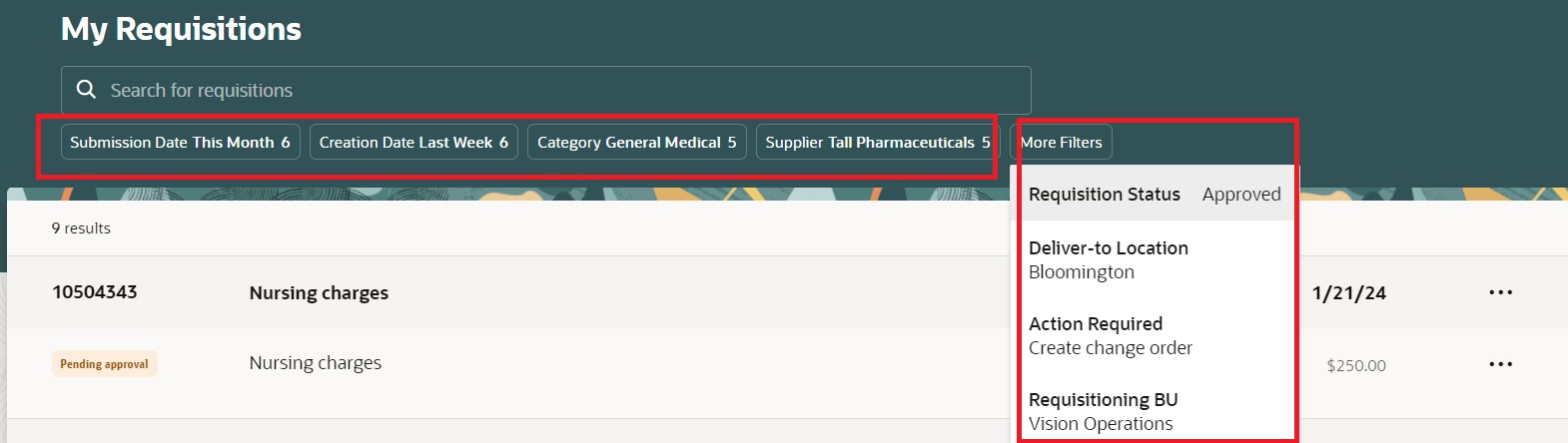
Filters on the My Requisitions Page
In addition, you can now display up to 3 additional attributes in the Search Results table in a separate column using the Oracle Visual Builder Studio Extensibility feature.
Here's the list of available attributes:
- Requisitioning BU
- Item Number
- Supplier
- Supplier Part Number
- Manufacturer
- Manufacturer Part Number
- Deliver-to Location
- Deliver-to One-time Address
- Category
- Buyer
This screen capture illustrates the Item Number, Manufacturing Part Number, and Deliver-to Location attributes displayed on the My Requisitions page.
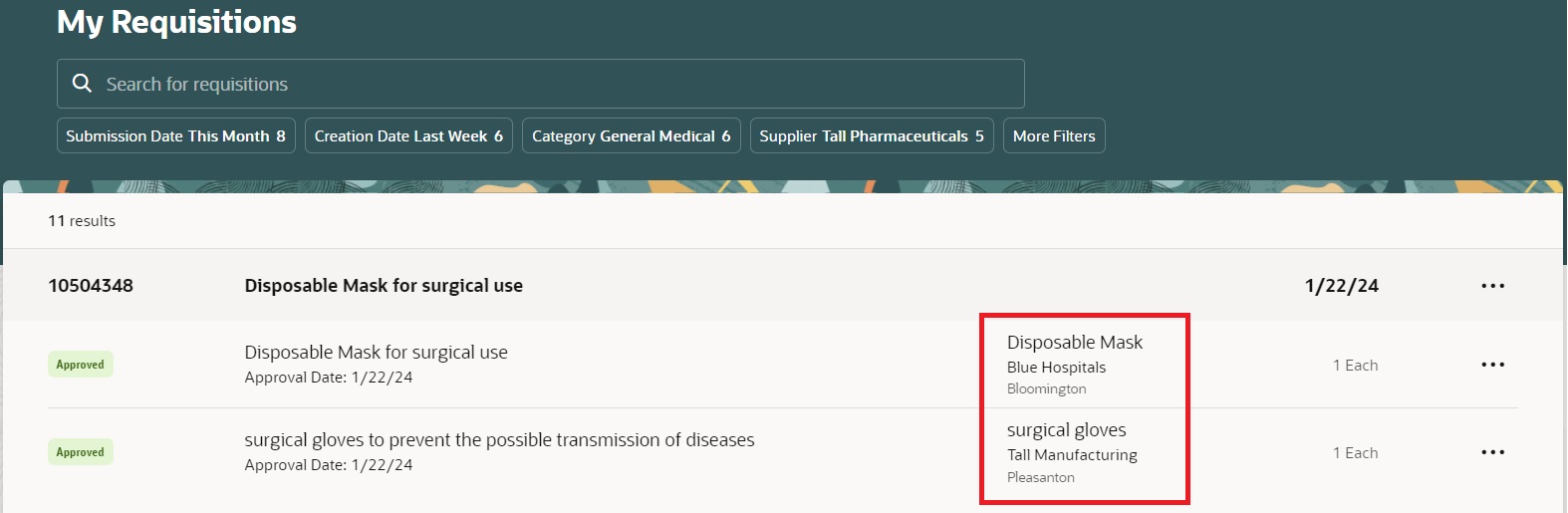
Display Additional Information on the My Requisitions Page
The Filters feature helps you sift through a large number of results to find the specific requisitions you are looking for. These filters are also available in the Recent Search section that can be reused to refine your results.
Steps to Enable
Use the Opt In UI to enable this feature. For instructions, refer to the Optional Uptake of New Features section of this document.
Offering: Procurement
To use the Refine Requisition Search Using Filters feature, you must opt in to its parent feature: Procure Goods and Services Using the Responsive Self Service Procurement Application. If you’ve already opted in to this parent feature, then you don’t have to opt in again.
Tips And Considerations
- All suggested filters will contain a default value, which is the value with the highest frequency.
- Any filter chip that isn't relevant is hidden. For instance, if you can access only one requisitioning BU, then the corresponding filter chip isn't displayed.
Key Resources
- To know more about how to use the Responsive Self Service Procurement application, refer to the Procure Goods and Services Using the Responsive Self Service Procurement Application readiness training.
- To know how to provide the required privileges to your requesters to use your own configured role instead of the Requisition Self Service User role, refer to the How You Configure Roles for the Responsive Self Service Procurement Application topic.
Access Requirements
Users who are assigned a configured job role that contains this privilege can access this feature:
- Requisition Self Service Responsive Application User Duty (ORA_POR_REQUISITION_SELF_SERVICE_PWA_USER_DUTY)
This privilege was available prior to this update.