Change Description for Agreement Based Items During Shopping
You can now use the Responsive Self Service Procurement application to change the description for agreement-based items while shopping.
You can modify the description of an item on a blanket purchase agreement line by drilling down to the Product Details page from the search result card for the item. Your updates get copied to the requisition line when you add the item to the shopping cart. Your updates don't affect the underlying description on the blanket purchase agreement line.
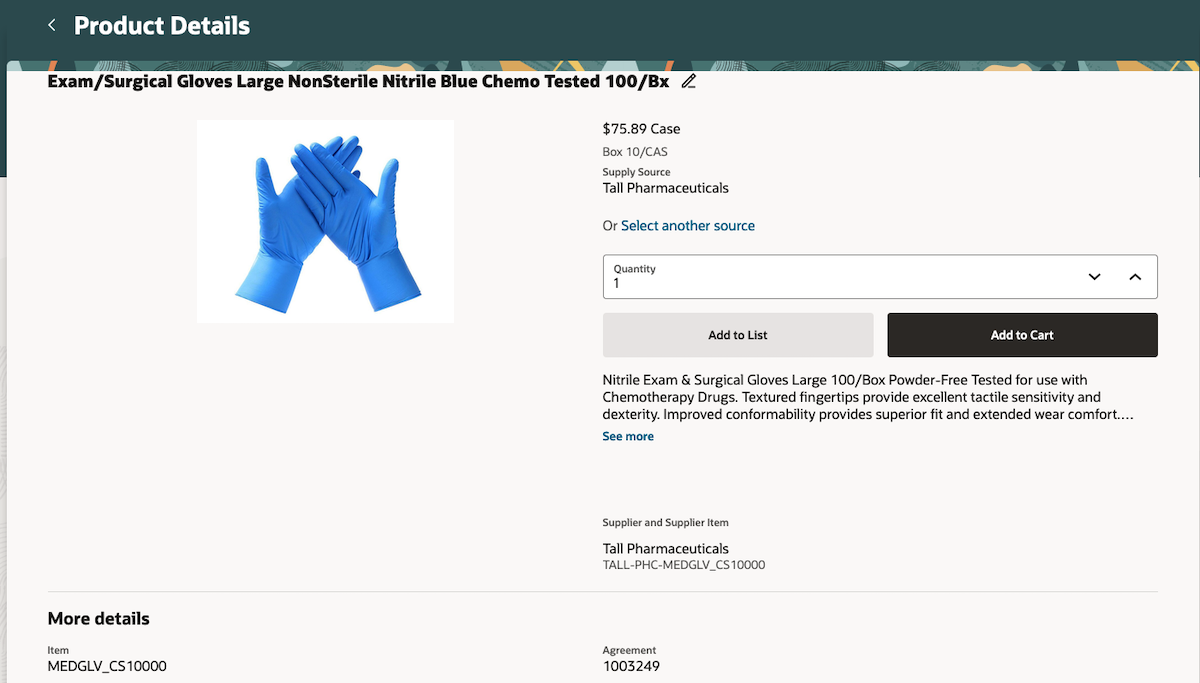
Edit Icon with the Description of a Master Item on a BPA
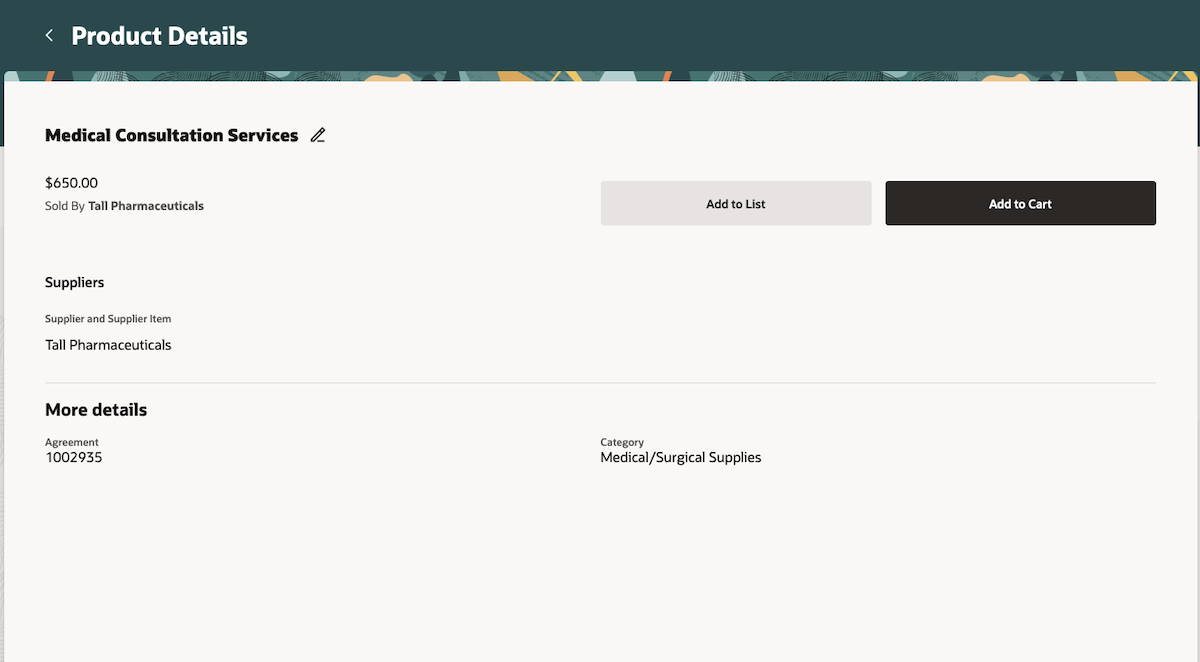
Edit Icon with the Description of a Description-Based Line on a BPA
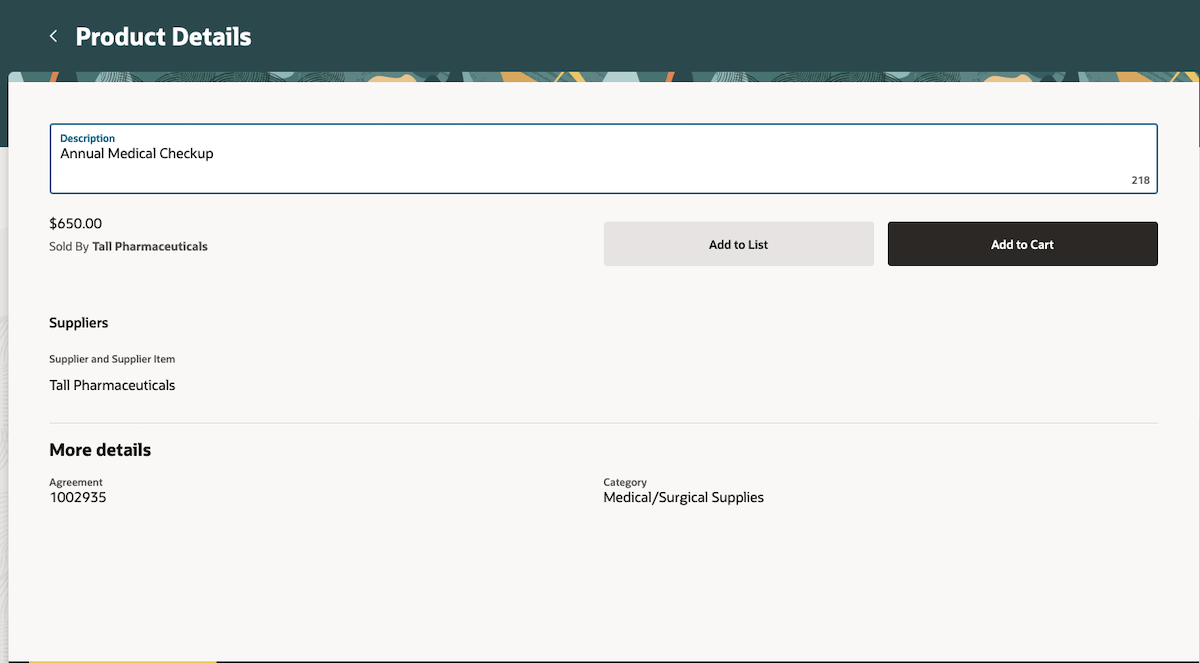
Updating the Description of a Description-Based Line on a BPA
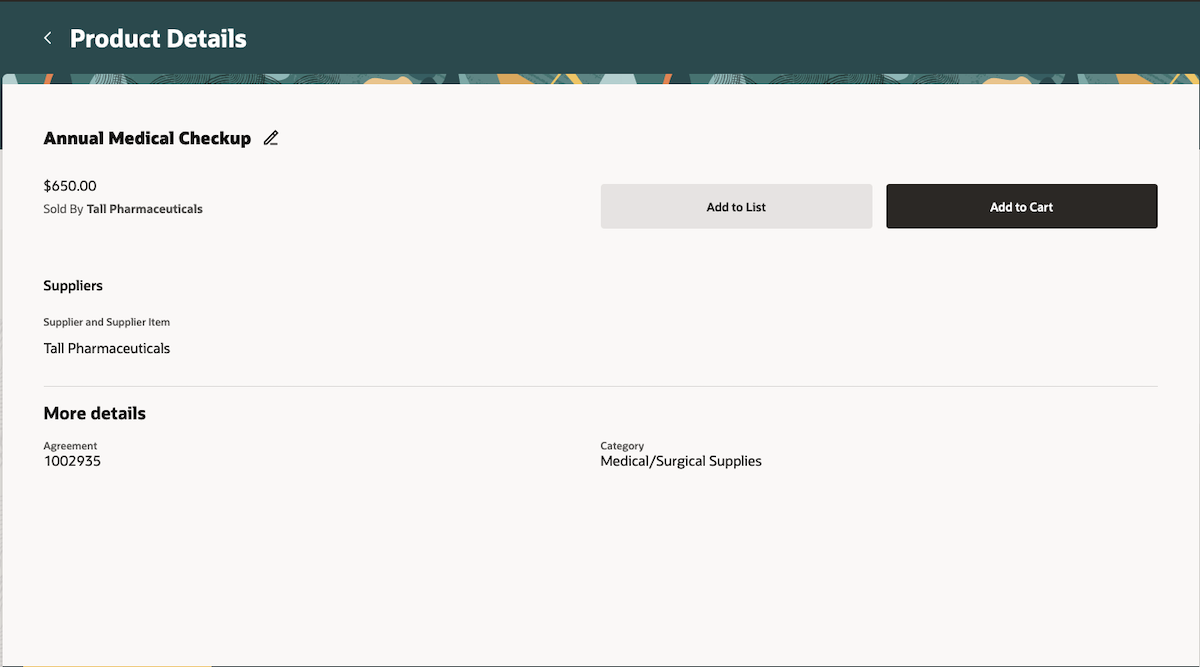
Product Details Showing the Updated Description of a Description-Based Line on a BPA
Using this feature, you can:
- Specify a better (more current) description for goods or services than the possibly dated values in the agreement setup.
- Replace the generic description for goods or services on the agreement with a description more applicable to the current procurement flow.
- Communicate the specified values to the supplier by retaining information on purchase orders created for requisition lines.
Steps to Enable
Use the Opt In UI to enable this feature. For instructions, refer to the Optional Uptake of New Features section of this document.
Offering: Procurement
To use the Change Description for Agreement Based Items During Shopping feature, you must opt in to its parent feature: Procure Goods and Services Using the Responsive Self Service Procurement Application. If you’ve already opted in to this parent feature, then you don’t have to opt in again.
Tips And Considerations
-
On the Product Details page, the updates to the description are only applicable for the Add to Cart action. The Add to List action always adds the item with the original description.
-
Any updates to the description on the Product Details page are lost after you leave the page. The changes are carried over to the shopping cart if you add the item to the shopping cart.
Key Resources
- To know more about how to use the Responsive Self Service Procurement application, refer to the Procure Goods and Services Using the Responsive Self Service Procurement Application readiness training.
- To know how to provide the required privileges to your requesters to use your own configured role instead of the Requisition Self Service User role, refer to the How You Configure Roles for the Responsive Self Service Procurement Application topic.
Access Requirements
Users who are assigned a configured job role that contains this privilege can access this feature:
- Manage Requisition with the Responsive Self Service Procurement Application (POR_MANAGE_REQ_WITH_PWA_PRIV).
This privilege was available prior to this update.