Control Automated Hyperparameter Tuning at the Plan Level
Before this update, you could use automated hyperparameter tuning to find the best values for various forecasting parameters at the level of forecasting profiles. With this update, you have control over hyperparameter tuning at the level of demand plans. Thus, you now have more granular control over the tuning of some forecasting parameters. This granular control provides for better management of the trade-off between running a demand plan without identifying improvements to forecasting parameter settings and running the plan with increased runtime for identifying improvements to the settings.
This feature enables you to use automated hyperparameter tuning in selected plans to produce optimal settings for selected forecasting parameters to improve forecast accuracy.
On the Demand tab on the Plan Options page, in the Hyperparameter Tuning Settings column, a button has been introduced. By default, the information in the button text is taken from the HypertuneSamplePercent forecasting parameter for the corresponding forecasting profile:
- When HypertuneSamplePercent is 0, indicating that hyperparameter tuning is disabled in the forecasting profile, the button label is Off.
- When HypertuneSamplePercent is set to a value greater than 0 to enable hyperparameter tuning for a percentage of the plan population, the button label is On along with the value (for example, On : 5 %).
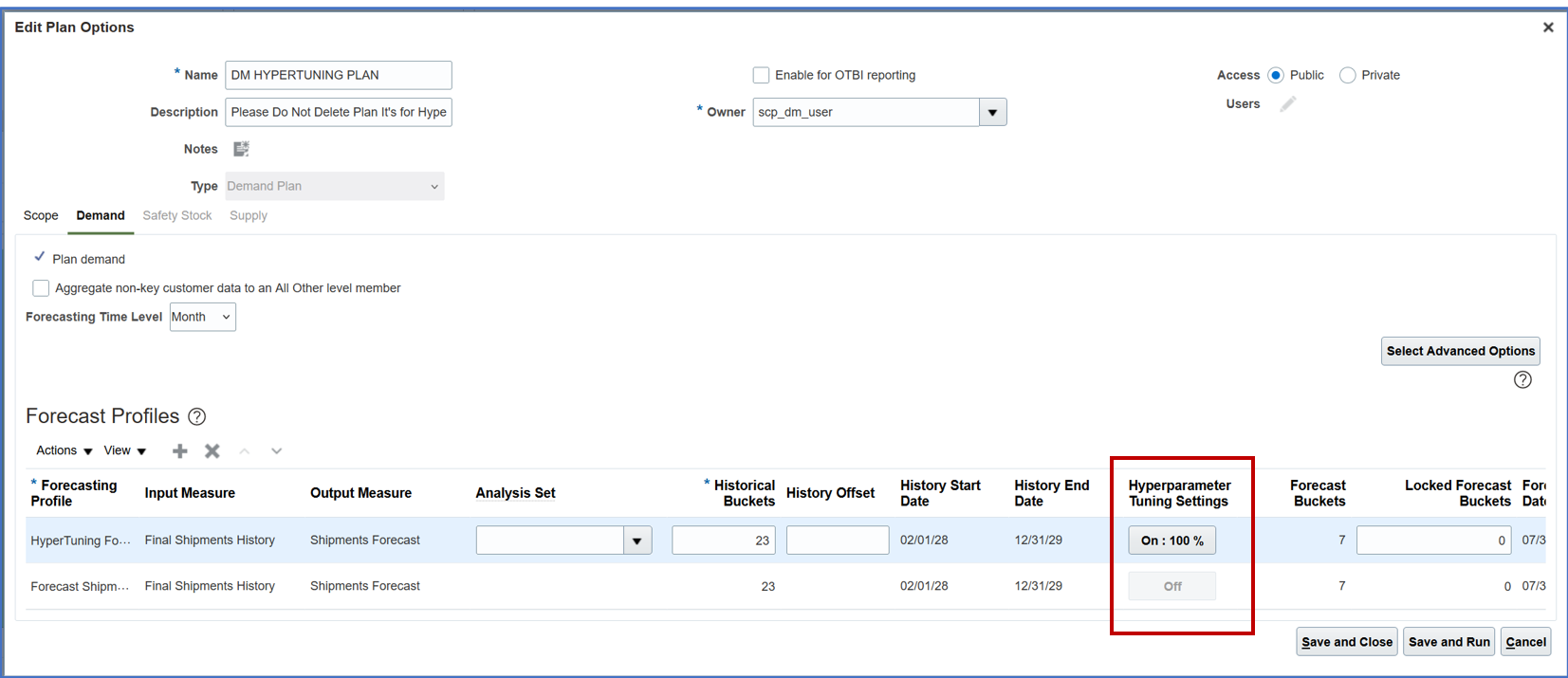
Demand Tab on Plan Options Page
Clicking the button in the Hyperparameter Tuning Settings column opens the Demand: Settings for Hyperparameter Tuning dialog box:
- The default values in this dialog box are taken from the corresponding forecasting parameters in the selected forecasting profile:
- Enable hyperparameter tuning:
- By default, this check box is selected when the value of the HypertuneSamplePercent forecasting parameter is greater than 0.
- When you select this check box, hyperparameter tuning is done by this forecasting profile for the plan.
- When you deselect the check box, hyperparameter tuning is disabled for this forecasting profile for the plan.
- Percentage of Nodes to Tune:
- By default, the value for this field is the value of the HypertuneSamplePercent forecasting parameter.
- When you change this value to any whole number from 1 to 100, you set the percentage of the plan population to perform hyperparameter tuning on each time this forecasting profile is run on this plan.
- Output Options:
- By default, the value for this field reflects the value of the HypertuneOutputMode forecasting parameter.
- Select Tune and compare to save the base forecast in the forecasting profile's output measure, tuned forecast in the tuned forecast measure for hyperparameters, and tuning settings in the settings measure for hyperparameters. This selection allows you to compare the base (untuned) forecast to the tuned forecast resulting from hyperparameter tuning.
- Select Tune and use to save the tuned forecast in the forecasting profile's output measure when the difference between the mean absolute percentage error (MAPE) for the tuned and base forecasts is above the threshold for improvement set in the HypertuneMAPEThreshold forecasting parameter and to save the tuning settings in the settings measure for hyperparameters. This selection means that the forecast resulting from hyperparameter tuning will be used when it’s considered better than the base forecast.
- Planning Advisor Notifications:
- By default, the value for this field reflects the value of the HypertuneAdvisor forecasting parameter.
- Select Enabled to receive Planning Advisor recommendations after hyperparameter tuning.
- Select Disabled to not receive Planning Advisor recommendations after hyperparameter tuning.
- Enable hyperparameter tuning:
- When you update one or more values in the dialog box, the values are saved only for the current plan. Thus, you can override the hyperparameter tuning settings for the forecasting profile at the plan level.
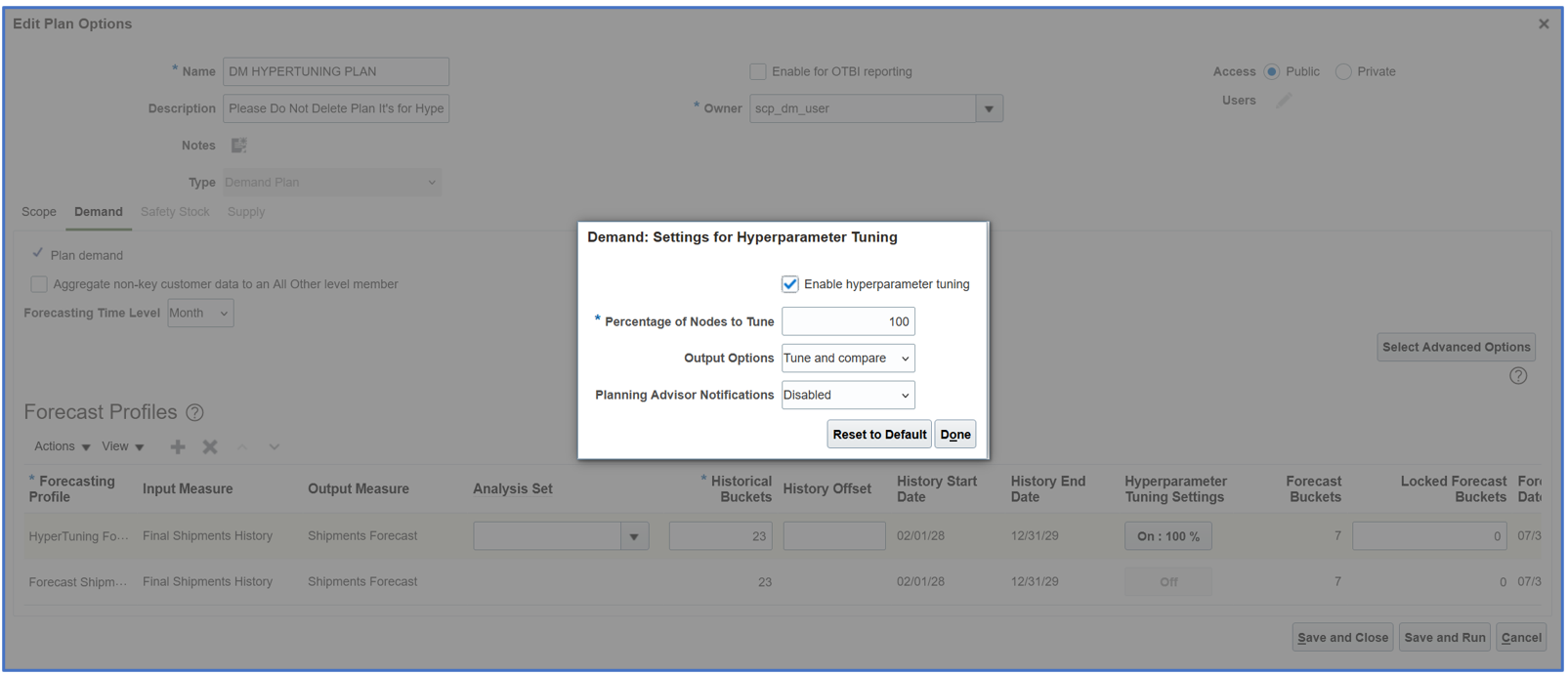
Demand: Settings for Hyperparameter Tuning Dialog Box
Steps to Enable
You don't need to do anything to enable this feature.
Tips And Considerations
- The button in the Hyperparameter Tuning Settings column is disabled in these cases:
- You’re using a predefined forecasting profile.
- You’re using a user-defined forecasting profile that doesn’t include the HypertuneSamplePercent forecasting parameter. To enable the user-defined forecasting profile for hyperparameter tuning, add the HypertuneSamplePercent forecasting parameter to the forecasting profile, and change the value to between 1 and 100.
- Clicking Done in the Demand: Settings for Hyperparameter Tuning dialog box closes it, but the changes aren’t saved until you click Save and Close or Save and Run on the Plan Options page. The label of the button in the Hyperparameter Tuning Settings column doesn’t display the changed values until you click Save and Close or Save and Run.
- Clicking Reset to Default in the Demand: Settings for Hyperparameter Tuning dialog box resets the values to the ones from the forecasting profile.
Access Requirements
Users who are assigned a configured job role that contains these privileges can access this feature:
- Edit Forecasting Profiles (MSC_EDIT_FORECASTING_PROFILES_PRIV)
- Edit Plan Options (MSC_EDIT_PLAN_OPTIONS_PRIV)
- Edit Plans (MSC_EDIT_PLANS_PRIV)
These privileges were available prior to this update.