Automatically Derive Item Identifiers in Recall Notice and Locate Recalled Parts Using the Item Identifiers
You can now capture a recall notice with any of the part details provided by the source who initiated or issued a recall. You can also automatically derive the manufacturer part number, supplier part number, or master item number. Prior to this release, this was not possible as the manufacturer part number was mandatory to create a recall notice, and additional item identifiers could not be captured.
You can also locate the recalled parts using the supplier part number in addition to the manufacturer part number and master item number.
You can add the following item identifiers while capturing the recall notice.
- Part Number
- Device Identifier
- GTIN
- Model
- Brand
- Part Description
You can do a search using these item identifiers to get the manufacturer part number, supplier part number, or master item number, and add it to the recall notice.
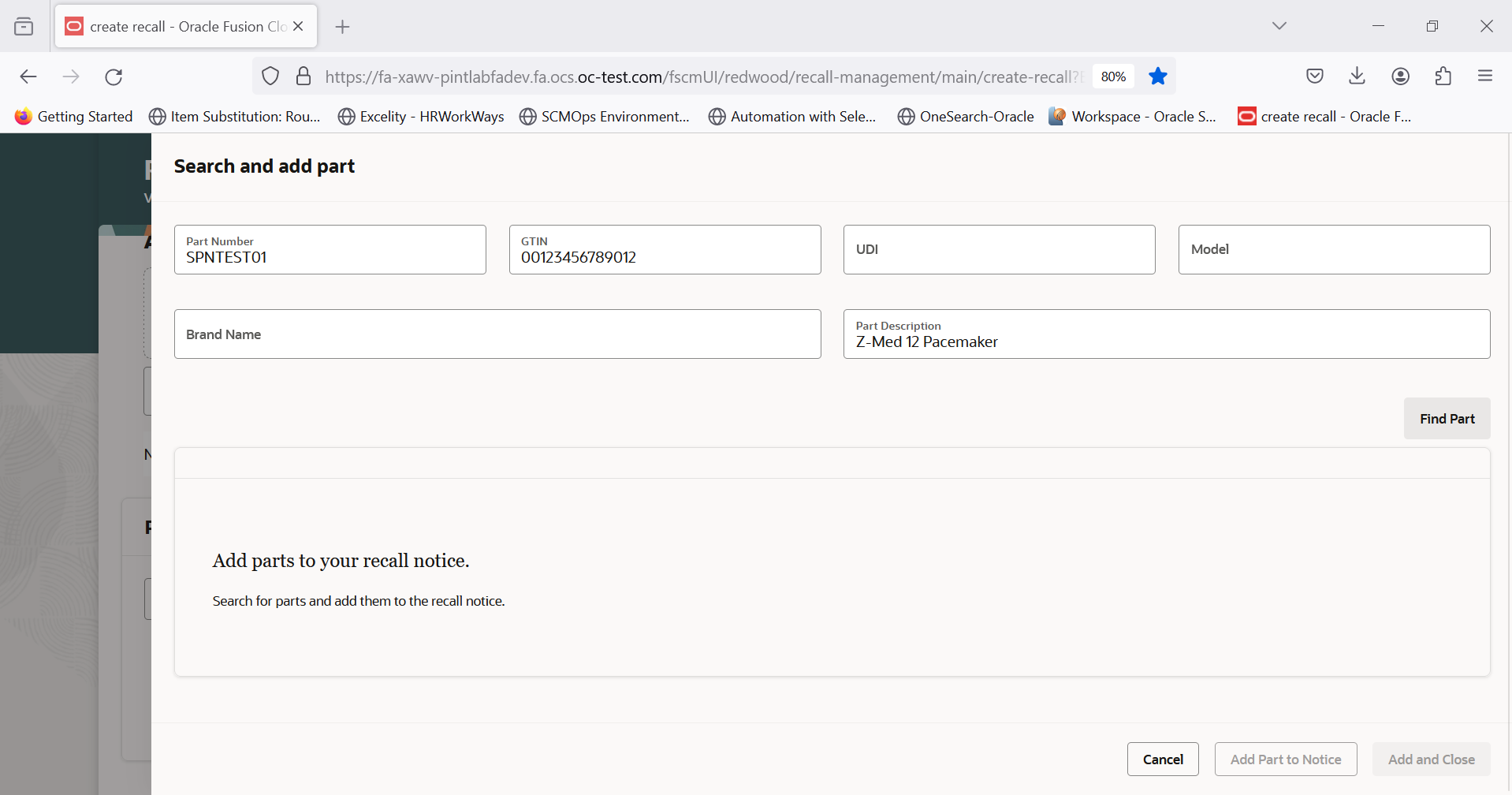
Add part number, GTIN, and part description
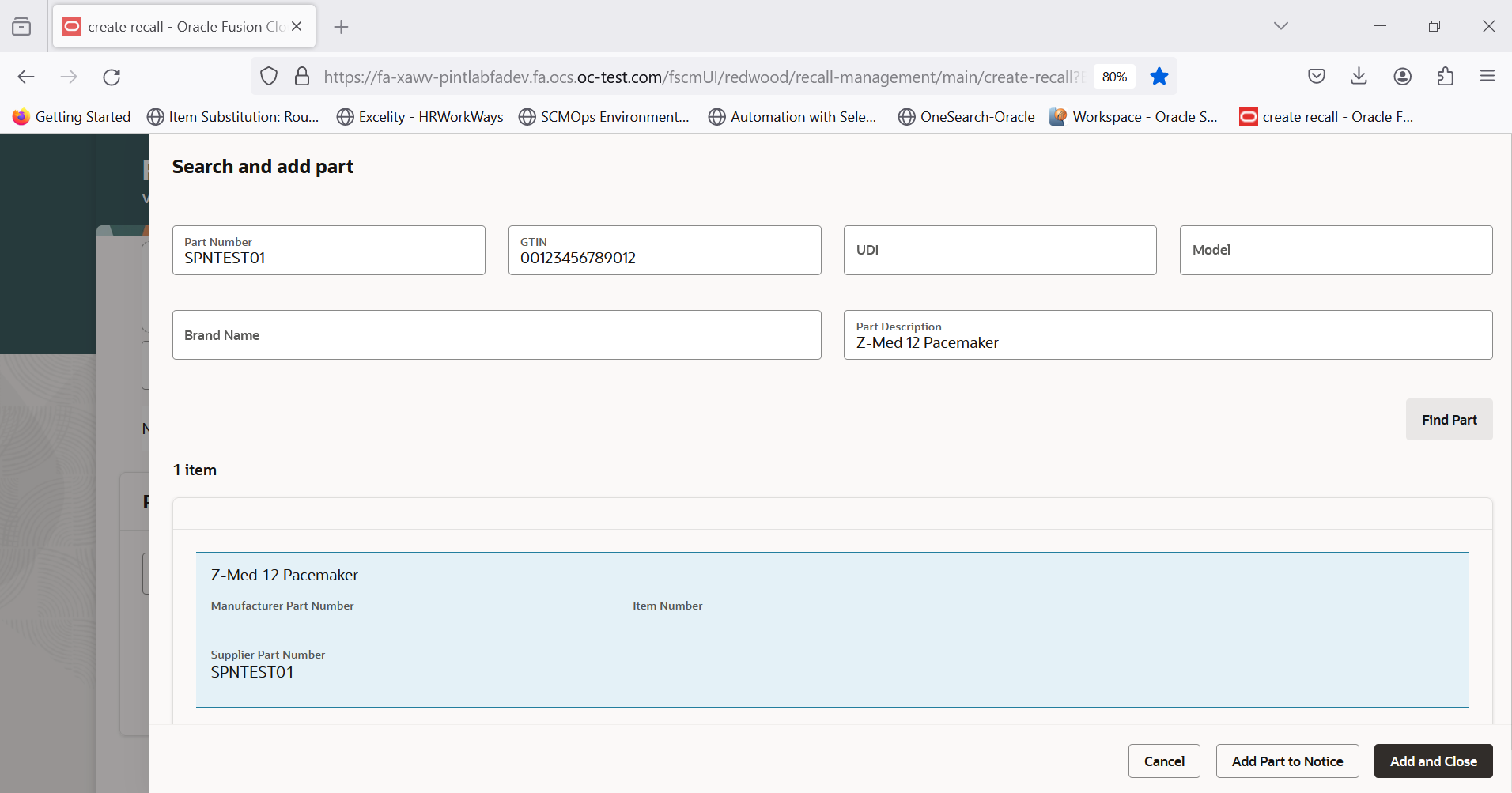
Result showing the supplier item number
Once a recall notice is published, when you perform the Locate action, if the master item number or manufacturer part number isn't available, then the recalled parts are traced in your locations based on the supplier part number.
With the capability to automatically derive item information based on these additional item identifiers, you can efficiently capture recalls with better accuracy.
Steps to Enable
Use the Opt In UI to enable this feature. For instructions, refer to the Optional Uptake of New Features section of this document.
Offering: Manufacturing and Supply Chain Materials Management No Longer Optional From: Update 25A
To enable this feature, do the following:
- Enable the opt-in for the feature Search Items Using the New User Interface.
- In the Setup and Maintenance work area, select the offering: Product Management
-
Select the drop down against the functional area: Items
-
Enable the feature Search Items Using the New User Interface
- If applicable, Item relationships must be defined with GTIN.
- If applicable, use predefined Healthcare GUDID Primary Extensible Flexfield attributes to define the item identifiers like device identifier, model, brand etc in Product Hub application. Refer to Use Predefined Extensible Flexfield Attributes for Maintaining Healthcare Product Data feature to perform this step.
- Configure the item index for the below mentioned attributes as applicable to you by referring to Configure Index section here.
- GTIN
- Primary DI Number
- Device Version
- Brand Name
- Item Description
- Manufacturer Part Number
- Supplier Item
- Define the item class security for the user or role who manages the recall notices.
- In the Setup and Maintenance work area, go to the following:
- Offering: Product Management
- Functional Area: Items
- Task: Manage Item Classes
- Select Item class and click the Edit icon.
- Click on the Security tab.
- Click the Add Row action to associate the role group or user with item master organization.
- Click the Select and Add action to add view privileges that include View Item Basic, View Item Attribute and ORA_HC_EFF_VIEW_PRIV.
- Save the record.
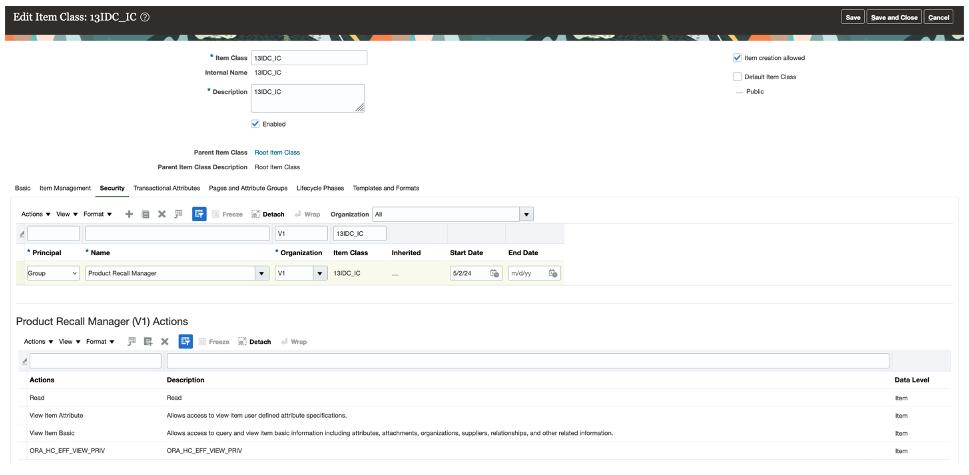
Item Class Security
- Schedule the ESS job to create index definition and perform initial ingest to OSCS job with parameter value as fa-prc-pa for the Index Name to Reingest parameter name.
- Schedule the ESS job to create index definition and perform initial ingest to OSCS job with parameter value as fa-prc-po for the Index Name to Reingest parameter name.
Key Resources
- Oracle Supply Chain Management Cloud: Using Product Recall Management guide, available on the Oracle Help Center.
Access Requirements
Users who are assigned a configured job role that contains the following privilege can access this feature:
- Manage Product Recall Notices (ENQ_MANAGE_PRODUCT_RECALL_NOTICES)